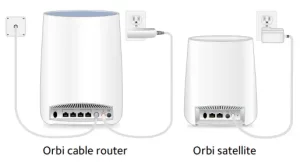
Orbi Cable Router Model CBR40
Set Up and Activate With the NETGEAR Orbi App
Set up your Orbi cable router and satellite and activate your Internet service with the NETGEAR Orbi app.
If you do not want to use the NETGEAR Orbi app, set up your cable router and satellite using the instructions in Set Up Your Orbi Cable Router and Satellite, and activate your Internet service using the instructions in Activate Your Internet Service.
- Scan a QR code or search for NETGEAR Orbi in the Apple App Store or Google Play Store.
- Download and launch the NETGEAR Orbi app on your mobile device and follow the prompts.

Set Up Your Orbi Cable Router and Satellite

1. Collect your Xfinity account information.
Collect your Xfinity account information, such as your account mobile phone number, user name, password, and account number.
2. Turn off and disconnect existing modems and routers.
If you are replacing a modem that is currently connected in your home, unplug the modem and plug the new cable router into the same outlet.
3. Connect a coaxial cable.
Use a coaxial cable to connect the cable coax connector on the cable router to the cable wall outlet.
4. Connect the power adapter.
Connect the power adapter to cable router and plug the power adapter into an electrical outlet.
The startup procedure takes about one minute. When it is complete, the Power LED lights solid blue.
5. Wait for the Online LED  to light solid blue.
to light solid blue.
This process might take up to 10 minutes.
Note: When the Online LED lights, your cable router is still not connected to the Internet yet. You must activate your cable router with Xfinity.
6. Connect your computer or mobile device to the Orbi cable router with Ethernet or WiFi:
- Ethernet. Use an Ethernet cable to connect a computer to the router.
- WiFi. Use the WiFi network name (SSID) and password on the cable router label to connect.
7. Log in to the cable router and change the admin password.
IMPORTANT: We recommend that you change the admin password to secure your cable router.
Launch a web browser and enter orbilogin.net or 192.168.1.1 in the address field of the web browser.
If a login window opens, enter admin for the admin user name and password for the admin password.
Go to the ADVANCED section and change the default password and set up security questions.
8. Activate your Internet service.
For information about how to activate your Internet service, see Activate Your Internet Service.
9. Place your Orbi satellite.
Place your satellite within your router’s WiFi range and power it on.
The satellite attempts to sync with your router.
10. Wait for the satellite to sync with your router.
The satellite’s ring LED lights white while the satellite attempts to sync with the cable router.
Then the ring LED lights one of the following colors for about three minutes and then turns off:
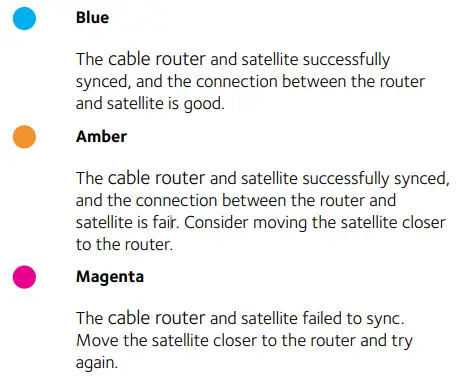
Note: If the ring LED still lights magenta after about one minute, press the Sync button on the cable router and on the satellite. If the satellite syncs with the cable router, the satellite’s ring LED lights white. The ring LED then lights blue to indicate a good connection and then turns off.
Activate Your Internet Service
Before you start the self-activation process, collect the following information:
- Your Internet service provider (ISP) account information
- Cable router model number, which is CBR40.
- Cable router serial number
- Cable router MAC address
Your cable router’s serial number and MAC address are on the cable router label.
The following table lists contact information for ISP’s that support your cable router.
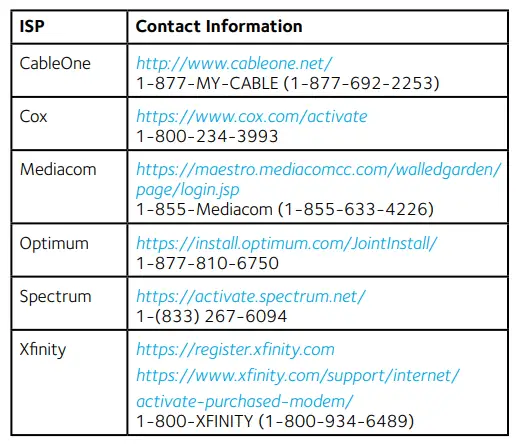
Note: Your ISP’s contact information might change. You can also find the contact information in your monthly Internet service billing statement.
- Visit your ISP’s website and follow the onscreen instructions to activate your Internet service.
- To determine the accurate Internet speed, visit your ISP’s speed test website or and perform a speed test.
Support
Thank you for purchasing this NETGEAR product. You can visit www.netgear.com/support to register your product, get help, access the latest downloads and user manuals, and join our community. We recommend that you use only official NETGEAR support resources.
Customer-owned cable routers might not be compatible with certain Internet service providers (ISPs). Check with your ISP to confirm that this NETGEAR cable router is allowed on your ISP’s network.
Si ce produit est vendu au Canada, vous pouvez accéder à ce document en français canadien à http://downloadcenter.netgear.com/other/.
(If this product is sold in Canada, you can access this document in Canadian French at http://downloadcenter.netgear.com/other/.)
For the current EU Declaration of Conformity, visit http://kb.netgear.com/11621.
For regulatory compliance information, visit http://www.netgear.com/about/regulatory/.
See the regulatory compliance document before connecting the power supply.
Package Contents




Orbi Cable Router Overview
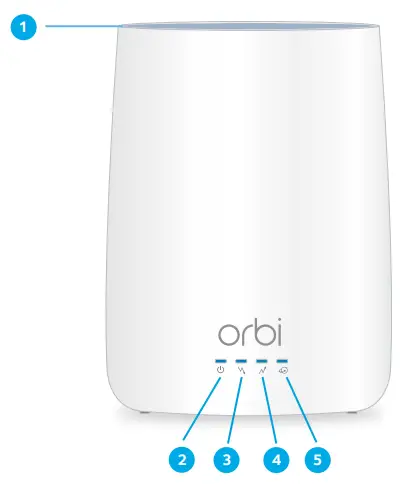
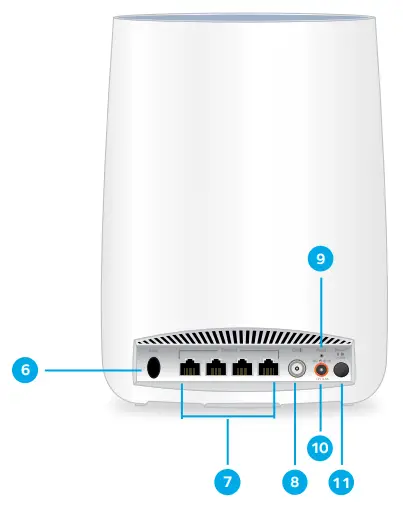
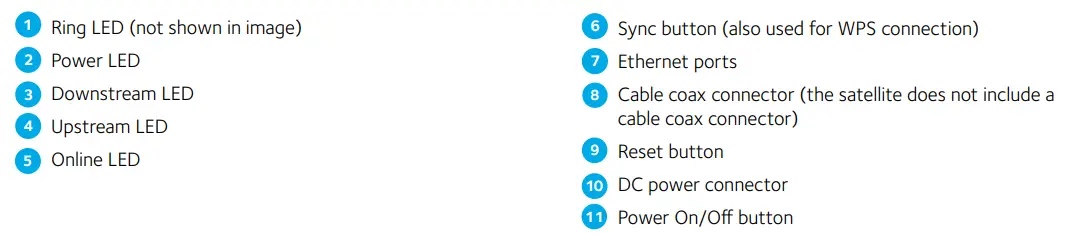
Orbi Satellite Overview




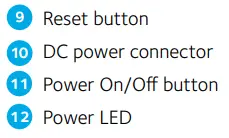
Orbi Cable Router LEDs





