
ONE FOR ALL URC-7140 Essence 4 Universal Remote Control
Instruction
Direct Code Set Up
- Find the code for your device in the Code list (page 92 – 103). Codes are listed by device type and brand name. The most popular code is listed first. Make sure your device is switched on (not on standby)

- Press and hold magic for 3 seconds until the blue LED (any LED) stays on.
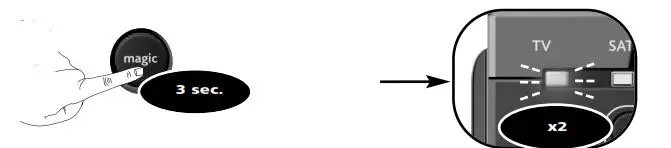
- Select the corresponding device e.g. TV

- Enter the 1st code listed for your device type & brand (e.g. TV Hitachi = 1576)
- > The blue LED will blink twice and then Switch off.

- > The blue LED will blink twice and then Switch off.
- If your device does NOT switch off?> Please repeat steps 1 – 5 trying the next code listed for your brand.
- If NOT successful? > Try the Search Method.

- If NOT successful? > Try the Search Method.
Search Method
The Search Method allows you to find the code for your device by scanning through all the codes contained in the memory of the ONE FOR ALL. The Search Method may also work if your brand is not listed at all.Example: To search for your TV code: Switch on television (not on standby) and aim your ONE FOR ALL at your TV.
- Press and hold MAGIC for 3 seconds until the blue LED (any LED) stays on.
- Select the corresponding device e.g. TV
- Press 9 9 1. The blue LED will blink twice (showed by going out twice).
- Next, press POWER.
- Press CH+ (over and over) again until your device switches OFF.
You may have to press these keys many times (up to 150 times) so please be patient.
- As soon as your television turns off, press the magic key to store the code.
Volume Control
In this example we will set Volume Control (VOL+, VOL- and Mute) to “TV volume”:
1. Press and hold MAGIC for 3 seconds until the blue LED (any LED) stays on.
2. Press 9 9 3. The blue LED will blink twice.
3. Select the corresponding device e.g. TV.
4. Press and hold the magic key for 3 sec. The blue LED will blink twice and then Switch off.
Now you have set the Volume Control to “TV volume”. The VOL+, VOL- and
Mute keys will always control “TV volume” independent which device mode key (TV, SAT, DVD or AMP) is selected.
How to deactivate Volume Control
- Press and hold MAGIC for 3 seconds until the blue LED stays on.
- Press 9 9 3.
- Press Vol +. The blue LED will blink 4 times.
All devices will send out their own VOL+, VOL- and MUTE.
How to remove a device from Volume Control
- Press and hold MAGIC for 3 seconds until the blue LED stays on.
- Press 9 9 3.
- Select the device mode you wish to deactivate from Volume Control.
- Press Vol -. The blue LED will blink 4 times.
The removed device will send out its own VOL+, VOL- and MUTE.
The Learning Feature
(How to copy functions from your original working remote onto the ONE FOR ALL 4)
Example: How to learn (copy) the “I/II (mono/stereo)“ function from your original remote onto the “red key” on your ONE FOR ALL remote control.
- Press and hold magic for 3 seconds until a mode indicator (Blue LED) stays lit.
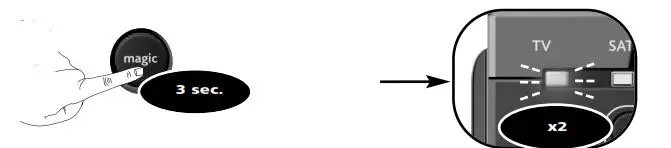
- Select the corresponding device e.g. TV
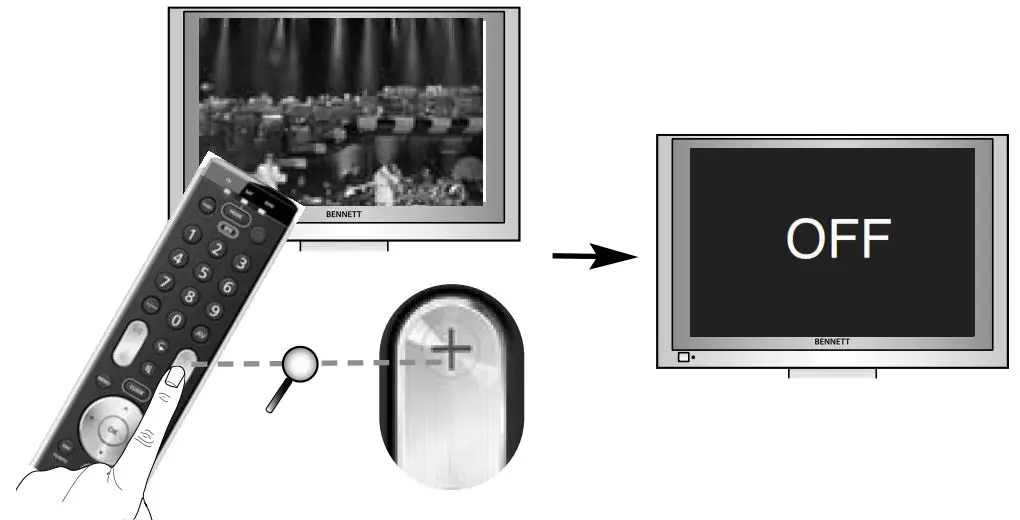
- Press 9 7 5
- The blue LED will blink twice.
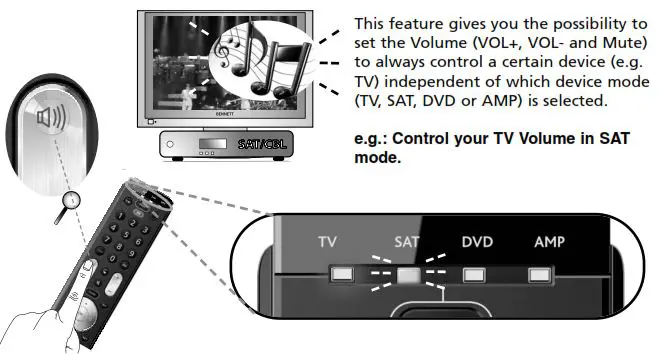
- The blue LED will blink twice.
- ATTENTION: Place both remote controls on a flat surface. Make sure that the ends you normally point at your device are facing each other. Align both remotes also in height
- First; Press the ”red” key. The TV LED will flash rapidly.then; Press the “I/II (mono/streo)” key. The blue LED will blink twice to
confirm successful learning.
- First; Press the ”red” key. The TV LED will flash rapidly.then; Press the “I/II (mono/streo)” key. The blue LED will blink twice to
- Press and hold the magic key for 3 sec.
- > The blue LED will blink twice and switch off.

- > The blue LED will blink twice and switch off.
Congratulations! You successfully learned (copied) the “I/II (mono/stereo)” function from your original remote control onto your ONE FOR ALL remote control. NOW whenever you press the “red key” (in TV mode) you will obtain the “I/II (mono/streo)” function.
How to delete a learned function to obtain the original function?
- Press and hold MAGIC for 3 seconds until a mode indicator (Blue LED) stays lit.
- Press 9 7 6.
- Select the corresponding device mode (e.g. TV).
- Press the key to be deleted (e.g. red key) twice.
ONE FOR ALL Combi Control
By now you probably have set up the ONE FOR ALL remote to control all (or most of) your devices. Wouldn’t it be convenient if you wouldn’t have to select a device type all the time. You can make this possible with ONE FOR ALL Combi Control. Combi Control enables you to control up to 3 devices simultaneously (e.g control TV + SAT simultaneously).
Example: How to activate “Combination 2” (See the key pad configuration on page 111).
- Press and hold magic for 3 seconds until a mode indicator (Blue LED) stays lit.
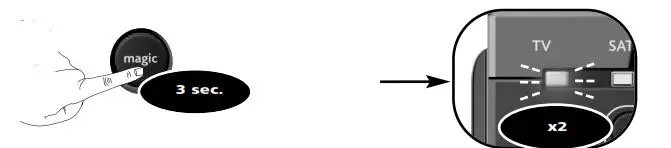
- Press Combi Control.
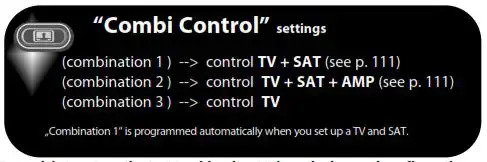
- Press 2 (to select combination 2).
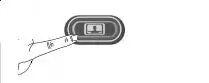
Master Power (in Combi Control)
In Combi Control the POWER key will switch ON/OFF all devices within the activated Combi Control Setting – simply by pressing it for 3 seconds. E.g. within Combi Control combination 2 you can switch OFF your TV, SAT and AMP by by pointing towards these devices and simply press and hold the POWER key for 3 seconds.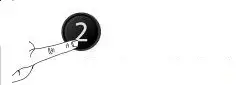
Start by checking if the brand of your particular device is listed in the “SimpleSet” brand list and check which “number key” is assigned to your brand (e.g. Bush tv = 1).
- Press and hold MAGIC for 3 seconds until a mode indicator (Blue LED) stays lit.
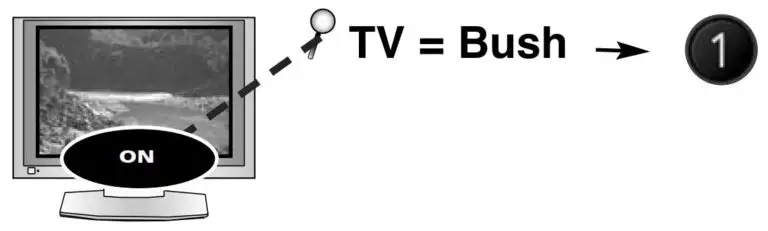
- Select the device you wish to set up (e.g. tv).
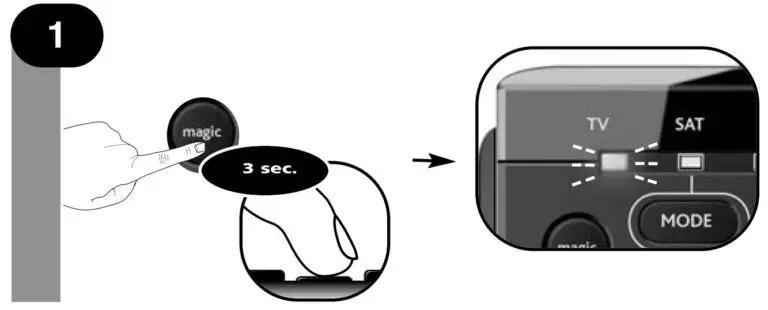
- Press and hold the “number key” according to your brand (e.g. for Bush tv = press 1) until your device switches off. The blue LED will switch off every 3 seconds as a ‘power
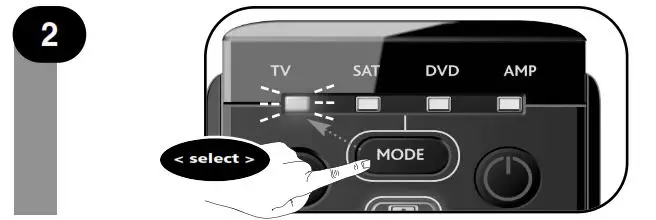
signal’ is being sent. Make sure to release this “number key” as soon as your device switches OFF to complete the set up.
- If your brand is not listed in the “SimpleSet – brand list”? –> Go to the Direct Code Set up (page 8).
- The ONE FOR ALL is not performing commands properly? –> Simply repeat SimpleSet
- If SimpleSet is unsuccessful? –> Go to the Direct Code Set Up or try the Search Method.



