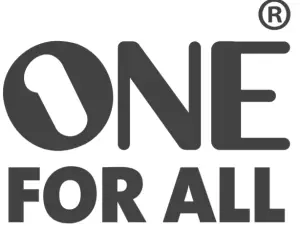ONE FOR ALL URC1240 Universal Remote Control

Universal Remote Control

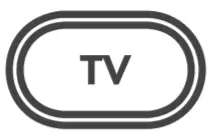
Television / HDTV / LCD / LED / Plasma / Projector

DVD Player / DVD-R / Blu-ray / DVD Home Cinema / DVD/VCR Combi / DVD/HDD
VCR / Video Recorder / VCR/DVD Combi

Digital TV Receiver / Satellite Receiver / Set-Top-Box / IPTV / DVB-S / DVB-T / Freeview (UK) / SAT/HDD / Cable Converter / Set-Top-Box / IPTV / DVB-C / Video Accessory like Media Centres / AV Accessories / AV Selectors / Game Console

Audio / Audio Receiver/Tuner/Amplifier / (DVD) Home Cinema
MP3 / MP3 Dock
Requires 2 new AAA Batteries
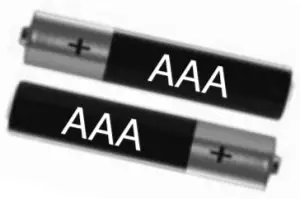
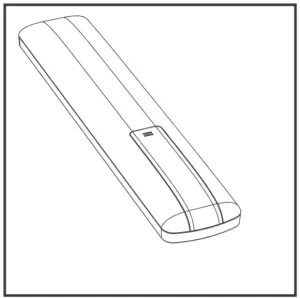
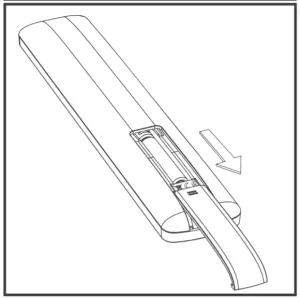
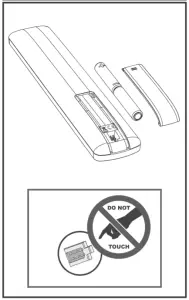
CAUTION: Risk of explosion if battery is replaced by an incorrect type. Use quality Alkaline batteries.
Code Set up
(Example: To set up the ONE FOR ALL REMOTE for your television)
- Find the four-digit device code for your device (e.g. Aiwa television) in the Code list. Codes are listed by device type and brand name. The most popular code is listed first. If your brand is not listed at all please try the Code Search. Make sure your equipment is switched on. If not switch it on manually.
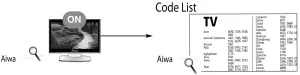
- Select the device key (e.g. TV key) corresponding to the device you wish to control (e.g. television).
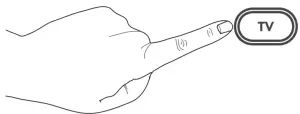
- Press and hold down the SETUP key until the red LED underneath the POWER key blinks twice (the red LED will blink once then twice).
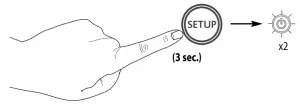
- Enter your four-digit device code using the number keys (e.g. TV – Aiwa code 4542). The red LED lights up twice.

- Now, aim the ONE FOR ALL at your device and press POWER. If your device switches off, the ONE FOR ALL REMOTE is ready to operate your device. If it does not switch off your device simply try the next code listed for your brand.
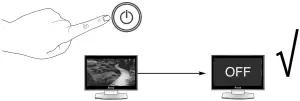
If none of the codes listed for your brand work please try the Code Search. The Code Search may also work if your brand is not listed at all.
To set up the code for another device follow the instructions above only press the appropriate device key instead of TV during step 2.
Code Search
The Search Method allows you to find the code for your device by scanning through all the codes contained in the memory of the ONE FOR ALL. The Search Method may also work if your brand is not listed at all.
- Switch on your television (not on standby).
- Select the device key (e.g. TV key) corresponding to the device you wish to control (e.g. television).
- Press and hold down the SETUP key until the red LED underneath the POWER key blinks twice (the red LED will blink once then twice).
- Press 9 9 1. The red LED will blink twice.
- Next, press POWER.
- Aim the ONE FOR ALL at your Television. Now press CH+ over and over, until your Television turns off (everytime you press the CH+ key the ONE FOR ALL will send out a POWER signal from the next code contained in the memory). You may have to press this key many times (up to 150 times) so please be patient.
- As soon as your television turns off, press the SETUP key to store the code.
Learning (copy)
Your One For All remote control can learn any function from any other working remote control. To do this, firstly make sure you have all your original remote controls to hand, and that they have working batteries in. To learn functions, the original remote should be approximately 3cm from the OFA remote, pointing towards it as shown below:
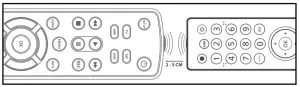
- Select the corresponding device e.g. TV
- Press and hold down the SETUP key until the red LED underneath the POWER key blinks twice (the red LED will blink once then twice).
- Press 9 7 5
- Press and release the key you want to learn a function onto (for example the TV Power key) The red LED will blink continuously.
- Press and release the corresponding key on the original remote, for example Power.
- The red LED will blink twice to indicate the key has been learned correctly.
- Repeat steps 4 and 5 for each key you want to learn remember you can learn from multiple remotes, but only one function per key.
- When you learned all the functions you require, press and hold the SETUP key until the red LED blinks twice.
- If the red LED shows one long blink at step 6, the function was not learned correctly, please try again from step 4.
- If you find one or more keys don’t work properly after set up, you can re-enter the learning mode at any time by repeating the procedure from step 1.
How to delete a learned function to obtain the original function?
- Select the corresponding device mode (e.g. TV).
- Press and hold down the SETUP key until the red LED underneath the POWER key blinks twice (the red LED will blink once then twice).
- Press 9 7 6.
- Press the key to be deleted (e.g. red key) twice.
Volume Lock
This feature gives you the possibility to set the Volume (VOL+, VOL- and Mute) to always control a certain device (e.g. tv) independent of which device mode key (TV, SAT, DVD or AMP) is selected.
In this example we will set Volume Control (VOL+, VOL- and Mute) to “tv volume”:
- Press and hold down the SETUP key until the red LED underneath the POWER key blinks twice (the red LED will blink once then twice).
- Press 9 9 3.
- Then press the TV key and the red light will blink twice.
Now you have set the Volume Control to “tv volume”. The VOL+, VOL- and Mute keys will always control “tv volume” independent which device mode key (TV, SAT, DVD or AMP) is selected.
How to deactivate Volume Control
- Select the device key you wish to deactivate from Volume Control (e.g. AMP).
- Press and hold down the SETUP key until the red LED underneath the POWER key blinks twice (the red LED will blink once then twice).
- Press 9 9 3.
- Press the VOL(+) key and the red LED will blink four times.
Connect with us
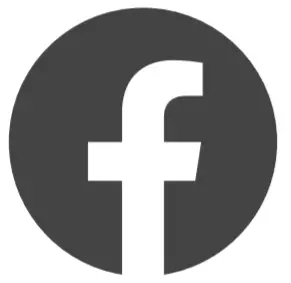 facebook.com/oneforallworldwide
facebook.com/oneforallworldwide
 @oneforall.worldwide
@oneforall.worldwide
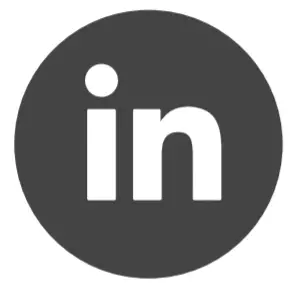 linkedin.com/company/one-for-all-worldwide/
linkedin.com/company/one-for-all-worldwide/
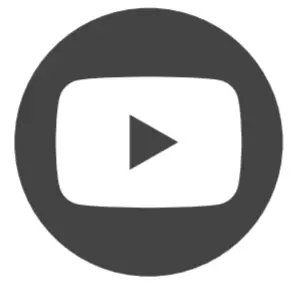 youtube.com/user/oneforallproducts
youtube.com/user/oneforallproducts
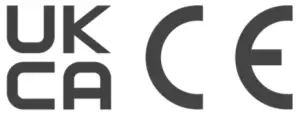
Universal Electronics BV
Europe & International
Colosseum 2, 7521 PT Enschede
The Netherlands