Looking for information about the onn 2.0 Soundbar (with the model number 100002635)? Well you have come to the right place. This user guide contains instructions on how to set up the speaker system and pair it using Bluetooth or with cables.
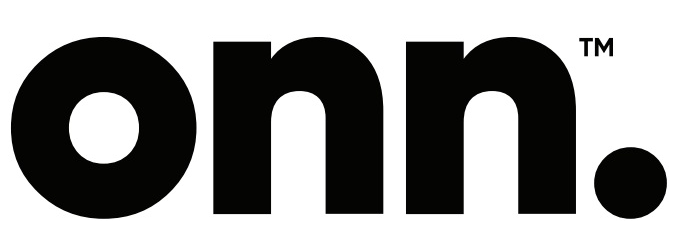
2.0-Channel Bluetooth Soundbar User Guide
We’d love to hear from you. Scan with your Walmart app and let us know what you think.
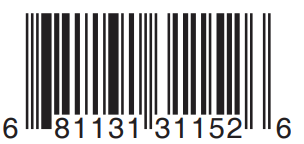
What’s in the Box?
Check to make sure you have everything below.

- Soundbar
- Remote control
- AAA batteries
- 3.5 mm AUX cable
- Optical cable
- Power cable
- Wall mounting kit
- Wall-mounting template
- Quick Start Guide
LED Indicator Meanings
- Red: Standby mode
- Green: Optical source
- White: Aux in source
- Blue: Bluetooth mode
Overview
Front
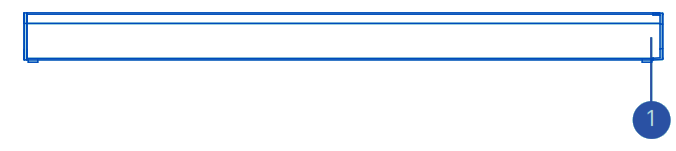
Back
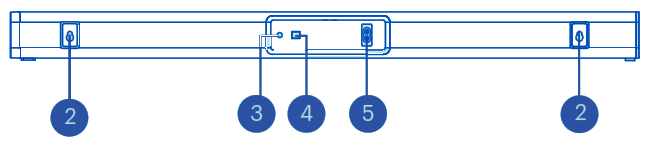
Controls
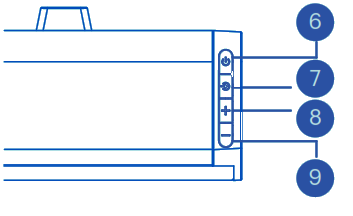
- Status indicator
- Wall mount
- Aux-in
- Optical
- Power
- Power on/off
- Source
- Volume up
- Volume down
What You Need
Here’s what you’ll need to get set up:
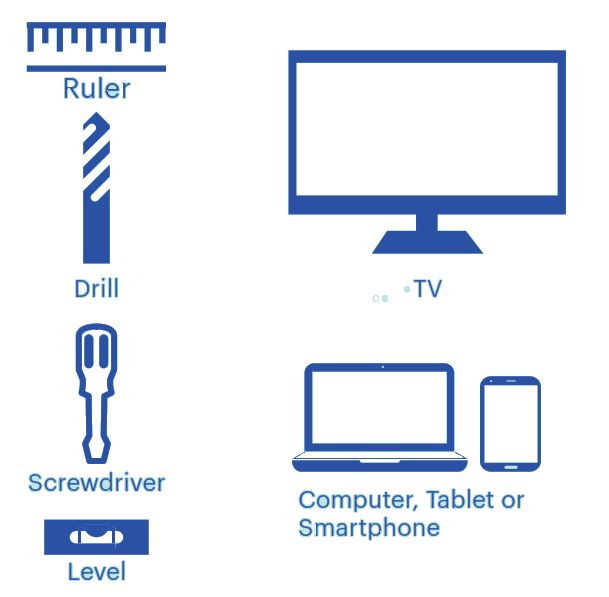
Connection for power
Attaching the power cable:
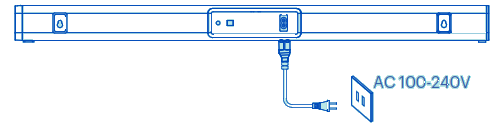
Insert the end of the power cable into the power socket on the back of the Soundbar.
Connection for AUX cable
Use the 3.5mm AUX cable (included) to connect any audio output devices (such as Desktop PC, Laptop, Smartphone, TV etc.)
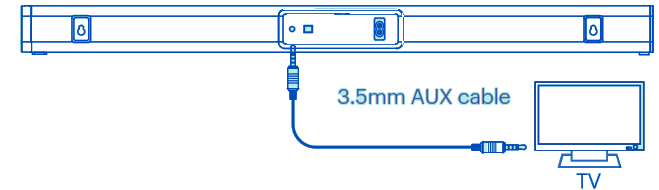
Connection for optical cable
For the best audio experience use the optical connection. Use an optical cable (included) to connect the TV’s optical out port to the soundbar’s optical port.
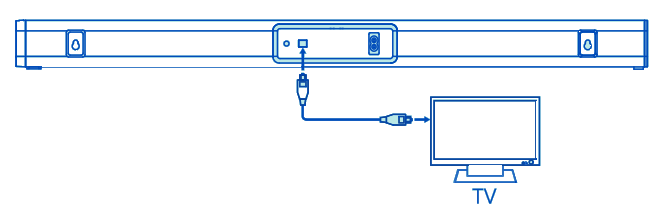
- Not all TVs/Displays have the optical output shown above. To connect the Sound Bar directly to your other devices (Blu-Ray player, game system, etc.) see your device’s user manual.
- When using the optical input, if there is no audio: (A) try setting the TV/Display output to PCM or (B) Connect directly to your Blu-ray/another source, some TV/Display do not pass through digital audio.
Bluetooth® Connection
- Turn on the power, and press( )on the unit or remote control.
- Keep the distance of the soundbar and your Bluetooth-enabled device within 3ft/1 meter. The closer, the better.
- Ensure Bluetooth is enabled on your device.
- Select the Bluetooth mode on the soundbar:
– Use the remote control, and press the Bluetooth button. The indicator light on the soundbar will flash blue.
– Alternatively, press the source button on the soundbar until the indicator light is flashing blue. - Connect to your device through Bluetooth wireless technology: Search “on. 32″ Soundbar” on your device. Your device is connected with the soundbar when the blue indicator light stops flashing and becomes solid.
- If you want to connect with another device:
– Use the remote control, press, and hold the Bluetooth button for 3 seconds until the blue indicator light is flashing.
– Alternatively, press and hold the source button on the soundbar for 3 seconds until the indicator light is flashing blue.
– Ensure Bluetooth is disabled on your last device. Now you can connect with another device.

Remote Control Battery Replacement
Lift the back cover and open the battery slot on the remote control.
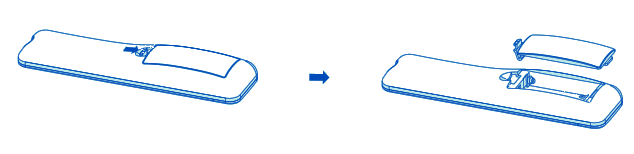
Insert two AAA batteries. Make sure the (+) and (-) ends of the batteries match the (+) and (-) ends of the battery slot.

Close the battery cover.
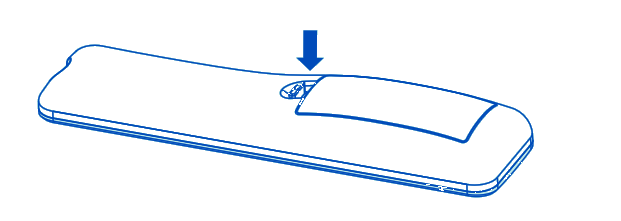
Hints and Tips
If you have a problem, check the following table for tips:
- When you switch to another channel, the Bluetooth is disconnected.
- When the LED indicator flashes slowly, the Bluetooth is paired and in disconnected status.
- When the LED indicator is solid, the Bluetooth is connected.
- The Soundbar will automatically switch to standby mode when no audio input is received for over 20 minutes and wake up automatically with any source input again.
| Problem | Solution |
| No power | • Make sure the main power cords are connected at both ends. • Make sure that On the mode is selected. |
| Remote Not Working | • Move closer to the unit. • Point the remote directly at the unit’s sensor. • Try new batteries in the remote control. • Remove anything blocking the unit’s sensor. |
If the unit doesn’t function correctly, unplug it, wait 30 seconds, and plug it back in.
The Fine Print
Warning: Changes or modifications to this unit not expressly approved by the party responsible for compliance could void the user’s authority to operate the equipment.
This unit may interfere with radio or television reception. If so, users should try the following:
- Redirect or move the receiving antenna.
- Move the equipment and receiver farther apart.
- Connect the equipment and the receiver to different outlets.
- Contact the dealer or an experienced technician for more help.
NOTE: This equipment has been tested and found compliant with the limits for a Class B digital device, pursuant to Part 15 of the FCC Rules. These limits are designed to provide reasonable protection against harmful interference in a residential installation. This equipment generates, uses, and can radiate radio frequency energy and, if not used and installed in accordance with the instructions, may cause harmful interference to radio communications.
The operation of this device is subject to the following two conditions:
This device may not cause harmful interference, and This device must accept any interference received, including interference that may cause undesired operation.
FCC RF Radiation Exposure Statement Caution: To maintain compliance with the FCC’s RF exposure guidelines, place the product at least 20cm from nearby persons. For remote control, Do not mix old and new batteries, and Do not mix alkaline, standard (carbon-zinc) or rechargeable (ni-cad, ni-me, etc.) batteries.
Need help? We’re here for you every day 7 a.m. – 9 p.m. CST.
1-888-516-2630 Give us a call!





