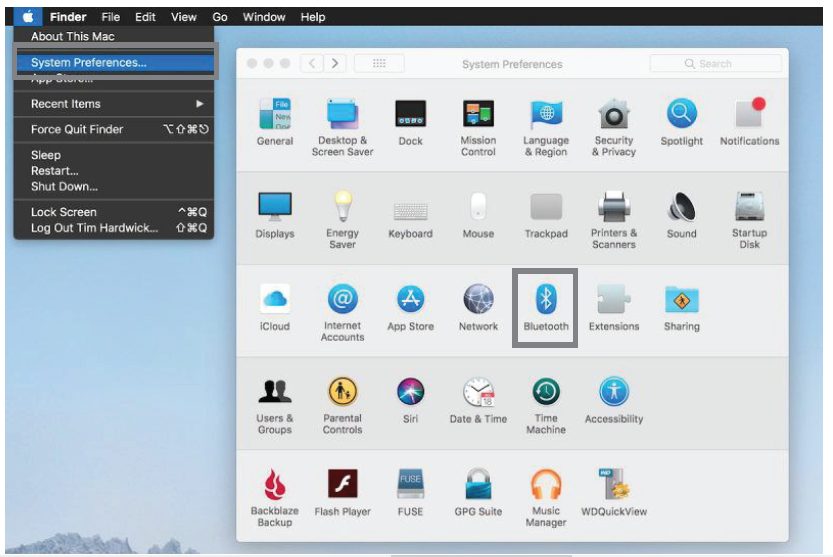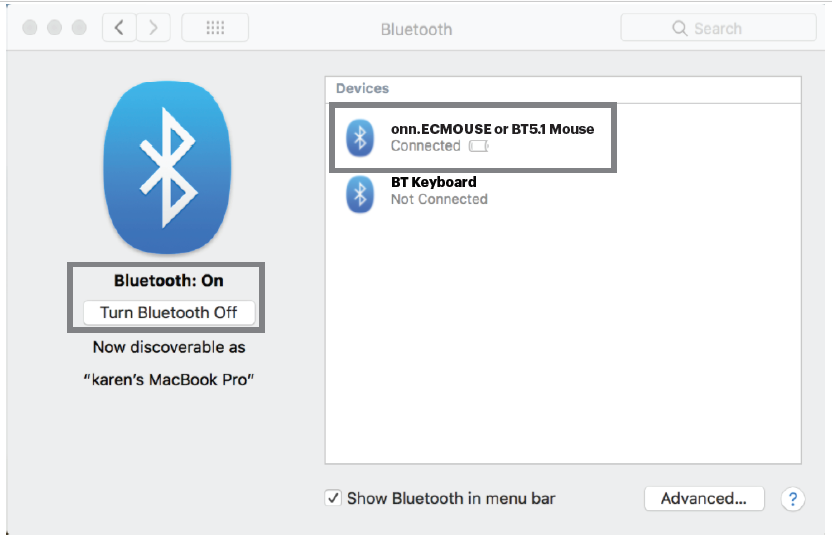Connection Setup
Connect via a USB nano receiver
This is plug-and-play with a USB nano receiver. Make sure to turn on the power and set the connection channel to the USB nano receiver ( ).
Plug the USB receiver into an available USB A port on your computer and start surfing onn.
Connect via Bluetooth in Windows
Turn on the mouse and set it on either Bluetooth ( ) or Bluetooth ( ).
Click on “Start” (bottom left corner of your screen) Go to Settings
- Device -> Bluetooth & other devices -> Turn on Bluetooth
- Add Bluetooth or another device -> Add a device (Bluetooth)
Press and HOLD the “Connect” button to set the mouse in pairing mode
(LED will start flashing) Click on “onn. ECMOUSE or BT5.1 Mouse” in the list on your computer to set up pairing. LED will stop flashing and light up for 3 seconds when complete.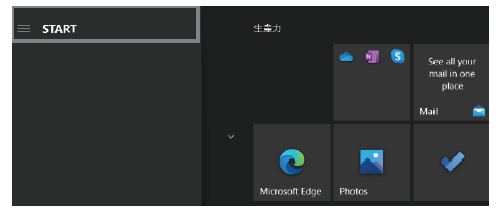
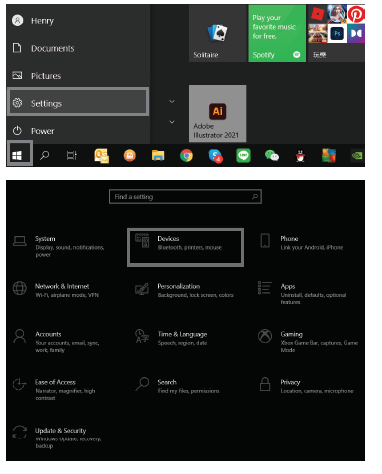
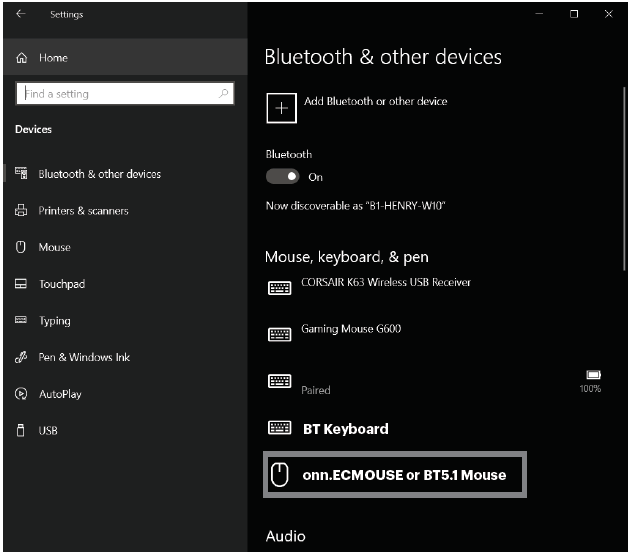
Connect via Bluetooth on Mac
Turn on the mouse and set it on either Bluetooth ( ) or Bluetooth ( ).
Click on “Apple menu” (top left corner of your screen) Go to System Preferences
- Bluetooth
- Turn Bluetooth on to set up the Bluetooth device
Follow the same steps as Connect via Bluetooth in Windows to set the mouse in pairing mode and complete Bluetooth pairing.