Low Battery
If this LED starts blinking, you need to change the battery.
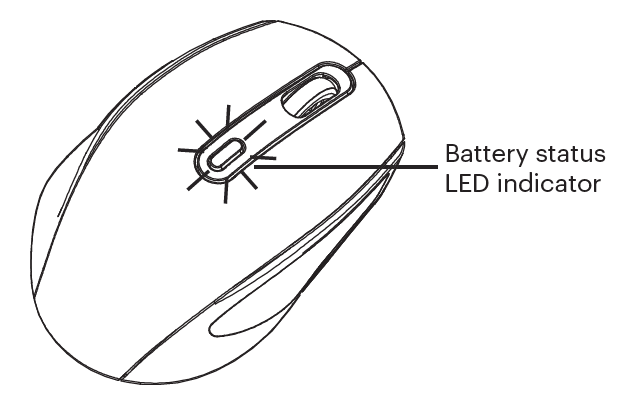
Help with Setup
USB nano receiver
- Is the mouse powered on? Make sure the channel is set to ( ).
- Is the nano receiver securely plugged into a USB port?
Try changing USB ports. - If the nano receiver is plugged into a USB hub, try plugging it directly into a USB port on your computer.
- Check the orientation of the battery inside the mouse.
- Try a different surface. Remove metallic objects between the mouse and the nano receiver.
If it is still not working, try the steps below to re-pair the mouse and receiver.
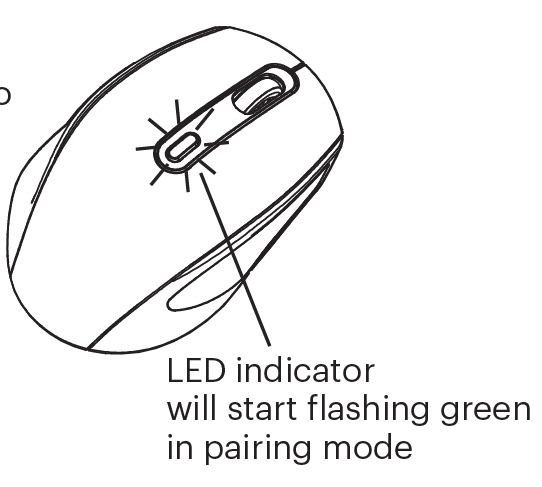
- A: Re-plug the receiver into the USB port on a computer, and make sure the channel is set to ( ).
- B: Press the connect button on the mouse (keep the mouse close to the receiver).
- C: If it does not work after 10 seconds, repeat steps A and B.
Bluetooth
A mouse is not working?
- Is the mouse powered on? Make sure the channel is set to ( or ). Make sure to turn on the Bluetooth function on your computer.
- Check the orientation of the battery inside the mouse.
- Try a different surface. Remove metallic objects between the mouse and the computer.
- Set mouse in pairing mode. Make sure it is discoverable on your computer and then complete pairing.
- If it does not work after 10 seconds, repeat steps 1 to 3.
Reconnection
Under Bluetooth connection (either Bluetooth 1 or 2 ) the mouse can automatically reconnect to its last connected computer. If it fails, you can always re-pair again.
Note: The primary use case of the mouse is for computers, (desktop, laptop and tablet computers), connecting to a smartphone is not recommended.





