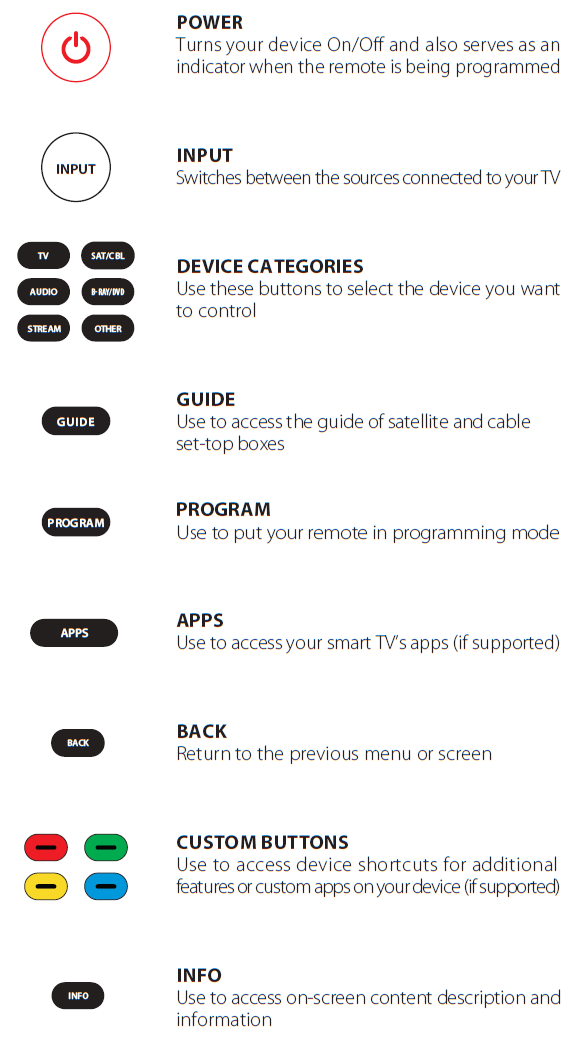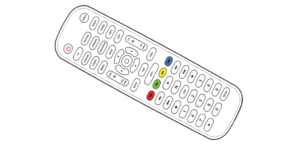This onn 6-Device Universal Remote user guide is a visual manual on how to use the Onn universal remote. This page includes instructions for using both the RF and IR modes of operation, as well as troubleshooting tips. You may find that the red light remains illuminated and this guide contains information on what that may mean.
Sections in this Manual
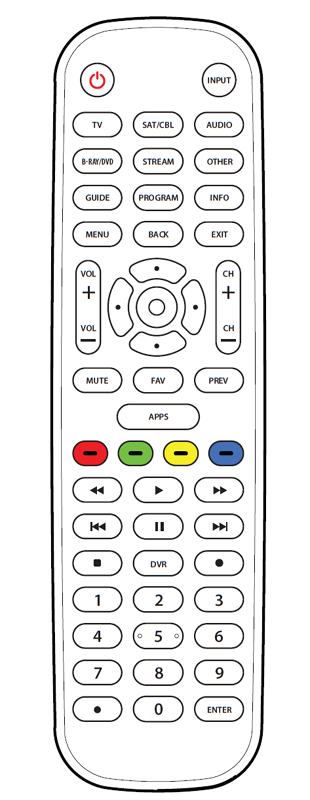
Onn 6-Device Universal Remote
Model: 100008755
Need help?
We’re here for you every day
7 a.m. – 9 p.m. CST.
Give us a call at 1-888-516-2630
We’d love to hear from you. Scan with your Walmart app and let us know what you think
GETTING STARTED
Thank you for choosing the ONN Universal Remote Control. This remote control can operate a wide range of electronic devices, works across most brands and models, and comes pre-programmed to operate many Samsung TVs (see the Programming Your Remote sections if your device is not compatible). Your remote can control up to 6 devices and is remarkably easy to set up. To get started, please install two AA alkaline batteries (not included) as shown below.
BATTERIES
Installing the Batteries
- Remove the battery cover.
- Insert the batteries as shown.
- Snap the battery cover back into place.
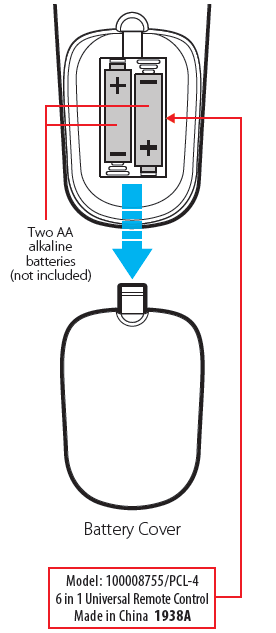
Battery Precautions
- Do not mix old and new batteries.
- Do not mix alkaline, standard (carbon-zinc) or rechargeable (nickel-cadmium) batteries.
- Always remove old, weak or wornout batteries promptly and recycle or dispose of them in accordance with local and national regulations.
Low Battery Indicator
If while using the remote, the button’s red indicator light flashes 3 times, this indicates the batteries need to be replaced. Please replace the batteries as soon as possible when this indication occurs.
Code Saver
When changing the batteries of your remote, please do so quickly. You have up to 20 minutes to change the batteries in your remote without losing the programmed codes.
Battery Saver
To conserve battery power, the remote will automatically turn off if any button is pressed for more than 60 seconds (except during programming). This feature is helpful in the event that the remote is stuck in a location 10where the buttons remain depressed, such as between sofa cushions.
BUTTONS
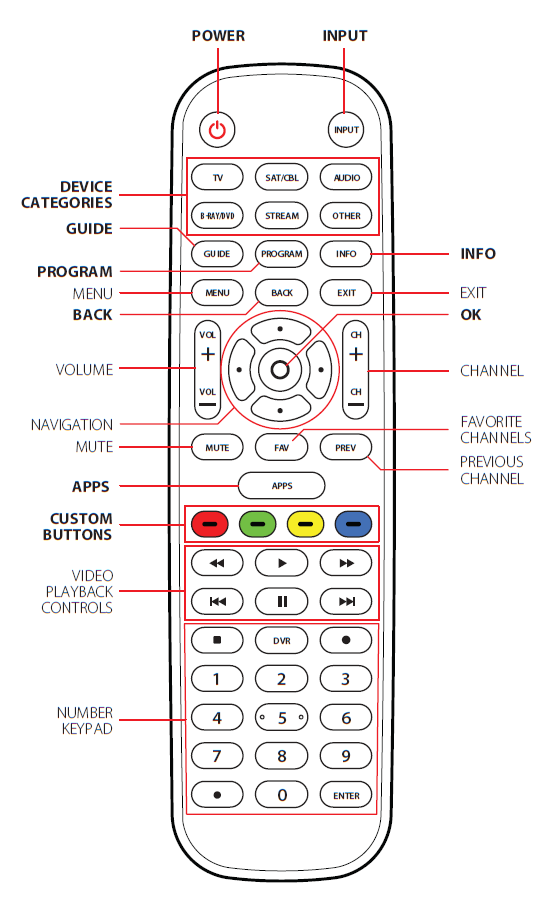
NOTE: Some of the buttons on the remote may not support all of the functions of the original device remote.