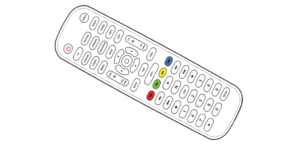Sections in this Manual
FAVORITE CHANNELS
For easy access to up to 10 of your favorite channels, follow the steps below.
- Select a device from Device Categories that controls the channels. The POWER button’s red indicator light will blink once.
- Press and hold the PROGRAM button until the POWER button lights up red. The POWER button’s red indicator light remains on.
- Press the FAV button. The POWER button’s red indicator light blinks once and remains on.
- Select the button (0 – 9) that you will use for storing your favorite channel. The POWER button’s red indicator light blinks once and remains on.
- Enter the channel number you wish to program as a favorite channel.
- Press the FAV button, the POWER button’s red indicator light will turn off and the channel is saved.
NOTE: To change a stored favorite channel, repeat steps 1-6 above.
To Access Your Favorite Channels:
- Press the FAV button. The POWER button’s red indicator lights up and remains lit.
- 2. To access the favorite channel, press the programmed button for that channel (0-9). The POWER button’s red indicator light blinks, then turns off as the command is sent.
VOLUME LOCK
Use this feature to lock a device to the remote’s volume control. For example, the remote can be in TV mode while the volume buttons control your sound bar.
Enabling Volume Lock:
- Press and hold the PROGRAM button until the POWER button lights up red. The POWER button’s red indicator light remains on.
- Select a device from Device Categories that you want to lock to the remote’s volume control. The POWER button’s red indicator light blinks once and remains on.
- Press the VOL+ button. The POWER button’s red indicator light blinks once and remains on.
- Press the OK button. The POWER button’s red indicator light will blink twice and turn off.
Disabling Volume Lock:
- Press and hold the PROGRAM button until the button lights up red. The POWER button’s red indicator light remains on.
- Press the VOL- button. The POWER button’s red indicator light blinks once and remains on.
- Press the OK button. The POWER button’s red indicator light will blink twice and turn off.
NOTE: On most newer HDMI-connected devices, the Volume Lock feature may be unnecessary as this feature is already built-in.
CHANNEL-LOCK
Use this feature to lock a device to the remote’s channel control. For example, the remote can be in TV mode while the channel buttons control your satellite or cable box.
Enabling Channel Lock:
- Press and hold the PROGRAM button until the button lights up red. The POWER button’s red indicator light remains on.
- Select a device from Device Categories that you want to lock to the remote’s channel control. The POWER button’s red indicator light blinks once and remains on.
- Press the CH+ button. The POWER button’s red indicator light blinks once and remains on.
- Press the OK button. The POWER button’s red indicator light will blink twice and turn off.
Disabling Channel Lock:
- Press and hold the PROGRAM button until the button lights up red. The POWER button’s red indicator light remains on.
- Press the CH- button. The POWER button’s red indicator light blinks once and remains on.
- Press the OK button. The POWER button’s red indicator light will blink twice and turn off.
NOTE: On most newer HDMI-connected devices, the Channel Lock feature may be unnecessary as this feature is already built-in.
CODE IDENTIFICATION
To identify any of your programmed codes, follow the steps below.
- Press and hold the PROGRAM button until the button lights up red. The POWER button’s red indicator light remains on.
- Select a device from Device Categories that you would like the code for. The POWER button’s red indicator light blinks once and remains on.
- Press the CUSTOM button. The POWER button’s red indicator light blinks once and remains on.
- Press the (1) button. Count the number of times the POWER button’s red indicator light flashes. This is the number corresponding to the first digit of the code. If the button does not flash, the corresponding code number is 0. Repeat the process by pressing the (2) , (3) and (4) buttons for the remaining digits.
- Press the CUSTOM button to exit.
NOTE: Press CUSTOM to exit at any time.
RESET TO FACTORY DEFAULT SETTINGS
1. Press and hold the PROGRAM button until the button lights up red. The POWER button’s red indicator light remains on.
2. Press the INFO button. The POWER button’s red indicator light blinks once and remains on.
3. Press the OK button. The POWER button’s red indicator light will flash twice and the remote will revert to factory settings.