If you have the onn Roko UHD QLED 4K TV then you may find this user guide especially helpful. It contains instructions on how to attach the stand as well as connecting it to the internet.
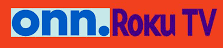
onn Roko TV 4K UHD Qled
What you need
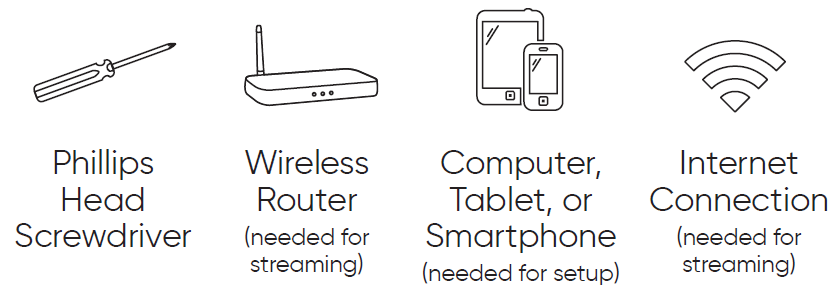
Installing the Stands
Do not install the stands if you want to wall mount your TV. See your wall mount instructions or chat live at www.onntvsupport.com.
You will need: Phillips screwdriver (not included)
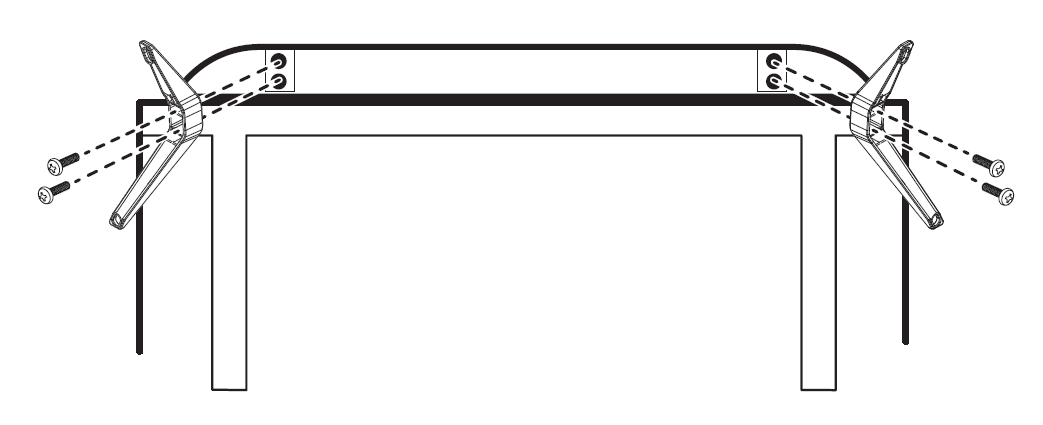
- Place the TV screen-down on a clean, flat, soft surface (e.g.: blanket) to prevent scratches or damage to the screen.
- Use a Phillips screwdriver to attach each strand with the provided screws.
- Place the TV upright on a stable, level surface.
Grab your Voice Remote
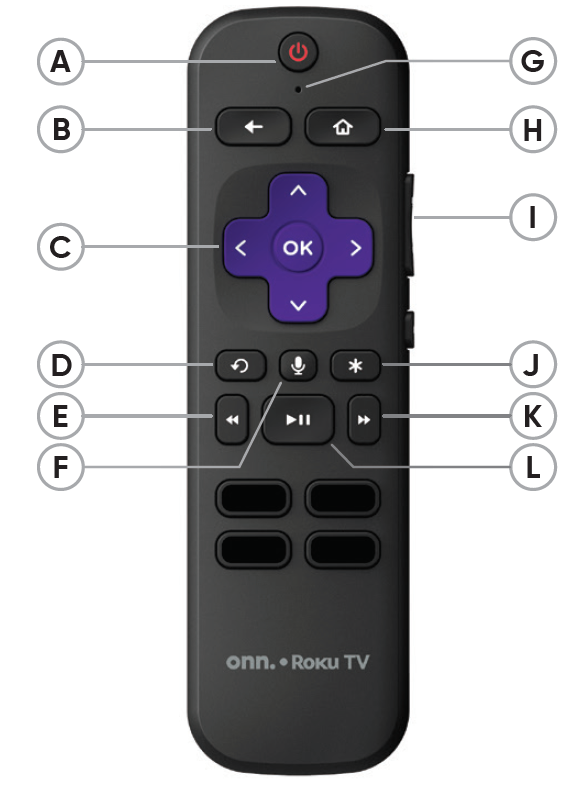
Power your TV remote by inserting the included batteries carefully matching (+) and (-) indicated inside the battery compartment.
- Power
- Back
- Directional keypad D Channel recall
- Rewind
- Voice
- Microphone
- Home
- Volume
- View more options K Fast forward
- Play/Pause
Visit go.roku.com/tvmanual for the complete Roku User Guide.
Connecting Devices
- HDMI connect a Blu-ray, DVD player, gaming console, or other devices
- Digital Optical connect an external digital audio system
- Component connect an external AV device
- Coaxial connect to antenna/cable
- LAN wired connection to the internet
- Headphone connect headphones or external speakers
- USB connect for photos, music, movies, and more
Connecting to Power
After connecting all your devices, connect the power cord to a power outlet. The TV enters standby mode and its indicator light turns red.
Setup and Activation
Tip: Have your wireless network name and password handy. Follow the on-screen instructions on your onn.™ • Roku TV. If you aren’t ready to connect your TV to a wireless network, you can still use it as a regular TV. Activate your onn.™ • Roku TV using your computer, smartphone, or tablet to link to a Roku account. You need a Roku account to activate your onn.™ • Roku TV and access entertainment across thousands of streaming channels.
Note: Roku doesn’t charge for activation support – beware of scams.
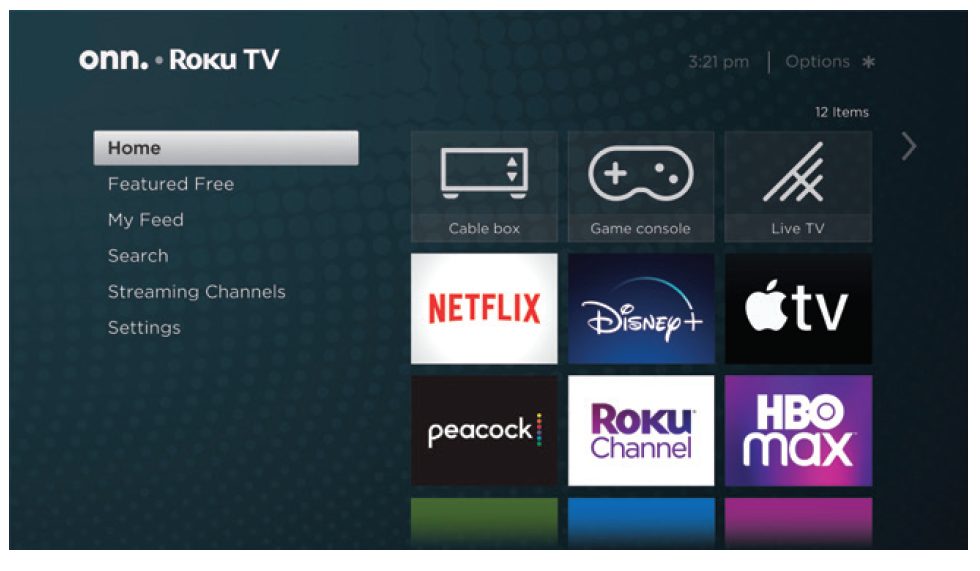
Your Entertainment, Your Way
With your Roku TV, you can now stream a massive selection of free, live, and premium TV. Stay on top of what’s trending with the hottest shows, events, and live news. Even customize your home screen with your favorite channels for lightning-quick access. Welcome to a new world of streaming.
Content resolution is based on TV compatibility and varies by channel and content. Channels are subject to change, vary by region, and may require payment.
Customer Support and Warranty
Online Chat: www.onntvsupport.com Email: call or text* Customer Support at 844-334-2355 9 am – 9 pm EST daily Visit go.roku.com/tvmanual for the complete Roku User Guide. We recommend keeping your TV box for the duration of your warranty. See your product warranty for details. ©2021 Walmart on. is a trademark of Walmart All Rights Reserved. *Message and data rates may apply.
Register your product to activate your two-year warranty* Scan the QR code with your smartphone camera and follow the on-screen instructions or visit onntvsupport.com.
1-year manufacturer warranty with the purchase or 2-year warranty with product registration within 90 days of purchase.





