This Samsung LCD Digital Camera ST45 user manual is an instructional guide that assists the user in getting to know how to operate the camera, as well as what settings are available for different types of shots. The manual also provides information about features and accessories included with this product. It includes a list of safety precautions and warnings, plus troubleshooting tips.

This Quick Start Manual has been specially designed to guide you through the basic functions and features of your device.
Please read the Quick Start Manual and User Manual carefully to ensure safe and correct use.
Health and safety information
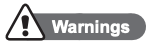
Do not use your camera near flammable or explosive gases and liquids
Do not use your camera near fuels, combustibles, or flammable chemicals. Do not store or carry flammable liquids, gases, or explosive materials in the same compartment as the camera or its accessories.
Keep your camera away from small children and pets
Keep your camera and all accessories out of the reach of small children and animals. Small parts may cause choking or serious injury if swallowed. Moving parts and accessories may present physical dangers as well.
Prevent damage to subjects’ eyesight
Do not use the flash in close proximity (closer than 1m/3 ft) to people or animals. Using the flash too close to your subject’s eyes can cause temporary or permanent damage.
Handle and dispose of batteries and chargers with care
- Use only Samsung-approved batteries and chargers. Incompatible batteries and chargers can cause serious injuries or damage to your camera.
- Never place batteries or cameras on or in heating devices, such as microwave ovens, stoves, or radiators. Batteries may explode when overheated.
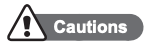
Handle and store your camera carefully and sensibly
- Do not allow your camera to get wet–liquids can cause serious damage. Do not handle your camera with wet hands. Water damage to your camera can void your manufacturer’s warranty.
- Avoid using or storing your camera in dusty, dirty, humid, or poorly ventilated areas to prevent damage to moving parts and internal components.
- Exercise caution when connecting cables or adapters and installing batteries and memory cards. Forcing the connectors, improperly connecting cables, or improperly installing batteries and memory cards can damage ports, connectors, and accessories.
- Do not insert foreign objects into any of your camera’s compartments, slots, or access points. This type of damage may not be covered by your warranty.
Protect batteries, chargers, and memory cards from damage
- Avoid exposing batteries or memory cards to very cold or very hot temperatures (below 0° C/32° F or above 40° C/104° F). Extreme temperatures can reduce the charging capacity of your batteries and can cause memory cards to malfunction.
- Prevent memory cards from making contact with liquids, dirt, or foreign substances. If dirty, wipe the memory card clean with a soft cloth before inserting in your camera.
Camera layout
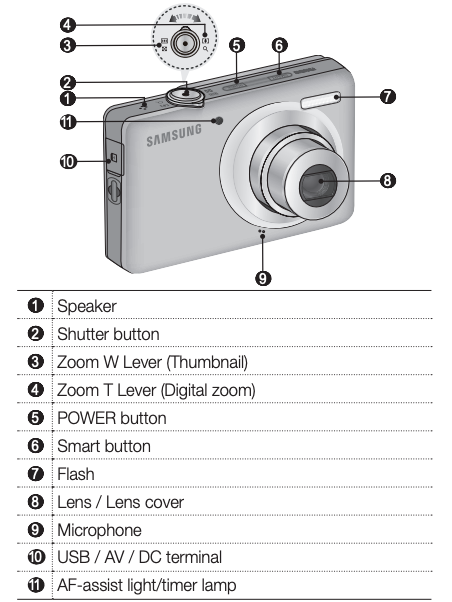
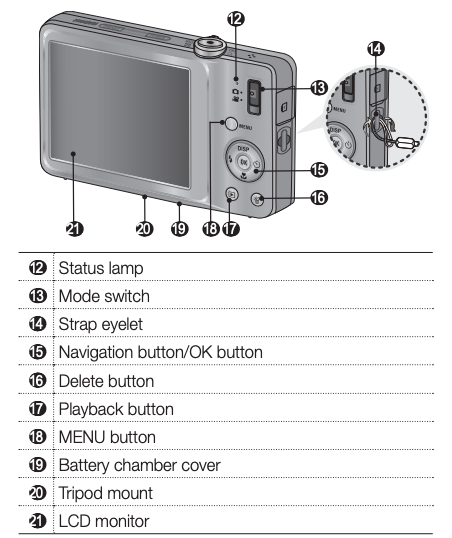
Setting up your camera
Unpacking
Please check that you have the correct contents before using this product. The contents can vary depending on the sales region. To buy the optional equipment, contact your nearest Samsung dealer or Samsung service center.
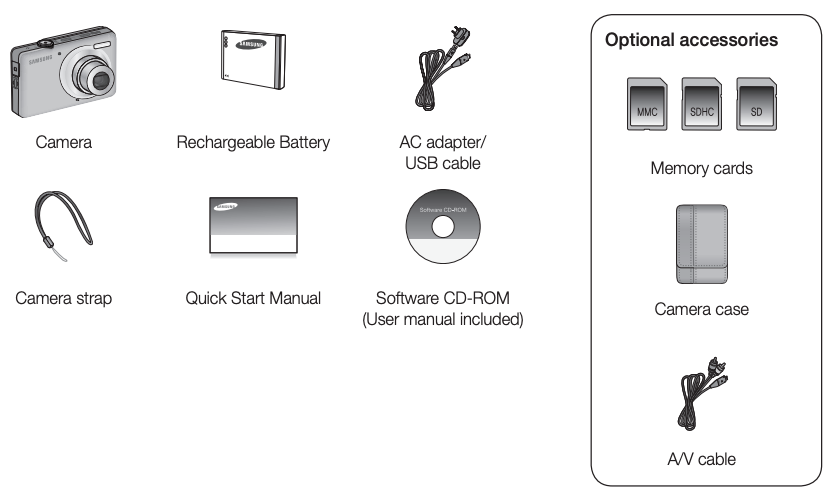
Inserting the battery and memory card
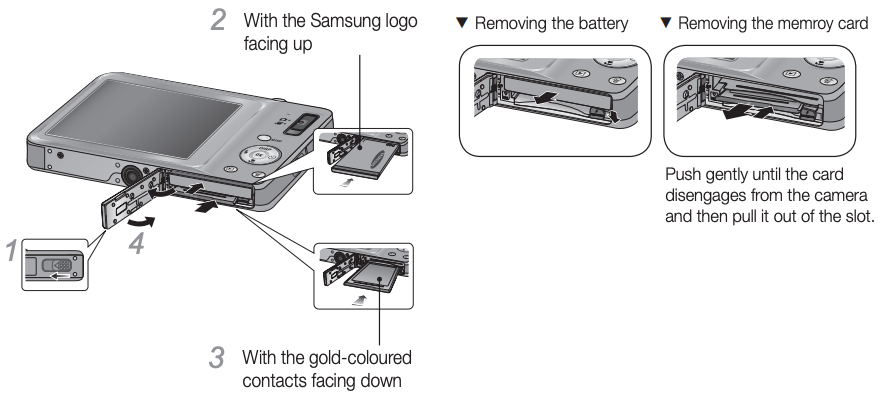
Charging the battery
Before using the camera for the first time, you must charge the battery.
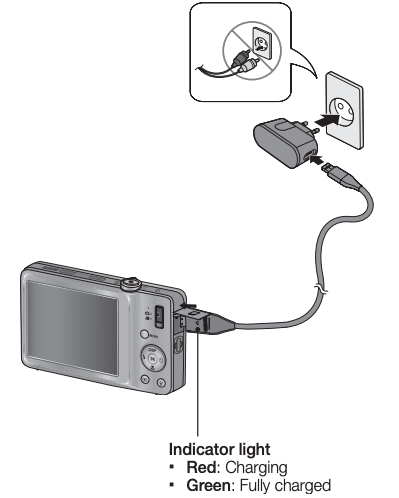
Selecting options
- In Shooting mode, press [MENU].
- Use the navigation buttons to scroll to an option or menu.
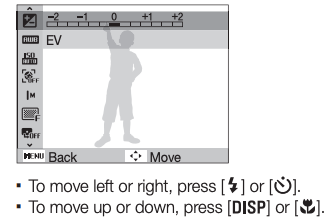
- Press [OK] to confirm the highlighted option or menu.
- Press [MENU] again to go back to the previous menu.
Capturing photos or videos
Taking a photo
- Push the Mode switch to (

(Press [SMART] to select (
- Align your subject in the frame.
- Press [Shutter] halfway down to focus automatically.
A green frame means the subject is in focus.
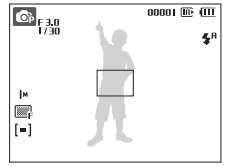
- Press [Shutter] all the way down to take the photo.
Recording a video
- Push the Mode switch to (

(Press [SMART] to select (
- Align your subject in the frame.
- Press [Shutter].
- Press [OK] to pause or resume.
- Press [Shutter] again to stop the recording.

Note Number of photos by resolution (for 1 GB SD)
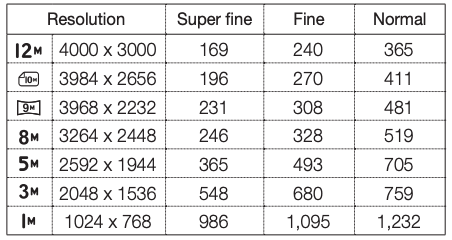
These figures are measured under Samsung’s standard conditions and may vary depending on shooting conditions and camera settings.
Playing files
Viewing photos
- Press [

- Press [


- Press and hold to view files quickly.
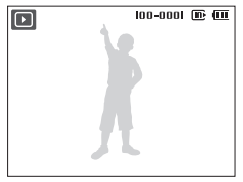
- Press and hold to view files quickly.
Viewing videos
- Press [

- Press [OK].
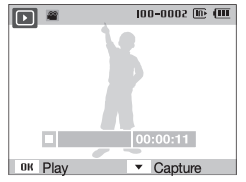
- Use the following buttons to control playback.
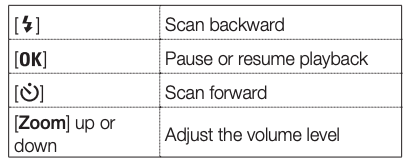
Transferring files to a PC (Windows)
- Insert the installation CD in a CD-ROM drive and follow the onscreen instructions.
- Connect the camera to the PC with the USB cable.
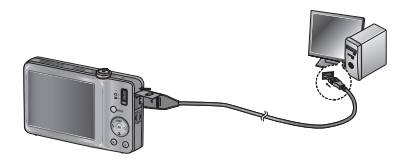
- Turn on the camera.
- On your PC, select My Computer → Removable Disk → DCIM → 100PHOTO.
- Select the files you want and drag or save them to the PC.
Disconnecting safely (for Windows XP)
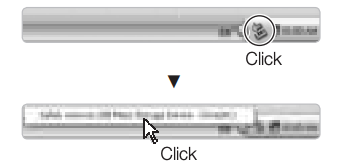
Specifications
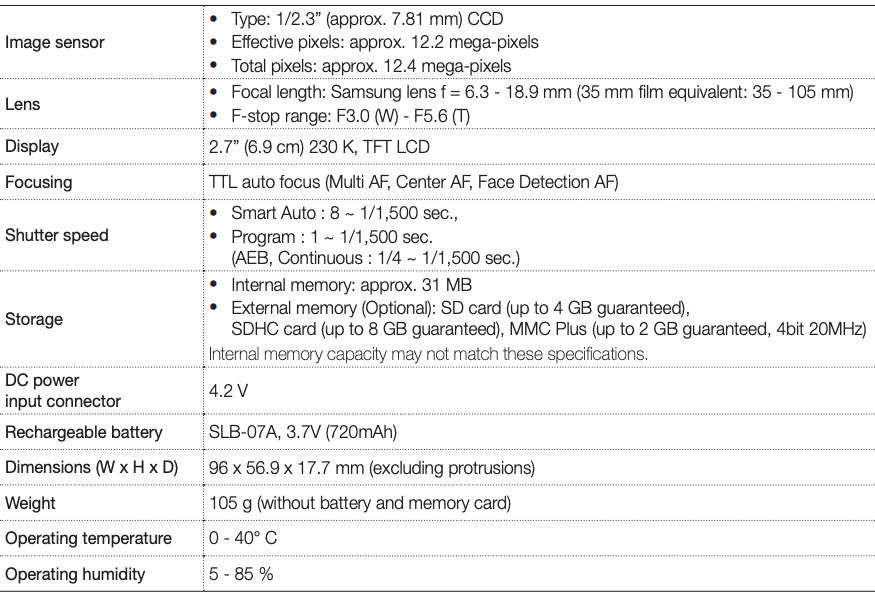
Please refer to the warranty that came with your product or visit our website http://www.samsungcamera.com/ for after-sales service or inquiries.
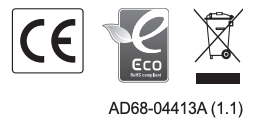
Download PDF Manual
You can download the original PDF version that this HTML manual has been created using by clicking the button below:
Download PDF Manual




