
SENA SMH5-FM(SMH5) Bluetooth Headset and Intercom for Scooters and Motorcycles
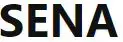
INTRODUCTION
Thank you for choosing the SENA SMH5-FM(SMH5), Bluetooth Stereo Headset and Intercom for motorcycles. With the SMH5, you can call hands-free on your Bluetooth mobile phone, listen to stereo music or voice instructions of GPS navigations by Bluetooth wirelessly, and have intercom conversations in full duplex with a passenger or other motorcycle riders.
The SMH5-FM(SMH5) is compliant with the Bluetooth Specification v3.0 supporting the following profiles: Headset Profile, Hands-Free Profile (HFP), Advanced Audio Distribution Profile (A2DP), and Audio Video Remote Control Profile (AVRCP). Please check with the manufacturers of other devices to determine their compatibility with this headset.
Please read this user’s guide carefully before using the headset. Also check www.senabluetooth.com/support for the latest version of the user’s guide and additional information related to SENA Bluetooth products.
The SMH5 features
- Bluetooth hands-free for Bluetooth mobile phones
- Bluetooth stereo headset for Bluetooth audio devices such as MP3 players
- Bluetooth stereo headset for Bluetooth GPS navigations
- Smart Multi-Point Bluetooth: Connect two HFP devices simultaneously
- Multi-Pair Bluetooth Intercom for 4 persons
- Firmware Upgradeable
Key Specifications
- Bluetooth v5.0, Class1
- Supporting profiles: Headset Profile, Hand-Free Profile (HFP), Advanced Audio Distribution Profile (A2DP), Audio Video Remote Control Profile (AVRCP)
PACKAGE CONTENTS
Headset Main Unit
Phone Button
- Making and Answering a mobile phone call
- Entering into Mobile Phone Pairing Mode
- Entering into Bluetooth Audio Device Pairing Mode (MP3, GPS navigation)
- Entering into Voice Activated Phone Answering Setting Mode
Jog Dial
- Start and End an Intercom Conversation
- Volume adjustment by rotating
- Play and Pause Bluetooth MP3 player
- Track-forward and Track-back by rotating while pressing the button
- Entering into Intercom Pairing Mode
- Entering into Voice Activated Intercom Setting Mode
- Reject an incoming mobile phone call
- Call Transfer
Microphone Sponges
Velcro Pads
Hex Key (Allen Wrench)
POWERING ON/ OFF AND CHARGING
To power on and off the headset, you don’t need to press and hold any button for several seconds. Just short press the Jog Dial and the Phone Button simultaneously, and you will get quick on-and-off convenience.
Powering On
Press the Jog Dial and the Phone Button at the same time for about 1 second to power on. The blue LED turns on and you will hear ascending beeps.
Powering Off
Just short press the Jog Dial and the Phone Button simultaneously, you don’t need to press and hold for a few seconds. The red LED turns on for a while until it turns off completely and you will hear descending beeps.
Charging
The LED turns on red while charging, and turns to blue when the headset is fully charged. It takes about 2.5 hours to be completely charged.
Low Battery Warning
When the battery is low, the blinking blue LED in stand-by mode turns to red and you will hear mid-tone triple beeps.
PAIRING THE SMH5 W I TH BLUETOOTH DEVICES
Before using the SMH5-FM(SMH5) Bluetooth headset with any of Bluetooth devices for the first time, you need to do the pairing operation. It can be paired with Bluetooth mobile phones, Bluetooth audio devices such as MP3 or GPS, and with other SMH5-FM(SMH5) Bluetooth headsets. This pairing operation is only required once for each Bluetooth device, and the headset will remain paired with the devices and automatically connects to the paired devices again when they are within range.
Mobile Phone Pairing
- Turn on the headset and press the Phone Button for 5 seconds until the LED flashes red and blue alternately and you hear multiple beeps.
- Search for Bluetooth devices on your mobile phone. The headset will be listed on your mobile phone as SMH5-FM(SMH5). (Some mobile phone may not ask for the PIN number.)
- Enter 0000 for the PIN
- The headset can be paired as Handsfree or Headset. Handsfree profile is normally recommended for most mobile phones. If it is paired as Headset, the buttons of the SMH5-FM(SMH5) may not work properly.
Bluetooth MP3 Player Pairing
- The procedure is the same with the procedure of “Mobile Phone Pairing” except the SMH5-FM(SMH5) must be paired as Stereo Headset.
- If you use a Bluetooth mobile phone and a Bluetooth audio device at the same time, please make sure to pair as Handsfree or as Headset with the mobile phone and to pair as Stereo Headset with the Bluetooth audio device.
Bluetooth GPS Navigation Pairing
- You can listen to Bluetooth voice instructions from a Bluetooth GPS navigation.
- The paring procedure is the same with the procedure of “Mobile Phone Pairing”, except the SMH5-FM(SMH5) could be paired as either Headset or Stereo Headset depending on the Bluetooth GPS navigation.
- Please refer to the manual of the Bluetooth GPS navigation for details.
PAIRING WITH SELECTIVE PROFILE: A2 DP STEREOOR HANDSFREE
If you have a MP3 stereo music phone such as a Smartphone, sometimes you may need to selectively use the SMH5-FM(SMH5) for A2DP stereo music only or for mobile phone hands-free only. This instruction is for advanced users who want to pair the SMH5-FM(SMH5) to their Smartphones only with one selective profile: A2DP Stereo for music or HFP for phone call.
If it is not the first time to do paring with the mobile phone, you have to clear the previous paring list on both devices; the mobile phone and SMH5-FM(SMH5). To clear pairing list on SMH5-FM(SMH5), please do factory reset described on the page 21. To clear pairing list on the mobile phone, please refer to the mobile phone manual.
A2DP Stereo Music Only
- Turn on the headset and press the Phone Button for 5 seconds until the LED flashes red and blue alternately and you hear multiple beeps.
- Within 2 seconds, tap the Jog Dial again, then the LED turns to red flashing and the beeps turn to double mid-tone beeps.
- Search for Bluetooth devices on your smart phone. The headset will be listed on your mobile phone as SMH5-FM(SMH5).
- Enter 0000 for the PIN. Some smart phones may not ask for PIN.
HFP for Phone Call Only
- Turn on the headset and press the Phone Button for 5 seconds until the LED flashes red and blue alternately and you hear multiple beeps.
- Within 2 seconds, tap the Phone Button again, then the LED turns to blue flashing and the beeps turn to multiple mid-tone beeps.
- Search for Bluetooth devices on your smartphone. The headset will be listed on your mobile phone as SMH5-FM(SMH5).
- Enter 0000 for the PIN. Some smart phones may not ask for PIN.
PAIRING WITH OTHER SMH5 – FM( SMH5 ) HEADSETS FOR INTERCOM CONVERSATION
The SMH5-FM(SMH5) can be paired with up to three other headsets for Bluetooth Intercom conversation
- Turn on the two headsets (A and B) that you would like to pair with each other.
- Press and hold the Jog Dial of the headset A for 5 seconds until red LED starts to flash rapidly.
- Press and hold the Jog Dial of the headset B for 5 seconds until red LED starts to flash rapidly.
- Simply tap the Jog Dial of any one of the two headset A or B (It doesn’t matter that you choose A or B) and wait until the LEDs of both headsets turn to blue and intercom connection is automatically established. (Headset A is paired with Headset B).

- You can make other pairings between the headset A and C, and between the headset A and D by following the same procedure as above. (Headset A is paired with Headset C and with Headset D)
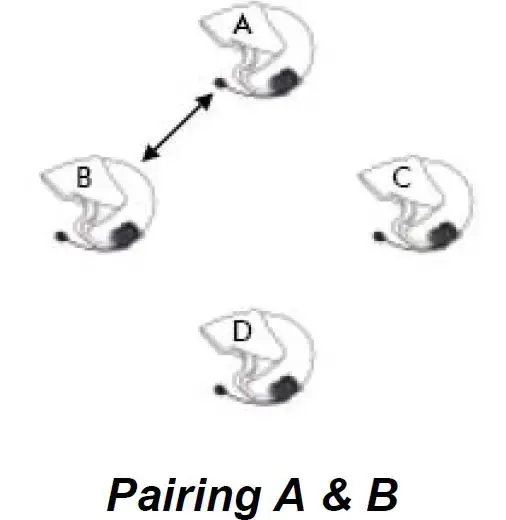
- If a headset has multiple paired headsets for intercom conversations, the lastly paired headset is set as First Intercom Friend. The older Intercom friend goes to be Second Intercom Friend, and Third Intercom Friend.
**For example, after the paring procedures as above, the headset D is the First Intercom Friend of the headset A, the headset C is the Second Intercom Friend of the headset A, and the headset B is the Third Intercom Friend of the headset A.
USI NG THE SMH5 – FM( SMH5 )
Volume Adjustment
You can easily adjust the volume by rotating the Jog Dial. You will hear a beep when the volume reaches maximum or minimum level. The volume is set and maintained separately at different levels for each function even when you turn off and on the headset. For example, once you set the mobile phone conversation volume, it is not changed even if you raise the volume when you hear Bluetooth MP3 music. So you can always maintain preferred optimum volume level for each function.
Mobile Phone Call Making and Answering
- When you have an incoming call, simply tap the Phone Button to answer the call.
- You can also answer the incoming call by loudly speaking any word of your choice if the Voice Activated Phone Answering Function of the SMH5-FM(SMH5) is enabled. (Refer to the next section for detail)
- To reject a call, tap the Jog Dial while the phone is ringing.
- To transfer a call between the mobile phone and the headset, tap the Jog Dial during the phone conversation. You will hear a short/long beep when the call is transferred to the phone/headset.
- There are several ways to make a phone call:
- Enter number on your mobile phone keypad and tap the Phone Button. The call is automatically transferred to the headset.
- Tap the Phone Button in stand-by mode to activate the voice dialing of your mobile phone. For this, the voice dialing feature must be available on the mobile phone. Refer to your mobile phone manual for further instructions.
- To redial the last number, double tap the Phone Button in stand-by mode.
Enabling/Disabling Voice Activated Phone Answering (Factory Default: Disabled)
If this feature is enabled, you can answer incoming calls by simply saying a word loudly enough. For example, when you hear a series of beeps by an incoming call, you can answer the phone by saying “Hello” or any other word loudly. The factory default setting is disabled. You can enable or disable this mode. If this mode is disabled, the only way to answer an incoming call is to tap the Phone Button.
- Press and hold the Phone Button for 8 seconds until the red LED is rapidly flashing. When you do this, after first 5 seconds you press the button, you will see the headset enters into the Mobile Phone Pairing sequence, but you have to keep pressing the button for another 3 seconds until the red LED flashes rapidly.
- To enable, tap the Phone Button, then the LED shows solid blue for 2 seconds and you will hear double beeps.
- To disable, tap the Jog Dial, then the LED shows solid red for 2 seconds and you will hear a single beep.
Intercom Conversation
- You can start an intercom conversation with any of Intercom Friends by tapping the Jog Dial: single tapping to intercom with the First Intercom Friend, double tapping with the Second Intercom Friend, and triple tapping with the Third Intercom Friend.
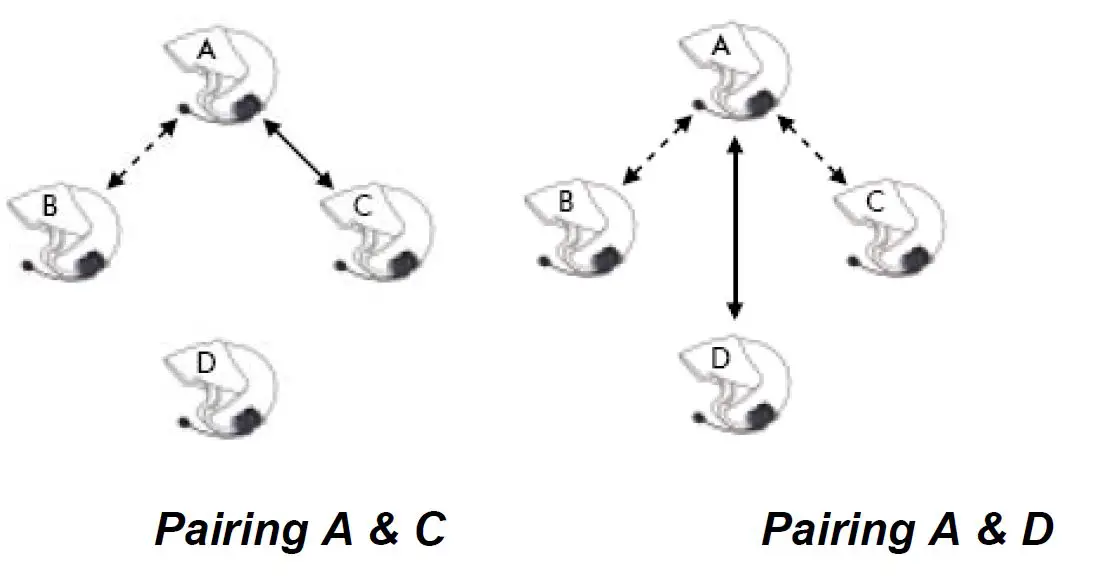
- To terminate an intercom conversation, single tap the Jog Dial. Any intercom connection with any Intercom Friend will be terminated by a single tapping.
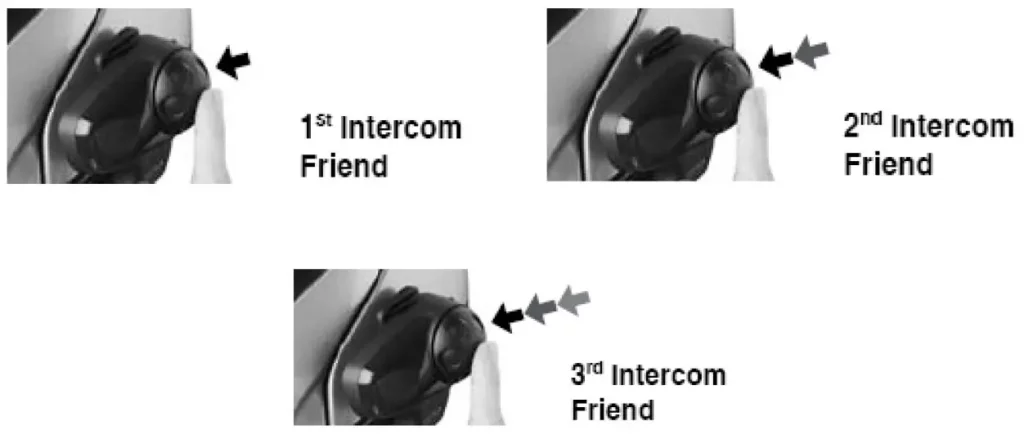
- When you have an incoming phone call during intercom conversation, you can choose whether to pick up the call or not after you hear the ring tone.
- When you have an incoming intercom call during a mobile phone conversation, you will hear high tone 4 beeps. You have to hang up the mobile phone to make an intercom connection.
Enabling/ Disabling Voice Activated I ntercom ( Factory Default: Disabled)
If this feature is enabled, you can initiate an intercom conversation with the last connected Intercom Friend by speaking any word loudly enough.The most effortless way to trigger intercom VOX is to blow into the microphone as if blowing dust off the microphone.If you start an intercom conversation by VOX,the intercom terminates automatically whenyou and your Intercom Friend remain silent for 20 seconds. However, if you manually start an intercom conversation by tapping the Jog Dial, you have to terminate the intercom conversation manually by tapping the Jog Dial again.
If this feature is disabled, the only way to initiate and terminate an intercom conversation is to tap the Jog Dial.
- Press and hold the Jog Dial for 8 seconds until the red LED turns on solidly. When you do this, after first 5 seconds you press the Jog Dial, you will see the headset enters into the Intercom Pairing sequence, but you have to keep pressing the Jog Dial for another 3 seconds until the LED turns to solid red.
- To enable, tap the Jog Dial, then the blue LED flashes for 2 seconds and you will hear double beeps.
- To disable, tap the Phone button, then the red LED flashes for 2 seconds and you will hear a single beep.
Tip:
The Jog Dial is for any kind of Intercom related function, and the Phone Button is for any functions of mobile phone. With this reason, as far as intercom function is concerned, the Jog Dial is used for a positive manner of action such as enabling, and the Phone Button is for a negative manner of action such as disabling. Vice versa for the mobile phone functions.
Intercom Failure
When you try to start an intercom conversation with an Intercom Fried who is already having a 3-way conference intercom with other persons or a mobile phone call, you will hear a low tone double beep signifying a busy signal. In this case, you have to try again later.
Intercom Reconnection
If your Intercom Friend goes out of range while having an intercom conversation, you may hear static noise and eventually the intercom will be disconnected. In this case, the SMH5 automatically tries to reconnect the intercom every 8 seconds and you will hear high tone double beeps until the intercom is reestablished. If you don’t want to make a reconnection, tap the Jog Dial to stop the attempt.
Stereo Music
- By Bluetooth Wireless Stereo
The Bluetooth audio device must be paired with the SMH5-FM(SMH5) by following the Bluetooth Audio Device Pairing instructions described in the previous chapter. The SMH5-FM(SMH5) supports the Audio/Video Remote Control Profile (AVRCP), so if your Bluetooth audio device also supports the AVRCP, you can use the SMH5-FM(SMH5)to remotely control music playback. So, you may not only adjust the volume but also use the functions such as play, pause, next track and previous track.- To adjust the volume, rotate the Jog Dial.

- To play or pause music, press and hold the Jog Dial for 1 second until you hear a double beep.
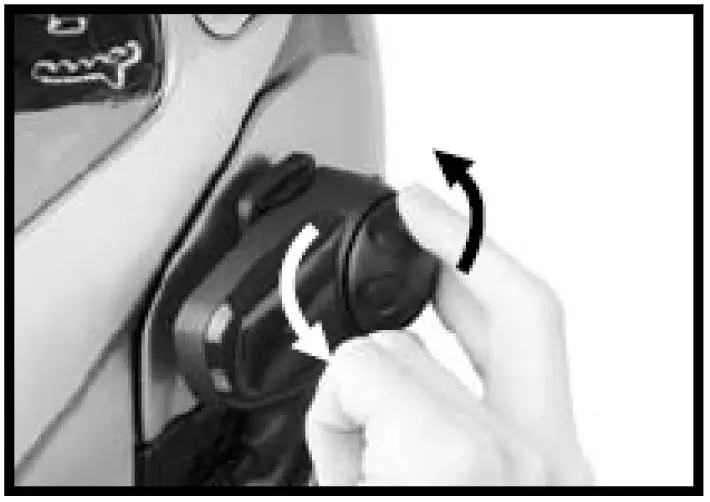
- To track forward or track back, rotate while pressing the Jog Dial clockwise or counter clockwise.
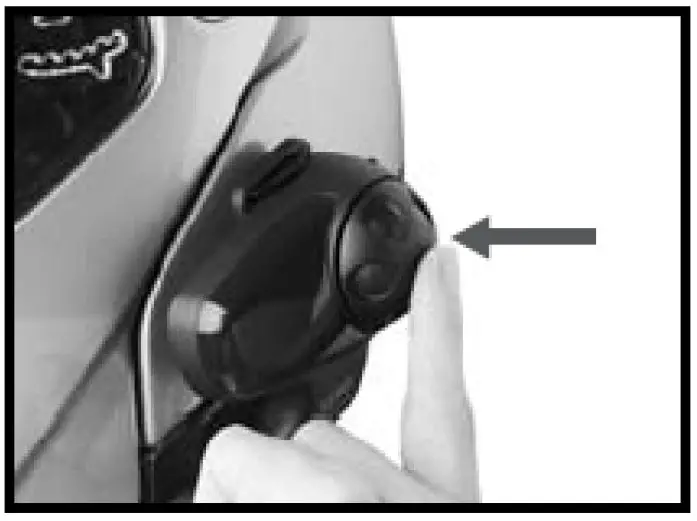
- To adjust the volume, rotate the Jog Dial.
Function Priority
The SMH5-FM(SMH5) operates in the following order of priority:
(highest) Mobile phone,
Intercom,
Stereo music by audio cable, and
(lowest) Bluetooth stereo music
A lower priority function is always interrupted by a higher priority function. For example, stereo music is interrupted by intercom call, and intercom conversation is interrupted by incoming mobile phone call.
Tip: Stereo Music by Bluetooth or 3.5mm audio cable
Bluetooth music is available only when the MP3 jack port remains open. Please make sure the audio cable is unplugged from the clamp unit to play music by Bluetooth
Tip: Stereo Music by Bluetooth or 3.5mm audio cable
Reset to Factory Default Settings
- To restore the SMH5-FM(SMH5) to factory default settings, press and hold the Phone Button for 12 seconds until the LED shows solid red and you hear double beeps.
- Then within 5 seconds, press the Jog Dial to confirm reset. The headset will be restored to factory setting and switched off automatically.
- If you don’t press the Jog Dial within 5 seconds, the reset attempt is canceled and the headset returns to stand-by mode.
FM Radio
| Operation | Button | Duration | Description | Beep | Voice Prompt | |
|
Basic |
FM On |
Phone Button |
2″ |
until double beep, when released |
mid-tone double |
FM On |
|
FM Off |
Phone Button |
2″ |
until double beep, while pressed |
mid-tone double |
FM Off |
|
| Volume Up | Jog Dial | rotation | ||||
| Volume Down | Jog Dial | rotation | ||||
|
RDS Set |
Jog Dial |
15″ |
until double beep, while pressed |
high-tone double |
RDS |
|
|
RDS On/Off |
Phone/Jog |
tab |
enable=phone, disable=jog |
enable=mid-tone double disable=mid-tone single |
enabled/dis abled |
|
|
Tune |
Seek Up | Jog Dial | push+rotation | high-tone triple | ||
| Seek Down | Jog Dial | push+rotation | high-tone triple | |||
|
Select Preset |
Phone Button |
tab |
1~6 rotation |
mid-tone single |
Preset Number(ex.
One) |
|
|
Save Preset |
Jog Dial |
3″ |
until double beep, while pressed |
high-tone double |
Preset Number(ex.
One) |
|
| Scan Start | Phone Button | 2 tab | stay for 8″ | |||
| Scan Stop | Phone Button | 2 tab | ||||
|
Save Preset while Scan |
Phone Button |
tab |
save and stop scanning |
high-tone double |
Preset Number(ex.
One) |
| Temporary Preset |
Phone Button |
3 tab |
Fault Reset
When the SMH5-FM(SMH5) is not working properly or is in faulty status with any reason, you may reset by pushing the pin-hole reset button at the back of the headset main unit. Insert a paper clip into the reset pin-hole and press the reset button for a second with light pressure. The SMH5-FM(SMH5) will be switched off and you have to turn on and try to use again. However, this will not restore the headset to factory default settings.
FI RMW ARE UPGRADE
The SMH5 supports firmware upgrade function. Please visit SENA Bluetooth web site at www.SenaBluetooth.com to check the latest software downloads.
OPERATI ON QUI CK REFERENCE
| Button | Description | Duration | LED | Beep |
| Phone Button + Jog Dial | Power-on | 1 sec | Solid blue | Ascending beeps |
| Power-off | Tapping | Solid red | Descending beeps | |
| Phone Button | Mobile phone pairing | 5 sec | Blue &red alternatively flashing | High-tone multiple beeps |
| MP3, GPS pairing | 5 sec | Blue &red alternatively flashing | High-tone multiple beeps | |
| Voice activated phone answering setting | 8 sec | red flashing | Mid-tone single beep | |
| Phone Button to enable Jog Dial to disable | ||||
| Factory reset | 12 sec | Solid red | High-tone double beeps | |
| Jog Dial within 5 sec to confirm reset | ||||
| Make &answer phone call | Tapping | – | – | |
| Jog Dial | Intercom pairing | 5 sec | Red flashing | Double-tone beeps |
| Jog Dial of any one of the two headsets | ||||
| Voice activated intercom setting | 8 sec | Solid red | Mid-tone single beep | |
| Jog Dial to enable Phone Button to disable | ||||
| Start/end intercom conversation | Tapping | – | – | |
| End conference Intercom | 1 sec | Blue flashing | Mid tone single beep | |
| Reject incoming call | Tapping | – | – | |
| Call transfer | Tapping | High-tone short/long beep | ||
| Volume adjustment | Rotating | – | – | |
| Track forward/ back | Rotating w/ pressing | – | – | |
| Play/pause Bluetooth music | 1 sec | – | Mid tone double beep |
FCC STATMENT
This device complies with part 15 of the FCC rules. Operation is subject to the following two conditions:
- This device may not cause harmful interference, and
- This device must accept any interference received, including interference that may cause undesired operation.
This equipment has been tested and found to comply with the limits for a Class B digital device pursuant to part 15 of the FCC rules. These limits are designed to provide reasonable protection against harmful interference in a residential installation. This equipment generates, uses and can radiate radio frequency energy and, if not installed and used in accordance with the instructions, may cause harmful interference to radio communications. However, there is no guarantee that interference will not occur in a particular installation. If this equipment does cause harmful interference to radio or television reception, which can be determined by turning the equipment on and off, the user is encouraged to try to correct the interference by one or more of the following measures:
- Reorient or relocate the receiving antennae
- Increase the separation between the equipment and the receiver
- Connect the equipment into an outlet on a circuit different from that to which the receiver is connected.
- Consult the dealer or an experienced radio/TV technician for help.
FCC RF Exposure Statement
This equipment complies with FCC radiation exposure limits set forth for an uncontrolled environment. End users must follow the specific operating instructions for satisfying RF exposure compliance. The antenna used for this transmitter must not transmit simultaneously with any other antenna or transmitter, except in accordance with FCC multi-transmitter product procedures.
When equipped, the distance between antenna and one’s head surface is 60 mm.
FCC Caution
Any changes or modifications to the equipment not expressly approved by the party responsible for compliance could void user’s authority to operate the equipment.
Certification et homologation de sécurité Déclaration de conformité FCC
Cet appareil est en conformité avec la partie 15 des règles de la FCC. Son fonctionnement est soumis aux deux conditions suivantes :
Industry Canada(IC) Statement
This device complies with Industry Canada license-exempt RSS standard(s). Operation is subject to the following two conditions:
- this device may not cause interference, and
- this device must accept any interference, including interference that may cause undesired operation of the device.


