Learn how to use the x88 Pro 10 Android TV Box from Shenzen in this online version of the manual. It contains useful information such as setting it up and connecting to the wi-fi.
Manufactured by Shenzhen Hugsun Technology
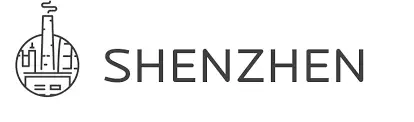
Shenzhen Hugsun Technology x88 Pro 10 Smart Android 11 TV Box With Remote Control

Power on/ off and sleep
- Connect the device to the TV with HD cable, connect device to the power adaptor, connect mouse, air mouse or other input devices with USB port
- Arter the device and cables connected, power LED turns into blue
- After disconnect the device from the power adaptor, Power LED turns off.
- Under power on mode, press remote control’s power button, device is entering into sleep mode, Power LED turns into red
- Under sleep mode, device will be wake when you press remote control’s power button, power LED turns from red to blue
Open applications
Use remote control’s arrow keys to choose the wanted program, click OK button to open the selected program
Boot into the wizard page Language selection
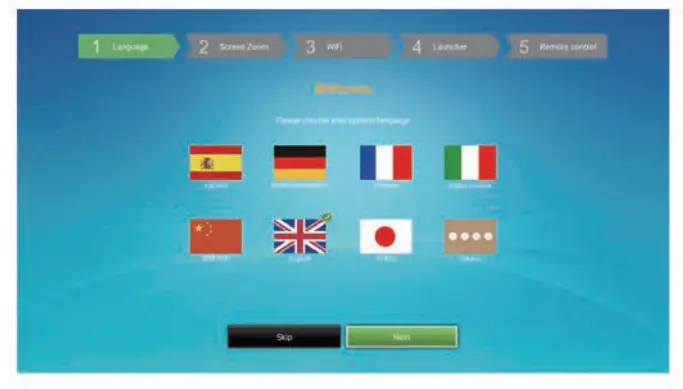
- Language -Screen Zoom -WiFi -Launcher -Remote control
- Complete the above steps to confirm junior into the interface
Switch in the applications
Click “My Apps· to view recently used programs, click the program icon to switch applications arbitrarily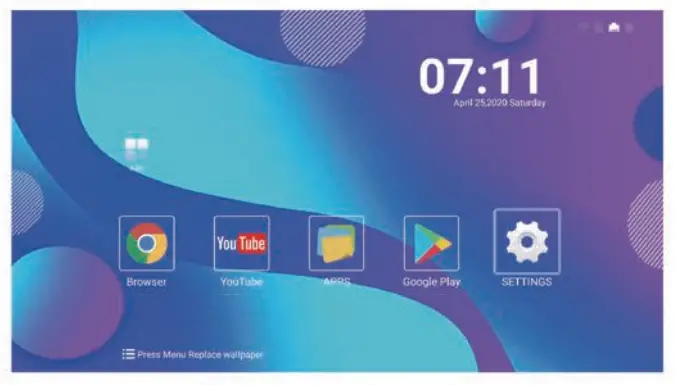
Close Applications
Click the right key of the mouse to back up the last step procedure to close the application directly.
MyApps
Move to “My Apps”, Press OK to enter in. You can see icons referring to different functions on the picture. Back To Home Screen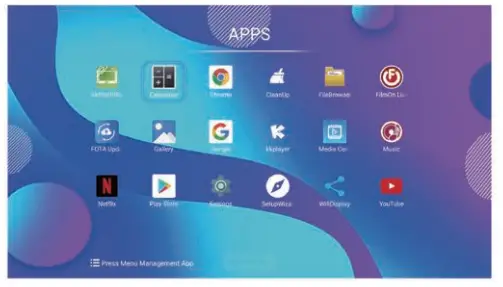
- Click icon @ to return to the home screen
- Click icon @ on remote control to return to the home screen
