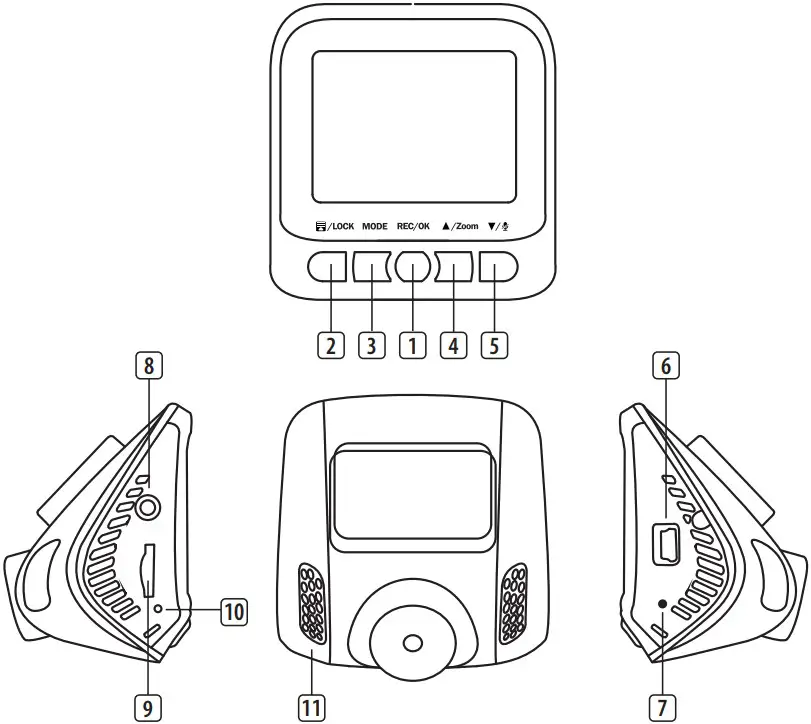smartware DASH CAM Instruction Manual

CWR-37701
PARTS DESCRIPTION

- Power / REC / OK button
- Menu / Return / Lock button
- Photo Mode / Album button
- Up / Zoom button
- Down / Mute button
- Mini USB input
- Reset button
- AV Input
- Micro SD Slot
- Speaker
- Microphone
BEFORE THE FIRST USE
Charging the built-in rechargeable lithium battery:
- Charging options:
- Connect the camera to the car charger;
Connect the camera to your computer using the USB cable
- Connect the camera to the car charger;
- When charging, the ‘battery’ icon in the bottom right of the display will flash – indicating that the unit is charging, additionally a blue LED will light up on the device.
(Note: For first charge a minimum of 6 hours is recommended)
Charging when connected to the 12V car charger:
- When the 12V car charger is plugged into your vehicle’s 12V outlet and the camera is connected.
- After starting the car, the device automatically turns on and will begin to record. The device will continue recording while charging.
- When the car is turned off, the device keeps working and will turn off five seconds later, saving the recorded files automatically (if your vehicle’s 12V outlet stays active when the car is turned off, it is recommended to unplug your camera before leaving your car). Alternatively you can choose to turn the camera off using the power button ; the files will be automatically saved.
Note: The camera is designed to be plugged in continually while driving; leaving the unit plugged in for long periods of time will not harm the camera. The built-in battery will last long enough to automatically save your files when you turn off your car, but isn’t meant to power the camera for longer than 30 minutes. - Please insert memory card before recording
- The camera supports memory cards up to 32GB
- Use one of the supplied mounts to position the camera in your car. Please attach unit by applying firm pressure to mount before mounting on surface. Make sure your device is mounted securely.
- When the lithium battery is depleted, the camera screen displays “Batteries depleted.” The camera will shut down automatically after 20 seconds and save the files automatically.
- If you need to reset the camera, press and hold the [Reset] button for 3 seconds.
Don’t operate the device while driving.
USING INSTRUCTIONS
General use
- Press the [Power] button to turn on the camera. The camera will now display the recording screen. The camera will automatically start recording. Press the [OK] button to stop recording.
- Push the [REC] button to start recording. The red dot in the top left corner indicates that the camera is recording. Press the [Rec] button again to stop recording.
- Press, hold and then release the [Power] button to turn off the camera.
- Press the [Photo Mode] / [Album Mode] button to switch between Recording Mode, Photo Mode and Album Mode.
Menu controls
- Use the [Up] and [Down] buttons to select the setting you wish to change and press the [OK] button to enter the sub-menu.
- Use the [Up] and [Down] buttons to select the desired option and press the [OK] button to confirm.
- Press the [Menu] button again to exit the menu.
Recording mode
- Push the [REC] button to start recording. The red dot in the top left corner indicates that the camera is recording. Press the [Rec] button again to stop recording.
- Press the [Down] button to mute the audio. The mute icon will show up on the screen. Press the [Down] button again to release
Video Settings Menu
- When in recording mode, press the [Menu] button to enter the Video
Settings menu. Make sure the camera is not recording.
You can change the following settings: - Resolution: Set the desired resolution. A higher resolution recording will use up more storage.
- Loop recording: Turn loop recording on or off, and set the length of the loop recording.
- HDR: Turns high dynamic range recording on or off.
- Exposure: Set the level of exposure for the recording.
- Motion detection: Turns motion detection on or off.
- Record audio: Turns audio recording on or off
- Date stamp: Turn the date stamp on your recording on or off.
- G-sensor: Set the sensitivity of the G-sensor.
General Settings Menu
- From the recording screen, press the [Menu] button twice to enter the
General Settings menu. Make sure the camera is not recording.
You can change the following settings: - Date/Time: Set the date and time.
- Parking Monitor: Turn the parking monitor on or off. If motion or vibration is detected by the device, it will automatically turn on and begin recording.
- Beepsound: Turn the beeping prompts on or off.
- Language: Set the menu language
- Screensaver: Turn the screensaver on or off, and set the time before it
activates. - Frequency: Sets the recording frequency to either 50 or 60 Hz.
- Format: Formats the MicroSD card. All your recordings and photos will be deleted.
- Default settings: Sets all the user settings back to factory default settings.
Photo mode
- Use the [Up] and [Down] buttons to zoom in or out.
- Push the [REC] button to take a photo.
When in recording mode, press the [Menu] button to enter the Photo Settings menu.
Photo settings
- Capture mode: Set the capture mode to a single photo, or on a timer of 2, 5 or 10 seconds.
- Resolution: Set the desired resolution. A higher resolution recording will use up more storage.
- Sequence: Turn the sequence function on or off. When turned on, the device will take a sequence of 3 photos at once.
- Quality: Set the quality of the photo.
- Sharpness: Set the desired sharpness.
- White balance: Set the desired white balance.
- Color: Set the desired color.
- ISO: Set the desired ISO value.
- Exposure: Set the level of exposure.
- Anti-shaking: Turn the anti-shake version on or off.
- Quick review: Set the time for quick review.
- Date stamp: Turn the date stamp on your recording on or off.
Album mode
In album mode you can review your recordings and photo’s. Use the [Up] and [Down] buttons to scroll through your recordings and photos.
- When viewing a recording press the [OK] button to start playback. Use the [Up] and [Down] buttons to fast forward, and rewind the footage.
When in Album mode, press the [Menu] button to enter the Album Settings menu. - Delete: Delete the recording or photo.
- Protect: Protect a recording or photo from being deleted.
- Slide show: Set the time for transitions during a slide show, and then immediately start the slide show.
CLEANING AND MAINTENANCE
- The devices is maintenance-free, so never open them. The guarantee becomes void when you open the appliance. Only clean the outside of the devices with a soft, dry cloth or a brush. Prior to cleaning, remove the devices from all voltage sources.
- Do not use any carboxylic cleaning agents or petrol, alcohol or similar. These attack the surfaces of the devices. Besides, the vapors are hazardous to your health and explosive. Do not use any sharp edged tools, screw drivers, metal brushes or similar for cleaning.
DECLARATION OF CONFORMITY
Hereby, Smartwares Europe declares that the radio equipment type is in compliance with Directive 2014/53/EU.
The full text of the EU declaration of conformity is available at the following internet address: www.smartwares.eu/doc
Customer Service
Smart wares Europe
Jules Verneweg 87 5015 BH Tilburg The Netherlands
NL: 088 5940501 Lokaa| tarief
BE: 078 481094(NL) Lokaa| tarief
BE: 0784815540 (FR) Lokaa| tarief
FR: 0825560650 18 ct/min
DE: +49 (0) 1805010762
14Ct./Min. dt. Festnetz, Mobil max. 42Ct./Min
UK: +44 (0) 3452301231
ES: +34 93842589
© Smartwares 2018