

Sonos is a home sound system of Wi-Fi connected speakers, that lets you listen to anything you want, wherever you want.
PLAY:3 is the mid-size speaker with stereo sound from Sonos, and their most versatile player.
- Place the speaker within a good range of the Wi-Fi router. You can check the Wi-Fi signal strength on other Wi-Fi connected devices that have a display by bringing them temporarily next to the Sonos speaker.
- The speaker can be oriented either horizontally or vertically to allow flexibility with the placement:
- horizontal orientation is recommended for a single speaker to provide the best audio quality and enable stereo sound
- vertical orientation may be necessary for certain spaces; stereo playback is disabled in this orientation, however two speakers of the same type can be paired to create a stereo pair.

- Plug one end of the provided power cable into the speaker. Only plug the other end into a power outlet when instructed by the Sonos Controller app during the setup process.

The setup process is similar for all Sonos speakers on any device that you install the Sonos Controller on. It can be installed on Android/iOS smartphones or tablets, or on Windows/Mac computers.
- On your mobile device or computer, open your browser and navigate to support.sonos.com then scroll down until you see the Download the Controller button.
- The website will detect what type of device you are using and will offer for download the compatible file.
- Tap or click on the Download button. If the download doesn’t start, check below the button to see if you have additional download options or instructions and continue with them.
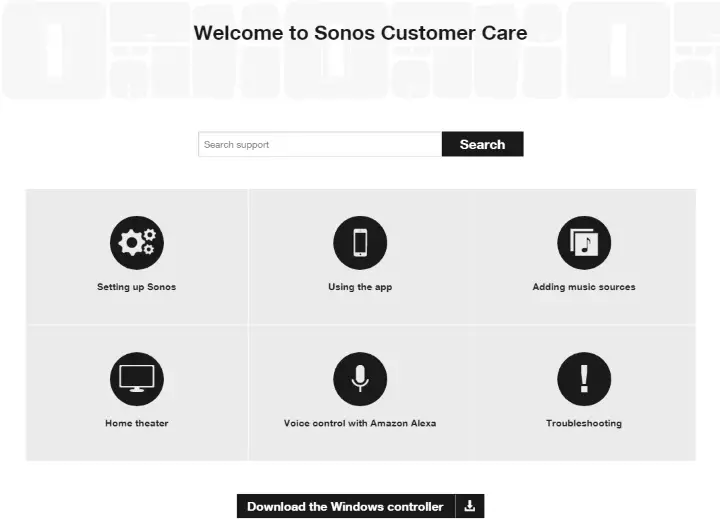
- Open the downloaded file and follow the instructions to Install it on the computer.
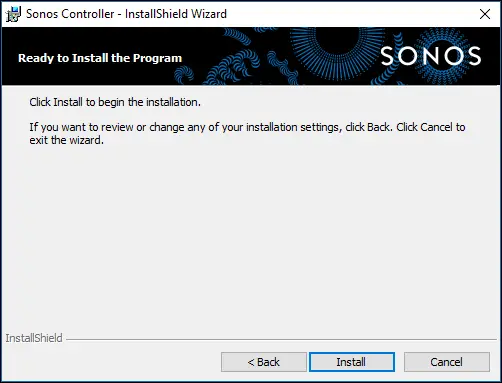
- Alternately, on mobile devices, you can search for the Sonos Controller app in the appropriate app store or marketplace and install it from there.
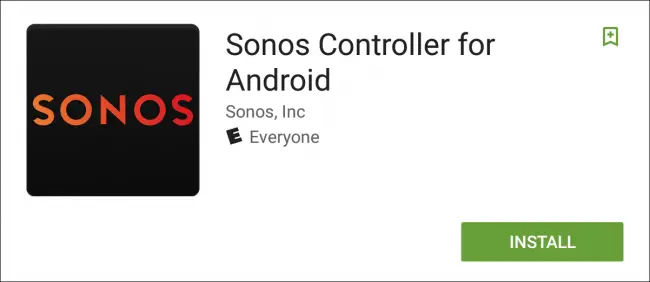
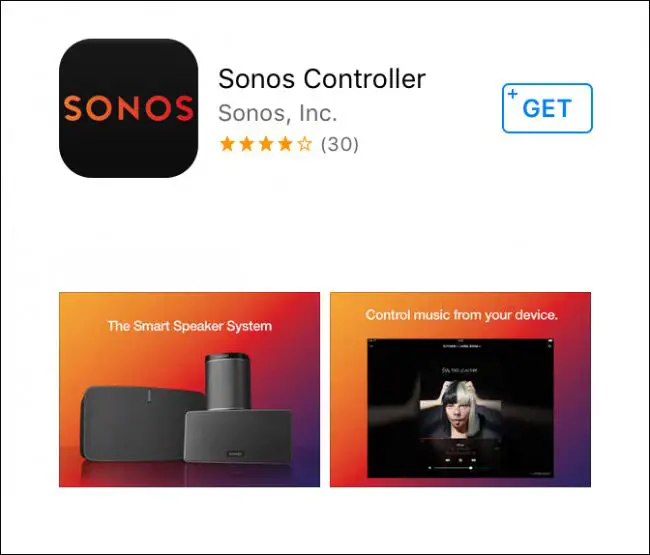
Mobile Device Setup
Setting up the Sonos system is similar on all mobile devices.
- Launch the Sonos Controller app once it’s installed onto your mobile device and select Set up a new Sonos system.
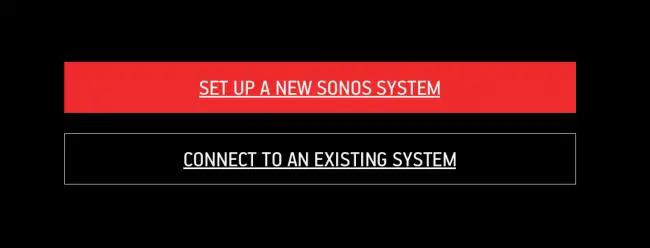
- Choose Standard Setup.
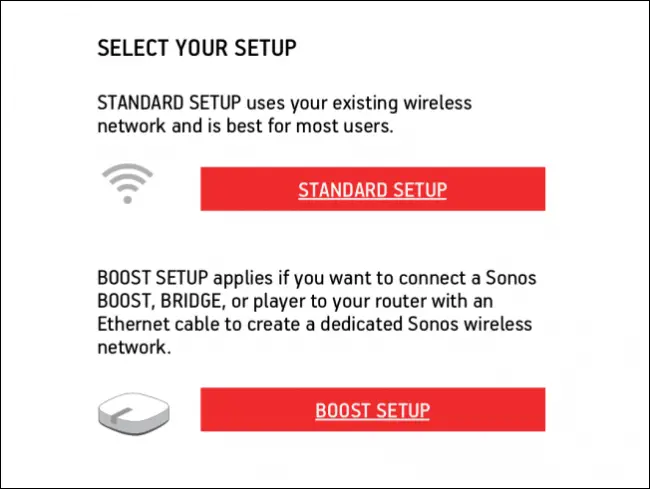
- You will be asked to power up the speaker (also called a player), select the type of speaker you have and press a button or combination of buttons on the speaker to initiate the setup.
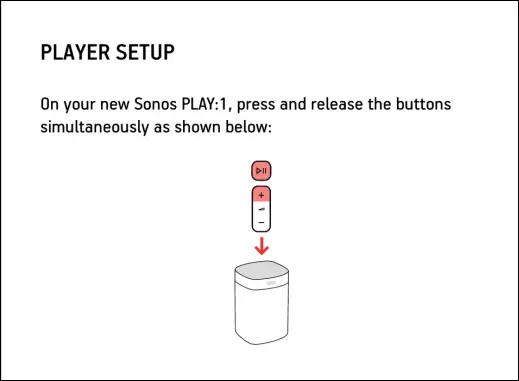
- Wait for the speaker to be configured.
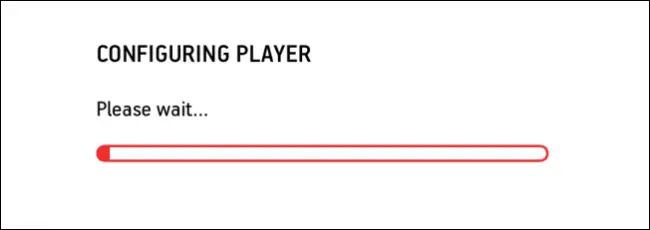
- Your mobile device will have to temporarily disconnect from your current Wi-Fi and connect to the speakers Wi-Fi to continue.
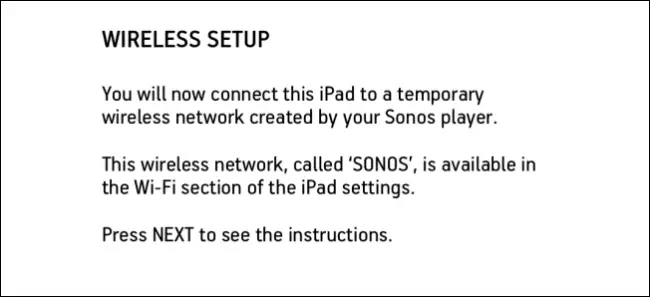
- Android devices and some Sonos speakers complete this step automatically but you have to do it manually on iOS devices
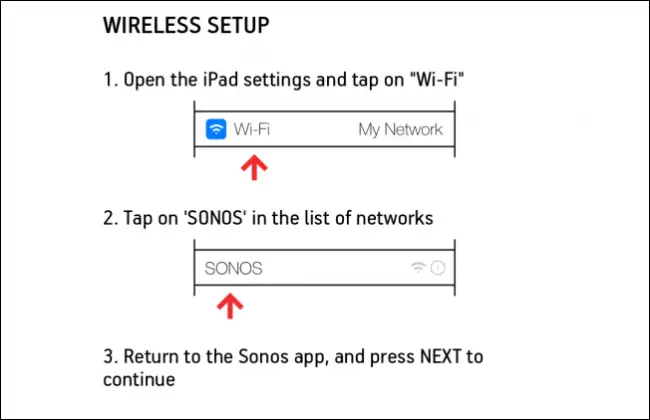
- On your iOS device, go back to the main screen then open Settings and go to Wi-Fi.
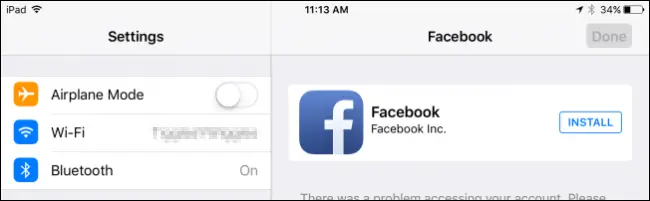
- Connect your mobile device to the speakers Wi-Fi named SONOS.
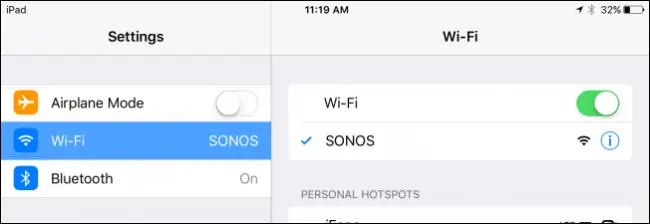
- Your Wi-Fi networks name will be selected automatically and you’ll need to type in its password then tap on Continue. If you will to choose another network tap on Use Another Network.
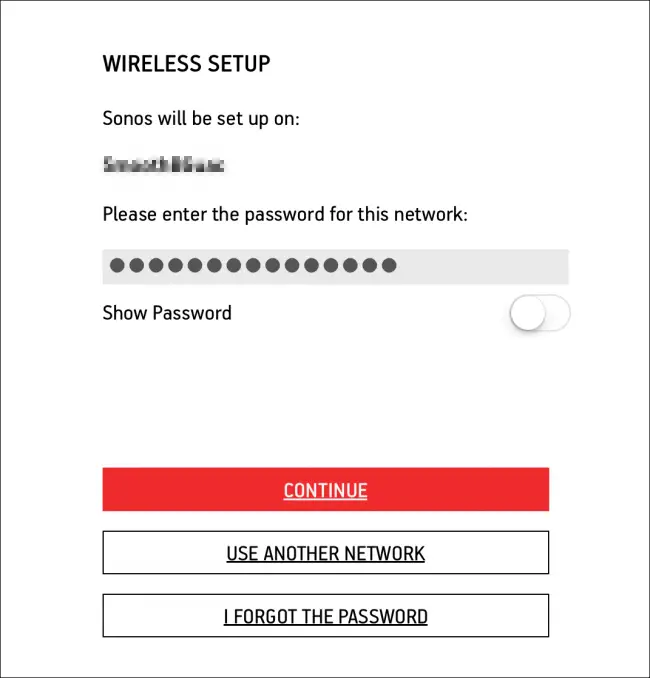
- Choose the rooms name where the speaker will be placed in.
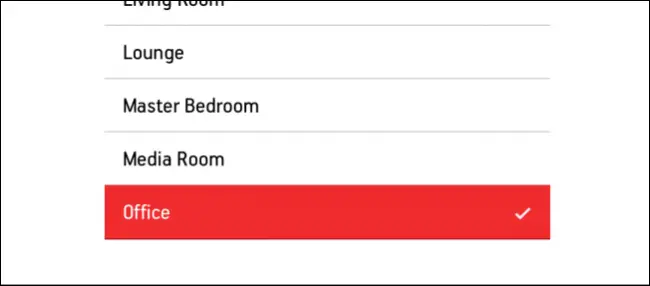
- If you want to Add Another Player to the system you can do so now. You would have to follow the same steps as above. Otherwise tap on Not Now.
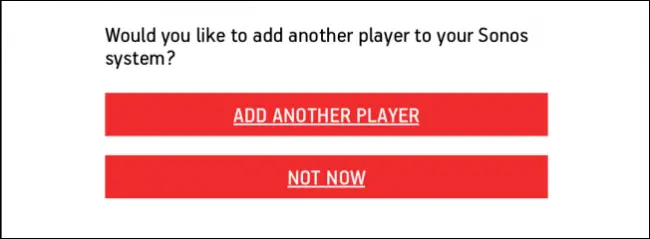
- Make sure you register so you can receive software updates and add streaming services.
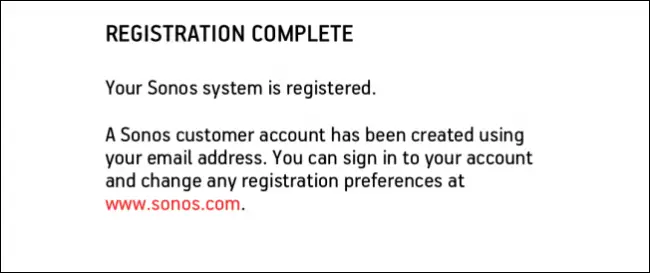
- On iOS devices you will get an extra step to tune your speaker using TruePlay. If you wish to do so, follow the instructions otherwise skip it for now.
- Your Sonos system is now set up.
Computer Setup
Setting up the Sonos system is similar on Window and Mac computers. This guide will cover a combination of the two while pointing out the differences between them.
- Launch the the Sonos Controller installer once it’s downloaded onto your computer. At certain points during the setup, on Windows you may be prompted to allow it to make changes to your system. Just click Yes to proceed.
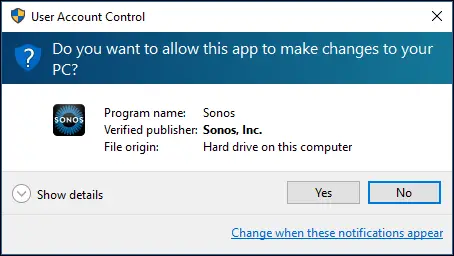
- You might also be prompted to Allow access to the controller through the computer firewall. Go ahead and do so.
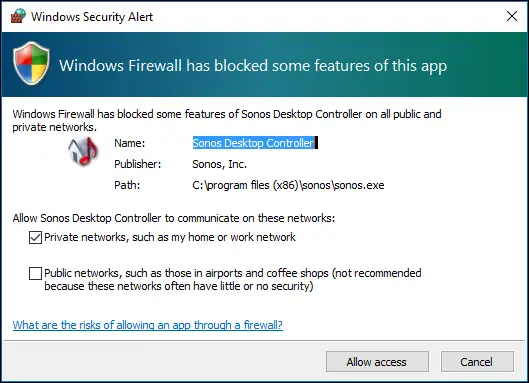
- On a Mac computer you will be asked to type in your password. Do that and click OK.
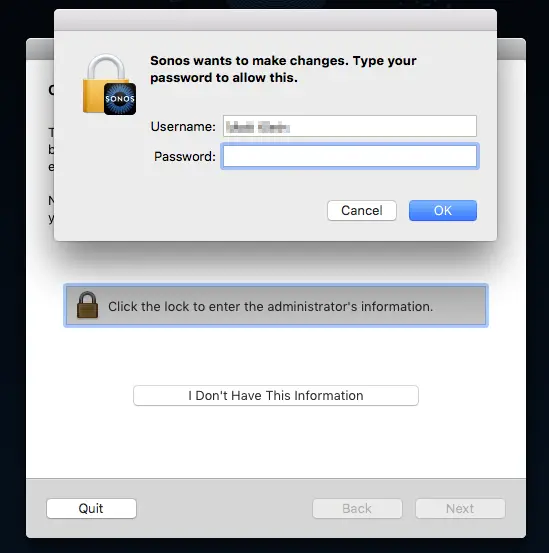
- When ready, select Set up a New System.
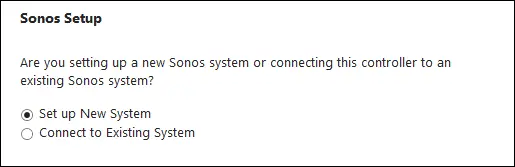
- Choose the Standard Setup.
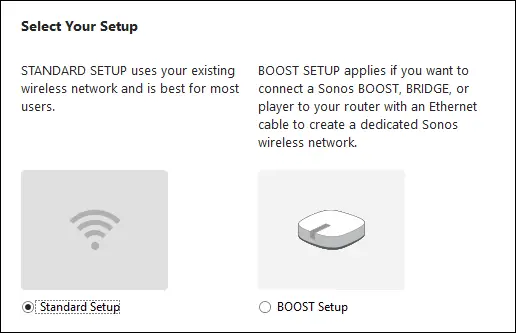
- If you’re computer doesn’t have a Wi-Fi connection, then you will have to connect the Sonos speaker to your router with the provided Ethernet cord.
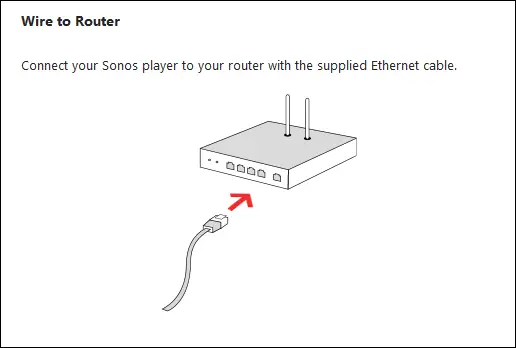
- Otherwise the Wireless Setup will begin automatically.
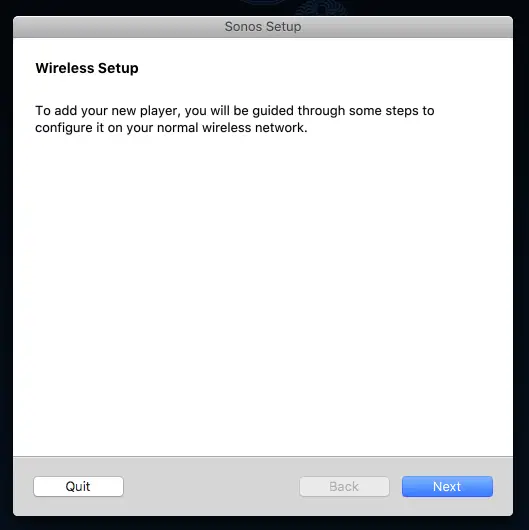
- Next, you’ll be asked to power up the speaker (also called a player) and to select the type of speaker you are setting up.
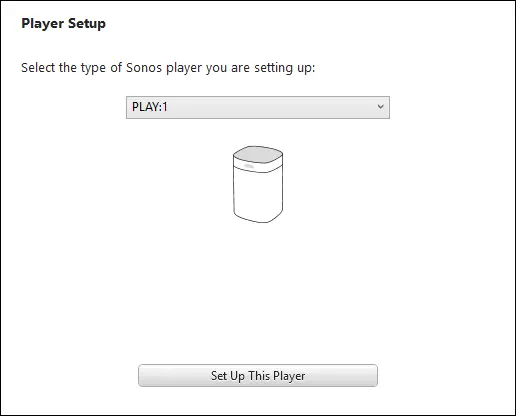
- Based on your previous selection, you will be asked to press a button or combination of buttons on the speaker.
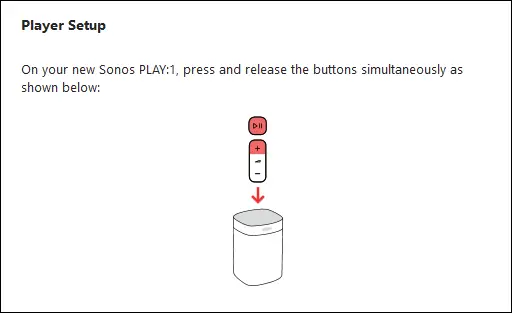
- If you’re setting up the speaker through a Wi-Fi connection, then your computer will temporarily disconnect from the current Wi-Fi and connect to the speakers Wi-Fi instead.
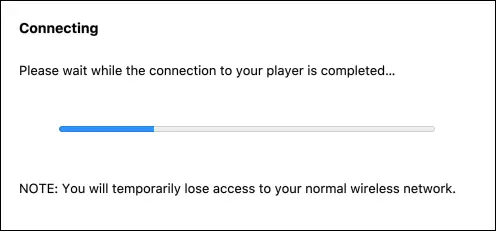
- You’ll have to select or type in the Wi-Fi network name and password that the speaker will use.
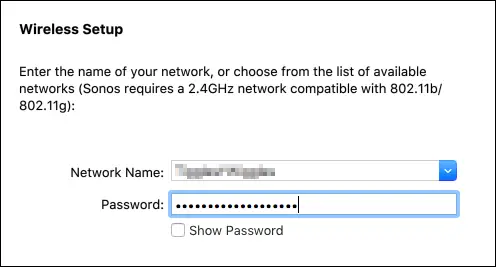
- Select or type in the rooms name where the speaker will be placed in.
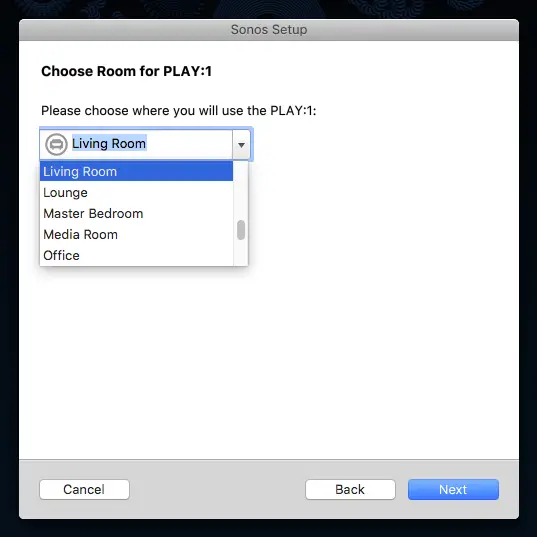
- Make sure you register so you can receive software updates and add streaming services. If you choose to do it later, you can always register by clicking Manage in the Sonos Controller menu then selecting Check for Software Updates.
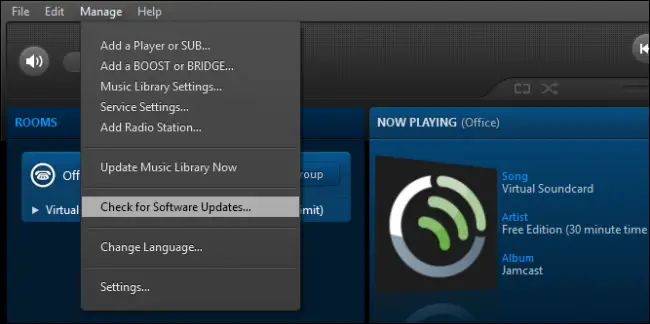
- In the end, you’ll be asked if you want to set up your Music Library. You can select I’ll set up my music later at this point.
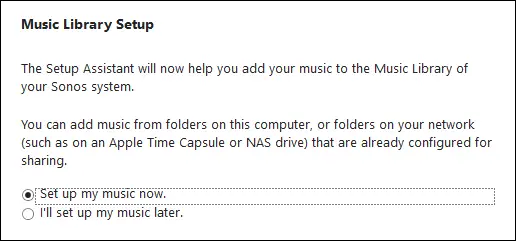
- Your Sonos system is now set up.



