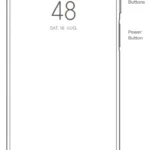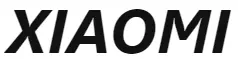
XIAOMI Mi Robot Vacuum-Mop P

XIAOMI Mi Robot Vacuum-Mop P
Safety Information
Usage Restrictions
- This appliance can be used by children aged from 8 years and above and persons with reduced physical, sensory or mental capabilities or lack of experience and knowledge if they have been given supervision or instruction concerning use of the appliance in a safe way and understand the hazards involved. Children shall not play with the appliance. Cleaning and user maintenance shall not be made by children without supervision.
- The appliance is only to be used with the power supply unit provided with the appliance.
- This appliance contains batteries that are only replaceable by skilled persons.
- Please keep the cleaning brush out of reach of children.
- Keep hair, loos e clothing, fingers, and all parts of body away from openings and moving parts.
- Do not use the vacuum-mop to clean any burning substances.
- Do not pick up the vacuum-mop by its laser radar cover.
- Make sure the vacuum-mop is turned off and the charging dock is unplugged before cleaning or performing maintenance.
- This vacuum-mop is only intended to clean floors in a home environment. Please do not use it outdoors such as on an open balcony or on a surface that is not a floor like a sofa, or in a commercial or industrial setting.
- Do not use the vacuum-mop in an area suspended above ground level, such as a loft, open balcony, or on top of furniture, unless a protective barrier is present.
- Do not use the vacuum-mop at an ambient temperature above 35°C
or below 0°C or on a floor with liquids or sticky substances. - Pick up any cables from the floor before using the vacuum-mop to prevent it from dragging them while cleaning.
- Pick up any fragile or loose items from the floor, such as vases or plastic bags, to prevent the vacuum-mop from being obstructed or bumping into them and causing damage.
- Do not place children, pets, or any item on top of the vacuum-mop while it is stationary or moving.
- Do not use the vacuum-mop to clean the carpet.
- Do not allow the vacuum-mop to pick up hard or sharp objects such as building materials, glass, or nails.
- Do not spray any liquid into the vacuum-mop (make sure the dust compartment is thoroughly dry before its reinstalling).
- Do not place the vacuum-mop upside down (laser radar housing should never touch the ground).
- Only use this product as directed in the user manual or quick start guide. Users are responsible for any loss or damage arising from improper use of this product.
Hereby, Foshan Viomi Electrical Technology Co., Ltd., declares that the radio equipment type STYTJ02YM is in compliance with Directive 2014/53/EU. The full text of the EU declaration of conformity is available at the following internet address:
http://www.mi.com/global/service/support/declaration.html
For detailed e-manual, please go to www.mi.com/global/service/userguide
Batteries and Charging
- For the purposes of recharging the battery, only use the detachable supply unit provided with this appliance.
- Do not use any third-party battery, charger, or charging dock. Use only with <BLJ24W200120P-V> supply unit.
- The appliance must be disconnected from the supply mains when removing the battery.
- Do not place the charging dock near a heat source, such as a radiator.
- Do not wipe any part of the vacuum-mop with a wet cloth or other liquid.
- Do not improperly dispose of old batteries. Before discarding the vacuum-mop, make sure the vacuum-mop is unplugged and the battery must be removed and disposed of in an environmentally safe manner.
- Make sure the vacuum-mop is turned off when being transported
and kept in its original packaging if possible. - If the vacuum-mop will not be used for an extended period, fully charge it, then turn it off and store it in a cool, dry place. Recharge the vacuum-mop at least once a month to prevent battery damage.
This product’s laser radar meets the IEC 60825-1:2014 Standard for Class 1 laser product safety and does not produce laser radiation hazardous to the human body.
Product Overview
Product & Accessories List
Vacuum-Mop Accessories
- Vacuum-Mop

- Dust Compartment (for cleanup mode)
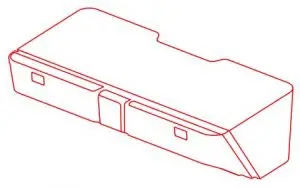
- Cleaning Brush

- Brush

- Brush Cover
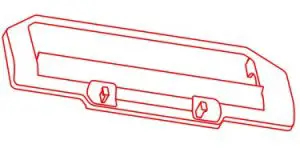
Accessory Box Contents
- 2-in-1 Dust Compartment with Water Tank (for vacuuming and mopping modes)

- Side Brush (×2)
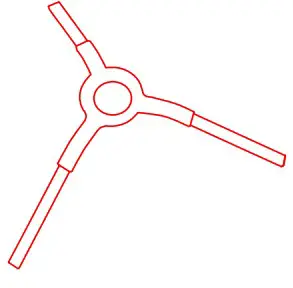
- Charging Dock
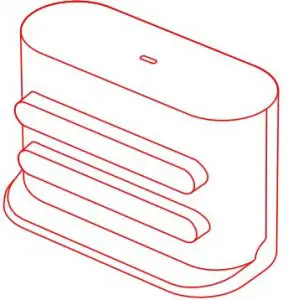
- Power Adapter
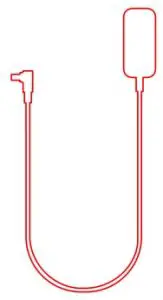
- Mop Pad Holder
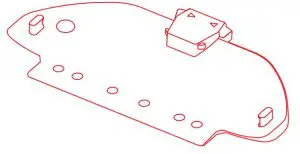
- Wet Mop Pad

- Moist Mop Pad

- User Manual
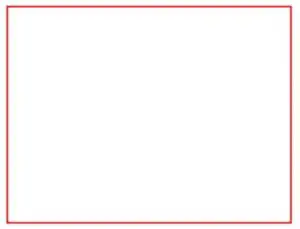
Illustrations of product, accessories, and user interface in the user manual are for reference purposes only. Actual product and functions may vary due to product enhancements.
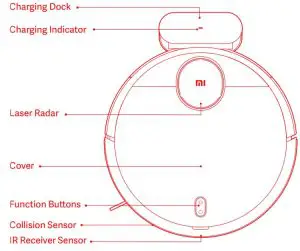
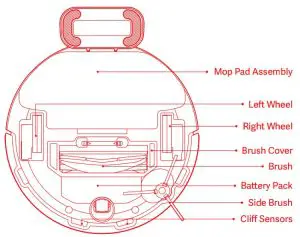
Dock
Press to send vacuum-mop back to charging dock.
Power/Cleanup Button
- Press to start or pause cleaning.
- Press and hold for 3 seconds to turn the vacuum-mop on or off
| Indicator Status | |||
| Slowly blinking yellow | Returning to dock to charge/Low battery | Blinking white | Wi-Fi not connected |
| Breathing yellow | Charging | Slowly blinking white | Waiting for the network configuration |
| Blinking red | Error | Breathing white | Turing on/Updating firmware |
| White | Turned on/Working normally/Fully charged/Wi-Fi Connected | ||
Installation
- Connect the charging dock to the power outlet.
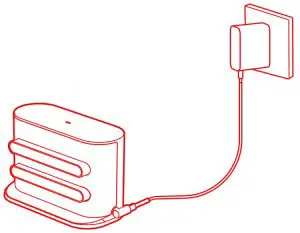
- Install the side brush on the upper-left corner of the vacuum-mop, as shown in the figure. An extra side brush in the package is provided as a spare and does not need to be installed.
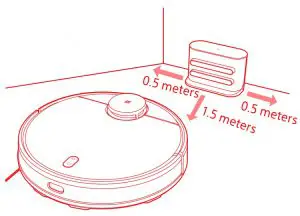
- Place the charging dock on a level ground against a wall.
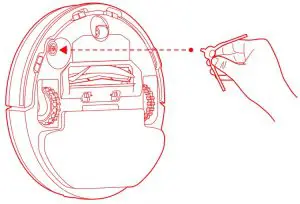
- When using the vacuum-mop for the first time, press and hold the button for 3 seconds to turn on the vacuum-mop. Once the indicator lights up, manually place the vacuum-mop onto the charging dock to charge. Then just press the button when the vacuum-mop is cleaning, it will automatically go to the charging dock to recharge.

White: Turned on/Working normally/Fully charged/Wi-Fi Connected
Breathing yellow: Charging
Blinking red: Error
Installing Accessories for Desired Mode
Cleanup mode: Install the dust compartment or 2-in-1 dust compartment with water tank.
- Open the cover of the vacuum-mop and place the dust compartment or 2-in-1 dust compartment with water tank in the direction shown until it locks into place.
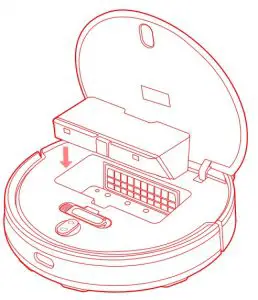
- Turn on the vacuum-mop. It is now ready to start cleaning.

Vacuuming and mopping mode: Install 2-in-1 dust compartment with water tank, mop pad holder, and mop pad.
- Open the 2-in-1 dust compartment with water tank lid, fill up the tank, then reattach the lid.

- Install the 2-in-1 dust compartment with water tank into the vacuum-mop until it locks into place.
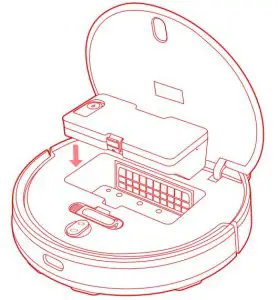
- Attach the mop pad to the holder and press the velcro strips firmly together.
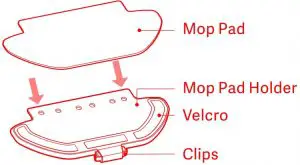
- Pinch the clips, install the mop pad holder horizontally into the bottom of the vacuum-mop, as illustrated.
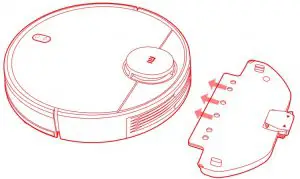
- Turn on the vacuum-mop. It is now ready to start vacuuming and mopping.

Precautions
- Do not place the charging dock in an area with direct sunlight.
- Make sure there are 0.5 meters or more of open space on either side of the charging dock and more than 1.5 meters in front.
- If the vacuum-mop is unable to turn on due to low battery, place it directly onto the charging dock to recharge.
- The vacuum-mop will automatically turn on when it is on the charging dock.
- The vacuum-mop cannot be turned off when it is on the charging dock.
- Remove the 2-in-1 dust compartment with water tank and mop pad holder when the vacuum-mop is charging or not in use.
- Use the virtual wall or set restricted areas for carpeted areas to prevent the vacuum-mop from getting caught on the carpet.
- Regularly clean the dust compartment to prevent excess dirt accumulation.
This can avoid reducing the cleaning performance of the vacuum-mop. - In cleanup mode, the vacuum-mop can do the cleaning with either the dust compartment or 2-in-1 dust compartment with water tank installed.
How to Use
Turning On/Off
When the vacuum-mop is on the charging dock, it will automatically turn on and cannot be turned off.
To manually turn on the vacuum-mop, press and hold the button until the indicator lights up. When the vacuum-mop is in standby mode and not on the charging dock, press and hold the button to turn it off.
Cleaning
Turn the vacuum-mop on, then press the button . Depending on the accessory installed, the vacuum-mop will automatically begin vacuuming or mopping.
Recharging
Turn the vacuum-mop on, then press the button to send the vacuum-mop to the dock to recharge.
When the vacuum-mop completes the cleaning task, it will automatically return to the dock for recharging, and the indicator is blinking yellow.
If the vacuum-mop starts running low battery during a cleaning task, it will automatically return to the charging dock to recharge. Once the vacuum-mop is fully charged, it will resume cleanup where it left off. If the vacuum-mop automatically shuts down due to low battery, manually place it onto the charging dock, and make sure the charging terminals have a good contact.
Pausing
While the vacuum-mop is running, press any button to pause it, then press the button to resume cleaning. Pressing the button will end the current cleaning task and send the vacuum-mop back to the charging dock.
Sleep Mode
The vacuum-mop will automatically enter sleep mode after 5 minutes of inactivity. To wake it up, press any button or use the app.
- The vacuum-mop will not enter sleep mode while on the charging dock.
- The vacuum-mop will automatically turn off after being in sleep mode for 12 hours.
Fault Status
If the vacuum-mop encounters an error during operation, the indicator will blink red and you will hear a voice alert. To check for a solution, please refer to the Troubleshooting section.
If no action is taken within 5 minutes, the vacuum-mop will automatically enter sleep mode.
Adding Water or Cleaning Mop Pad During Cleaning
If you need to add more water to the vacuum-mop or clean the mop pad during a cleaning task, press any button to pause the vacuum-mop, then remove the 2-in-1 dust compartment with water tank. After adding water or cleaning the mop pad, reinstall the 2-in-1 dust compartment with water tank and mop pad, then press the button to resume the cleaning task.
Cleaning Preferences
Four suction modes are available in the Mi Home/Xiaomi Home app: Silent, Standard, Medium, and Turbo. The default mode is Standard.
Do Not Disturb Mode
In the Do Not Disturb mode, the vacuum-mop will not resume cleanup, perform scheduled cleanup, or issue voice alerts.
Do Not Disturb Mode is enabled by default and can be disabled via the app
Resuming Cleanup
The vacuum-mop has a feature of resuming cleanup. If the vacuum-mop starts running low battery during a cleaning task, it will automatically return to the charging dock to recharge. Once the vacuum-mop is fully charged, it will resume cleanup where it left off. If the cleaning task is manually ended while the vacuum-mop is charging, cleanup will not be resumed.
Zoned Area
You can use the app to set up the zoned area, then the vacuum-mop will clean up within the zoned area you selected.
Clean There
You can set a specified area on the map via the app, then the vacuum-mop will automatically navigate to the area and clean a square-shaped area of 2 × 2 meters.
Scheduled Cleanup
You can schedule cleaning times in the app. The vacuum-mop will automatically start cleaning at the scheduled times, then return to the charging dock after the cleaning is completed.
The vacuum-mop will not do the scheduled cleanup during the Do Not Disturb period if Do Not Disturb mode is enabled.
Virtual Walls/Restricted Areas
You can set up virtual walls and restricted areas in the app to prevent the vacuum-mop from entering areas you wish not to clean.
Smart Mapping
You can use the app to enable smart mapping. This allows the vacuum-mop to automatically update its map aer completing a cleaning task and recharging.
Connect with Mi Home/Xiaomi Home App
This product works with Mi Home/Xiaomi Home app *. Control your device, and interact it and other smart home devices with Mi Home/Xiaomi Home app.
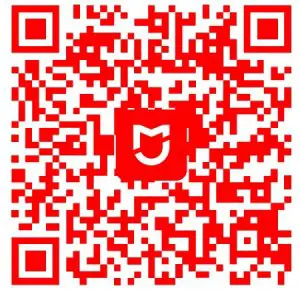
http://home.mi.com/do/index.html?model=viomi.vacuum.v8
Scan the QR code to download and install the app. You will be directed to the connection setup page if the app is installed already. Or search “Mi Home/Xiaomi Home” in the app Store to download and install it.
Open Mi Home/Xiaomi Home app, tap “+” on the upper right, and then follow prompts to add your device.
* The app is referred to as Xiaomi Home app in Europe (except for Russia).
The name of the app displayed on your device should be taken as the default.
The version of the app might have been updated, please follow the instructions based on the current app version.
Resetting Wi-Fi
When switching to a new router or changing your Wi-Fi password, you will need to reset the vacuum-mop’s Wi-Fi connection. Turn on the vacuum-mop, then simultaneously press and hold the buttons and for 3 seconds until you hear a voice saying “Waiting for the network configuration”. Once the Wi-Fi connection is successfully reset, you can reconnect the vacuum-mop.
Only 2.4 GHz Wi-Fi networks are supported.
Restoring Factory Settings
Press and hold the button for 5 seconds. When you hear a voice saying “Factory settings will be restored”, press and hold the button again for 5 seconds until it says “Restoring factory settings”. When the settings are successfully restored, all user data will be cleared, and you will hear a voice saying “Factory settings restored successfully”.
Care and Maintenance
Dust Compartment
- Open the cover of the vacuum-mop, remove the dust compartment, then open the lid as shown in the figure.
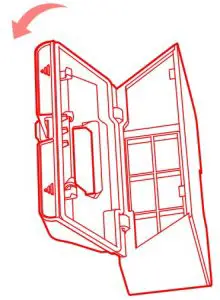
- Empty the contents of the dust compartment.
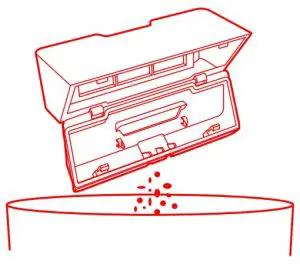
- Clean the dust compartment using the included cleaning brush.

- Reinstall the dust compartment into the vacuum-mop until it clicks into place, then close the cover of the vacuum-mop.

2-in-1 Dust Compartment with Water Tank
- Open the cover of vacuum-mop, remove the 2-in-1 dust compartment with water tank, then remove the filter as shown in the figure.

- . Empty the contents of the dust compartment. Clean the compartment using the cleaning brush, then align and reinstall the filter.
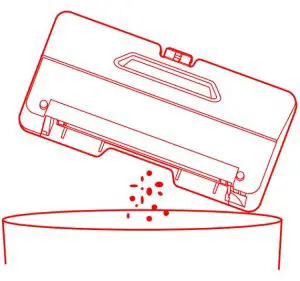
- Reinstall the 2-in-1 dust compartment with water tank into the vacuum-mop until it clicks into place, then close the cover of the vacuum-mop.

Filter
To clean the filter in the dust compartment and 2-in-1 dust compartment with water tank, remove it as indicated in the diagram.
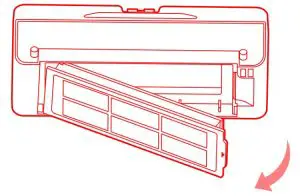
- After rinsing the filter with water, make sure it is thoroughly dry when reinstalling the filter into the dust compartment or 2-in-1 dust compartment with water tank.
- To prevent the filter from becoming clogged, it is recommended to regularly clean the filter using the cleaning brush.
- It is recommended to replace the filter every 3 to 6 months.
Brush
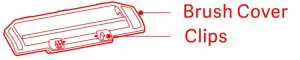


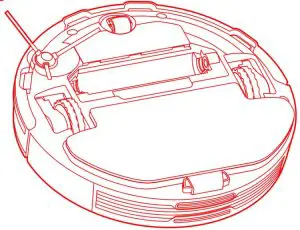
- Flip the vacuum-mop over and pinch the clips to remove the brush cover.
- Remove the brush and the brush bearing.
- Use the cleaning brush to clean the brush.
- Reinstall the brush and its bearing, then put back and press down the brush cover until it locks into place.
It is recommended to replace the brush every 6–12 months for optimal cleaning effectiveness.
Side Brush
Periodically remove and clean the side brush.
It is recommended to replace the side brush every 3–6 months for optimal cleaning effectiveness.
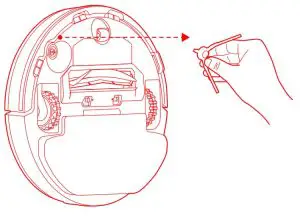
Cliff Sensors
Clean the cliff sensors every three months using a so cloth.
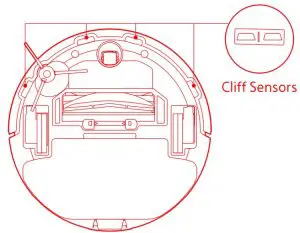
FAQ
| Fault | Possible Causes |
| Vacuum-mop does not turn on |
|
| Vacuum-mop does not start cleaning | The battery level is low. Recharge the vacuum-mop, then try again. |
| Vacuum-mop does not return to charging dock |
|
| Vacuum-mop is malfunctioning | Turn off the vacuum-mop, then turn it on again. |
| Vacuum-mop makes a strange noise | A foreign object might be caught in the brush, side brush, or the le/right wheel. Turn off the vacuum-mop and remove any debris. |
| Vacuum-mop no longer cleans efficiently, or leaves dust behind |
|
| Vacuum-mop cannot connect to Wi-Fi |
|
| Vacuum-mop does not resume cleanup |
|
| Vacuum-mop does not return to charging dock aer being moved | Moving the vacuum-mop a considerable distance may cause it to re-map its surroundings. If the vacuum-mop is too far from the charging dock, it might not be able to automatically return on its own, in which case you will need to manually place the vacuum-mop onto the charging dock. |
| Vacuum-mop does not recharge | Make sure there is enough open space around the charging dock and its charging contacts are free of dust and other debris. |
| Vacuum-mop does not perform scheduled cleanup | Make sure the vacuum-mop is connected to the network, otherwise it will be unable to sync with the app and perform scheduled cleanups. |
| Vacuum-mop keeps going offline | Make sure the vacuum-mop is connected to the network and stays in range of Wi-Fi at all times. |
| Vacuum-mop cannot be connected with “viomi-vacuum-v8_ miapXXXX” in the app | Make sure the charging dock and vacuum-mop are in the range of Wi-Fi and have a good signal. Follow the instructions in the user manual to reset the Wi-Fi connection and pair the vacuum-mop again. |
Troubleshooting
| Fault | Solution |
| Error 1: Make sure that the laser distance sensor is not obstructed. | Clear any foreign objects which may block or obstruct the laser distance sensor, or move the vacuum-mop to a new location and reactivate it. |
| Error 2: Wipe the cliff sensor clean, move the vacuum-mop to a new location, and reactivate it. | Part of the vacuum-mop may be off the ground, re-position the vacuum-mop and reactivate it. The cliff sensor is dirty, wipe off the dirt from the cliff sensor. |
| Error 3: Strong magnetic field detected. Reactivate the vacuum-mop away from any virtual walls. | The vacuum-mop may be too close to a virtual wall. Move the vacuum-mop to a new location and reactivate it. |
| Error 4: Clear the collision sensor of any foreign objects. | The collision sensor may be stuck. Gently tap it several times to remove any foreign objects. If nothing falls out, move the vacuum-mop to a different location and reactivate it. |
| Error 5: Vacuum-mop is operating at an abnormal temperature. | The operating temperature of the vacuum-mop is too high or too low. Wait until the temperature normalizes, then try again. |
| Error 6: Charging error. Try cleaning the charging contacts. | Wipe the charging contacts both on the charging dock and the vacuum-mop with a dry cloth. |
| Error 7: Place the vacuum-mop on level ground and reactivate it. | The vacuum-mop is tilted at startup. Move the vacuum-mop to a level surface and reactivate it. You can also reset the level of vacuum-mop in the app, then reactivate it. |
| Error 8: Reinstall the dust compartment and filter. | Make sure the dust compartment and filter are installed correctly. If the error persists, try replacing the filter. |
| Error 9: Move the vacuum-mop to a new location and reactivate it. | A wheel may be off the ground. Re-position the vacuum-mop and reactivate it. |
| Error 10: Clear any obstacles around the vacuum-mop. | The vacuum-mop may be caught or stuck. Clear away any obstructions around it. |
| Error 11: Make sure the 2-in-1 dust compartment with water tank is installed properly | Make sure the 2-in-1 dust compartment with water tank is securely installed. |
| Error 12: Make sure the mop pad is installed properly | Make sure the mop pad holder and mop pad are securely installed. |
| Error 13: Unable to return to the charging dock. | Place the vacuum-mop onto the charging dock. |
| Error 14: Low battery. Please recharge. | Place the vacuum-mop onto the charging dock, then reactivate it aer it is fully charged. |
| Error 15: Remove the mop pad. | Remove the mop pad and holder, then reactivate the vacuum-mop. |
Specifications
| Vacuum–Mop | |
| Name | Mi Robot Vacuum-Mop P (Smart Vacuum) |
| Model | STYTJ02YM |
| Dimensions | φ350 × 94.5 mm |
| Rated Input Voltage | 20 V |
| Rated Input Current | 1.2 A |
| Rated Power | 33 W |
| Battery Capacity | 3200 mAh |
| Rated Voltage | 14.8 V |
| Net Weight | 3.6 kg |
| Wireless Connectivity | Wi-Fi IEEE 802.11b/g/n 2.4 GHz |
| Operation Frequency | 2412-2472 MHz |
| Maximum Output Power | <20dBm |
| Charging Dock | |
| Model | STYTJ02YM |
| Rated Output Voltage | 20 V |
| Rated Output Current | 1.2 A |
| Dimensions | 152 × 74.6 × 99.5 mm |
| Power Adapter | ||
| Information published | Value and precision | Unit |
| Manufacturer | Zhongshan Baolijin Electronic Co.,Ltd. | – |
| Model identifier | BLJ24W200120P-V | – |
| Input Voltage | 100 – 240 | V- |
| Input Current | 0.8 | A |
| Input AC Frequency | 50/60 | Hz |
| Output Voltage | 20.0 | V |
| Output Current | 1.2 | A |
| Output Power | 24.0 | W |
| Average Active Efficiency | 86.2 | % |
| Efficiency at Low Load (10%) | 81.5 | % |
| No-load Power Consumption | 0.10 | W |
Under normal use of condition, this equipment should be kept a separation distance of at least 20cm between the antenna and the body of the user.
Electrical Diagram
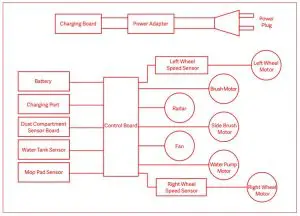
WEEE Information
All products bearing this symbol are waste electrical and electronic equipment (WEEE as in directive 2012/19/EU) which should not be mixed with unsorted household waste. Instead, you should protect human health and the environment by handing over your waste equipment to a designated collection point for the recycling of waste electrical and electronic equipment, appointed by the government or local authorities. Correct disposal and recycling will help prevent potential negative consequences to the environment and human health.
Please contact the installer or local authorities for more information about the location as well as terms and conditions of such collection points.
For further information, please go to www.mi.com
Manufactured for: Xiaomi Communications Co., Ltd.
Manufactured by: Foshan VIOMI Electrical Technology Co., Ltd
(a Mi Ecosystem company)
Address: 2nd Floor, No. 1 Building And 4th Floor of No. 7 Building, North of Four Xinxi Street, Xiashi Village, Lunjiao Town, Shunde District, Foshan City, Guangdong Province, China
Importer:
Beryko s.r.o.
Na Roudné 1162/76, 301 00 Plzeň
www.beryko.cz
FAQ’S
What is the difference between Mi Robot Vacuum-Mop P and Mi Robot Vacuum-Mop?
Mi Robot Vacuum-Mop P is a newly released product, with more powerful suction, a bigger dust box and a laser radar.
What kind of floor can I clean with Mi Robot Vacuum-Mop P?
You can clean all hard floors including wood, tile, vinyl and laminate. You can also clean rugs up to 5cm (2″) thick.
What kind of flooring cannot I clean with Mi Robot Vacuum-Mop P?
You cannot clean carpet or rugs thicker than 5cm (2″).
Can I use Mi Robot Vacuum-Mop P on my tiled floors?
Yes. The vacuum-mop is designed to be used on hard floors. The vacuum-mop will not damage your tiled floors.
How do I know if the battery needs charging?
When the battery level is low, the vacuum-mop will return to its charging dock automatically and recharge itself. The indicator light at the top of the robot will turn red when it needs charging. If you notice that the vacuum-mop has stopped moving or has started moving slowly, it means that it needs charging. If you do not charge it for a long time, it may affect the battery life of your robot vacuum cleaner. Please charge it as soon as possible when this happens.
Can I put detergent in MI vacuum mop?
It is strictly forbidden to use the cleaner like detergent, disinfectant or solid cleaner, as these may cause clog, or corrosion to the 2-in-1 dust compartment with water tank
Why is my xiaomi vacuum blinking?
When returning to the charging dock, the vacuum-mop’s indicator blinks white, or blinks orange if the vacuum-mop runs low battery. The indicator slowly blinks white while charging, and stays white when fully charged
How do you know if Xiaomi vacuum is fully charged?
When charging, the battery level indicator is breathing. Once the battery is fully charged, the battery level indicator goes off. If you charge the vacuum cleaner while its battery is full, the battery level indicator will breath 20 seconds then go off.
Should you turn off robot vacuum?
You don’t need to turn it off at all unless your changing the brushes or putting the mop on. When you turn it back on it will automatically redo the map and start charging or cleaning if that’s what you programmed it to do at that time
Do robot vacuums use a lot of electricity?
While robovacs are promoted as more energy-efficient, the authors discovered that households with these devices actually consumed more electricity. When compared to manual vacuums, robotic vacuum cleaners use less electricity per unit of time, which explains why robovacs can be defined as “energy-saving” appliances.
Can robot vacuum clean tiles?
Do robot vacuums work on tile floors? Yes! There are quite a few robot vacuums on the market that work very well on tile floors.
Do robot mops damage hardwood floors?
The short answer is no. Robot vacuums will not scratch or damage your hardwood floors. Most are manufactured with soft brushes and rubbery wheels that are safe for multiple surfaces, including hardwood.
How do you use the Mi Vacuum Mop?
To set up mopping attach the mop pad to the holder. And press the velcro strips firmly together pinch the clips install the mop pad holder horizontally.
VIDEO
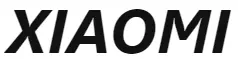
XIAOMI Mi Robot Vacuum-Mop P
www://mistore.pk/products/mi-robot-vacuum-mop-p