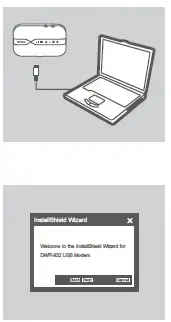D-Link DWR-932 4G-LTE Mobile Router Installation
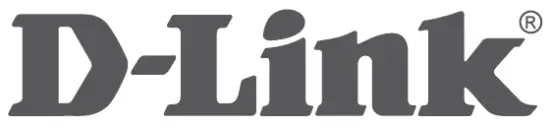
CONTENTS OF PACKAGING
CONTENTS

- 4G/LTE MOBILE ROUTER DWR-932
- RECHARGEABLE BATTERY
- USB CABLE USB TYPE A TO MICRO USB TYPE B
- If any of these items are missing or damaged, please contact your reseller.
SYSTEM REQUIREMENTS
- A 4G SIM/UICC card.
- Computer with:
- Microsoft Windows® 10/8/7, or Mac with OS X 10.5 or higher
- 500 MHz processor or above and at least 128 MB RAM
- Internet Explorer 9 or Chrome 25 or higher with JavaScript installed and enabled
HARDWARE SETUP
QUICK INSTALLATION
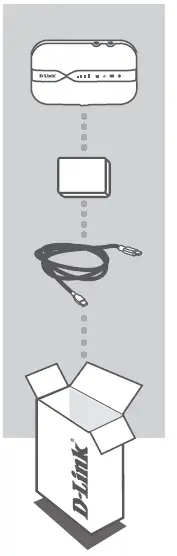
- Remove the battery cover on the back of the device by gently prying it up from the case using the corner notch, then remove the battery.
- Note the SSID (network name) and password on the label on the battery cover. If you want to connect to the DWR-932 wirelessly, you will need to enter this SSID and password.
- Slide the SIM card frame to the right and lift up. Insert the SIM/UICC card into the SIM/UICC card slot as shown, ensuring the gold contacts are facing down. Replace the frame and slide it left to lock it in position.
Note: Install a MicroSD card at this time (optional) - Reinsert the battery and replace the battery cover.
- Connect the Micro USB end of the USB cable to the Micro USB port on the bottom of the DWR-932 and plug the USB end into the USB port of a power adapter (not included) or a PC to charge the battery.
- Press and hold the power button for three seconds to turn on the device. Once the power LED changes from green to solid blue or amber, you may proceed with configuration.
ROUTER MODE

- Use your PC’s wireless adapter to connect to the dlink_DWR-932_xxxx wireless network. The wireless network name (SSID) and password are printed on the label on the battery cover.
- Use a web browser to go to 192.168.0.1 to log in to the router’s configuration interface. The default username is admin, and the password should be left blank.
4G USB MODEM MODE
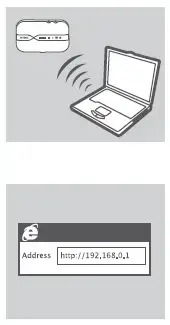
- Connect the DWR-932 to your PC using the USB cable. Follow any on-screen driver prompts.
- Use a web browser to 192.168.0.1 to log in to DWR-932’s configuration interface. The default username is admin, and the default password should be left blank
TROUBLESHOOTING
SETUP AND CONFIGURATION PROBLEMS
- WHY AM I UNABLE TO CONNECT TO MY MOBILE INTERNET SERVICE?
- Check to make sure the SIM card is installed properly, and that your SIM card has 4G/3G data service. Also, make sure that antivirus software is not blocking your connection and you are not connected to other Internet sources.
- Open Windows Explorer and double click on the storage drive for the DWR-932.
- HOW DO I CONFIGURE MY DWR-932 ROUTER OR CHECK MY WIRELESS NETWORK NAME (SSID) AND WIRELESS ENCRYPTION KEY?
- Power on the DWR-932 and connect it to your PC using the supplied Micro- USB cable.
- Open a web browser and enter the router’s IP address: http://192.168.0.1
- Log into the router using the default username admin, leave the password field blank.
- Once logged in, you can use the wizard to view the wireless network name and password of your router or make changes manually.
Note: If you have changed the password and cannot remember it, you will need to reset the router to factory defaults.
- HOW DO I RESET MY DWR-932 TO FACTORY DEFAULT SETTINGS?
If you cannot remember your router’s administrator password or wireless network settings, you may reset the DWR-932 to default settings by removing the battery cover and using an implement such as a straightened paperclip to press and hold the reset button on the router for 5 seconds.
Note: Resetting the router to factory default will erase the current configuration settings.