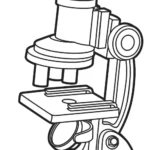Smart Wi-Fi Sunset Lamp
Smart Wi-Fi Sunset Lamp
Instruction Manual
TO ENSURE THE SAFE AND SATISFACTORY OPERATION OF THIS SET PLEASE READ THESE INSTRUCTIONS CAREFULLY AND RETAIN FOR FUTURE REFERENCE, INDOOR USE ONLY.
SAFETY INFORMATION:
- Remove set from the packaging before connecting to the power supply.
- Before using or re-using the set, inspect the set carefully
- Use only with the 5V DC 1A adaptor. (Standard Phone Charger – Not included)
Note: When connecting, please ensure the arrows are aligned with one another
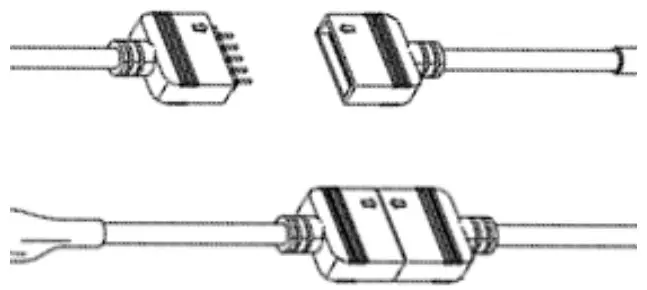
Connection Preparation
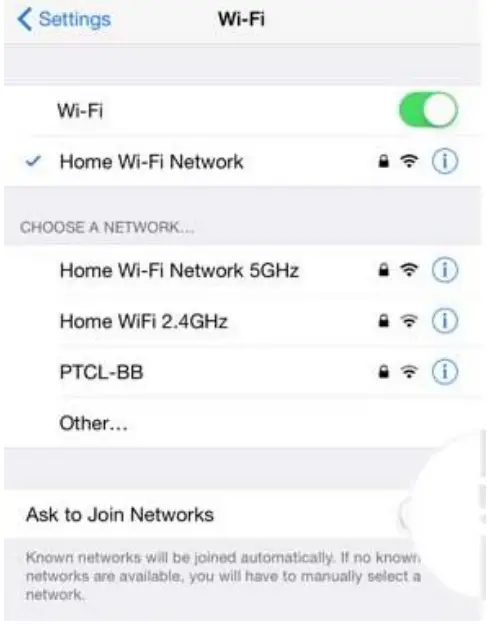
It is important that your phone is connected to 2.4Ghz Wi-Fi and not the 5GHz, To verify your mobile phone is connected to a 2.4Ghz Wi-Fi network, Navigate to the Setting menu and click on Wi-Fi. In this menu, you will see all detectable networks in your area. Locate the SSID for your network, and select a WiFi SSID that doesn’t end with 5GHz. Check that you have a strong Wi-Fi signal (at least two bars) in the location where the smart device is installed.

If you don’t have at least two bars of signal on your phone, then you may need to reconsider the location or get a Wi-Fi extender to boost the Wi-Fi signal strength.
If you have a dual-band router but you don’t see two Wi-Fi names SSIDs, one with 5G and one without 5G, you MUST log in to the router and manually disable the 5Ghz Wi-Fi signal if you’re having connection issues. Please contact your internet provider on how to disable 5Ghz Wi-Fi for your router.
1. Install the APP and register your Account
For the best experience, download the “Mirabella Genio” APP to your smartphone from the App Store or Google Play, the APP icon will be displayed after it’s installed successfully
EZ method – when the light is fast blinking
- Connect the USB cable to a USB port or standard 5V phone charger, and wait for the Sunset lamp to start blinking
- If it did not automatically start to blink fast when powered on, press and hold the pairing button on the Wi-Fi controller, until the sunset lamp light starts to blink rapidly, (one blink per second) it is ready to pair using the EZ method
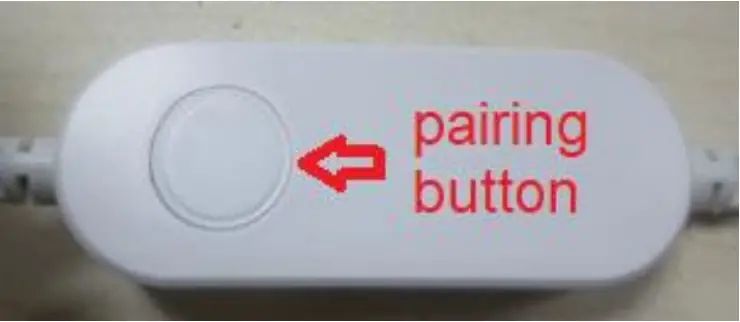
- Open Mirabella Genio APP, tap on +, add Manually then choose sunset lamp light from the list
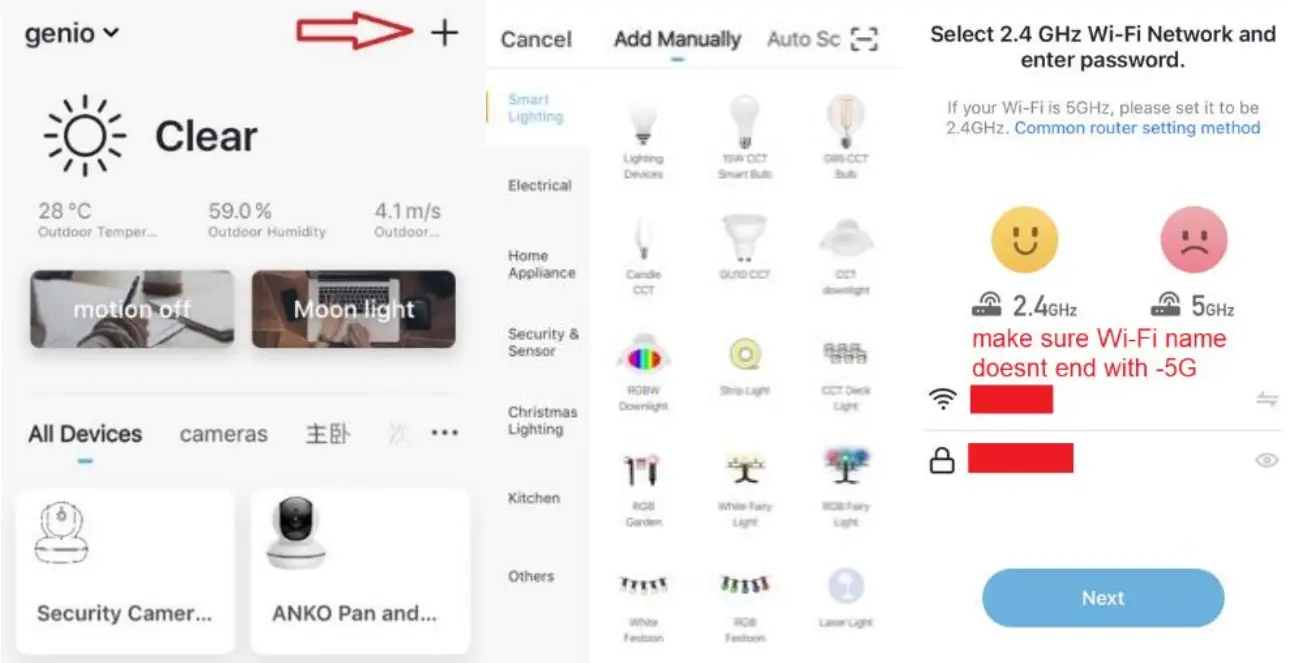
- Entre your 2.4Ghz Wi-Fi name and password, (make sure the Wi-Fi name doesn’t end with -5G) Follow the APP instruction carefully to complete the network pairing process.
If the fast-blinking method (EZ method, mentioned above) doesn’t work, please try the slow blinking (AP method) below.
While the sunset lamp light is rapidly blinking, press and hold the pairing button on the Wi-Fi controller again and then wait for the light start to blinking slowly (1 blink per every 2 seconds)
- Open up the Mirabella genio APP, tap on +, add Manually then choose sunset lamp light from the list
Enter your 2.4Ghz Wi-Fi name and password, (make sure the Wi-Fi name doesn’t end with -5G) then Choose the pairing mode EZ or AP mode screen tap on EZ mode located in the top right-hand corner just below the battery image, select AP Mode (refer to the 1st and 2nd image below) Now Confirm indicator slowly blinking (refer to image 3), hit Next, then Go to connect and then connect to Wi-Fi starting with the words named SmartLife_XXXX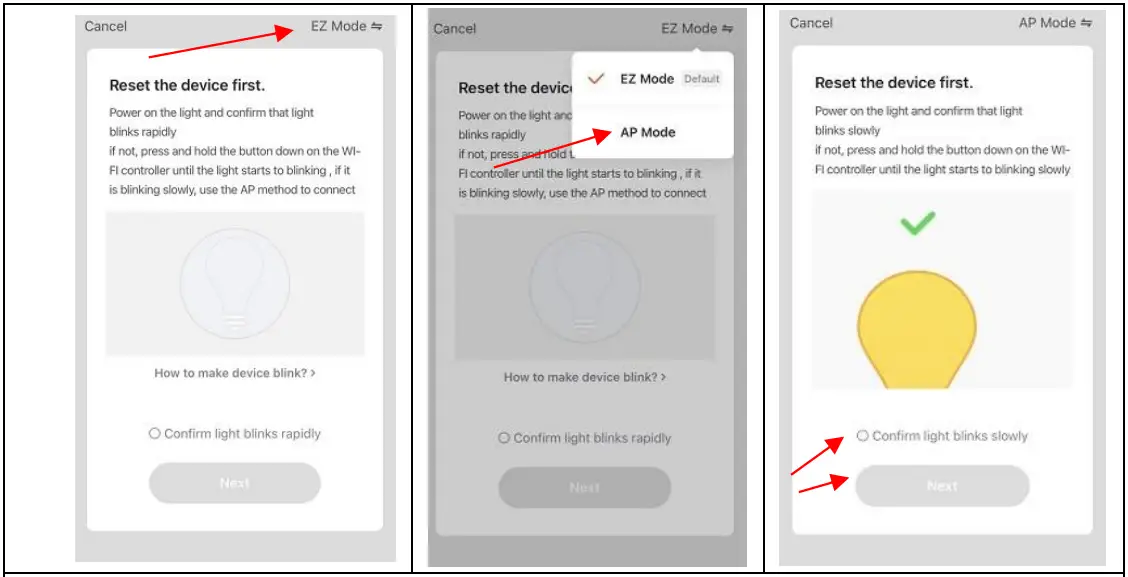
Note: If you fail to see the Wi-Fi name beginning with the word SmartLife_XXXX, then this means that the device was not slowly blinking, please reset and make it slowly blinking by holding the pairing button. 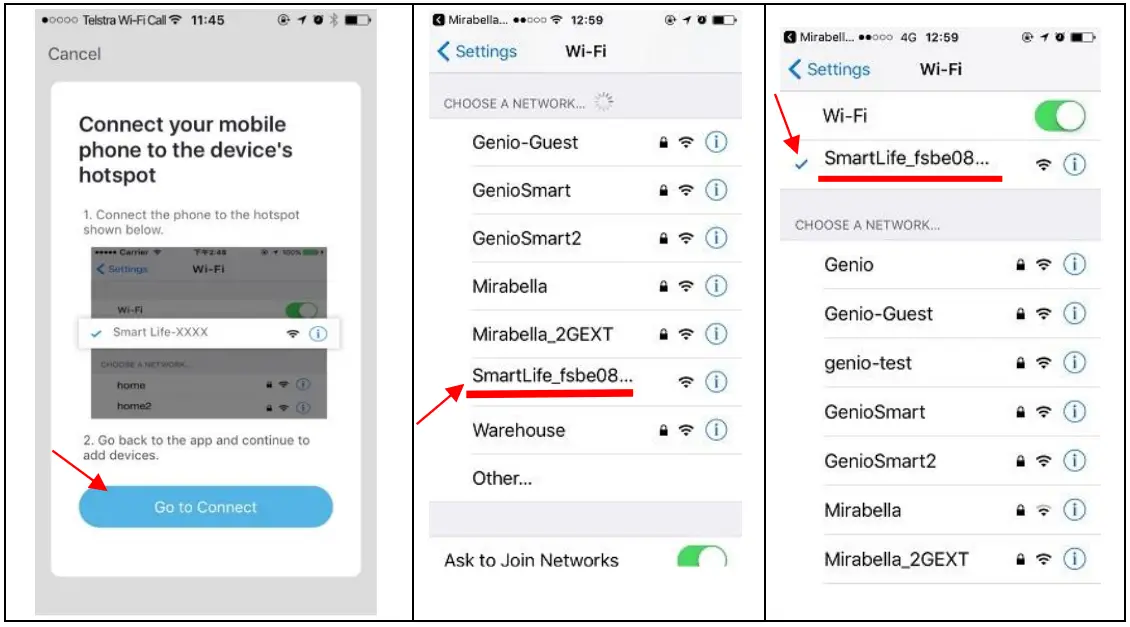
- After connecting to SmartLife_XXXX, return to Mirabella Genio APP, the App will commence the 0-100% countdown and connection process
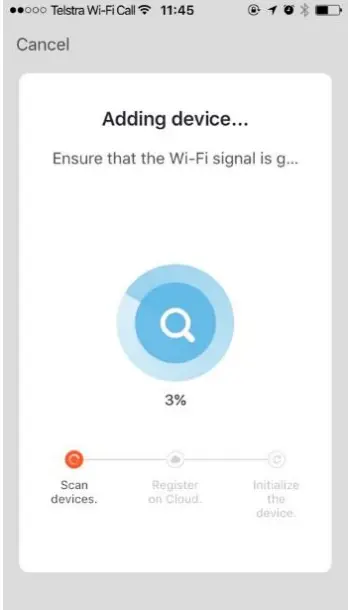
Please pay attention to this screen to determent the cause of the time-out error
If the light never stops blinking, there could be an issue with the Wi-Fi
controller, please check our online FAQ page before returning it
if the light stopped blinking, but unable to progress to “register on the cloud” it indicates a communication error with your router to our cloud serviceplease check our online FAQ page and ensure
1. You enter the correct 2.4Ghz WiFi name and
password
2. Wi-Fi controller is in a location with good Wi-Fi coverage, try moving it closer to the router
3. 5Ghz Wi-Fi signal is turned off on the router (can be turned on after the device is connected)
Bluetooth pairing assistant function
Our latest genio smart Wi-Fi range has a Bluetooth pairing assistant function, to make the pairing even easier than before, to take advantage of this function, please turn on the Bluetooth function on your phone, Switch on the wall power Point, and wait for the light starts to blink rapidly (2 blinks per second)
- If it does not automatically start to blink rapidly when first powered on, press and hold the pairing button on the Wi-Fi Controller
- Open Mirabella genio APP, tap on + and follow the below steps to pair the sunset lamp light into your APP, please ensure that you are using the 2.4Ghz Wi-Fi name and password, do not use the Wi-Fi Name that ends with —-5Ghz
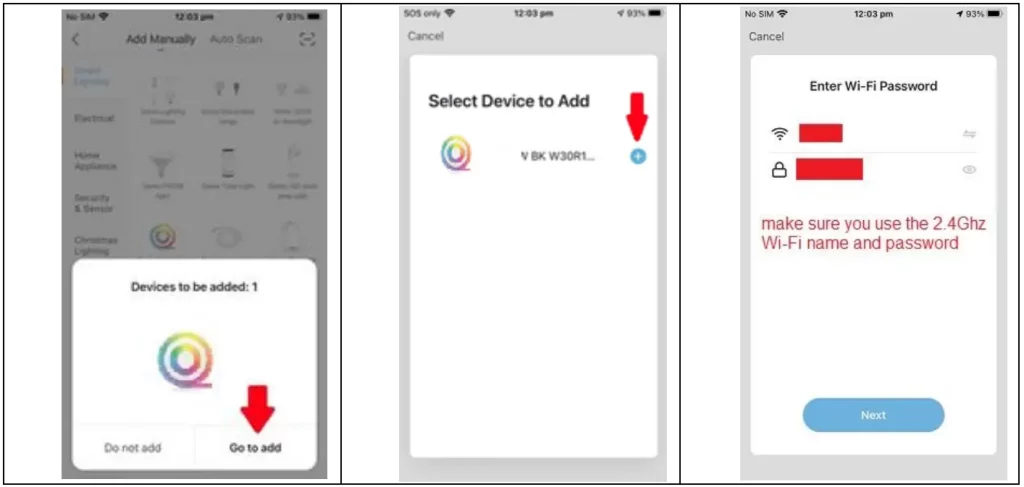
If this method doesn’t work for you, please Turn OFF your Bluetooth on your phone, then try the AP method
FAQ:
Q. I have an internet/power outage and the device went offline and doesn’t reconnect back online by itself?
A. Go to the device’s settings page (pencil or … icon), look for “remove device” Remove it and reset the device, and pair it again through the app.

All trademarks are used for reference purposes only.
Made in China
ANKO, HOME&CO, AND AUDIOSONIC®
ARE TRADEMARKS OF KMART AUSTRALIA LIMITED.
MIRABELLA INTERNATIONAL PTY LTD
1 MIRABELLA DRIVE, TULLMARINE, VIC, AUSTRALIA 3043
TOLL-FREE: 1800 636 528, www.mirabellagenio.com.au