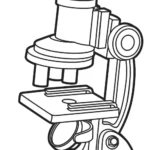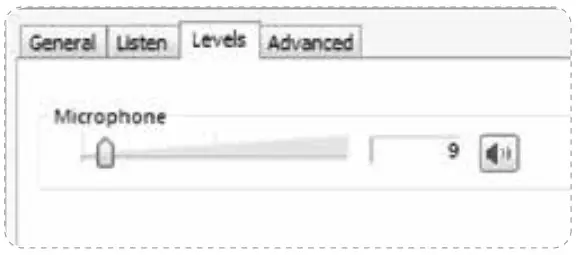 Instruction Manual
Instruction Manual
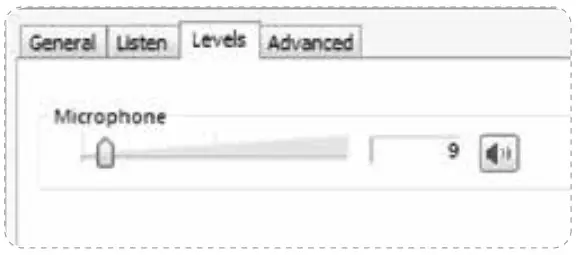
42959540
Gaming Microphone Pack
Please read the instruction manual carefully before operation.
Product Diagram
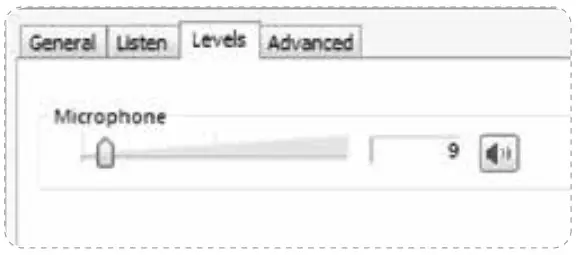
- Microphone Stand
- Table Clamp
- POP Filter
- Microphone
- Microphone Clip
- USB Audio Cable
- Mic Windscreen
(1)Step 1, Check the accessory list.
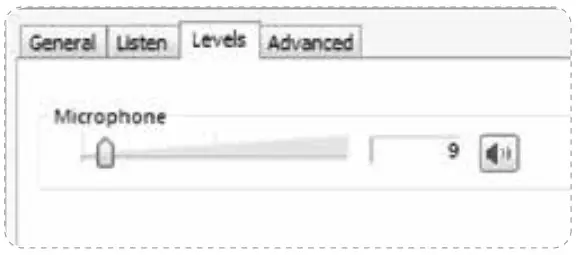
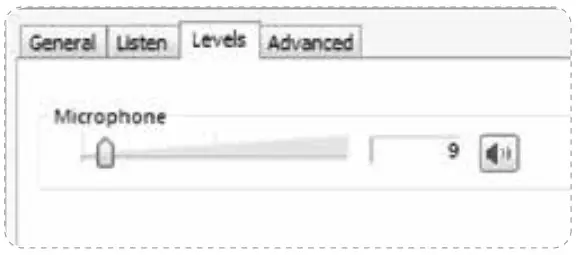 |
 |
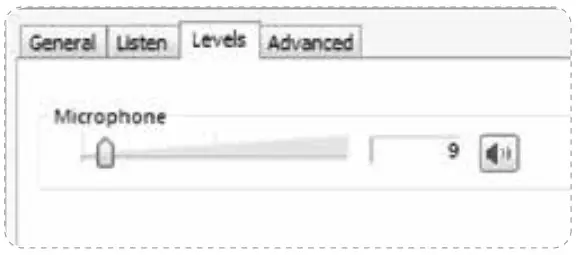 |
| (2)Step 2,Fix the clamp on the edge of the table | (3)Step 3, Insert the foot base (black)of the adjustable microphone stand into the table clamp |
(4)Step 4, Tighten the screw |
 |
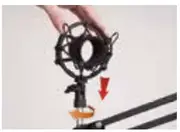 |
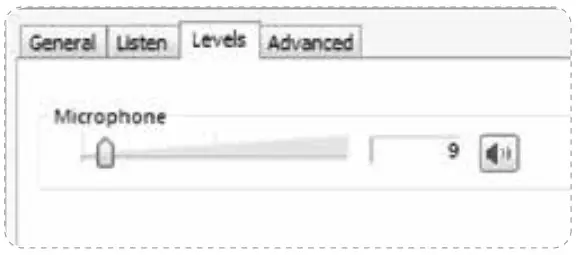 |
| (5)Step 5, Screw the shock mount onto the threaded end of the adjustable microphone stand |
(6)Step 6, Insert the microphone into the microphone clip |
(7)Step 7, Fix the pop filter on the adjustable microphone stand to complete the assembly. |
(8)Step 8, Connect the microphone with your computer,prepare wired headphones to hear the voices from the microphone

Specifications
| Polar Pattern | cardioid |
| Sensitivity | -42±3dB (1.5V. 6801(0; OdB-1V/Pa. 1KHz) |
| Frequency Response | 100Hz-18000Hz |
| Impedance | <6800 |
| S/N Ratio | >58dB |
| Max SPL | 125d8 |
| Sampling Rate | 192KHZ/24Bit |
| Operation voltage | DC5V.800mA |
Packaging Contents:
1 x USB Condenser Microphone
1 x Table Clamp
1 x Microphone Stand
1 x Microphone Clip
1 x Windscreen
1 x Pop Filter
1× Audio cable
1× User Guide
General operation cont
To manually adjust your input level via your computer’s system preferences, use the following instructions relevant to your device platform/operating system.
Adjusting the input level on a Mac OS computer:
- Click on the Apple symbol at the top left of your screen, and select System Preferences.
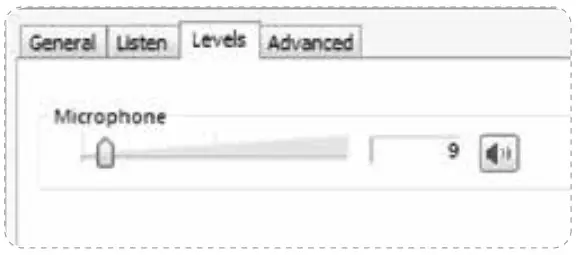 Accessing Mac OS System Preferences
Accessing Mac OS System Preferences - Click on ‘Sound’ to open the sound options.
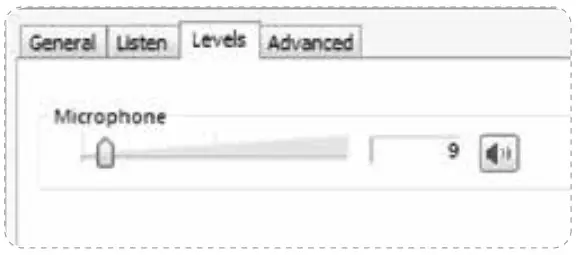
Opening ‘Sound’ options - Open the ‘Input tab’.
- From here, select the ‘2-USB Audio LCS’ from the list of devices, and adjust the input level using the slider.
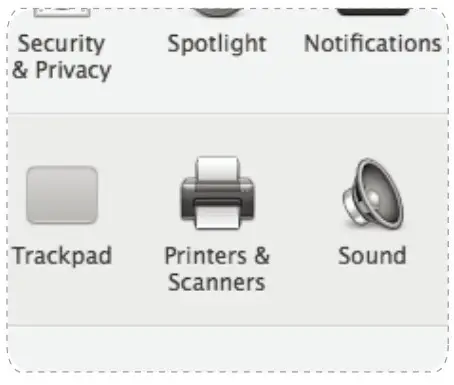
Adjusting the input level on a Windows computer:
- Open the Start menu and click on ‘Control Panel’
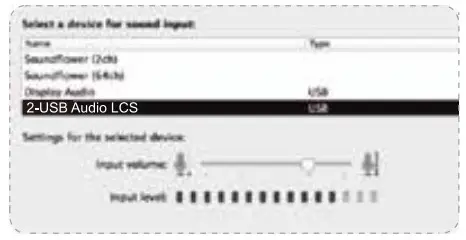 Accessing Windows Control Panel
Accessing Windows Control Panel - Open the ‘Sound’ preferences from within the Control Panel folder.
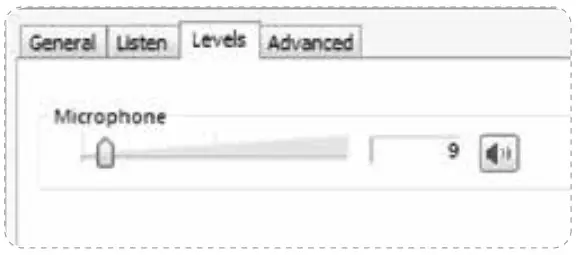
- Open the ‘Recording’ tab and double click on ‘2-USB Audio LCS’ from the list of devices
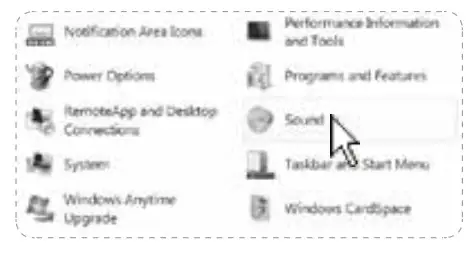 Selecting the 2-USB Audio LCS input device
Selecting the 2-USB Audio LCS input device - Adjust the input level using the slider.
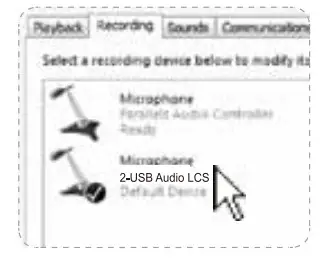
Adjusting input level