Sections in this Manual
Page 2 of 2
« Previous
Setting Up Router
-
- NOTE: If you are using DSL for Internet, you will need your username/password from your Internet Service Provider (ISP) to properly configure the router.
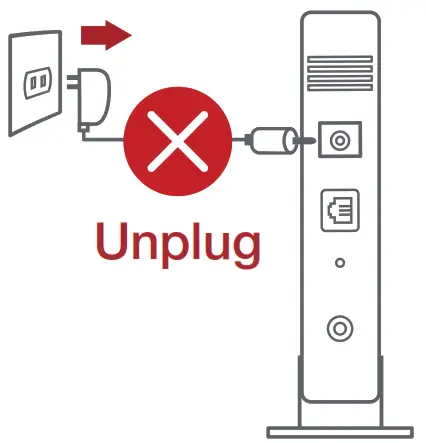
- NOTE: If you are using DSL for Internet, you will need your username/password from your Internet Service Provider (ISP) to properly configure the router.
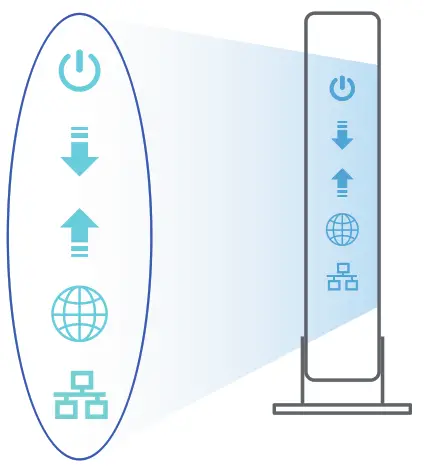
Wired or Wireless Setup
Wired
- Plug your router into a power outlet and power it on. Connect the network cable from your computer to a LAN port on your router.

- The web GUI launches automatically when you open a web browser. If it does not auto-launch, enter http://router.asus.com.
- Set up a password for your router to prevent unauthorized access.
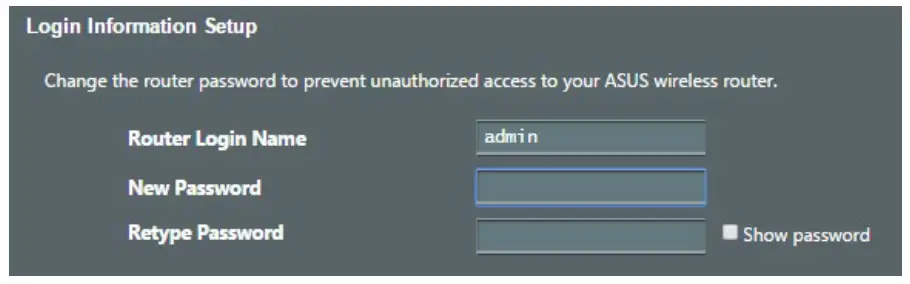
Wireless
- Plug your router into a power outlet and power it on.
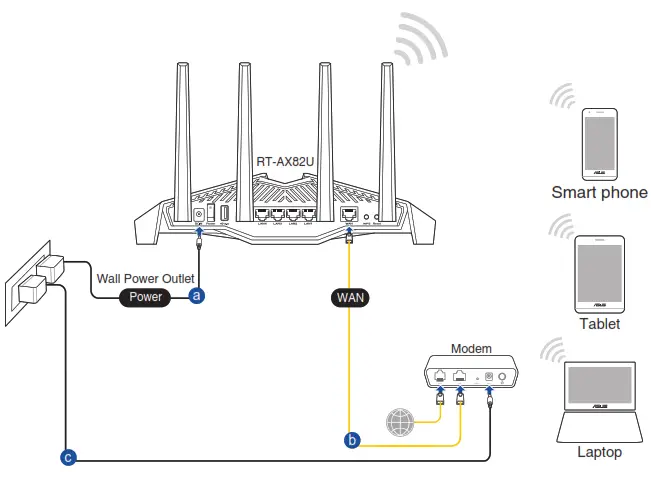
- Connect to the network with SSID shown on the product label on the backside of the router. For better network security, change to a unique SSID and assign a password.
Wi-Fi Name (SSID): ASUS_XX
* XX refers to the last two digits of 2.4GHz MAC address. You can find it on the label on the back of your router.
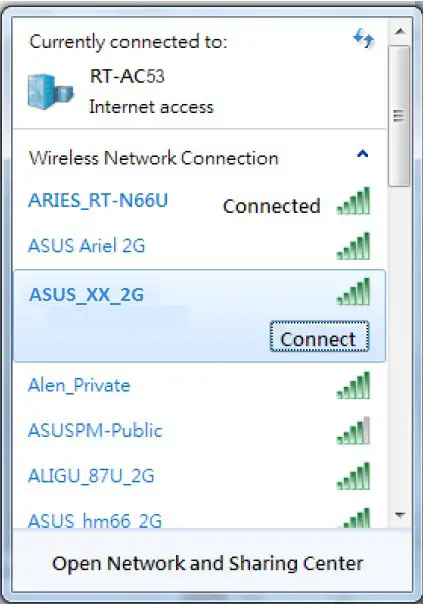
- You can choose either the web GUI or ASUS Router app to set up your router.• Once connected, the web GUI launches automatically when you open a web browser. If it does not auto-launch, enter http://router.asus.com.
• Set up a password for your router to prevent unauthorized access.
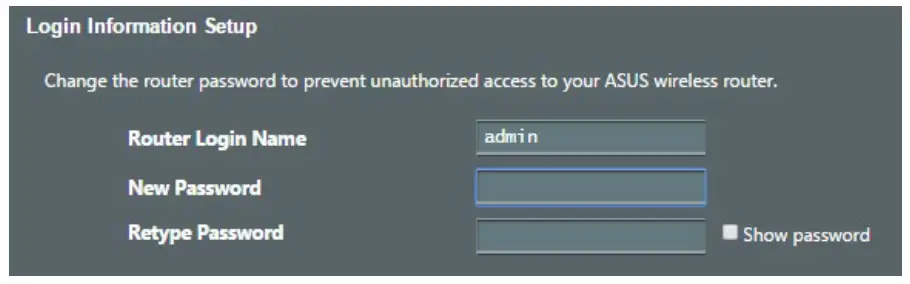
Router App
- Turn on Wi-Fi on your mobile devices and connect to your router’s network.
- Follow ASUS Router App setup instructions to complete the setup.
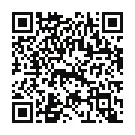
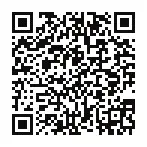
https://play.google.com/store/apps/details?id=com.asus.aihome&hl=zh_TW
https://itunes.apple.com/tw/app/asus-router-manage-secure-boost-wifi-network/id1033794044?mt=8

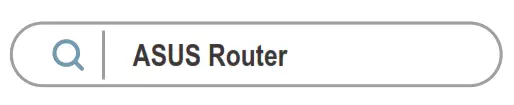
- Remember your wireless settings as you complete the router setup.
FAQs
1. Where can I find more information about the wireless router?
- Online FAQ site: https://www.asus.com/support/faq
- Technical support site: https://www.asus.com/support
- Customer hotline: refer to the Support Hotline section in this Quick Start Guide
- You can get the user manual online at https://www.asus.com/support

