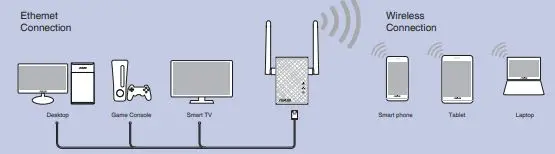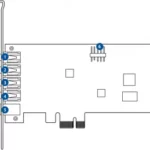ASUS RP-N12 Wireless-N300 Range Extender

Important
- Power LED
On: RP-N12 is on
Off: RP-N12 is off - Ethernet LED
On: Device is connected to the Ethernet port.
Off: Device is not connected to the Ethernet port. - Wi-Fi LED
Green: RP-N12 provides the best Wi-Fi extender performance. Red: RP-N12 provides poor Wi-Fi extender performance.
Off: RP-N12 is not connected to a router/AP.
NOTE: Please refer to step 3 in Method One for the best Wi-Fi performance.
Installation Method 1
Quick Setup with WPS (Wi-Fi Protected Setup) For router/Access Point(AP) with WPS support
- Power On
Place your RP-N12 near your router/AP and plug it to a power outlet.
Wait until the Wi-Fi LED starts to blink green.
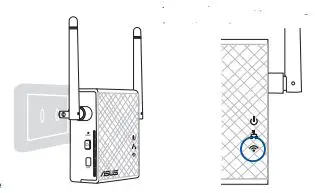
- Connect via WPS (Wi-Fi Protected Setup)
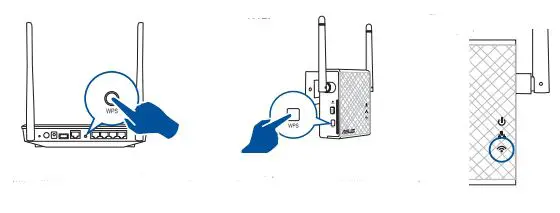
- 1. Press the WPS button on your Router/AP.
- Press the WPS button on your RP-
- The Wi-Fi LED flashs for about two (2) minutes and then turns solid green or red. The color of the LED indicates the Wi-Fi signal strength.
NOTE: Ensure that your router/AP supports WPS. Otherwise, use Method TWO.
- Place in an ideal location
After placing your RP-N12 in an ideal location, RP-N12 connects to your router/AP in about one (1) minute.
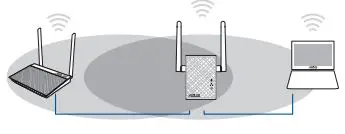 NOTES:
NOTES:
• Place your RP-N12 between your router/AP and wireless device to get the best extender performance.
• Place your RP-N12 in a location where you can get green Wi-Fi LED.
IMPORTANT!
• To minimize interference, keep RP-N12 away from devices like cordless phones, Bluetooth devices and microwave ovens.
• We recommend that you place your RP-N12 in open or spacious location.
Enjoy!
Your RP-N12’s wireless network name (SSID) changes to your existing Wi-Fi network name, ending with
_RPT and shares your router/AP’s Wireless Password.
Frequently Asked Questions (FAQ)
Q1: What should I do if my router does not support WPS?
A1: You can use Method Two to set up RP-N12.
Q2: Why is that the Wi-Fi LED does not light up after completing Method Two?
A2: You may have entered the wrong router SSID and password. Reset your RP-N12, double check your router SSID/password, and set up RP-N12 again.
Q3: Why is it that I cannot see the login page after entering http://repeater.asus.com in the browser?
A3: Ensure that your computer is connected to the extender network only, and
Q4: How do I reset RP-N12?
A4: Using a pin, press the RESET button for about two (2) seconds. Wait for about five (5) seconds until the Wi-Fi LED flashs red.
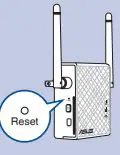
Method Two
- Power On
Place your RP-N12 near your router/AP and plug it to a power outlet. Wait until the Wi-Fi LED starts to blink green.
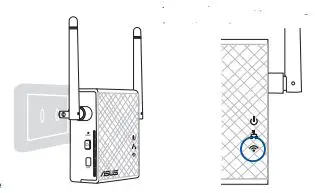
- Login
Disconnect your Ethernet connection. On your Wi-Fi enabled device, such as your desktop PC/notebook/tablet, find the default network name of your RP-N12 and click or tap Connect.
NOTE: The screenshot below is from a desktopPC.
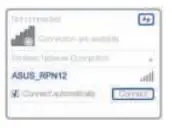 On a web browser, enter http://repeater.asus. com to access RP-N12 web GUI (graphical user interface). Enter admin as the username and password.
On a web browser, enter http://repeater.asus. com to access RP-N12 web GUI (graphical user interface). Enter admin as the username and password.
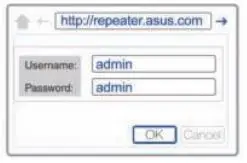
- Configure RP-N12
IMPORTANT! For the best Wi-Fi extender performance, place your RP-N12 in an ideal location. Refer to Step 3 in Method One
- On a web browser, enter http://repeater.asus.com.
- Connect to a Wi-Fi network and when prompted, enter the security key. If your Wi-Fi network is hidden, click Manual setting.
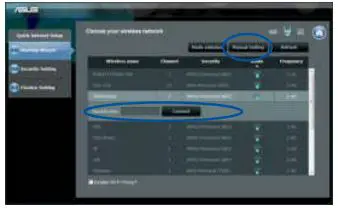
- You can either tick “Use default setting” or enter the SSID and security key/password for your extended network. When done, click Next.
- NOTE: Your RP-N12’s wireless network name (SSID) changes to your existing Wi-Fi network name, ending with _RPT and shares your router/AP’s Wireless Password.
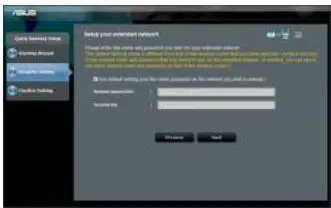
- Connect your wireless devices to the new Extender network.
- Place in an ideal location
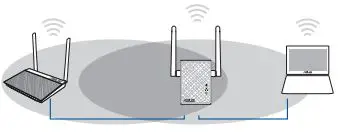 After placing your RP-N12 in an ideal location, RP-N12 connects to your router/AP in about one (1) minute.
After placing your RP-N12 in an ideal location, RP-N12 connects to your router/AP in about one (1) minute.
NOTES:
• Place your RP-N12 between your router/AP and wireless device to get the best extender performance.
• Place your RP-N12 in a location where you can get green Wi-Fi LED.
IMPORTANT!
• To minimize interference, keep RP-N12 away from devices like cordless phones, Bluetooth devices and micro-wave ovens.
• We recommend that you place your RP-N12 in open or spacious location.
Enjoy!
Your RP-N12’s wireless network name (SSID) changes to your existing Wi-Fi network name, ending with _RPT and shares your router/AP’s Wireless Password.

Media Bridge (Ethernet Adapter)
Set up RP-N12 via Method One or Method Two, then you can use it as a wireless adapter to connect Ethernet devices such as Bluray player, game console, DVR, or smart TV.