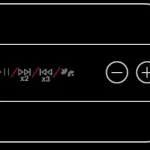Modes
With Active Noise Cancellation, outward-facing microphones detect external sounds, which your Beats Studio Buds then counter with anti-noise, canceling the external sounds before you hear them. An inward-facing microphone listens inside your ear for unwanted internal sounds, which your Beats Studio Buds also counter with anti-noise. Transparency mode lets outside sound in, so you can hear what’s going on around you.
Switch modes on your iOS or iPadOS device
- Open Control Center on your iOS or iPadOS device.
- While wearing your Beats Studio Buds, touch and hold the volume slider until you see the additional controls.
- Tap the Noise Control icon
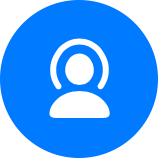
- Tap Noise Cancellation, Transparency, or Off.
You can also switch between listening modes in Settings:
- On your iOS or iPadOS device, go to Settings > Bluetooth.
- Tap the “i” icon

- Under Noise Control, tap Noise Cancellation, Transparency, or Off.
Switch modes on your Apple Watch
- While listening to audio through your Apple Watch, tap the AirPlay icon

- Tap Noise Cancellation, Transparency, or Off.
Switch modes on your Mac
- With your Beats Studio Buds connected to your Mac, click the volume control

- Choose your Beats Studio Buds, then choose Noise Cancellation, Transparency, or Off.
Pair with an Android device
Pair your Beats Studio Buds using the Beats app for Android.
You can also use Fast Pair to pair your Beats Studio Buds with an Android device:
- Make sure that your phone is using Android 6.0 or higher, and that it has Bluetooth and Location turned on.
- With the case lid open, hold your Beats Studio Buds near your phone or tablet.
- When you get a notification, tap “Tap to pair.” You’ll get a “Device connected” or “Pairing complete” notification.
- If you need to set up your Beats Studio Buds, tap “Set up now.” If you don’t get a notification, open the Bluetooth settings on your phone or tablet, and tap the device that you want to pair.
Pair with your Mac or with another device that uses Bluetooth
- Turn on Bluetooth on your Mac or other device.
- With the case lid open, hold your Beats Studio Buds next to your Mac or other device.
- Press and hold the system button on the charging case until the LED blinks.
- Open the Bluetooth menu on your Mac or other device. For example, on your Mac, choose Apple menu > System Preferences, then click Bluetooth.
- In the list of discovered Bluetooth devices, tap or click your Beats Studio Buds.
Use your Beats Studio Buds
When you take your Beats Studio Buds out of the charging case, they’re on and ready to use.
Play music
To control your music, you can use the Beats logo button 
- To pause or play audio, press the Beats logo button once.
- To skip to the next track, press the Beats logo button twice.
- To listen to the previous track, press the Beats logo button three times.
Change the volume
To change the volume, say “Hey Siri,” then say something like “Turn down the volume.” Or drag the volume slider in the app you’re listening to, on the Lock screen, or in Control Center. You can also open Now Playing on your Apple Watch and turn the Digital Crown to adjust the volume.
Answer phone calls
To control phone calls, use the Beats logo button 
- Press once to answer or end a call.
- Press once to answer a second incoming call and put the first call on hold. When two calls are active, this switches between calls.
- Press and hold to reject an incoming call.
- Press twice to stop listening through your earphones and send the call to your phone.
Use Active Noise Cancellation and Transparency mode
- Beats Studio Buds let you control how much you hear your surroundings. Press and hold the Beats logo button

- You can select which modes the press-and-hold action switches between. While wearing your Beats Studio Buds, go to Settings > Bluetooth > Beats Studio Buds > Press and Hold Beats Studio Buds.
Ask Siri
- If you set up “Hey Siri” on your iPhone already, then “Hey Siri” is ready to use with your Beats Studio Buds. If you haven’t set up “Hey Siri,” you’ll be guided through the setup.
- To activate Siri, you can say “Hey Siri,” or press and hold the Beats logo button on either earbud. When you hear a chime, say what you need. Learn what to do if Siri isn’t working.