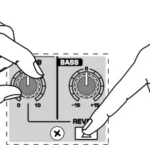behringer DeepMind 6 Ture Analog 6-Voice Polyphonic

Important Safety Instructions
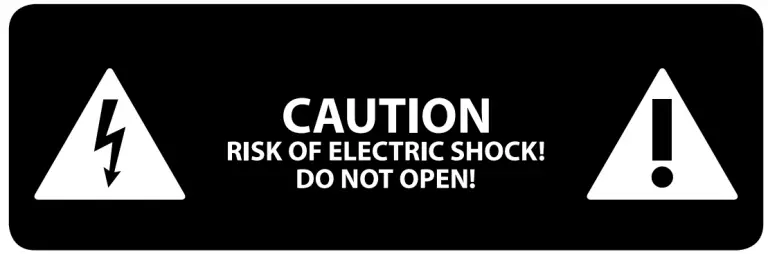
 Terminals marked with this symbol carry electrical current of sufficient magnitude to constitute risk of electric shock.
Terminals marked with this symbol carry electrical current of sufficient magnitude to constitute risk of electric shock.
Use only high-quality professional speaker cables with ¼” TS or twist-locking plugs pre-installed. All other installation or modification should be performed only by qualified personnel.
 This symbol, wherever it appears, alerts you to the presence of uninsulated dangerous voltage inside the enclosure – voltage that may be sufficient to constitute a risk of shock.
This symbol, wherever it appears, alerts you to the presence of uninsulated dangerous voltage inside the enclosure – voltage that may be sufficient to constitute a risk of shock.
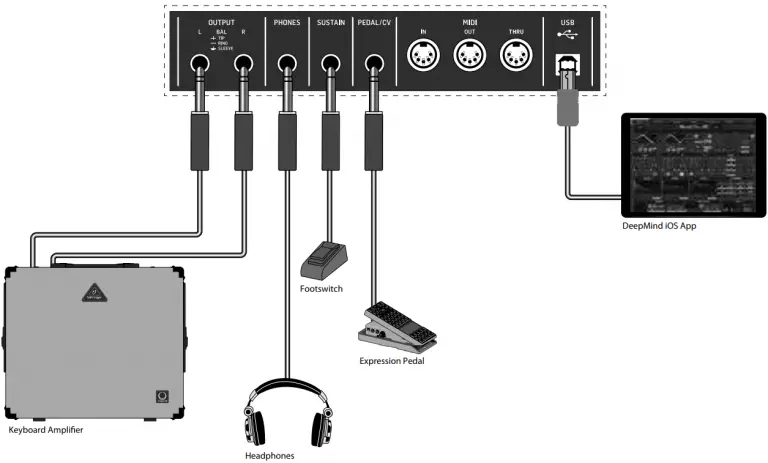 This symbol, wherever it appears, alerts you to important operating and maintenance instructions in the accompanying literature. Please read the manual.
This symbol, wherever it appears, alerts you to important operating and maintenance instructions in the accompanying literature. Please read the manual.
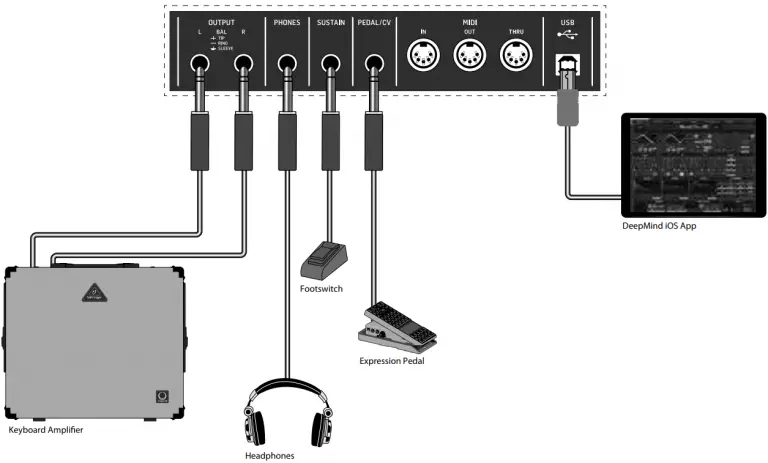 Caution
Caution
To reduce the risk of electric shock, do not remove the top cover (or the rear section).
No user serviceable parts inside. Refer servicing to qualified personnel.
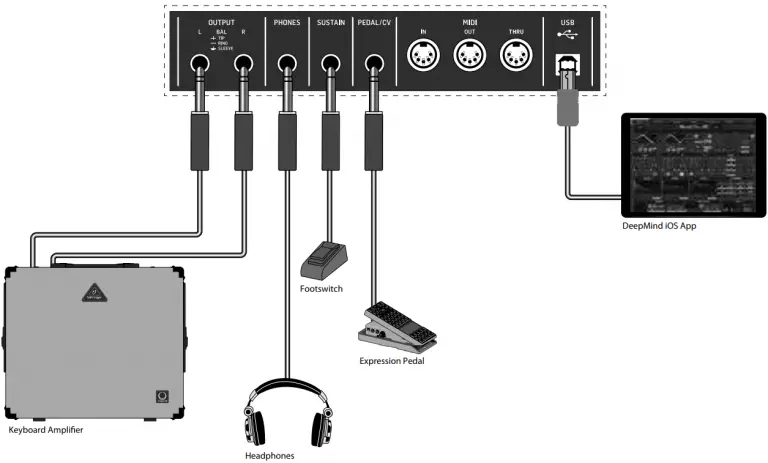 Caution
Caution
To reduce the risk of fire or electric shock, do not expose this appliance to rain and moisture. The apparatus shall not be exposed to dripping or splashing liquids and no objects filled with liquids, such as vases, shall be placed on the apparatus.
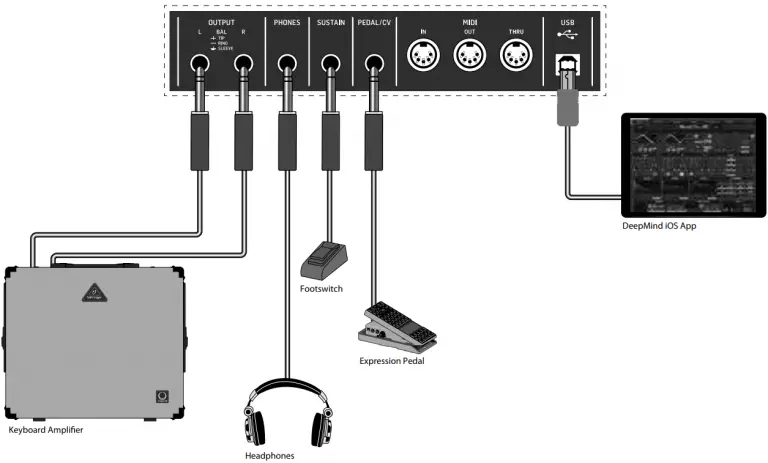 Caution
Caution
These service instructions are for use by qualified service personnel only.
To reduce the risk of electric shock do not perform any servicing other than that contained in the operation instructions. Repairs have to be performed by qualified service personnel.
1. Read these instructions.
2. Keep these instructions.
3. Heed all warnings.
4. Follow all instructions.
5. Do not use this apparatus near water.
6. Clean only with dry cloth.
7. Do not block any ventilation openings. Install in accordance with the manufacturer’s instructions.
8. Do not install near any heat sources such as radiators, heat registers, stoves, or other apparatus (including amplifiers) that produce heat.
9. Do not defeat the safety purpose of the polarized or grounding-type plug. A polarized plug has two blades with one wider than the other. A grounding-type plug has two blades and a third grounding prong. The wide blade or the third prong are provided for your safety. If the provided plug does not fit into your outlet, consult an electrician for replacement of the obsolete outlet.
10. Protect the power cord from being walked on or pinched particularly at plugs, convenience receptacles, and the point where they exit from the apparatus.
11. Use only attachments/accessories specified by the manufacturer.
12. Use only with the cart, stand, tripod, bracket, or table specified by the manufacturer, or sold with the apparatus. When a cart is used, use caution when moving the cart/apparatus combination to avoid injury from tip-over.
13. Unplug this apparatus during lightning storms or when unused for long periods of time.
14. Refer all servicing to qualified service personnel.
Servicing is required when the apparatus has been damaged in any way, such as power supply cord or plug is damaged, liquid has been spilled or objects have fallen into the apparatus, the apparatus has been exposed to rain or moisture, does not operate normally, or has been dropped.
15. The apparatus shall be connected to a MAINS socket outlet with a protective earthing connection.
16. Where the MAINS plug or an appliance coupler is used as the disconnect device, the disconnect device shall remain readily operable.
17. Correct disposal of this product: This symbol indicates that this product must not be disposed of with household waste, according to the WEEE Directive (2012/19/EU) and your national law. This product should be taken to a collection center licensed for the recycling of waste electrical and electronic equipment (EEE). The mishandling of this type of waste could have a possible negative impact on the environment and human health due to potentially hazardous substances that are generally associated with EEE. At the same time, your cooperation in the correct disposal of this product will contribute to the efficient use of natural resources. For more information about where you can take your waste equipment for recycling, please contact your local city office, or your household waste collection service.
18. Do not install in a confined space, such as a book case or similar unit.
19. Do not place naked flame sources, such as lighted candles, on the apparatus.
20. Please keep the environmental aspects of battery disposal in mind. Batteries must be disposed-of at a battery collection point.
21. This apparatus may be used in tropical and moderate climates up to 45°C.
LEGAL DISCLAIMER
Music Tribe accepts no liability for any loss which may be suffered by any person who relies either wholly or in part upon any description, photograph, or statement contained herein. Technical specifications, appearances and other information are subject to change without notice. All trademarks are the property of their respective owners. Midas, Klark Teknik, Lab Gruppen, Lake, Tannoy, Turbosound, TC Electronic, TC Helicon, Behringer, Bugera, Oberheim, Auratone and Coolaudio are trademarks or registered trademarks of Music Tribe Global Brands Ltd. © Music Tribe Global Brands Ltd. 2021 All rights reserved.
LIMITED WARRANTY
For the applicable warranty terms and conditions and additional information regarding Music Tribe’s Limited Warranty, please see complete details online at musictribe.com/warranty.
Hook-Up
Studio System
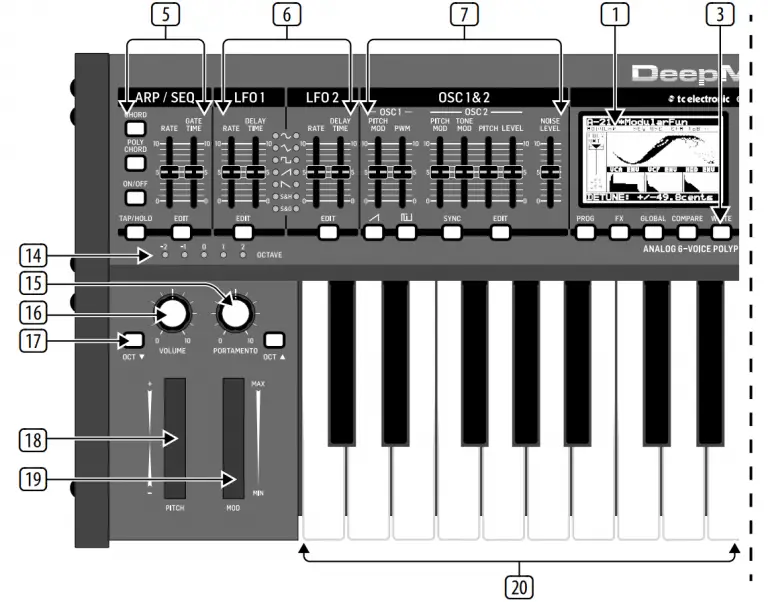
Live System
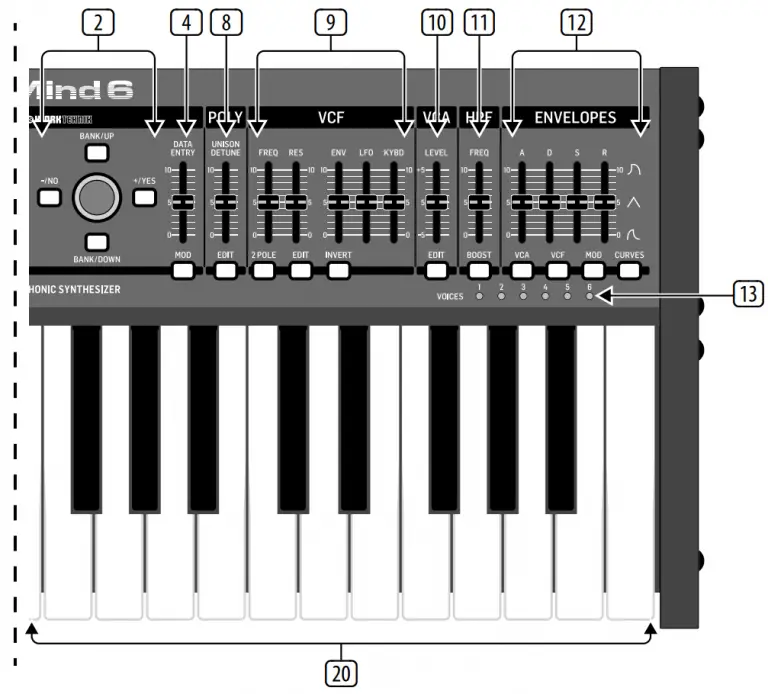
Band / Practice System
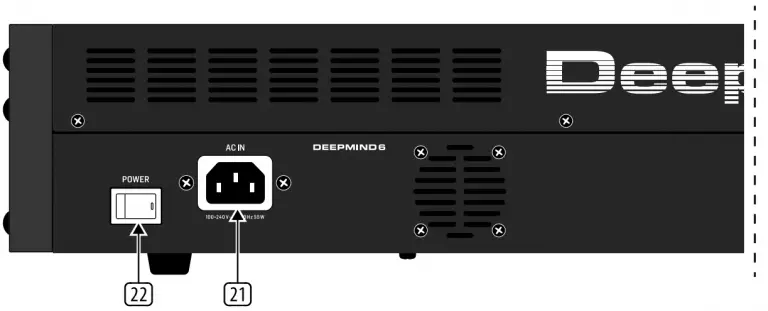
Controls
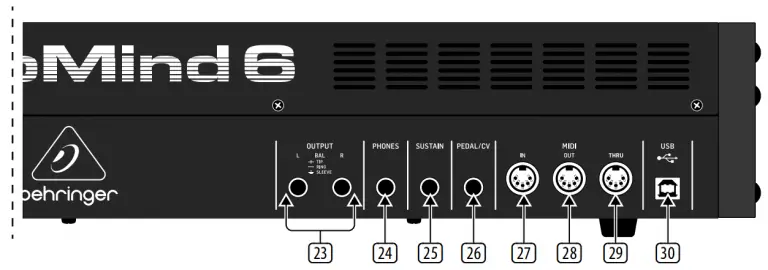

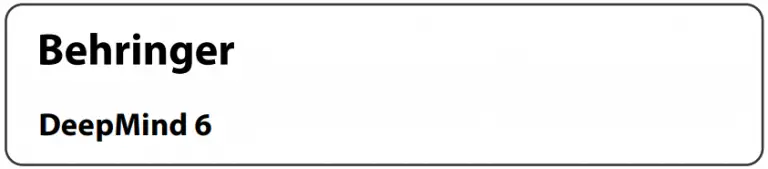

- DISPLAY – this large backlit LCD screen shows the synthesizer status, parameters, and the five main menus. The contrast and brightness are adjustable on the PANEL SETTINGS page of the GLOBAL menu.
- NAVIGATION – navigate within the display menus using the UP, DOWN, +/YES and -/NO buttons.
- MENUS – these switches allow access to the display menus.
PROG MENU- the main display of the synthesizer. Shows the current program, the currently adjusted parameter and a visual representation of the parameter and the three envelopes.
FX MENU – add up to four effects from the list available. Change the effects routing by selecting one of the ten MODEs available.
Each of the effects has individual controls for all parameters.
GLOBAL MENU – view and adjust settings for the synthesizer. There are five pages, CONNECTIVITY, KEYBOARD, PEDAL, PANEL and SYSTEM.
COMPARE MENU – in this menu, you can compare the current program with the stored program and see the difference in physical fader positions.
WRITE MENU – in this menu, you can write the current program settings to the program library. You can also rename the program and set its category type. - DATA ENTRY – selected parameters on the display are adjusted using the rotary knob or the fader. The rotary knob has a click which allows very accurate control. The fader allows rapid adjustment across the full range.
MOD- this switch opens the modulation matrix on the display and allows up to 8 modulations to be created from the list of sources and destinations. - ARP/SEQ – this area controls the arpeggiator and the control sequencer.
ON/OFF – when activated, this generates an arpeggio based on pressed keys. Note – the control sequencer is turned on from its edit page only.
RATE – adjusts the rate of the arpeggiator / sequencer in beats per minute (BPM).
GATE TIME – adjusts the duration of the note played based on a percentage of the time between triggered notes.
CHORD – allows you to play any chord with a single key. The chord is given a root note and mapped across the keyboard.
POLY CHORD – allows you to play multiple chords from multiple keys. The chords are mapped to individual keys.
TAP/HOLD – tap this button in time with your performance to set the rate/BPM, or press and hold to engage the HOLD function.
EDIT – this allows additional arpeggiator/ control sequencer parameters to be edited from the main display. - LFO 1 and 2- low frequency oscillators used to modulate or control other parameters.
RATE- this sets the rate, or speed of the LFO.
DELAY TIME – the duration of time which will elapse before the LFO starts.
EDIT – this allows additional LFO parameters to be edited from the main display.
LFO WAVEFORMs – these LEDs indicate the type and status of the waveforms produced by each LFO. - OSC 1 & 2 – These analog full range oscillators create waveforms which are the sound source of the synthesizer.
OSC 1 & 2 PITCH MOD – amount of pitch modulation applied to respective OSC.
OSC 1 SQUAREWAVE– this switch turns the square wave output for OSC 1 on/off.
OSC 1 PWM – amount of pulse width modulation applied to the OSC 1 square wave.
OSC 1 SAWTOOTH- this switch turns the sawtooth output for OSC 1 on/off.
OSC 2 TONE MOD- amount of tone modulation applied to OSC 2.
OSC 2 PITCH- controls the base pitch of OSC 2.
OSC 2 LEVEL- controls the level of OSC 2.
NOISE LEVEL- controls the amount of white noise added to the oscillators.
EDIT- this allows additional OSC parameters to be edited from the main display. - POLY – this area is used to control the polyphony of the synthesizer.
UNISON DETUNE – when voices are playing in unison, this adjusts the amount of detuning between the voices.
EDIT- this allows additional POLY parameters to be edited from the main display. - VCF – the voltage controlled low pass filter used to filter high frequencies from the sound of the synthesizer.
FREQ – adjusts the cut-off frequency of the filter.
2-POLE – changes the roll off slope of the filter from the default 4-POLE mode to a 2-POLE mode.
RES – adjusts the resonance of the filter cut-off point.
EDIT – allows additional VCF parameters to be edited from the main display.
ENV – adjusts the level of the VCF ENVELOPE which controls the filter cut-off frequency.
INVERT – used to invert the polarity of the VCF envelope applied to the filter cut-off frequency.
LFO – adjusts the depth of the selected
LFO waveform applied to the filter cut-off frequency.
KYBD – adjusts the amount of keyboard tracking to be applied to the filter cut-off frequency. - VCA – the voltage controlled amplifier used to control the output level.
LEVEL – controls the output level of the VCA.
EDIT – this allows additional VCA parameters to be edited from the main display. - HPF – the voltage controlled high pass filter used to filter low frequencies from the sound of the synthesizer.
FREQ – used to adjust the frequency of the high pass filter.
BOOST – this switch applies a +12 dB bass boost to the signal path. - ENVELOPE – these are the three envelopes used to modulate other parameters.
A [ATTACK]- controls the attack time of the envelope.
D [DECAY] – controls the decay time of the envelope.
S [SUSTAIN] – controls the sustain level of the envelope.
R [RELEASE] – controls the release time of the envelope.
VCA – selects the envelope used to control the voltage controlled amplifier.
VCF – selects the envelope used to control the voltage controlled filter.
MOD – selects the envelope used for user specific modulation.
CURVES – changes the ADSR controls to affect the associated curves for each stage of the envelope. - VOICES – these LEDs show which voices are active as keys are played.
- OCTAVE – these LEDs show the octave shift applied to the keyboard.
- PORTAMENTO – changes the slide time between played notes.
- VOLUME – controls the output level of the synthesizer.
- OCTAVE UP/DOWN – raise or lower the keyboard’s pitch range in steps of an octave.
- PITCH BEND WHEEL – this spring loaded wheel allows you to lower / raise the pitch expressively.
- MOD WHEEL – used for expressive modulation of parameters.
- KEYS – 37 semi-weighted full-size keys featuring expressive velocity and after-touch.
- POWER INPUT – connect using the supplied
power cable only. - POWER SWITCH – use this to turn the synthesizer on and off. Only turn it on after all connections have been made.
- OUTPUT L / R – this is the main output of the synthesizer. It should be connected to your audio interface or sound system. Remember to turn your monitors / loudspeakers on last when turning on your system and turn your monitors / loudspeakers off first when turning your system off.
- PHONES – the headphones output of the synthesizer follows the main output. Connect your headphones here. Ensure the volume control is at minimum when putting on headphones or when turning the synthesizer on or off.
- SUSTAIN – this ¼” TS jack allows you to connect a sustain pedal, such as a normally open switch.
The operation of this pedal can be customized using the GLOBAL / PEDAL SETTINGS menu. - PEDAL/CV – this ¼” TRS jack allows you to connect an expression pedal. The operation of this pedal can be customized using the GLOBAL / PEDAL SETTINGS menu.
- MIDI IN – this 5-pin DIN jack receives MIDI data from an external source. This will commonly be an external hardware sequencer, a computer equipped with a MIDI interface, etc.
- MIDI OUT – this 5-pin DIN jack sends MIDI data to an external source. This will commonly be an external hardware sequencer, a computer equipped with a MIDI interface, etc.
- MIDI THRU – this 5-pin DIN jack is used to pass through MIDI data received at the MIDI INPUT. This will commonly be sent to another synthesizer or drum machine assigned to a different DEVICE ID, or MIDI Channel.
- USB PORT – this USB type B jack allows connection to a computer. The DeepMind 6 will show up as a class-compliant USB MIDI device, capable of supporting MIDI in and out. The DeepMind 6 does not require any additional drivers to work with Windows, Android, MacOS and iOS devices.
USB MIDI IN – accepts incoming MIDI data from an application.
USB MIDI OUT – sends MIDI data to an application.
Getting started
OVERVIEW
This ‘Getting Started Guide’ will help you set up the DeepMind 6 analog polyphonic synthesizer and briefly introduce its capabilities.
CONNECTION
To connect the DeepMind 6 to your system please consult the connection guide earlier in this document.
BROWSING PROGRAMS
To change programs, use the -NO and +/YES switches. To access the program browser press and hold the PROG switch, then press the GLOBAL switch, or move the rotary knob. For more information on program management please consult the product manual.
PROGRAMMING
The DeepMind 6 programming techniques are described in detail in the product manual.
RECORD, EDIT and PLAYBACK AUTOMATION
When using the analog engine of the synthesizer with a Digital Audio Workstation (DAW) you can record and playback any automatable parameter. This allows you to record expressive automation and playback or edit that automation in your DAW.
USING AS A CONTROLLER
When using the synthesizer features as a controller you can control your virtual instruments and Digital Audio Workstation (DAW) with the accurate touch and feel of a high quality keyboard, 1 rotary potentiometer, 26 slide faders, and 33 backlit switches. For mapping please consult the product manual.
SOFTWARE SET-UP
The DeepMind 6 is a USB Class Compliant MIDI device, and so no driver installation is required. The DeepMind 6 does not require any additional drivers to work with Windows, Android, MacOS and iOS devices.
HARDWARE SETUP
Make all the connections in your system. Apply power to the DeepMind 6 using the supplied power cable only. Ensure your sound system is turned down. Turn on the power switch.
DAW SETTINGS
In your DAW, create a new channel and select the DeepMind 6 as the MIDI input device. On the same channel ensure that recorded MIDI is also sent back by making the DeepMind 6 the same channel’s MIDI output device. If you can’t see the DeepMind 6 in your DAW channel options please consult your DAW documentation to ensure you have enabled the DeepMind 6 as a MIDI device.
GLOBAL SETTINGS
The GLOBAL menus allow you to customize the DeepMind 6 analog polyphonic synthesizer to your specific workflow / requirements. For more information on the GLOBAL settings, please consult the product manual.
FIRMWARE UPDATE
Check that the latest firmware in your unit is up to date (see the GLOBAL/SYSTEM SETTINGS menu of the display). If not, then updating the firmware will give you the latest enhancements. Visit our website behringer.com, and download the latest firmware from the DeepMind 6 analog polyphonic synthesizer product page.
 IMPORTANT NOTE: Updating the firmware may affect your programs, please ensure you make a full back up. For detailed instructions please consult the product manual.
IMPORTANT NOTE: Updating the firmware may affect your programs, please ensure you make a full back up. For detailed instructions please consult the product manual.
Specifications
| Global | |
| Display | Backlit LCD |
| Main Menus | PROG, FX, GLOBAL, COMPARE, WRITE |
| Edit Menus | ARP/SEQ, LFOs, OSCs, POLY, VCF, VCA, VCA ENV, VCF ENV, MOD ENV, MOD MATRIX |
| Presets | 8 banks each with 128 programs |
| Fader Modes | MIDI CC, NRPN, OFF |
| Controls | |
| Keyboard | 37 semi-weighted, full-size keys |
| Keyboard sensing | After touch and note on/off velocity |
| Encoders | 1 rotary knob |
| Faders | 26 slide faders (35 mm) |
| Switches | 33 backlit switches |
| Modulation | Free moving wheel |
| Pitch Bend | Spring loaded wheel |
| Connectivity | |
| MIDI In/Out/Thru | 5-pin DIN / 16 channels |
| Pedal/CV | ¼” TRS |
| Sustain | ¼” TS |
| USB | USB 2.0, type B |
| Output L/R | ¼” TRS, balanced, max. +18 dBu |
| Headphones | ¼” TRS, unbalanced, max. +21 dBu |
| Synthesizer Architecture | |
| Number of voices | 6 analog |
| OSC | 2 per voice |
| LFO | 2 per voice |
| VCF | 2-pole / 4-pole |
| HPF (Common to all voices) | 6 dB per octave |
| Envelopes | VCA, VCF, MOD |
| Mod Matrix | 25 sources / 133 destinations |
| Digital Effects | |
| FX Slots | 4 per Program |
| FX Types | 35 Algorithms |
| Internal effects engines | 1 true stereo SHARC DSP |
| Effects signal processing | 32/40-bit floating point @ 48 kHz |
| A/D-D/A performance | 24-bit 48 kHz, 114 dB dynamic range |
| Bypass | True hard bypass |
| USB | |
| Type | Class compliant USB 2.0, type B |
| Supported operating systems | Windows 7 or higher** Mac OS X 10.6.8 or higher iOS 8 or higher (iPad) Android 6.0 or higher |
| Power Requirements | |
| Mains connector | Standard IEC receptacle |
| Power consumption | 5°C – 40°C (41°F – 104°F) |
| Internal Switch-mode PSU | Auto range 100-240 V, (50/60 Hz) |
| Environmental | |
| Operating temperature range | 5°C – 40°C (41°F – 104°F) |
| Physical (Packaged) | |
| Dimensions (H x W x D) | 103 x 649 x 257 mm |
| Weight | 6.9 kg |
| Shipping Weight | 9.0 kg |
Important Information
- Register online. Please register your new MusicTribe equipment right after you purchase it by visiting musictribe.com. Registering your purchase using our simple online form helps us to process your repair claims more quickly and efficiently. Also, read the terms and conditions of our warranty, if applicable.
- Malfunction. Should your MusicTribe Authorized Reseller not be located in your vicinity, you may contact the MusicTribe Authorized Fulfiller for your country listed under “Support” at musictribe.com. Should your country not be listed, please check if your problem can be dealt with by our “Online Support” which may also be found under “Support” at musictribe.com. Alternatively, please submit an online warranty claim at musictribe.com BEFORE returning the product.
- Power Connections. Before plugging the unit into a power socket, please make sure you are using the correct mains voltage for your particular model.
Faulty fuses must be replaced with fuses of the same type and rating without exception.
FEDERAL COMMUNICATIONS COMMISSION COMPLIANCE INFORMATION
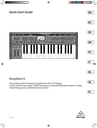
Responsible Party Name: Music Tribe Commercial NV Inc.
Address: 5270 Procyon Street, Las Vegas NV 89118, United States
Phone Number: +1 702 800 8290
DeepMind 6
This equipment has been tested and found to comply with the limits for a Class B digital device, pursuant to part 15 of the FCC Rules. These limits are designed to provide reasonable protection against harmful interference in a residential installation. This equipment generates, uses and can radiate radio frequency energy and, if not installed and used in accordance with the instructions, may cause harmful interference to radio communications. However, there is no guarantee that interference will not occur in a particular installation. If this equipment does cause harmful interference to radio or television reception, which can be determined by turning the equipment off and on, the user is encouraged to try to correct the interference by one or more of the following measures:
- Reorient or relocate the receiving antenna.
- Increase the separation between the equipment and receiver.
- Connect the equipment into an outlet on a circuit different from that to which the receiver is connected.
- Consult the dealer or an experienced radio/TV technician for help.
This device complies with Part 15 of the FCC rules. Operation is subject to the following two conditions:
(1) this device may not cause harmful interference, and
(2) this device must accept any interference received, including interference that may cause undesired operation.
Important information:
Changes or modifications to the equipment not expressly approved by Music Tribe can void the user’s authority to use the equipment.
![]()
Hereby, Music Tribe declares that this product is in compliance with Directive 2014/35/EU,Directive 2014/30/EU, Directive 2011/65/EU and Amendment 2015/863/ EU, Directive 2012/19/EU, Regulation 519/2012 REACH SVHC and Directive 1907/2006/EC.
Full text of EU DoC is available at https://community.musictribe.com/
EU Representative: Music Tribe Brands DK A/S
Address: Ib Spang Olsens Gade 17, DK – 8200 Aarhus N, Denmark