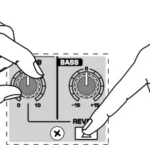behringer Rack Digital Mixer User Guide
X32 RACK DIGITAL MIXER
40-Input, 25-Bus Digital Rack Mixer with 16 Programmable Midas Preamps, USB Audio Interface and iPad/iPhone Remote Control
Important Safety Instructions

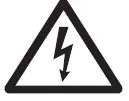 Terminals marked with this symbol carry electrical current of sufficient magnitude to constitute risk of electric shock. Use only high-quality professional speaker cables with ¼” TS or twist-locking plugs pre-installed. All other installation or modification should be performed only by qualified personnel.
Terminals marked with this symbol carry electrical current of sufficient magnitude to constitute risk of electric shock. Use only high-quality professional speaker cables with ¼” TS or twist-locking plugs pre-installed. All other installation or modification should be performed only by qualified personnel.
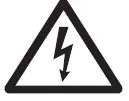 This symbol, wherever it appears, alerts you to the presence of uninsulated dangerous voltage inside the enclosure – voltage that may be sufficient to constitute a
This symbol, wherever it appears, alerts you to the presence of uninsulated dangerous voltage inside the enclosure – voltage that may be sufficient to constitute a
risk of shock.
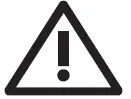 This symbol, wherever it appears, alerts you to important operating and maintenance instructions in the accompanying literature. Please read the manual.
This symbol, wherever it appears, alerts you to important operating and maintenance instructions in the accompanying literature. Please read the manual.
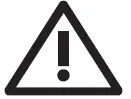 Caution
Caution
To reduce the risk of fire or electric shock, do not expose this appliance to rain and moisture. The apparatus shall not be exposed to dripping or splashing liquids and no objects filled with liquids, such as vases, shall be placed on the apparatus.
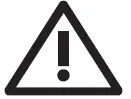 Caution
Caution
These service instructions are for use by qualified service personnel only. To reduce the risk of electric shock do not perform any servicing other than that contained in the operation instructions. Repairs have to be performed by qualified service personnel.
- Read these instructions.
- Keep these instructions.
- Heed all warnings.
- Follow all instructions.
- Do not use this apparatus near water.
- Clean only with dry cloth.
- Do not block any ventilation openings. Install in accordance with the manufacturer’s instructions.
- Do not install near any heat sources such as radiators, heat registers, stoves, or other apparatus (including amplifiers) that produce heat.
- Do not defeat the safety purpose of the polarized or grounding-type plug. A polarized plug has two blades with one wider than the other. A grounding-type plug
has two blades and a third grounding prong. The wide blade or the third prong are provided for your safety. If the provided plug does not fit into your outlet, consult an
electrician for replacement of the obsolete outlet. - Protect the power cord from being walked on or pinched particularly at plugs, convenience receptacles, and the point where they exit from the apparatus.
- Use only attachments/accessories specified by the manufacturer.
- Use only with the cart, stand, tripod, bracket, or table specified by the manufacturer, or sold with the apparatus. When a cart is used, use caution when moving the cart/apparatus combination to avoid injury from tip-over.
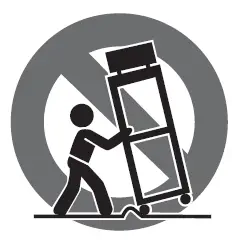
- Unplug this apparatus during lightning storms or when unused for long periods of time.
- Refer all servicing to qualified service personnel. Servicing is required when the apparatus has been damaged in any way, such as power supply cord or plug is damaged, liquid has been spilled or objects have fallen into the apparatus, the apparatus has been exposed to rain or moisture, does not operate normally, or has been dropped.
- The apparatus shall be connected to a MAINS socket outlet with a protective earthing connection.
- Where the MAINS plug or an appliance coupler is used as the disconnect device, the disconnect device shall remain readily operable.
- Correct disposal of this product: This symbol indicates that this product must not be disposed of with household waste, according to the WEEE
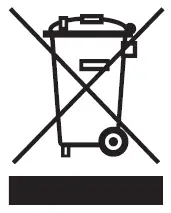
Directive (2012/19/EU) and your national law. This product should be taken to a collection center licensed for the recycling of waste electrical and electronic equipment
(EEE). The mishandling of this type of waste could have a possible negative impact on the environment and human health due to potentially hazardous substances that are generally associated with EEE. At the same time, your cooperation in the correct disposal of this product will contribute to the efficient use of natural resources. For more information about where you can take your waste equipment for recycling, please contact your local city office, or your household waste collection service. - Do not install in a confined space, such as a book case or similar unit.
- Do not place naked flame sources, such as lighted candles, on the apparatus.
- Please keep the environmental aspects of battery disposal in mind. Batteries must be disposed-of at a battery collection point.
- Use this apparatus in tropical and/or moderate climates.
LEGAL DISCLAIMER
Music Tribe accepts no liability for any loss which may be suffered by any person who relies either wholly or in part upon any description, photograph, or statement contained herein. Technical specifications, appearances and other information are subject to change without notice. All trademarks are the property of their respective owners. Midas, Klark Teknik, Lab Gruppen, Lake, Tannoy, Turbosound, TC Electronic, TC Helicon, Behringer, Bugera, Auratone and Coolaudio are trademarks or registered trademarks of Music Tribe Global Brands Ltd. © Music Tribe Global Brands Ltd. 2020 All rights reserved.
LIMITED WARRANTY
For the applicable warranty terms and conditions and additional information regarding Music Tribe’s Limited Warranty, please see complete details online at
musictribe.com/warranty.
X32 RACK DIGITAL MIXER Hook-up
Step 1: Hook-Up
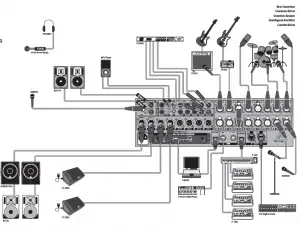
X32 RACK Live Performance Setup with S16, X32, and P16 Monitor System

X32 RACK Recording Studio Setup
Step 2: Controls

- USB button opens the Recorder View onb the MAIN DISPLAY, causing the LED to glow green. The LED will glow red to indicate access on the DATA/AUDIO input. An unlit LED indicates no data access and inactive Recorder View.
- DATA/AUDIO USB input allows connection of USB flash drives for firmware updates, loading/saving scenes and show files ,and playing back or recording WAV files.
- CHANNEL SELECT control cycles through all channels by turning the knob. By pressing this knob, you can jump to the next type of channels.
- CHANNEL TYPE LEDs indicate which type of channel is currently selected.
- CHANNEL NUMBER display shows the currently selected channel.
- INPUT METER displays the pre-fader input level of the selected channel.
- SOLO button routes the currently selected channel to the monitoring paths. The LED lights when active.
- CHANNEL LEVEL control adjusts the currently selected channel’s output.
- MUTE button mutes the currently selected channel. The LED lights when active.
- MAIN MENU buttons open specific menus on the MAIN DISPLAY.
- MAIN DISPLAY shows permanent information about the mixer’s configuration as well as information about the currently selected menu.
- DISPLAY ENCODER knobs allow adjustment and on/off selection of the menu items indicated at the bottom of the MAIN DISPLAY.
- MAIN METER indicates the Main Mono or SOLO level in the left meter and the Main Stereo level on the right.
- PAGE SELECT buttons curse horizontally in the MAIN DISPLAY and make Yes / No confirmations.
- LAYER SELECT buttons access different parameter layers that can be edited by the DISPLAY ENCODERS.
- TALK button engages the Talkback microphone. Routing is defined in the Monitoring Preferences page.
- TALK LEVEL knob sets the Talkback mic gain.
- CLEAR SOLO button lights to indicate that one of the channels has been Soloed. Press to deactivate all active solo functions.
- MAIN LR LEVEL knob adjusts the main stereo output bus.
- ON/OFF button turns the power on and off.
- MONITOR LEVEL knob adjusts the headphone and monitor output volume. Connect headphones to the 1/4″ front panel input.
- TALKBACK input connects a talkback microphone via XLR cable.
- MONITOR outputs send audio to monitor speakers via 1/4″ balanced cables.
- AUX IN and OUT jacks send and receive signals via 1/4″ and RCA connectors.
- XLR OUT jacks send audio via XLR cable. Output signals are configured on the Routing/Aux Out page of the MAIN DISPLAY.
- X-USB card provides 32 channels of input and output via USB cable to and from any connected personal computer DAW application.
- ETHERNET connector allows full OSC-based remote control of the X32 RACK.
- MIDI IN/OUT allows the unit to send and receive MIDI commands via standard 5-pin DIN cables.
- ULTRANET connector sends 16 channels of audio to a P16 monitoring system.
- AES50 A and B connectors allow 96 channels of bidirectional audio for connection to S16 digital snakes or other X32 family products. Shielded CAT-5e cable should always be used for AES50 connections between X32 and S16 units.
- XLR IN jacks receive inputs via XLR cable. These inputs feature 16 Midas-designed mic/line preamps with 72 dB of gain range. Each input has an adjacent red LED to indicate when 48 V phantom power supply is engaged.
Step 3: Getting started
Note: All signal blocks patched to the audio processing will be connected to the corresponding input channels automatically. Local inputs 17-24 and 25-32 are listed with brackets, indicating that these are not physically available on this device. Assigning these will obviously carry no signal, but they can still be used when preparing
shows for a full X32 console. Cabling for AES50 connections between X32 and S16 stageboxes:
- Shielded CAT-5e cable
- Ethercon terminated cable ends
- Maximum cable length 100 meters (330 feet)
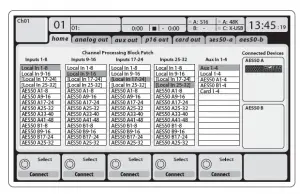
Routing I/O
The X32 RACK console features 16 analog rear-panel XLR inputs with microphone preamps, as well as 8 rear-panel XLR Outputs and 6 TRS Aux Sends and
Returns. In addition, there are two AES50 ports, each featuring 48 input and output channels, and a card
slot for 32 channels of input and output to and from a connected computer via USB 2.0. Input Signals can be attached to the console’s internal
audio processing engine in blocks of 8 signals from any one of the aforementioned input sources.
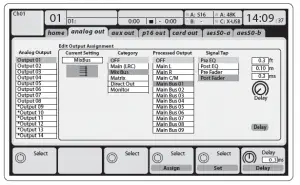
Output Signals can be freely assigned from any internal signal to any of the following outputs:
- 8 analog local XLR outputs (with adjustable digital delay for time-alignment of speakers)
- 8 virtual outputs (marked with *) for routing over AES50 or card outputs
- 6 auxiliary sends on ¼” TRS outputs
- 16 channel personal monitoring using the console’s P-16 Bus output connector Any and all of the above signals can also be mirrored in blocks of 8 signals on either one of
- 48x channels on AES50 port A
- 48x channels on AES50 port B
- 32x channels on USB interface card
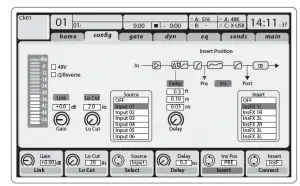
Input Channels 1-16 are pre-configured to use the local input signals 1-16, but can be patched to use any other available signal on the audio engine as well, including mix bus/sub group outputs. Changes of the Channel Source can be made on the Preamp Config page. Input Channels 17-32 are pre-configured to AES50 A inputs 1-16, so that connecting an S16 stage box to port A will automatically feed the channels. Aux Return Channels 1-8 are pre-configured to use the 6 aux input signals, and the two USB playback outputs, but can be patched to use any other available signal of the console as well. FX Return Channels 1L-4R control the 4 stereo output signals of side-chain FX1-4.
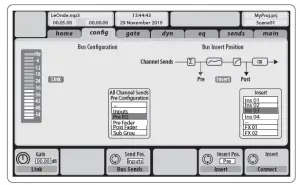
The configuration of Mix Bus Channels 1-16 can be pre-set (in the Setup/Global page) or can also be configured on an individual, per-channel basis. The bus processing includes (in this order):
- Insert point (swappable between post-EQ and pre-EQ operation)
- 6-band fully parametric EQ
- Compressor/expander (swappable between post-EQ and pre-EQ operation)
- Bus sends to 6 matrices
- Main LR panning
- Mono/Center level Main Bus Channels LR/C are always available and independent from Mix Buses. The processing steps for this signal path include (in this order):
- Insert point (swappable between post-EQ and pre-EQ operation)
- 6-band fully parametric EQ
- Compressor/expander (swappable between post-EQ and pre-EQ operation)
- Bus sends to 6 matrices Matrix Channels 1-6 are fed exclusively by MAIN LRC and Mix Bus 1-16 signals. The processing steps include (in this order):
- Insert point (swappable between post-EQ and pre-EQ operation)
- 6-band fully parametric EQ
- Compressor/expander (swappable between post-EQ and pre-EQ operation)
Effects Processing 1-8
The X32 RACK contains eight true-stereo internal effects engines.
- FX 1-4 can be configured as side chain or insert effects, while FX 5-8 can only be used in insert points of channels or buses
- The FX Home screen allows selection of the FX 1-4 input sources and selecting the effects type/algorithm for each of the 8 FX slots of the virtual rack
- The subsequent tabs FX 1-FX 8 of the FX screen allow editing all parameters of the chosen effects processor
iPad App for X32 RACK
Many functions of the X32 RACK console can be remotely controlled by a dedicated iPad app. Details about the app’s download, setup and operation are included in a separate user manual available for download from the X32 RACK product page. The app’s User Interface is optimized for the touchscreen nature of the iPad device and concentrates on the most important remote features of the console only. Using the app, you can perform functions such as adjusting monitor mixes from the stage while interacting with musicians, or adjusting the front-of-house mix from the audience, while hearing the mix exactly as the audience does.
Step 3: Getting
Linux/OS X applications and Windows-based applications for X32 RACK Also offered is a separate remote editor running on host computers that will allow for complete editing control of the X32 RACK via Ethernet. Details of the remote editor’s download, setup and operation are included in a separate user manual available for download from the X32 RACK product page. Check out behringer.com for more information.
Tip: The X32 RACK remote communication is OSCbased (open sound control) and we will share the protocol on our website, allowing developers to design their own control software. Stay tuned to behringer.com for details on the OSC protocol. X-USB expansion card
The X-USB card allows transmission of up to 32 channels to and from a connected computer. Please download the X-USB drivers and Quick Start Guide from behringer.com before connecting the mixer to your computer. The card is CoreAudio compatible, allowing it to work with computers with the OS X operating system software of Apple, Inc.
without a driver

Main Display Area
The top section of the main display permanently covers useful status information. The top left corner shows the selected channel number, its nickname and the selected icon. The next block shows the current scene number and name in amber, as well as the next upcoming scene. The center section displays the playback file name along with elapsed and remaining time and a recorder status icon.
The next block to the right has 4 segments to show the status of AES50 ports A and B, the Card slot and the audio clock synchronization source and sample rate (top right). Small green square indicators show proper connectivity. The right most block shows the console time that can be set under Setup/Config. When working with any given screen, press the Page keys located on the display bezel to switch to different screen pages. Editing parameters or settings on each of the screens is done using the 6 associated push-encoders along the bottom edge of the display.
- Whenever there is a continuous control or list entry, you can turn the corresponding knob for editing, which is indicated by various circular icons
- When there is a switch or toggle function on one of these knobs, you will see a broad rectangular button along the lower edge of the field. Pressing the encoder changes the on/off state of the corresponding function. When the rectangular button in the display is dark grey, the corresponding function is off/inactive; when it
is amber, the function is on/active - Customizing the X32 RACK through the Utilities page Press the Utility button, located to the right of the main display, to bring up useful functions in a “context-sensitive” manner. For example:
- When you are adjusting the equalizer of a console channel, pressing the Utility button will offer copying, pasting, loading or saving of equalizer settings
- On the Routing pages, pressing the Utility button will offer loading or saving different presets of routing scenarios
- In the Scenes menu, pressing the Utility button offers copying, loading, saving or naming console scenes
NOTE: The X32 RACK DCA groups can be selected using the Channel Select control in order to adjust their fader level, mute or solo status. Note, however, that the main display will remain focused on the last real channel (bus or input) that was selected before DCA, since DCAs do not feature any processing. Startup and Shutdown, and Update: We recommend switching the X32 RACK mixer on first, and shutting it off last when any sound system is connected. This will prevent the possibility of any
unexpected noises being transmitted during the startup/shutdown process. The Setup screen’s general preference page contains a Safe Main Levels function. When activated, the console automatically mutes the main LRC levels when booting the console. It also prevents any scene loading from affecting (i.e. turning up) the mains levels. Synchronization and Sample Rate settings for the console can be adjusted on the Setup/Config page, but please note that sample rate changes will
require a reboot of the console. When you see a red
X-USB expansion card
The X-USB card allows transmission of up to 32 channels to and from a connected computer. Please download the X-USB drivers and Quick Start Guide from behringer.com before connecting the mixer to your computer. The card is CoreAudio compatible, allowing it to work with computers with the OS X operating system software of Apple, Inc.
without a driver.
square indication at the top section of the main display, please verify if the synchronization settings on Setup/Config make sense.
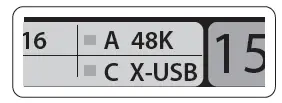
- Download the new console firmware from the X32 RACK product page onto the root level of a USB thumb drive
- Plug the USB thumb drive into the front panel USB connector while the console is turned off
- Hold the USB button depressed while switching the console on. While booting, the X32 RACK will run a fully automatic firmware update, which will take 2-3 minutes longer than the regular boot sequence When no update file is available on the USB drive, or when it is corrupted, the update mode will remain active, preventing the X32 from booting regularly. Switch the console off and back on without holding the USB button to boot the console with the existing firmware.
CAUTION: Please do not block the vent openings on the sides of the X32 RACK cabinet! Specifically when mounting the X32 RACK in a road case, please ensure
there is sufficient space to allow for some airflow.
X32 RACK DIGITAL MIXER Block Diagram
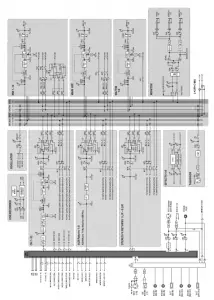
| Number of processing channels | 32 input channels, 8 aux channels, 8 FX return channels, 16 aux buses, 6 matrices, main LRC |
| Internal effects engines, true stereo / mono | 8 / 16 |
| Internal total recall scenes (incl. preamp and fader) | 100 |
| Signal processing | 40-bit floating point |
| A/D-D/A conversion (Cirrus Logic A/D CS5368, D/A CS4385) | 24-bit @ 44.1 / 48 kHz, 114 dB dynamic range |
| Local I/O latency (local in > console processing* > local out) | 0.8 ms |
| Network I/O latency (stagebox in > console processing* > stagebox out) | 1.1 ms |
| XLR inputs, programmable mic preamps, designed by Midas | 16 |
| Talkback mic input, XLR | 1 external (no internal mic) |
| RCA inputs/outputs | 2/2 |
| XLR outputs | 8 |
| Monitoring outputs 1/4″ TRS balanced | 2 |
| Aux inputs/outputs, 1/4″ TRS balanced | 6/6 |
| Phones outputs, 1/4″ TRS | 1 stereo (front panel) |
| AES50 ports, SuperMAC | 2 |
| Expansion card slot | 32 channel audio input/output, various standards |
| P-16 connector, Ultranet (no power supplied) | 1 |
| MIDI inputs / outputs | 1/1 |
| Ethernet, RJ45, rear panel, for remote control | 1 |
| USB Type A, front panel, for audio and data export/import | 1 |
| Preamp design | Midas |
| THD + noise, 20 dB gain, 0 dBu out | < 0.006% A-weighted |
| Input impedance XLR jack, unbal. / bal. | 5 kΩ / 10 kΩ |
| Non clip maximum input level, XLR | +23 dBu |
| Phantom power, switchable per input | 48 V |
| Equivalent input noise level, XLR (input shorted) | -128 dBu |
| CMRR, XLR, @ 20 dB gain (typical) | > 70 dB |
| CMRR, XLR, @ 40 dB gain | > 80 dB |
| Frequency range, @ 48 kHz sample rate, 0 dB to -1 dB | 10 Hz – 22 kHz |
| Dynamic range, analog in to analog out (typical) | 106 dB |
| A/D dynamic range, preamp to converter (typical) | 109 dB |
| D/A dynamic range, converter and output | 108 dB |
| Cross talk rejection @ 1 kHz, adjacent channels | 100 dB |
| Output level, XLR, nom./max. | +4 dBu / +21 dBu |
| Output impedance, XLR, unbal. / bal. | 75 Ω / 75 Ω |
| Input impedance TRS jack, unbal. / bal. | 20 kΩ / 40 kΩ |
| Non clip maximum input level, TRS | +16 dBu |
| Nominal output level, TRS | +4 dBu / +16 dBu |
| Output impedance, TRS, unbal. / bal. | 150 Ω / 300 Ω |
| Phones output impedance / level | 40 Ω / +25 dBm (stereo) |
| Residual noise level, XLR and TRS | -87 dBu A-weighted |
| Main screen | 5″, 800 x 480, 262k color TFT |
| Main meter | 18-segment (-45 dB to clip) |
| Switch-mode power supply | Autorange 100-240 V (50/60 Hz) |
| Power consumption | 60 W |
| Standard operating temperature range | 5°C – 40°C (41°F – 104°F) |
| Dimensions | 132 x 483 x 287 mm (5.2 x 19 x 11.3″) |
| Weight | 6.5 kg (14.4 lbs) |
Other important information
1.Register online. Please register your new
- Music Tribe equipment right after you purchase it by visiting behringer.com. Registering your purchase using our simple online form helps us to process your repair claims more quickly and efficiently. Also, read the terms and conditions of our warranty, if applicable.
- Malfunction. Should your Music Tribe Authorized Reseller not be located in your vicinity, you may contact the Music Tribe Authorized Fulfiller for your country listed under “Support” at behringer.com. Should your country not be listed, please check if your problem can be dealt with by our “Online Support” which may also be found under “Support” at behringer.com. Alternatively, please submit an online warranty claim at behringer.com BEFORE returning the product.
- Power Connections. Before plugging the unit into a power socket, please make sure you are using the correct mains voltage for your particular model. Faulty fuses must be replaced with fuses of the same type and rating without exception.
- AES50. To fully comply with national legislation including (but not limited to) transposition of EC EMC Directive 2004/108/EC by EU member states and FCC Part
15 for the United States of America, all connections made to Ultranet, Ethernet and AES50 ports A and B on the Behringer X32 must be made using shielded CAT5/5e or CAT6 cables.
X32 RACK DIGITAL MIXER
complies with the FCC rules as mentioned in the following paragraph: This equipment has been tested and found to comply with the limits for a Class B digital device, pursuant to part 15 of the FCC Rules. These limits are designed to provide reasonable protection against harmful interference in a residential installation. This equipment generates, uses and can radiate radio frequency energy and, if not installed and used in accordance with the instructions, may cause harmful interference to radio communications. However, there is no guarantee that interference will not occur in a particular installation. If this equipment does cause harmful interference to radio or television reception, which can be determined by turning the equipment off and on, the user is encouraged to try to correct the interference by one or more of the following measures:
- Reorient or relocate the receiving antenna
- Increase the separation between the equipment and receiver
- Connect the equipment into an outlet on a circuit different from that to which the receiver is connected
- Consult the dealer or an experienced radio/TV technician for help This device complies with Part 15 of the FCC rules. Operation is subject to the following two conditions:
- this device may not cause harmful interference, and
- this device must accept any interference received, including interference that may cause undesired operation.
Important information:
Changes or modifications to the equipment not expressly approved by Music Tribe can void the user’s authority to use the equipment.