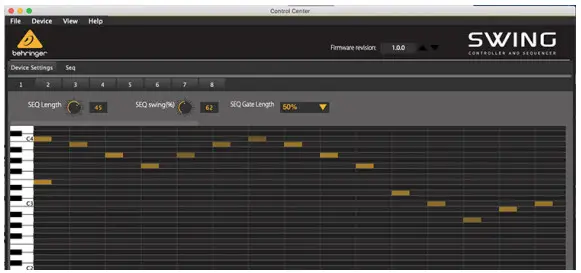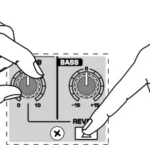Quick Start Guide
Quick Start Guide
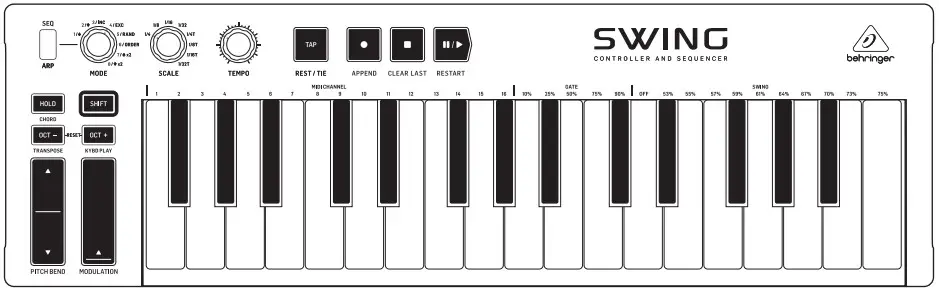
SWING
32-Key MIDI, CV and USB/MIDI Controller Keyboard with
64 Step Polyphonic Sequencing, Chord and Arpeggiator Modes
Important Safety

 Terminals marked with this symbol carry an electrical current of sufficient magnitude to constitute a risk of electric shock.
Terminals marked with this symbol carry an electrical current of sufficient magnitude to constitute a risk of electric shock.
Use only high-quality professional speaker cables with ¼” TS or twist-locking plugs pre-installed. All other installation or modifications should be performed only by qualified personnel.
This symbol, wherever it appears, alerts you to the presence of uninsulated dangerous voltage inside the enclosure – voltage that may be sufficient to constitute a risk of shock.
 This symbol, wherever it appears, alerts you to important operating and maintenance instructions in the accompanying literature. Please read the manual.
This symbol, wherever it appears, alerts you to important operating and maintenance instructions in the accompanying literature. Please read the manual.
 Caution
Caution
To reduce the risk of electric shock, do not remove the top cover (or the rear section).
No user-serviceable parts inside. Refer servicing to qualified personnel.
 Caution
Caution
To reduce the risk of fire or electric shock, do not expose this appliance to rain and moisture. The apparatus shall not be exposed to dripping or splashing liquids and no objects filled with liquids, such as vases, shall be placed on the apparatus.
 Caution
Caution
These service instructions are for use by qualified service personnel only.
To reduce the risk of electric shock do not perform any servicing other than that contained in the operation instructions. Repairs have to be performed by qualified service personnel.
- Read these instructions.
- Keep these instructions.
- Heed all warnings.
- Follow all instructions.
- Do not use this apparatus near water.
- Clean only with dry cloth.
- Do not block any ventilation openings. Install in accordance with the manufacturer’s instructions.
- Do not install near any heat sources such as radiators, heat registers, stoves, or other apparatus (including amplifiers) that produce heat.
- Do not defeat the safety purpose of the polarized or grounding-type plug. A polarized plug has two blades with one wider than the other. A grounding-type plug has two blades and a third grounding prong. The wide blade or the third prong are provided for your safety. If the provided plug does not fit into your outlet, consult an electrician for the replacement of the obsolete outlet.
- Protect the power cord from being walked on or pinched particularly at plugs, convenience receptacles, and the point where they exit from the apparatus.
- Use only attachments/accessories specified by the manufacturer.
- Use only with the cart, stand, tripod, bracket, or table specified by the manufacturer, or sold with the apparatus. When a cart is used, use caution when moving the cart/apparatus combination to avoid injury from tip-over.
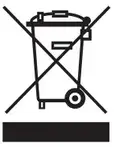
- Unplug this apparatus during lightning storms or when unused for long periods of time.
- Refer all servicing to qualified service personnel.
Servicing is required when the apparatus has been damaged in any way, such as power supply cord or plug is damaged, liquid has been spilled or objects have fallen into the apparatus, the apparatus has been exposed to rain or moisture, does not operate normally, or has
been dropped. - The apparatus shall be connected to a MAINS socket outlet with a protective earthing connection.
- Where the MAINS plug or an appliance coupler is used as the disconnect device, the disconnect device shall remain readily operable.
- Correct disposal of this product: This symbol indicates that this product must not be disposed of with household waste, according to the WEEE Directive (2012/19/EU) and your national law. This product should be taken to a collection center licensed for the recycling of waste electrical and electronic equipment (EEE). The mishandling of this type of waste could have a possible negative impact on the environment and human health due to potentially hazardous substances that are generally associated with EEE. At the same time, your cooperation in the correct disposal of this product will contribute to the efficient use of natural resources. For more information about where you can take your waste equipment for recycling, please contact your local city office, or your household waste collection service.
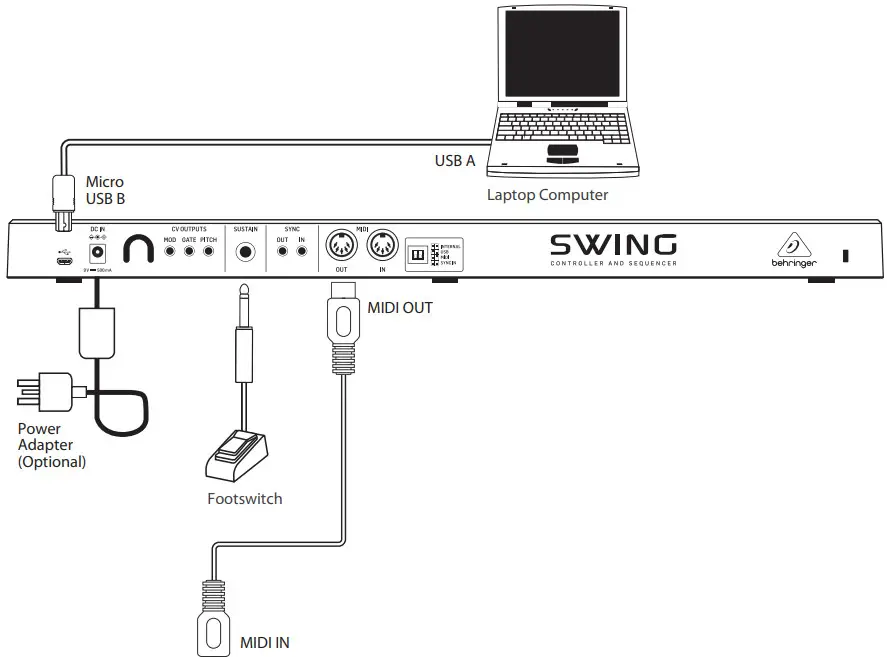
- Do not install in a confined space, such as a bookcase or similar unit.
- Do not place naked flame sources, such as light candles, on the apparatus.
- Please keep the environmental aspects of battery disposal in mind. Batteries must be disposed of at a battery collection point.
- This apparatus may be used in tropical and moderate climates up to 45°C.
LEGAL DISCLAIMER
Music Tribe accepts no liability for any loss which may be suffered by any person who relies either wholly on or in part upon any description, photograph, or statement contained herein. Technical specifications, appearances, and other information are subject to change without notice. All trademarks are the property of their respective owners. Midas, Klark Teknik, Lab Gruppen, Lake, Tannoy, Turbosound, TC Electronic, TC Helicon, Behringer, Bugera, Auratone, and Coolaudio are trademarks or registered trademarks of Music Tribe Global Brands Ltd. © Music Tribe Global Brands Ltd. 2020 All rights reserved.
LIMITED WARRANTY
For the applicable warranty terms and conditions and additional information regarding Music Tribe’s Limited Warranty, please see complete details online at musictribe.com/warranty.
SWING Hook-up
Step 1: Hook-Up
Studio System
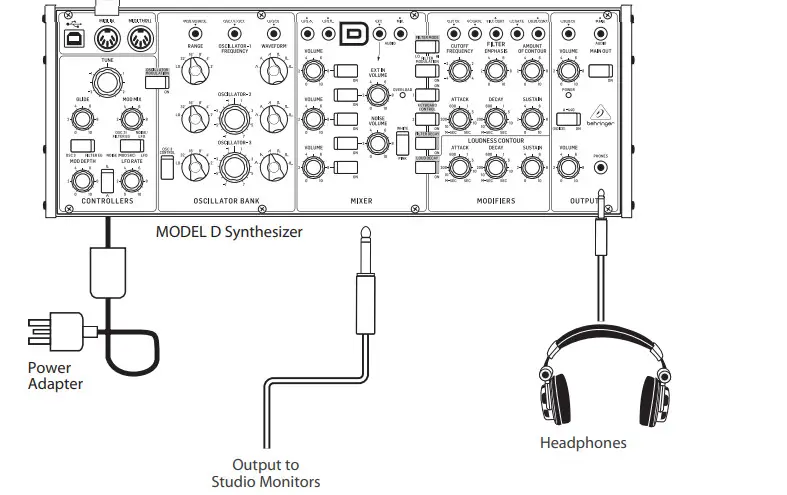
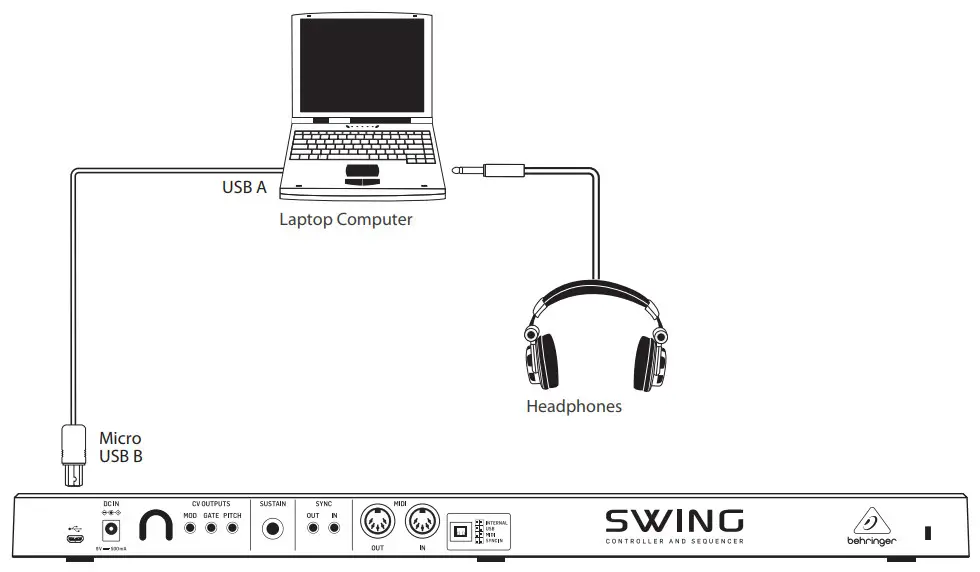
Practice System
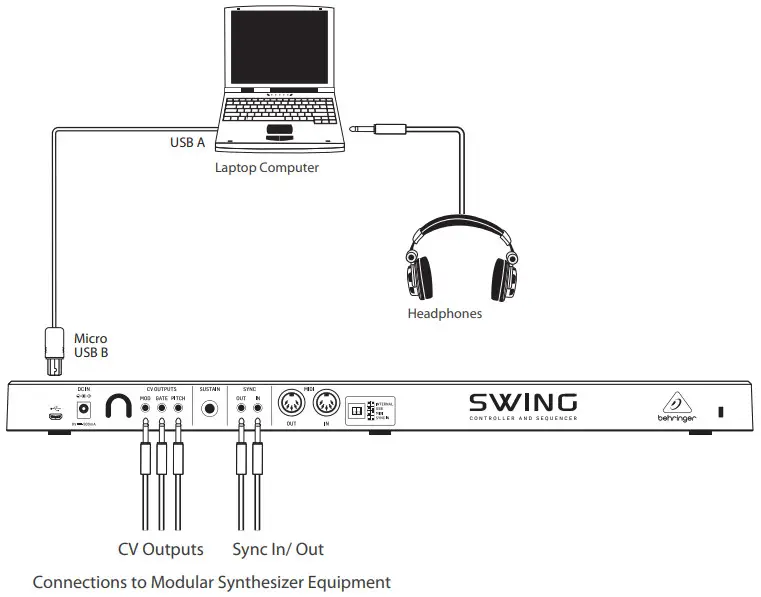
Step 2: Controls
- KEYBOARD – the keyboard has 32 compact-sized keys, with velocity and aftertouch.
If SHIFT is pressed and held, then the keys each have a second purpose, as indicated by the text printed above the keys: The first 16 keys from the left, can change the MIDI channel from 1 to 16.
The next 5 keys can change the GATE from 10% to 90% during arpeggiator or sequencer operation.
The last 11 keys from the right, can change the SWING from OFF(50%) to 75% during arpeggiator or sequencer operation. - PITCH BEND – raise or lower the pitch expressively. Pitch returns to the center position when released (like a pitch wheel).
- MODULATION – used for expressive modulation of parameters from minimum to maximum. The level will remain when released (like a mod wheel).
- OCT + – increase the pitch by one octave at a time (+4 max). The switch flashes faster, the higher the octave.
Press OCT – to decrease, or hold both to reset.
Press SHIFT and OCT + to allow you to play the keyboard (KYBD PLAY) while the sequencer is playing.
To RESET, hold both OCT + and OCT – while connecting the USB cord. - OCT – – decrease the pitch by one octave at a time (-4 max). The switch flashes faster, the lower the octave.
Press OCT + to increase, or hold both to reset.
Press SHIFT and OCT – during sequencer play, then press any key on the keyboard and the program will TRANSPOSE to that key. - HOLD – holds the arpeggio when the keys are released, or add more notes to an arpeggio, if the last key is still being held.
Press SHIFT and HOLD to enter or exit Chord mode. See the Getting Started Chapter for more details. - SHIFT – allows alternative operation of controls, as shown by yellow text on the unit.
These include the following:
Chord, Transpose, Keyboard Play, Append, Clear List, Restart. The keyboard keys have a dual function: MIDI channel, Gate, and Swing.
SHIFT can also be used to “jump” over in-between settings when adjusting the rotary controls. - ARP/SEQ – select between Arpeggiator or Sequencer mode.
- MODE – selects between 1-8 saved programs in sequencer mode or 8 different playing orders in arpeggiator mode.
- SCALE – select from 8 different time signatures: 1/4, 1/8, 1/16, 1/32, 1/4T, 1/8T, 1/16T, and 1/32T (Triplet).
- TEMPO – adjust the arpeggiator or sequencer playback tempo. Hold down SHIFT for fine adjustment. TAP will flash at the current
tempo. Alternatively, use the TAP switch to set it manually. - TAP/REST/TIE – tap this multiple times, until the desired tempo of the arpeggiator or sequencer playback is reached. The TAP switch will flash at the tempo.
If the TEMPO knob is turned, then the tempo will revert to the value set by the knob.
The TAP switch can also be used to enter a rest or a tie during sequencer programming. - RECORD/APPEND- press to start recording during sequencer programming.
The sequence will be saved in locations 1 to 8, as shown by the position of the MODE knob.
Press SHIFT and RECORD to append a sequence by adding notes. - STOP/ CLEAR LAST – – press to stop the arpeggiator or sequencer playback.
Press SHIFT and STOP to clear the last step of a sequence. Repeat if required to remove more than one step. - PAUSE/PLAY/RESTART – press once to begin the arpeggiator recording. The light will come on and the TAP switch will flash at the current tempo.
Press again to pause the arpeggiator playback, and the switch will flash to show it is paused.
During playback, press SHIFT and this switch, to reset the arpeggiator or sequencer playback to the beginning.
Rear Panel - USB PORT– connect to a computer’s USB port to allow operation with a DAW via USB MIDI, or control using the Control Tribe
software application.
The SWING can be powered via USB. - DC IN – connect to an optional external power supply. This allows the SWING unit to be operated without using a computer.
- CV OUTPUTS -these outputs allow the SWING to send control voltages to external modular equipment, for control of modulation, trigger, and pitch.
- SUSTAIN – connect to an external optional footswitch. The Control Tribe software application allows you to select the footswitch function from hold, sustain, or both
- SYNC – allows connection of sync inputs and outputs of external devices.
- MIDI IN/OUT– used for MIDI connections to and from external MIDI equipment, such as other MIDI keyboards, computer MIDI interfaces, and synthesizers.
- SYNC SOURCE – select the sync source from internal, USB, MIDI, and external sync in.
Note: make sure this is set to internal if no external sync source is being used, or there will be no control of the tempo. - LOCK – use this to connect a security cable to reduce the chance of theft.
SWING Getting Started
OVERVIEW
This ‘getting started guide will help you set up the SWING keyboard controller and briefly introduce its capabilities.
CONNECTION
To connect the SWING to your system, please consult the connection guide earlier in this document.
SOFTWARE SETUP
The SWING is a USB Class Compliant MIDI device, and so no driver installation is required. The SWING does not require any additional drivers to work with Windows and macOS.
HARDWARE SETUP
Make all the connections in your system, leaving the USB connection or optional external power adapter until last.
If you connect the SWING’s USB port to the USB port of a computer, then it will receive its power from the computer. There is no power switch; it will turn on whenever the computer is on.
If you are not using a computer, then use an optional external power adapter of the correct rating as shown in the specifications page of this guide.
If you make any connections, such as adding a Sustain footswitch, make sure the SWING is off first.
INITIAL SETUP
If you are using a DAW, make sure its MIDI input is set to SWING. This is usually selected using the DAW’s “Preferences” menu. Consult your DAW’s documentation for more details.
If you change any connections to the SWING or unplug it, you should restart the DAW after all connections have been made.
Make sure that the SWING’s rear panel sync switches are set to INTERNAL if you are not using external sync or MIDI/USB MIDI sync.
If you are using MIDI connections to other MIDI equipment, make sure the SWING’s MIDI output channel is set correctly. This is done by pressing SHIFT and one of the first 16 keys.
The Control Tribe software application can be used to set up many SWING parameters, including MIDI input and output channels.
Note: If during operation, you lose control of an the external MIDI device, check SWING’s MIDI out the channel has not been accidentally changed.
PLAYING
When SWING is connected to a live USB port, or connected using an optional external power adapter, it will go through a self-test, and end when the STOP switch is lit. Then it will be ready to play.
To reset the SWING, hold both OCT+/-switches while making the USB or external power adapter connections. You may have to restart your DAW or your external equipment.
Playing the keyboard will control your DAW plug-in synths or stand-alone software synths, or will control your external synth or other equipment using MIDI or CV output connections.
The OCT+ and OCT- switches increase or decrease the octave, up to a maximum of 4 in either direction.
The switches will flash faster, as the octave offset increases. When neither switch is lit, then the keyboard is back to its default setting. Press both at the same time to quickly return to default.
MODE, SCALE, and TEMPO
These controls are only used during arpeggiator or sequencer operation. They can be adjusted at any time.
MODE
- In ARP mode, the MODE knob allows you to set the playback order from:
UP – ascending order
DOWN – descending order
INC – play up and down, including the endnotes in both directions
EXC – play up and down, excluding the endnotes in one direction
RAND – plays all notes randomly
ORDER – play in the order that notes were recorded
UP x2 – ascending order, each note plays twice
DOWN x2 – descending order, each note plays twice - In SEQ mode, the MODE knob allows you to save and recall the sequencer programs from 1 to 8.
SCALE
- The SCALE knob allows selection of the note duration (in ARP or SEQ mode) from:
1/4, 1/8, 1/16, 1/32
1/4T (triplet), 1/8T, 1/16T, 1/32T
A triplet is 3 equally-spaced notes, played within the time division of one note.
TEMPO
- Adjust the tempo using the TEMPO knob.
- Fine adjustment can be done by pressing SHIFT and turning the TEMPO knob at the same time.
- Tempo can also be changed by tapping the TAP switch multiple times at the required tempo.
It will flash at the current rate. If the TEMPO knob is turned, the tempo will return to the knob setting.
GATE and SWING
These controls are only used during arpeggiator or sequencer playback. If the arpeggiator or sequencer are playing, the adjustments can be made as follows:
GATE
Five keys on the keyboard are labeled GATE, and have selections from 10%, 25%, 50%, 75%, and 90%. This is the duration of the note, as a percentage of the time between notes.
- Press SHIFT and one of these keys to select the GATE. Listen to its effect on the playback.
SWING
Eleven keys at the right of the keyboard are labeled SWING, and have selections from OFF(50%), 53%, 55%, 57%, 61$, 67%, 70%, 73%, and 75%.
- Press SHIFT and one of these keys to select the SWING. Listen to its effect on the playback.
CHORD
The chord mode allows you to play a chord using a single key. Chords can be used on ARP or SEQ mode, but they use up the allowed number of notes or steps.
- Press SHIFT and HOLD, and keep them held down. HOLD will flash fast.
- Play a chord (up to 8 notes max).
- Release SHIFT and HOLD. The HOLD will flash slower, as a reminder you are in chord mode.
- Play any note and the chord will play, transposed to that note.
- To exit chord mode, press SHIFT and HOLD again.
- Press SHIFT and HOLD again momentarily to use the current chord, or hold them both to enter a new one (repeat step 1).
- Note: If you are in chord mode (HOLD is flashing) and you want to hold the arpeggio for example, you can press HOLD again, and it will flash faster.
Then it will hold the arpeggio, as well as still be in chord mode. Press HOLD once to leave hold mode, and press SHIFT+HOLD to leave chord mode.
ARPEGGIATOR OPERATION
- Set the ARP/SEQ switch to ARP.
- Use MODE to select the playback order.
- Use SCALE to set the note duration.
- MODE, SCALE, GATE, SWING, and TEMPO can be adjusted before or during play.
- Press Play/Pause once. TAP flashes at the tempo.
- If HOLD is off:
Press and hold down desired notes.
Released notes are removed from the arpeggio.
New notes are added to held notes.
The arpeggio stops when all notes are released.
While TAP is flashing, press any note to start a new arpeggio.
Press STOP. - If HOLD is on:
Press and hold down all desired notes.
New notes can be added if at least one previous note is still being held.
Play continues even when all notes are released.
While TAP is flashing, press any note to start a new arpeggio.
Press STOP.
While HOLD is still on, you can use Play/Pause to play or pause the arpeggio.
Note: HOLD can be momentary, or latching, set using the Control Tribe application
RECORDING A SEQUENCE
- Set the ARP/SEQ switch to SEQ.
- Use MODE to select 1 to 8. Your new sequence will be saved in this location.
- Set SCALE to the desired note duration.
- Press REC once. It turns red.
- Press and release notes one at a time to record your sequence. The sequence will move to the next step each time.
- To enter a rest, press TAP. (Repeat to add more rests.)
- To enter a tie, hold the note to tie, and press TAP.
(Repeat to add more ties.) - To create a Legato, hold TAP while entering the Legato notes. Release TAP when done.
- Press STOP. The sequence is stored in the location set by the MODE knob.
PLAYING A SEQUENCE
- Set ARP/SEQ to SEQ.
- Use the MODE knob to select the sequence.
- Press Play/Pause.
- Adjust the SCALE, TEMPO, SWING and GATE as desired, see above.
- Press SHIFT and OCT-/TRANSPOSE. Play a note to transpose the sequence.
- Press SHIFT and OCT+/KYBD PLAY. Play along with the sequencer.
MODIFYING A SEQUENCE
- Set ARP/SEQ to SEQ.
- Use the MODE knob to select the sequence.
- Press Play/Pause.
- To clear the last note, hold SHIFT and STOP/CLEAR LAST. Repeat to clear more notes.
- To add notes, press SHIFT, and REC/APPEND.
It turns red. Add notes while it is still red, and press STOP when finished adding notes. - Press Play/Pause to listen.
SAVING SEQUENCES
The Control Tribe software application allows you to save your sequences for later recall.
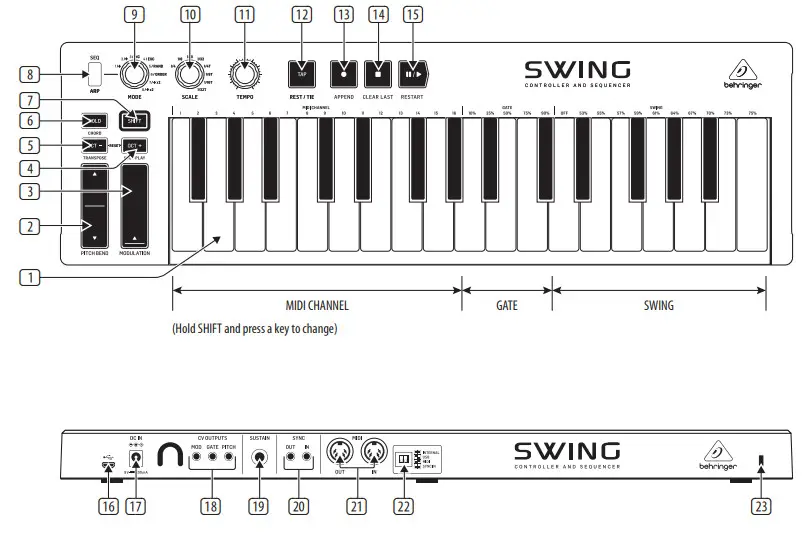
FIRMWARE UPDATE
Please check our website behringer.com regularly for any updates to the firmware of your SWING.
The Control Tribe software application allows the firmware to be upgraded as follows:
- Press HOLD, SHIFT, OCT+ and OCT- before turning on the unit. All four will flash.
- Open the Control Tribe software and select
Device/ Firmware Upgrade - The firmware upgrade will begin. Do not power off the unit until the upgrade is complete.
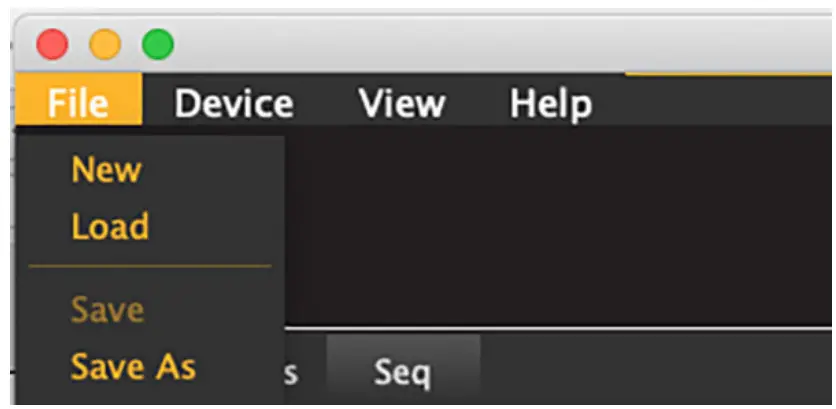
HAVE FUN
We hope that you will enjoy your new SWING.
SWING Control Center
OVERVIEW
The free Control Tribe software application can be used to set up many SWING parameters, including MIDI input and output channels.
Connect the SWING to your computer via USB and run the application (PC or MacOS).
Check our website regularly for any updates to the Control Tribe or documentation.
The screenshots below show a typical Control Tribe page and a Sequencer page.
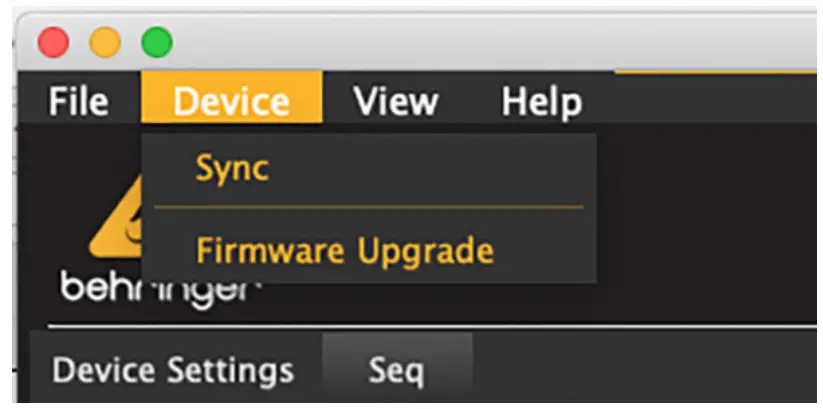
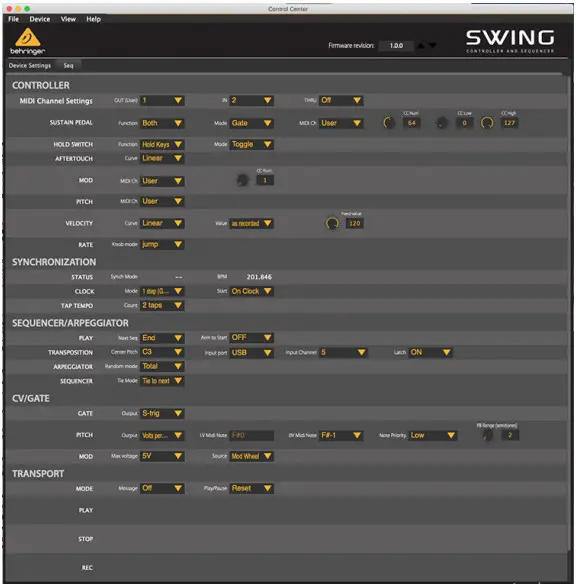
| Global | |
| Modes | Sequencer, arpeggiator, chord play |
| Controls | |
| Keyboard | 32 compact-sized keys, with velocity and aftertouch |
| Knobs | Tempo, variable |
| Mode, 8 position switch | |
| Scale, 8 position switch | |
| Switches (backlit) | Shift, hold/chord, oct-/transpose, oct +/kybd play |
| Arp/seq toggle | |
| Modulation | Touch-strip |
| Pitch Bend | Touch-strip |
| Transport (seq and am) | Tap/rest/tie, record/append, stop/clear last, pause/play/restart |
| Connectors | |
| MIDI In/Out | 5-pin DIN |
| Sustain | 1/4″ TS |
| USB | USB 2.0, micro type B |
| Sync | 3.5 mm TRS in, out |
| Sync selection | Dip switches select: internal, usb, midi, sync in |
| CV Outputs | 3.5 mm TS mod, gate, pitch |
| Power Supply | |
| Type | 9V AC/DC adapter (not supplied) or usb powered |
| Power consumption | 1.5W max (USB) or 2.7W max (9V DC adapter) |
| USB powered | 0.3A @ 5V |
| Adapter powered | OSA @9V |
| Physical | |
| Dimensions (H x W x D) | 52 x 489 x 149 mm (2.0″ x 19.3″ x 5.91 |
| Weight | 1.5 Kg (3.3 lbs) |
Other important information
Important information
- Register online. Please register your new Music Tribe equipment right after you purchase it by visiting musictribe.com. Registering your purchase using our simple online form helps us to process your repair claims more quickly and efficiently. Also, read the terms
and conditions of our warranty, if applicable. - Malfunction. Should your Music Tribe Authorized Reseller not be located in your vicinity, you may contact the Music Tribe Authorized Fulfiller for your country listed under “Support” at musictribe.com.
Should your country not be listed, please check if your problem can be dealt with by our “Online Support” which may also be found under “Support” at musictribe.com.
Alternatively, please submit an online warranty claim at musictribe.com BEFORE returning the product. - Power Connections. Before plugging the unit into a power socket, please make sure you are using the correct mains voltage for your particular model.
Faulty fuses must be replaced with fuses of the same type and rating without exception.
FEDERAL COMMUNICATIONS COMMISSION COMPLIANCE INFORMATION
Behringer
SWING
Responsible Party Name: Music Tribe Commercial NV Inc.
Address: 901 Grier Drive
Las Vegas, NV 89118
USA
Phone Number: +1 702 800 8290
SWING
complies with the FCC rules as mentioned in the following paragraph:
This equipment has been tested and found to comply with the limits for a Class B digital device, pursuant to part 15 of the FCC Rules. These limits are designed to provide reasonable protection against harmful interference in a residential installation. This equipment generates, uses and can radiate radio frequency energy and, if not installed and used in accordance with the instructions, may cause harmful interference to radio communications. However, there is no guarantee that interference will not occur in a particular installation. If this equipment does cause harmful interference to radio or television reception, which can be determined by turning the equipment off and on, the user is encouraged to try to correct the interference by one or more of the following measures:
- Reorient or relocate the receiving antenna
- Increase the separation between the equipment and receiver
- Connect the equipment into an outlet on a circuit different from that to which the receiver is connected
- Consult the dealer or an experienced radio/TV technician for help
This device complies with Part 15 of the FCC rules. Operation is subject to the following two conditions:
(1) this device may not cause harmful interference, and
(2) this device must accept any interference received, including interference that may cause undesired operation.
Important information:
Changes or modifications to the equipment not expressly approved by Music Tribe can void the user’s authority to use the equipment.
We Hear You