
D-Link Wireless Owner’s Manual

DSL-G225
Introduction
This guide is for DSL-G225 with firmware ver. 1.04.
Before proceeding with this setup please set your computer temporarily with a static IP address from 192.168.1.x range (e.g. 192.168.1.99):
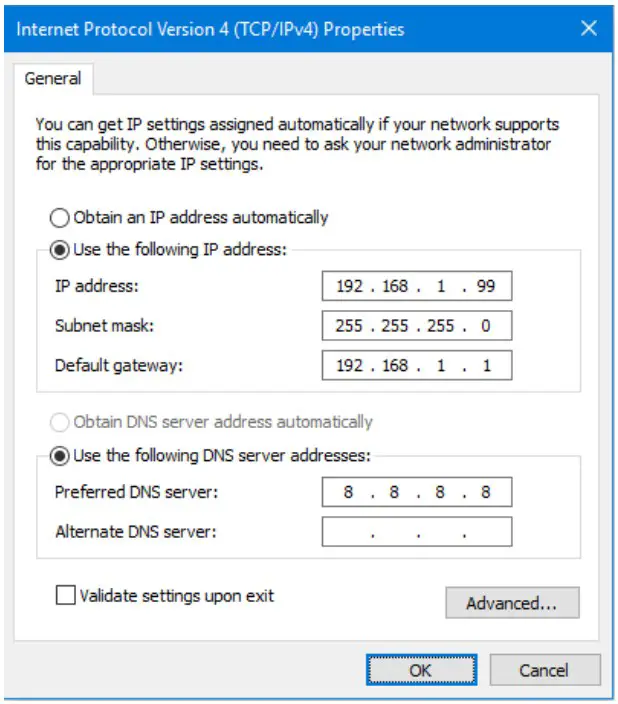
Open your Internet browser e.g. Internet Explorer, Firefox, Chrome, Safari, etc. and enter the IP address of your DLink modem in the address bar: http://192.168.1.1.

When prompted, type in the Password. If you have not changed the password for the modem administration, the factory password is “admin”.

There are two ways to setup your modem in Bridge Mode: using the Setup Wizard and using Manual Configuration.
Setup using the Setup Wizard
Step 1. After logging into the modem’s configuration pages, go to SETUP > Local Network. Un-check the “Enable DHCP Server” option.
Click on Save/Apply.
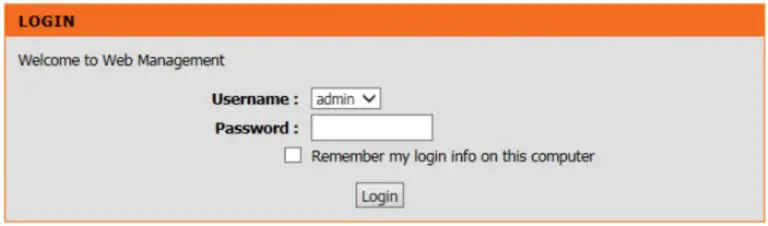
Step 2. Go to SETUP > Wizard > click on the “Setup Wizard” button.
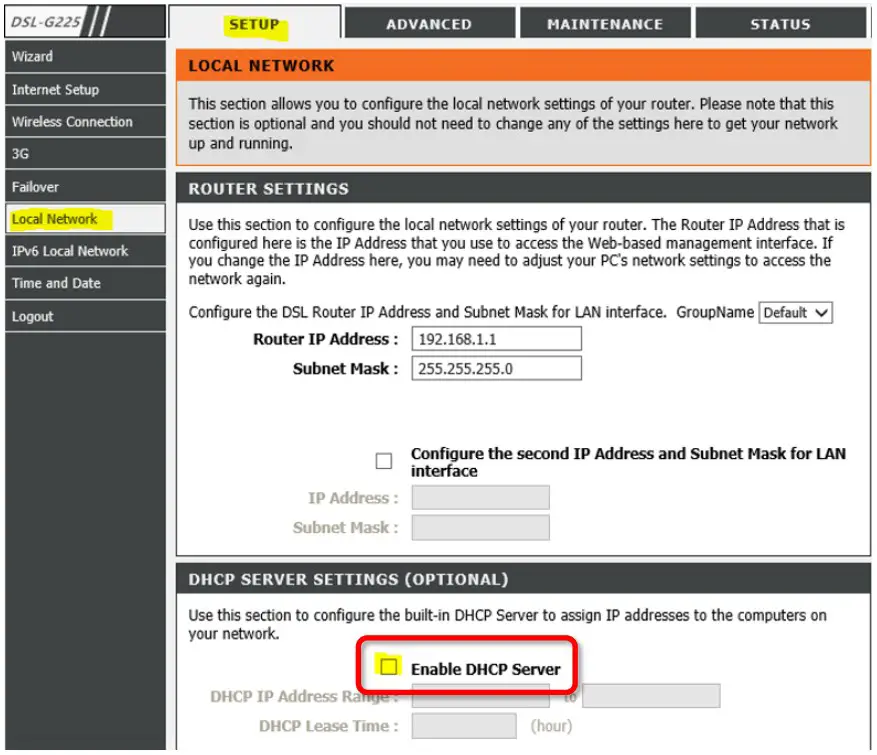
Follow the steps in the Setup Wizard.
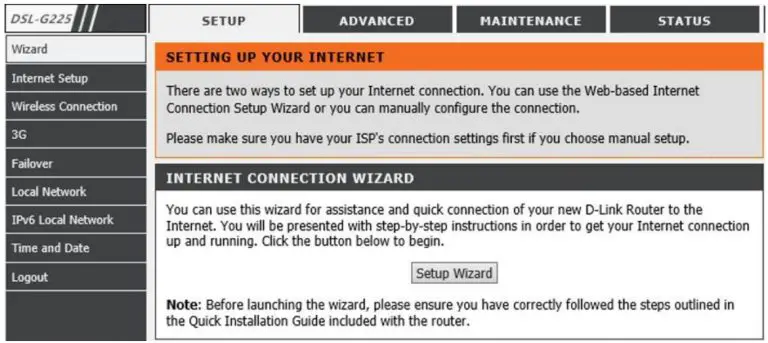
Choose ADSL or VDSL, depending on the type of technology used for your Internet connection.
Set Protocol to “Bridge”.
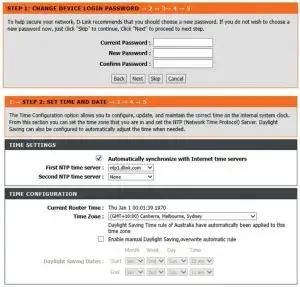
It is recommended to disable the modem’s Wi-Fi:

Click on “Save/Apply” to finish the Setup Wizard. The setup is complete.
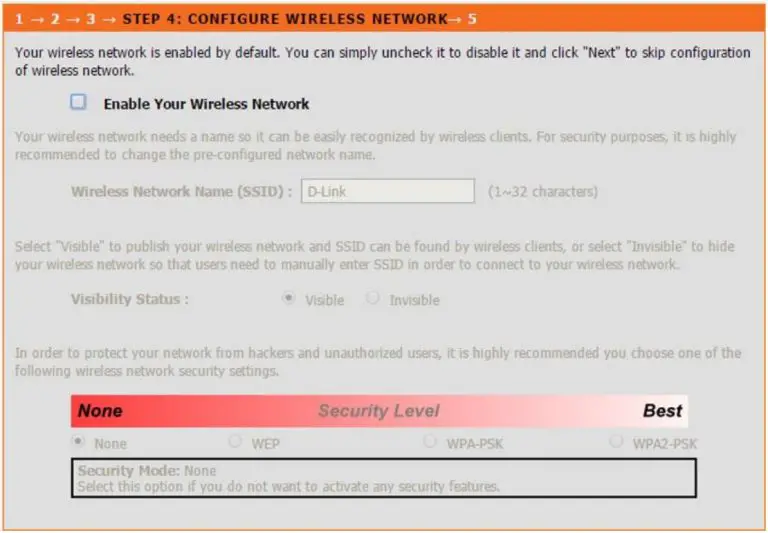
Manual Setup
Step 1. After logging into the modem’s configuration pages, go to SETUP > Local Network.
Un-check the “Enable DHCP Server” option.
Click on Save/Apply.
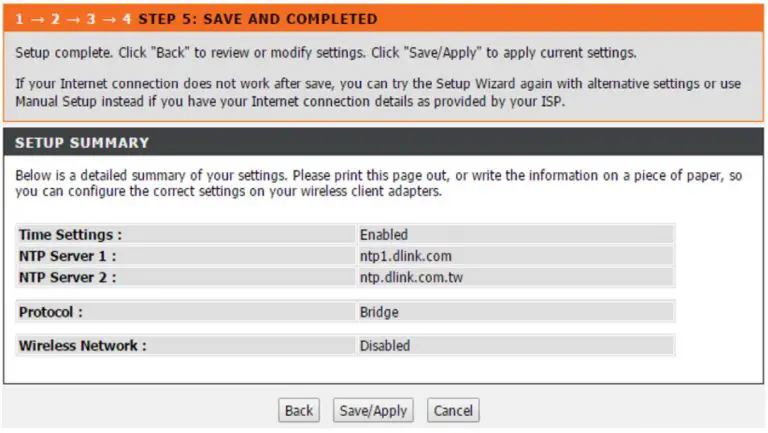
Step 2. Go to SETUP > Internet Setup.
If there are any existing profiles listed in the WAN Setup table, delete them.
Choose ADSL or VDSL, depending on the type of technology used for your Internet connection.
Click on “Add”.
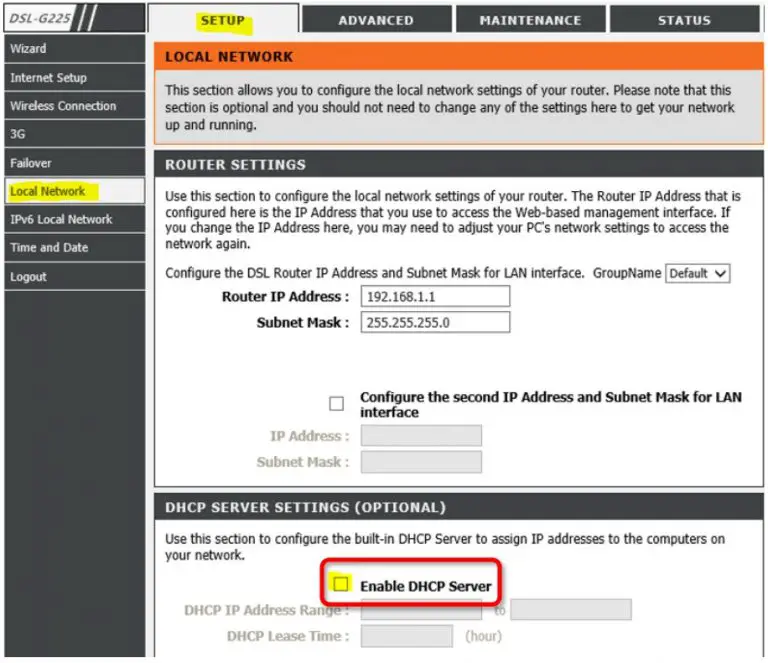
Set Protocol to “Bridging” and click on Next.
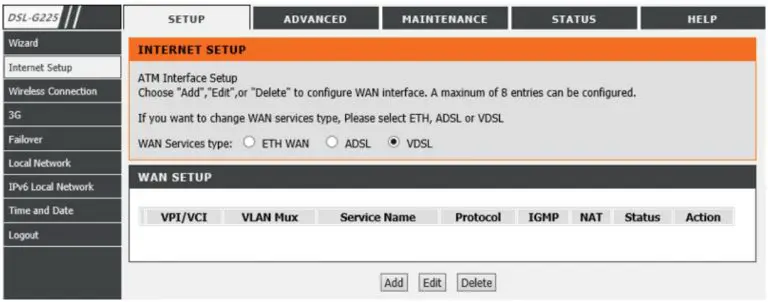
Click on “Apply” to finish the setup. The modem setup is complete.
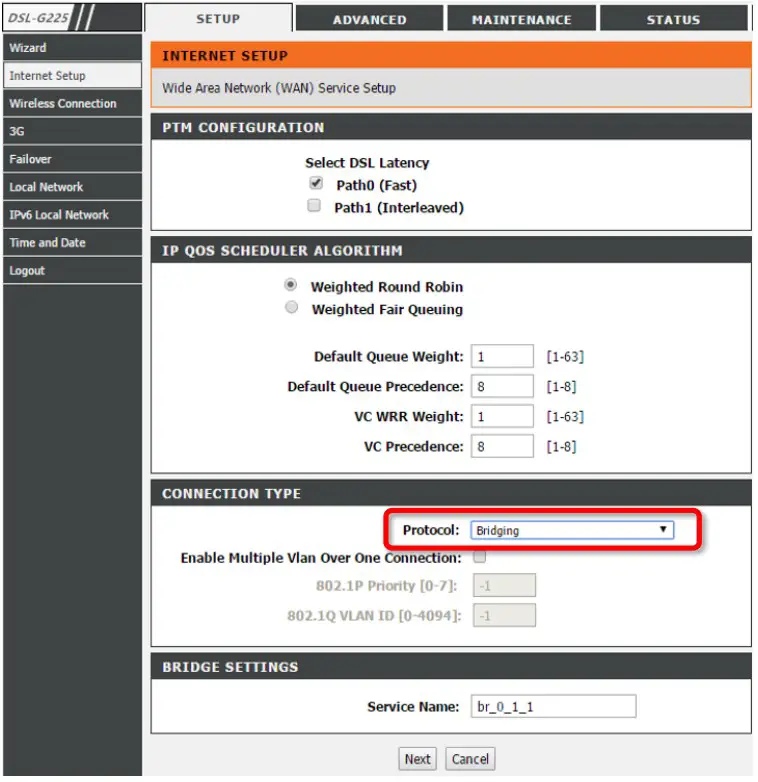
Please note that in Bridge Mode the DSL-G225 modem acts as a transparent device. If your Internet provider requires PPPoE authentication or VLAN tagging, you need to enable these options on the device connected to the LAN port of the DSL-G225 modem.
Specifications
After successful VDSL sync
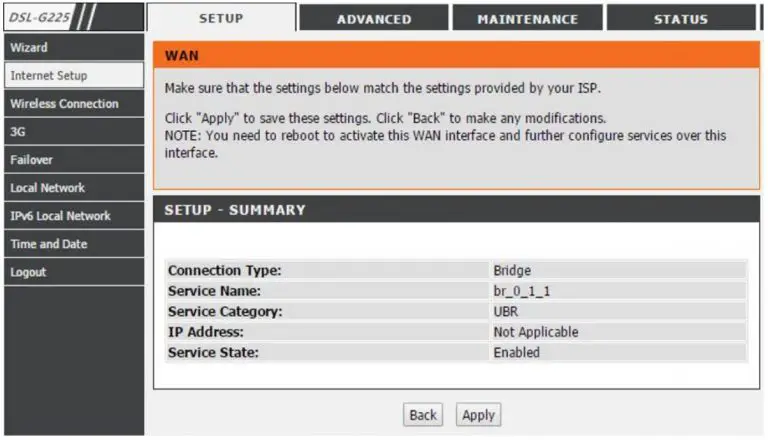
The computer behind the DSL-G225 in Bridge Mode obtains public IP address from the ISP:
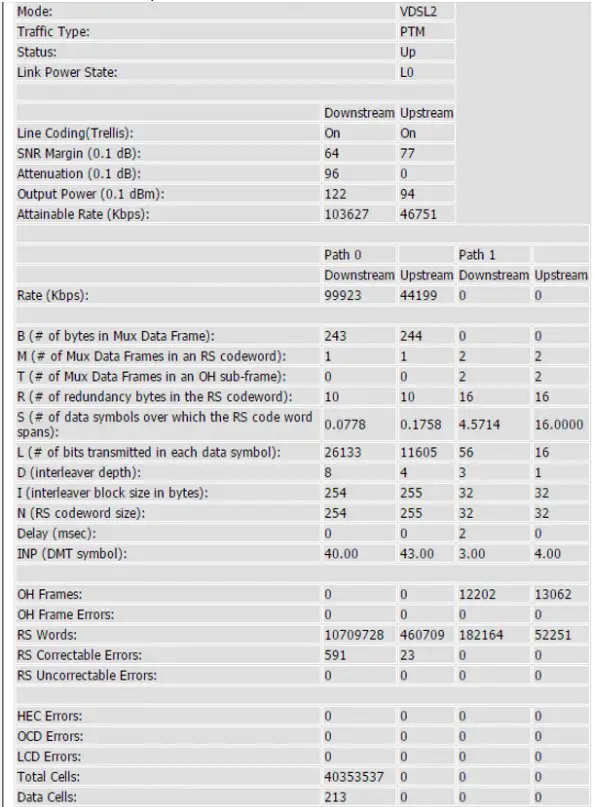
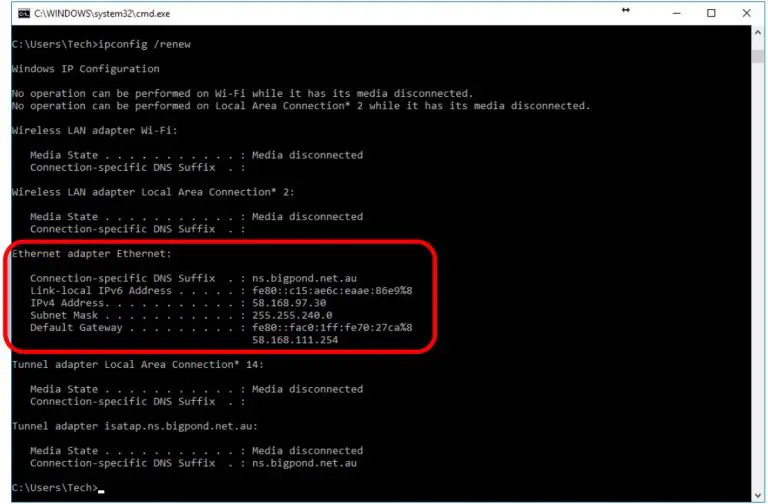
Support
D-Link Technical Support – How to setup DSL-G225 in Bridge Mode Page



