
 WIRELESS N 300 ROUTER
WIRELESS N 300 ROUTER
DIR-612
QUICK INSTALLATION GUIDE
PETUNJUK PEMASANGAN CEPAT

CONTENTS OF PACKAGING

WIRELESS N 300 ROUTER
DIR-612
POWER ADAPTER
9V 0.6A
ETHERNET CABLE (CAT5 UTP)
CONNECT THE ROUTER TO YOUR PC DURING SETUP
If any of these items are missing from your packaging, contact your reseller.
PRODUCT SETUP
WEB-BASED SETUP
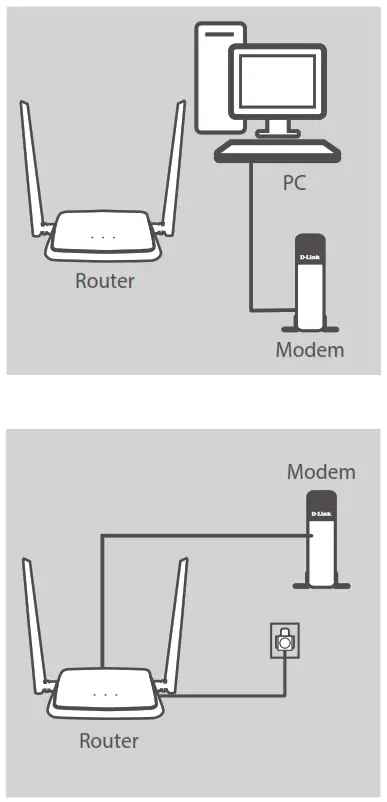 Step 1
Step 1
Position your DIR-612 near your Internet-connected modem and PC. Keep the router in an open area for better wireless coverage.
Step 2
Unplug the modem Ethernet cable connected to your computer and plug it into the port labeled ‘INTERNET’ on the router. Connect the supplied power adapter to the router and a power outlet, then verify that the power LED is on.
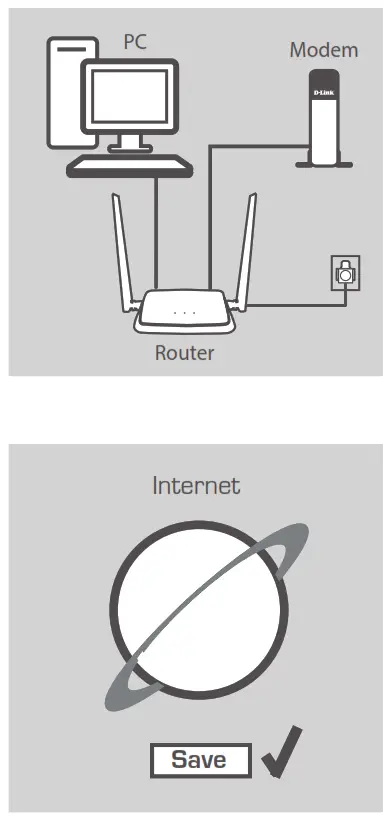 Step 3
Step 3
Plug one end of the supplied Ethernet cable into the port labeled ‘1’ on the back of the router and the other end into the Ethernet port on your computer.
Step 4
Open a browser on the connected computer. If you are not automatically directed to the D-Link Setup Wizard, go to ‘http://192.168.0.1’ and follow the onscreen instructions to configure your DIR-612. Use ‘admin’ as your username and password.
TROUBLESHOOTING
SETUP AND CONFIGURATION PROBLEMS
- HOW DO I CONFIGURE MY DIR-612 ROUTER MANUALLY?
– Connect your PC to the router using an Ethernet cable.
– Open a web browser and enter the address ‘http://192.168.0.1’.
– The default username and password is ‘admin’.
– If you have changed the password and can not remember it, you will need to reset the router to return to an empty password field. - HOW DO I RESET MY DIR-612 ROUTER TO FACTORY DEFAULT SETTINGS?
– Ensure the router is powered on.
– Press and hold the reset button at the bottom of the device for 10 seconds.
Note: Resetting the router to factory default will erase the current configuration settings. To re-configure, your settings, log into the router as outlined in question 1, then run the Setup Wizard. - HOW DO I ADD A NEW WIRELESS CLIENT OR PC IF I HAVE FORGOTTEN MY WI-FI NAME (SSID) OR WI-FI PASSWORD?
– For every PC that needs to connect to the router wirelessly, you will need to ensure you use the correct Wi-Fi Name (SSID) and Wi-Fi password.
– Use the web-based user interface (as described in question 1 above) to check or choose your wireless settings.
– Make sure you write down these settings so that you can enter them for each wirelessly connected PC. The back of this document features an area to record this important information. - WHY CAN’T I GET AN INTERNET CONNECTION?
– For ADSL users, please contact your ISP to make sure the service has been enabled/connected by your ISP and that your ISP username and password is correct.
TECHNICAL SUPPORT
You can find software updates and user documentation on the D-Link website.
Tech Support for customers in
| Australia: Tel: 1300-700-100 24/7 Technical Support Web: http://www.dlink.com.au E-mail: [email protected] India: Tel: +91-832-2856000 or 1860-233-3999 Web: www.dlink.co.in E-Mail: [email protected] Singapore, Thailand, Indonesia, Malaysia, Philippines, Vietnam: Singapore – www.dlink.com.sg Thailand – www.dlink.co.th Indonesia – www.dlink.co.id Malaysia – www.dlink.com.my Philippines – www.dlink.com.vn Vietnam – www.dlink.com.vn Korea: Tel : 1899-3540 Monday to Friday 9:30am to 6:30pm Web : http://d-link.co.kr E-mail : [email protected] New Zealand: Tel: 0800-900-900 24/7 Technical Support Web: http://www.dlink.co.nz E-mail: [email protected] South Africa and Sub Sahara Region: Tel: +27 12 661 2025 08600 DLINK (for South Africa only) Monday to Friday 8:30am to 9:00pm South Africa Time Web: http://www.d-link.co.za E-mail: [email protected] |
D-Link Middle East Dubai, U.A.E. Tel: +971-4-8809022 Fax: +971-4-8809066 / 8809069 Technical Support: +971-4-8809033 General Inquiries: [email protected] Tech Support: [email protected] Egypt: Technical Support Call Center: +20 2258 66777 General Inquiries: [email protected] Tech Support : [email protected] Kingdom of Saudi Arabia: Technical Support: +966 1121 70009 General Inquiries: [email protected] Tech Support: [email protected] Pakistan: Technical Support: +92-21-34548310, 34305069 General Inquiries: [email protected] Tech Support: [email protected] Morocco: Phone office: +212 700 13 14 15 Email: [email protected] Bahrain: Technical Support: +973 1 3332904 Tech Support: [email protected] Kuwait: Tech Support: [email protected] |
GPL Code Statement
This D-Link product includes software code developed by third parties, including software code subject to the GNU General Public License (“GPL”) or GNU Lesser General Public License (“LGPL”). As applicable, the terms of the GPL and LGPL, and information on obtaining access to the GPL code and LGPL code used in this product, are available to view the full GPL Code Statement at:
The GPL Code and LGPL Code used in this product are distributed WITHOUT ANY WARRANTY and are subject to the copyrights of one or more authors. For details, see the GPL code and the LGPL code for this product and the terms of the GPL and LGPL.
Written Offer for GPL and LGPL Source Code
Where such specific license terms entitle you to the source code of such software, D-Link will provide upon written request via email and/or traditional paper mail the applicable GPL and LGPL source code files via CD-ROM for a nominal cost to cover shipping and media charges as allowed under the GPL and LGPL. Please direct all inquiries to:
Email:
[email protected]
Snail Mail:
Attn: GPLSOURCE REQUEST
D-Link Systems, Inc.
17595 Mt. Herrmann Street
Fountain Valley, CA 92708



