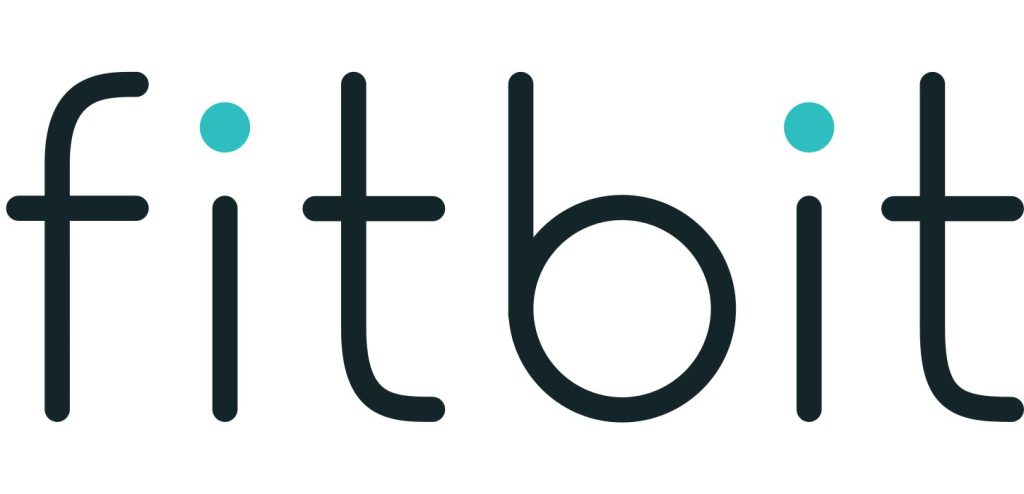Sections in this Manual
- Getting Started
- What’s in the box
- What’s in this document
- Setting up your Fitbit Charge
- Syncing your tracker data to your Fitbit account
- Getting to know your Fitbit Charge
- Using your Charge in wet conditions
- Battery life and charging
- Care
- Tracking with Fitbit Charge
- Using Silent Alarms
- Receiving Call Notifications
- Using your fitbit.com Dashboard
- Updating Fitbit Charge
- Troubleshooting
- Info & Specifications
- Help
- Return policy and warranty
- Safety Statement
- Disposal and Recycling Information
Setting up your Fitbit Charge
You can set up your Fitbit Charge using your computer or the Fitbit apps for iOS®, Android™, or Windows®.
Setting up your tracker on your mobile device
The Fitbit app is compatible with more than 200 mobile devices that support iOS,
Android, and Windows 10 operating systems.
To get started:
- Make sure the Fitbit app is compatible with your mobile device by checking
http://www.fitbit.com/devices. - Find the Fitbit app in one of these locations, depending on your device:
• The Apple® App Store® for iOS devices such as an iPhone® or iPad®.
• The Google Play™ Store for Android devices such as the Samsung®
Galaxy® S5 and Motorola Droid Turbo.
• The Microsoft® Windows Store for Windows 10 mobile devices such as
the Lumia™ phone or Surface™ tablet. - Install the app. Note that you’ll need an account with the applicable store
before you can download even a free app such as Fitbit. - When the app is installed, open it and tap Join Fitbit to get started. You’ll be
guided through the process of creating a Fitbit account and connecting
(pairing) your Charge to your mobile device. Pairing makes sure the tracker
and mobile device can communicate with one another (sync their data).
Note that the personal information you’re asked during setup is used to calculate your basal metabolic rate (BMR), which helps determine your estimated calorie expenditure. This information is private unless you go into your Privacy settings and opt to share age, height, or weight with Fitbit friends.
After setup you’re ready to get moving.
Setting up your tracker on your PC (Windows 10 only)
If you don’t have a mobile device, you can set up and sync your tracker on your Windows 10 PC using the same Fitbit app available for Windows mobile devices.
To get the app, click the Start button and open the Windows Store (called Store).
Search for “Fitbit app.” Note that if you’ve never downloaded an app from the store to your computer, you’ll be prompted to create an account.
Open the app and follow the instructions to create a Fitbit account and set up your Charge. You can set up and sync wirelessly if your computer has Bluetooth®, otherwise you’ll need to use the wireless sync dongle that came in the box with your Fitbit Charge.
Setting up your tracker on your PC (Windows 8.1 and below)
If you don’t have a compatible mobile device, you can set up your tracker with a computer and see your Fitbit stats on fitbit.com. To use this setup method you’ll first install a free software application called Fitbit Connect that lets Charge sync its data with your fitbit.com dashboard.
To install Fitbit Connect and set up your tracker:
- Go to http://www.fitbit.com/setup.
- Scroll down and click the option to download.
- When prompted, save the file that appears.
- Double-click the file (FitbitConnect_Win.exe). The Fitbit Connect installer opens.
- Click Continue to move through the installer.
- When prompted, choose Set up a New Fitbit Device.
- Follow the onscreen instructions to create a Fitbit account and connect your
Charge.
Note that the personal information you’re asked during setup is used to calculate your basal metabolic rate (BMR), which helps determine your estimated calorie expenditure. This information is private unless you go into your Privacy settings and opt to share age, height, or weight with Fitbit friends.
Setting up your tracker on your Mac
If you don’t have a compatible mobile device, you can set up your tracker with a computer and see your Fitbit stats on fitbit.com. To use this setup method you’ll first install a free software application called Fitbit Connect that lets Charge sync its data with your fitbit.com dashboard.
To install Fitbit Connect and set up your tracker:
- Go to http://www.fitbit.com/setup.
- Scroll down and click the option to download.
- When prompted, save the file that appears.
- Double-click the file (Install Fitbit Connect.pkg). The Fitbit Connect installer opens.
- Click Continue to move through the installer.
- When prompted, choose Set up a New Fitbit Device.
- Follow the onscreen instructions to create a Fitbit account and connect your Charge.
Note that the personal information you’re asked during setup is used to calculate your basal metabolic rate (BMR), which helps determine your estimated calorie expenditure. This information is private unless you go into your Privacy settings and opt to share age, height, or weight with Fitbit friends.