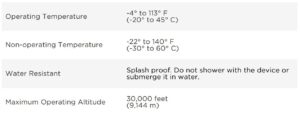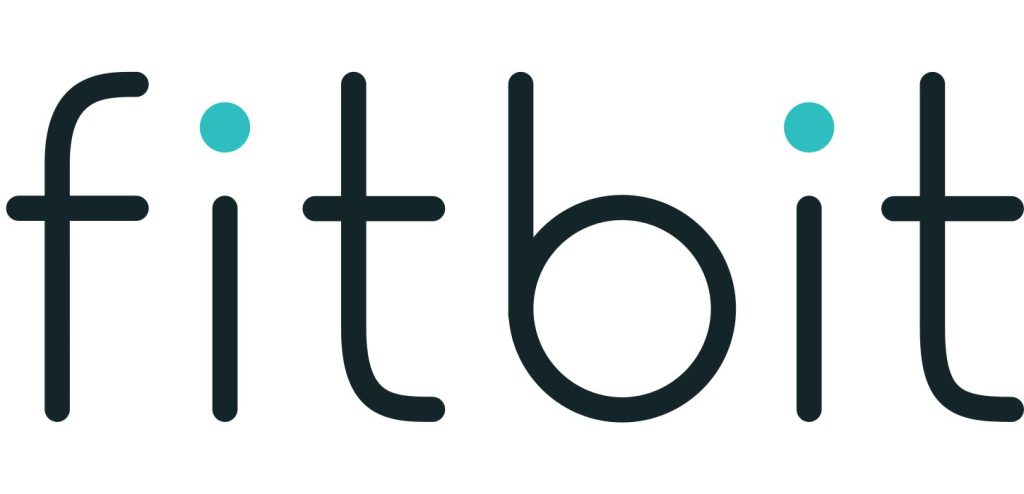Sections in this Manual
- Getting Started
- What’s in the box
- What’s in this document
- Setting up your Fitbit Charge
- Syncing your tracker data to your Fitbit account
- Getting to know your Fitbit Charge
- Using your Charge in wet conditions
- Battery life and charging
- Care
- Tracking with Fitbit Charge
- Using Silent Alarms
- Receiving Call Notifications
- Using your fitbit.com Dashboard
- Updating Fitbit Charge
- Troubleshooting
- Info & Specifications
- Help
- Return policy and warranty
- Safety Statement
- Disposal and Recycling Information
Troubleshooting
If you experience one of the following problems, it may be fixed by restarting your tracker:
- Your tracker isn’t syncing
- Your tracker isn’t responding to movement
- Your tracker isn’t responding even when charging
- Your tracker has a battery charge but isn’t lighting up
- Your tracker isn’t tracking your steps
- Your tracker isn’t responding to button presses
To restart your Charge:
- Plug your charging cable into a USB port on your computer and insert the other end into the port on the back of your Charge. Your Charge will begin charging.
- Press and hold the button for 10 to 12 seconds until you see the Fitbit icon and a version number (e.g. “V70”).
- Let go of the button.
- Unplug your tracker from the charging cable.
Your Charge should now work normally.
For additional troubleshooting suggestions or to contact Customer Support, see
http://help.fitbit.com.
Info and Specifications
Sensors and motors
Your Charge uses a MEMS 3-axis accelerometer to measure your motion patterns
and determine your steps taken, distance traveled, calories burned, and sleep quality. Charge also contains:
- An altimeter, which measures floors climbed
- A vibration motor, which allows it to vibrate when alarms go off, when you reach a goal, and when you receive call notifications
Battery
Charge contains a rechargeable lithium-polymer battery.
Memory
Charge holds detailed minute-by-minute information for the most recent 7 days, and 30 days of daily summaries.
Your recorded data consists of steps taken, distance traveled, calories burned, floors climbed, and sleep tracked.
Sync your Charge regularly to have the most detailed data available to view on your fitbit.com dashboard.
NOTE: Your Charge starts tracking your goal for the next day at midnight for the
ime zone selected in your account.
Though your stats reset to zero at midnight this does not delete the previous day’s data; that data will be uploaded to your fitbit.com dashboard the next time you sync your Charge.
Size
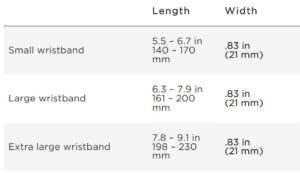
Environmental conditions