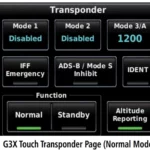Viewing the Solar Widget
- From the watch face, press UP or DOWN to scroll to the solar widget.
- Press to view a graph of the intensity of solar input for the last 6 hours.
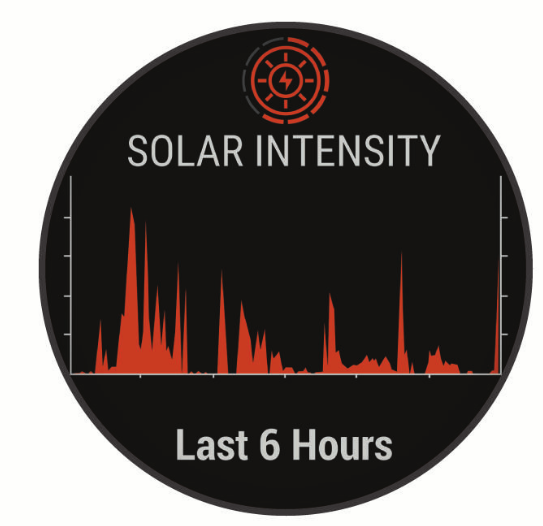
Tips for Solar Charging
To maximize the battery life of your watch, follow these tips.
- When you are wearing the watch, avoid covering your face with your sleeve.
- When you are not wearing the watch, point the face toward a source of bright light, such as sunlight or fluorescent light.
The watch will charge faster when exposed to sunlight because the solar charging lens is optimized for the spectrum of sunlight. - For maximum battery performance, charge the watch in bright sunlight.
NOTE: The watch protects itself from overheating and stops charging automatically if the internal temperature exceeds the solar charging temperature threshold (page 12).
NOTE: The watch does not solar charge when connected to an external power source or when the battery is full.
Smart Features
Pairing Your Smartphone with Your Watch
To use the connected features on your watch, you must pair it directly through the Garmin Connect ™ app, instead of from the Bluetooth ® settings on your smartphone.
- From the app store on your smartphone, install and open the Garmin Connect app.
- Bring your smartphone within 10 m (33 ft.) of your watch.
- Press LIGHT to turn on the watch. The first time you turn on the watch, it is in pairing mode.
- Follow the instructions in the app to complete the pairing and setup process.
Setting Up Your Garmin Pay Wallet
The Garmin Pay feature allows you to use your watch to pay for purchases in participating stores. You can add one or more participating credit or debit cards to your Garmin Pay wallet. Go to garmin.com/garminpay/banks to find participating financial institutions.
- From the Garmin Connect app, select
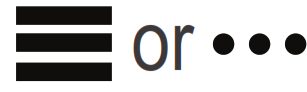
- Select Garmin Pay > Get Started.
- Follow the on-screen instructions.
You can open your Garmin Pay wallet from the controls menu on your device. See the owner’s manual for more information on using the Garmin Pay feature.
Connect IQ™ Features
You can add Connect IQ features to your watch from Garmin ® and other providers using the Connect IQ app. You can customize your device with watch faces, data fields, widgets, and apps.
Downloading Connect IQ Features
- From the app store on your smartphone, install and open the Connect IQ app.
- Follow the on-screen instructions.
Activities and Apps
Your device can be used for indoor, outdoor, athletic, and fitness activities. When you start an activity, the device displays and records sensor data. You can save activities and share them with the Garmin Connect community. You can also add Connect IQ activities and apps to your device using the Connect IQ app (page 7).
Starting an Activity
- From the watch face, press
 .
. - The first time you start an activity, select the checkbox next to each of your favorites and select Done.
Your favorite activities appear at the top of the list, providing quick access to the ones you use most.
Additional activities appear in the extended list. - Select an activity.
- If the activity requires GPS, go outside and wait while the device locates satellites.
- Press
 to start the timer.
to start the timer.
NOTE: The device does not record your activity data until you start the timer. - After you complete your activity, press to stop the timer.
- Select Save to save the activity and review the activity summary.
Recording an Ultra Run Activity
- Press
 .
. - Select Ultra Run >
 .
. - Start running.
- If resting, select
BACK·LAP to create a rest interval.
The display reverses to white text on a black background, and the rest screen appears. - From resting, select BACK·LAP to resume running and create a new interval.
- After you complete your activity, press
 , and select Done > Save.
, and select Done > Save.