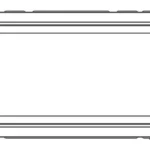Goodmans 363307 DAB DIGITAL / FM RADIO WITH BLUETOOTH User Manual

Welcome
Thank you for choosing this Goodmans product. We have been making electrical products for the British people for over 90 years.
Each of our products have been carefully designed to be great at what they do and this one is no exception. We hope you enjoy your new Goodmans DAB Digital / FM Radio with Bluetooth.
Your DAB Digital / FM Radio with Bluetooth
In the Box
Carefully remove your DAB Digital / FM Radio with Bluetooth from the box.
Inside the box you will find:
- 1 x DAB Digital / FM Radio with Bluetooth
- 1 x Power Adaptor
- Quick Start Guide
- Instruction Manual
- Safety & Guarantee Leaflet
Mains Power
Your DAB Digital / FM Radio with Bluetooth uses a DC 5V 1A power adaptor.
Please ensure that your mains supply is compatible before use.
Position Of DAB Digital / FM Radio with Bluetooth
Place on a flat, stable surface that is not subject to vibrations. Avoid the following locations:
- Where it is exposed to direct sunlight.
- Where it is close to heat radiating sources.
- Where the humidity is high and ventilation is poor.
- Where it is dusty.
Adjusting the Aerial
Fully extend the aerial to ensure good reception in both DAB and FM Radio modes. It may be necessary to alter the position of the DAB Digital / FM Radio with Bluetooth and/or the aerial to achieve the best signal.
Front View
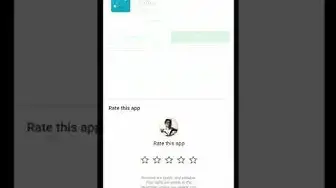
- (A) Speaker
- (B) LCD Display
- (C) Power Button
Press the button once to switch On, press again to enter standby mode.
Hold the button to turn Off. - (D) MENU/ INFO
Press to view station information.
Press and hold to display menu options. - (E) SCAN
Press the button to scan DAB and FM stations. - (F) Previous
To review station list(DAB) or previous station(FM) or previous track(BT) . - (G) MODE
Press to switch between DAB / FM radio / Bluetooth modes. - (H) ALARM
Press the alarm button enter to alarm setting. - (I) PRESET
Press and hold to save a station as a preset, or press to release to recall a saved preset station. - (J) Next
To review station list(DAB) or next station(FM) or next track(BT) . - (K) OK / VOL+ / VOL
Transfer the VOL+ or VOL- knob to increase/decrease the volume.
Press the button once to confirm current operation
Hold the button will disconnect under Bluetooth mode.
Top View
- (L) Handle
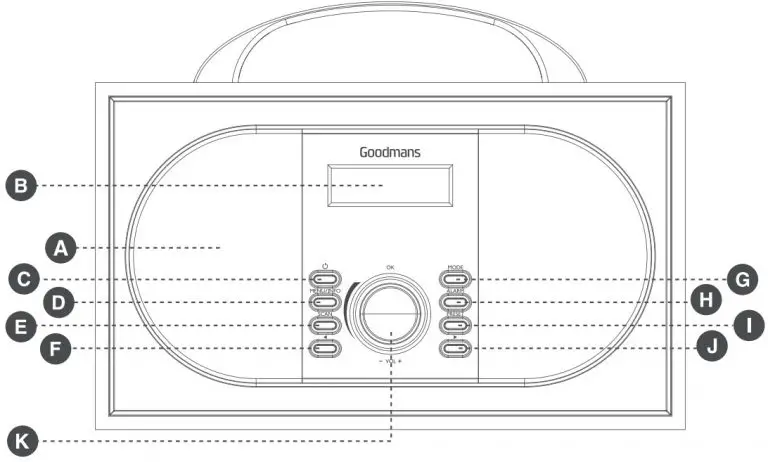
Rear View
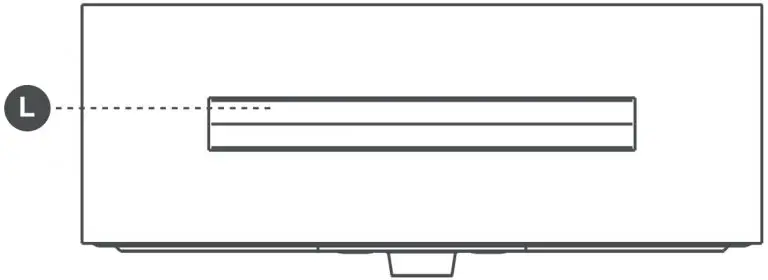
- (M) Antenna
- (N) DC 5V IN Port
- (O)Headphone Socket
- (P) Battery Compartment Insert 4×1.5V C batteries into battery compartment (4×1.5V C batteries not included).
CAUTION
- Danger of explosion if battery is incorrectly replaced.
- Replace only with the same or equivalent type.
Quick Setup
Connecting The Power
- Insert the power adaptor to the DC 5V IN port port on your DAB
Digital / FM Radio with Bluetooth, or insert 4 x 1.5V C batteries in to battery compartment (4 x 1.5 C batteries not included). - Insert the power adaptor into a suitable mains socket.
Press the Power button on your DAB Digital / FM Radio with Bluetooth.
Using Your DAB Digital / FM Radio with Bluetooth
- Extend the telescopic antenna for the best reception possible.
- Make sure the DAB Digital / FM Radio with Bluetooth has been switched ON.
When you power ON the radio again after it has been switched off, it will automatically tune into the same station (DAB or FM or BT) that was last selected. - Press the Mode button to switch between DAB / FM / BT modes.
- Transfer the VOL+ and VOL- knob to increase / decrease the volume.
- During scanning the screen will display the progress of the scan, and the amount of radio stations that have been found so far. Once the scan has finished, the radio will select the first alphanumeric station.
- Hold the power button to turn off the DAB Digital / FM Radio with Bluetooth.
Note: Press the power button once will go to standby mode.
Pairing with a Bluetooth Device
- Make sure the DAB Digital / FM Radio with Bluetooth has beenswitched ON. Press the MODE button to select Bluetooth mode, and the LCD display will show “Bluetooth Pairing”.
- Enable Bluetooth on your Smartphone and search for Bluetooth connections, selet “GOODMANS DAB” from the list of devices. You are asked for a pass code enter “0000”.
- When successfully paired, the LCD display will show “Bluetooth Paired Pause”.
- Once you have paired the DAB Digital / FM Radio with Bluetooth with a smartphone or Bluetooth devices, it will remember this devices and will pair automatically when the device’s Bluetooth is activated and in range, you do not need to re-pair any previousely connected devices under Bluetooth mode.
- The DAB Digital / FM Radio with Bluetooth will attempt to automatically connect to the last device it was paired with if
Bluetooth mode is turned on. If you want to pair it with a new device, please hold the OK / VOL+ / VOL- button until the LCD display show “Bluetooth Pairing” and then use your new device to search and select the pairing name.
Operation
DAB Operation
When you press the Power button to turn on the DAB Digital / FM Radio with Bluetooth again after a switch off. It will automatically tune into the same station (DAB / FM / BT) that was last selected.
Full Scan
- Extend the telescopic antenna for the best reception possible.
- Press the Power button to power up the DAB Digital / FM Radio with Bluetooth, and select DAB mode.
- Press the Scan button will automatically commence. The unit will search for all available DAB stations.
Storing Stations
- You can store up to 10 DAB+ stations to the memory presets for quick and easy recall of your favorite stations.
- To store a preset, you must first be listening to the station that you would like to save. Press and hold the PRESET button. The display will show “Preset Store<#:(Empty)>”. If a station is already stored. The display will show ”<#: Station name>”.
- Press the Previous / Next buttons to select the preset station number 1-10.
- To save to the selected preset station number, press the OK button.The display will then show” Preset# stored”.
Recalling Stored Stations
Once you have saved a station to one of the preset buttons, you can:
- Press the PRESET button and press the Previous / Next button to select your desired preset station’s number.
- Press the OK button to recall a preset station number.
Stations Information on DAB Mode
Press the INFO/MENU button repeatedly to show the different program information.
- Signal Strength: Displays a signal bar with the strength of the current station.
- Bit Error Rate(BER): Provides details of the signal error rate.
- Channel and Frequency: Displays the station’s transmission channel number and frequency.
- PTY (Program Type): Shows the type and description of the program provided by the DAB station.
- Time and Date: Displays the time and date information provided by the broadcaster.
- Dynamic Label Segment(DLS): Displays scrolling text information supplied by the broadcaster.
- Bit Rate: The data rate of which the signal is being transmitted.
Pruning
- When the DAB Digital / FM Radio with Bluetooth has performed a Scan in several locations you may find there are stored stations that you can no longer receive. This function automatically removes them from the stored station list.
- Press and hold the MENU/INFO button to enter Prune, then press the OK to confirm and select YES then press OK button to remove.
FM operation
In order to switch the DAB Digital / FM Radio with Bluetooth from DAB to FM mode, press the MODE button.
Auto Scan
- To search for an FM station, press Scan. This will start scanning the frequency band.
- Once a station has been found. the scanning will stop automatically. If no station is found, then the tuning will stop one it has cycled through the entire FM band (87.5-108 MHz).
Manual Scan
To search FM stations manually, simply press the Previous / Next buttons repeatedly until your desired frequency is reached.
Storing Stations
- You can store up to 10 FM stations to the memory presets for quick and easy recall of your favourite stations.
- To store a preset, you must first be listening to the station that you would like to save. Press and hold the PRESET button. The display will show “Preset store <#:(Empty)>”. If a station is already stored, the display will show “<#: Station frequency>”.
- Press the Previous / Next button to select the preset station number 1-10.
- To save to the selected preset station number, press the OK button. The display will then show “Preset # stored”.
Recalling a Stored Stations
Once you saved a station to one of the preset buttons, you can:
- Press the PRESET button and press the Previous / Next buttons toselect your desired preset station’s number.
- Press the OK button to recall a preset station number.
Station Information on FM Mode
Press the MENU/INFO button repeatedly to show the different program information.
- Program Type: Displays a description of the type of program provided by the broadcaster.
- Signal Strength: Displays a signal bar with the strength of the current station.
- Time and Date: Displays the time and the date.
- Frequency: Displays the station’s transmission frequency.
- Radio Text: Displays scrolling test information supplied by the broadcaster.
System Settings
With the unit is turned on press and hold the MENU/INFO button.
This will open the “Set Menu”.
Press the Previous / Next buttons to select your desired Sub-option between:
Setting The Time/Date
- Press the OK button, the hour digitals will flash.
- Press the Previous / Next buttons to set the hour correctly.
- Press the OK button to confirm.
- Repeat the last two steps to set the minutes, the Year, Month, Date.
System Version
You can check the software version number.
Factory Reset/ Resetting the Radio
Resetting the radio will delete all the tuned DAB stations and all the preset memory stations in FM and DAB modes. To reset the radio:
- Press and hold the MENU/INFO button.
- Press the Next button repeatedly until “Factory Reset” is displayed on the screen.
- Press the OK button and the display will show “Factory Reset?”, Press the Next button to select “YES”.
- Press the OK button again, this will reset the radio.
Alarm Setting
- Press the Alarm button to use Alarm 1 or press Next to access Alarm 2.
- Press the OK button so the word ” ON ” is flashing and press OK button again to confirm.
- The hour digits for the alarm will flash, press the Provious or Nextto change the hour and press the OK button to confirm.
- Press the Previous or Next button to change the minute and press the OK button to confirm.
- Press the Previous or Next button to change the volume and press the OK button to confirm.
- Press the Previous or Next button to change between Alarm-DAB-FM and press the OK button to confirm.
- Press the Previous or Next button to select between ONCE-DAILY-WEEKENDS and press the OK button to confirm.
- To set the Alarm 2, follow the Alarm 1 instructions.
Note: You can press the MENU/INFO button to get back last one step when in the process of setting the alarm.
Turn off the Alarm
To turn off the alarm, press the Next button so the word “OFF” is flashing and press OK button. The alarm is now OFF.
Turn off the Alarm when Sounding
Press the Power button to turn off the alarm when sounding.
Note: The alarm will keep ringing for one hour if you do not turn it off when it is sounding.
Sleep Setting
- Press and hold the Alarm button to set Sleep.
- Press the Previous / Next button to select either OFF-120-90-60-45-30-15-5 minutes.
- Press the OK button to confirm your selection.
Language Setting
Press the OK button to select the language you want and press the OK button to confirm.
FM Scan Setting
Turn on the unit and state at FM mode, Press and hold the MENU/INFO button, press the next button into FM scan setting, to elect Only or All. If select Only, the radio only scans the strong signal station and play. If select All, the radio will also scan the weak signal station and play.
Snooze Function
- When the alarm sounds, press the OK button to delay the alarm for another 9 mins. The radio will go to Standby mode.
- You can press Power button to stop the Snooze function and goto the operation mode before the alarms rings.
| Problem | What to do |
| No sound. | The station is not tuned in. Fine tune the station. The volume is set to a low position. Increase the volume. |
| FM: Static sound DAB+: Burbling/ Intermittent cut-out. | Signal reception is too low. Adjust the aerial or move the unit to a stronger signal location. Rescan stations. |
| Sound is distorted. | The volume is too high. Adjust the volume control. |
| Desired station not found short. | Weak signal. Use the manual tune function. |
| Display shows “No Service”. | There is no DAB+ coverage in your area, or poor reception. Adjust the position of the aerial, or move the unit to a stronger signal location. |
| Display is blank. | This may occur if the broadcaster changes the label of a service or removes a label while tuned. The unit will try to retune or perform a scan. |
Technical Specifications
| Model Number | 363307 |
| Power Supply | 100-240V– 50/60Hz Adaptor: DC 5V,1000rnA 4 X 1.5V C Batteries (not included) |
| Speaker Output Power | 2 x 3W |
| Frequency Range | DAB 174-240 MHz FM 87.5-108 MHz |
| Pre-sets | FM mode: 10 DAB mode: 10 |
| Dimensions | 256mm(L) x 90mm(W) x 140mm(H) |
EC Declaration
This product is intended for use within the UK.
This appliance complies with the below listed EU directives.
- 2014/30/EU Electromagnetic Compatibility Directive
- 2014/35/EU Low Voltage Directive
- 2011/65/EU Restriction of Hazardous Substances Directive
- 2009/125/EC Eco-design Directive
- 2014/53/EU Radio Equipment Directive
The complete declaration of conformity is available upon request for relevant enquiries
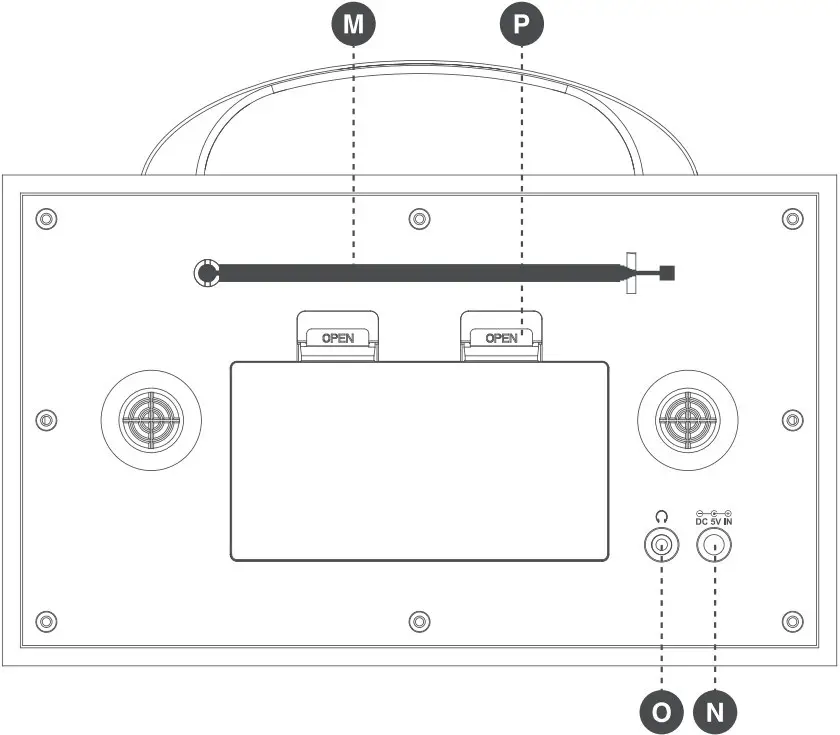 is a trademark on a registered trademark of Bluetooth SIG Inc.
is a trademark on a registered trademark of Bluetooth SIG Inc.
Information on Waste Disposal for Consumers of Electrical & Electronic Equipment
 This mark on a product and/or accompanying documents indicates that when it is to be disposed of, it must be treated as Waste Electrical & Electronic Equipment (WEEE).
This mark on a product and/or accompanying documents indicates that when it is to be disposed of, it must be treated as Waste Electrical & Electronic Equipment (WEEE).
Any WEEE marked waste products must not be mixed with general household waste, but kept separate for the treatment, recovery and recycling of the materials used.
For proper treatment, recovery and recycling; please take all WEEE marked waste to your Local Authority Civic waste site, where it will be accepted free of charge.
If all consumers dispose of Waste Electrical & Electronic Equipment correctly, they will be helping to save valuable resources and preventing any potential negative effects upon human health and the environment of any hazardous materials that the waste may contain.