Sections in this Manual
Manufactured by Hiseeu
Restore to Factory Setting
Please right-click mouse navigates to Main Menu > Advanced > Restore.
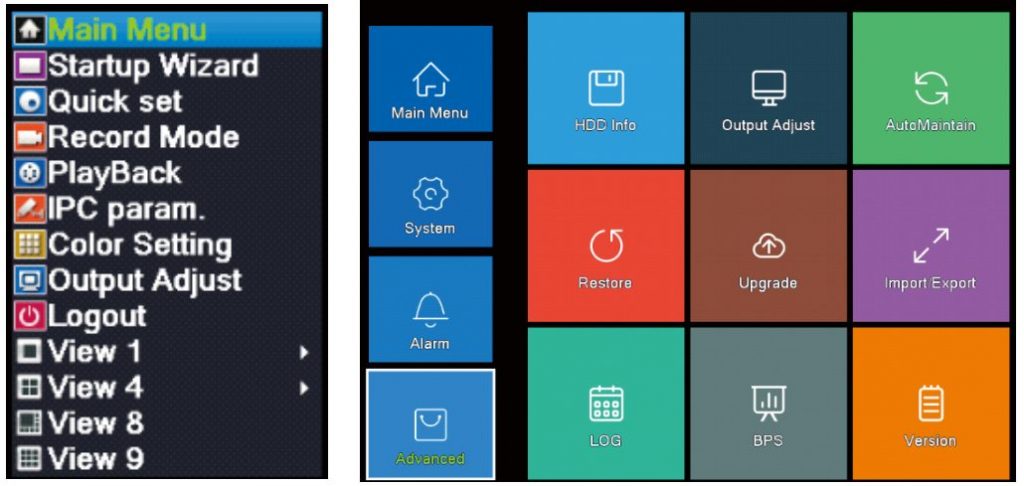
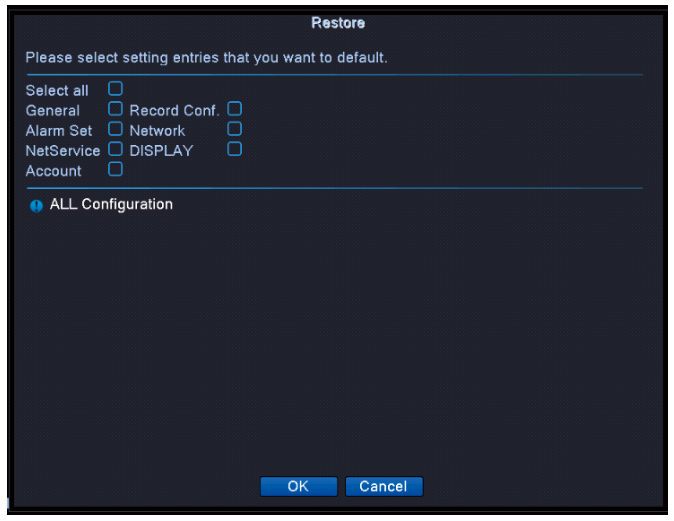
Explanation of Icons
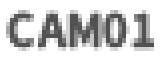 |
Channel’s Name | 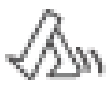 |
Motion Detected(Default) |
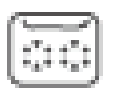 |
Recording |  |
Play the video recorded for latest 5 minutes |
 |
Mute/Unmute |  |
Face Detected(Display only after enabling) |
 |
Human Shape Detected(Default) |  |
Video Feed Loss Detected(Display only after enabling) |
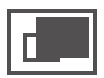 |
Camera Blocked Detected(Display only after enabling) |
 |
Play/Pause |  |
Reverse to play |
 |
Stop |  |
Play in slow motion |
 |
Fast Reverse |  |
Fast Forward |
 |
Previous Frame |  |
Next Frame |
 |
Previous Video |  |
Next Video |
 |
Repeat to play all the videos recorded on the selected day |  |
Full Screen |
 |
Start/End video cutting |  |
Backup |
Remote Access on Mobile Device
Download Mobile APP “XMeye†from “Google Play†or “APP Storeâ€.
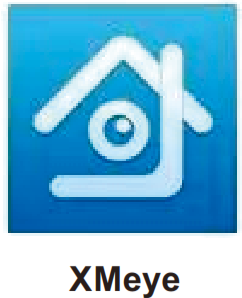
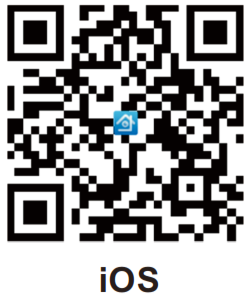
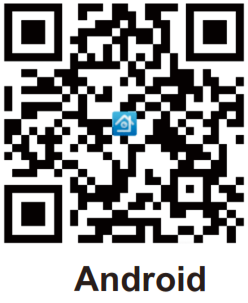
IOS http://d.xmeye.net/XMEye
Android â http://d.xmeye.net/XMEye
- Open the APP and follow on-screen instructions to register an account by your email.
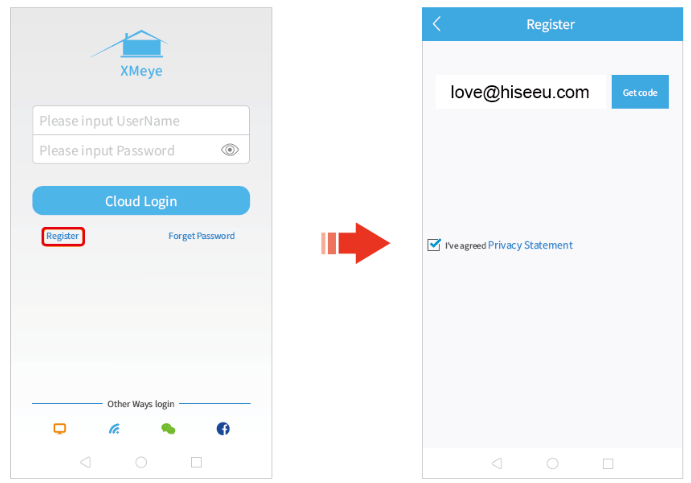
- Click “+â€to add device > Advanced.
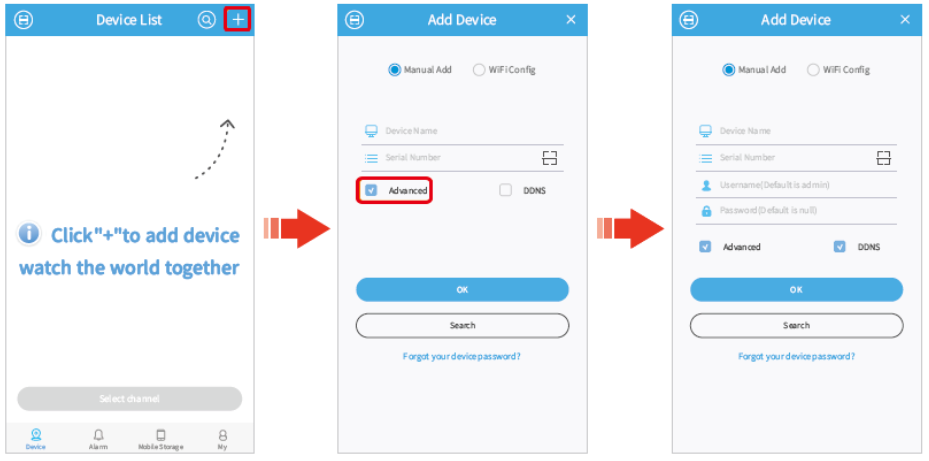
Name Your Device as You Like.
Serial Number:
Click the “Scan†icon to Scan NVR’s QR Code. (Navigate to Main Menu > Advanced > Version)
User Name:
admin
Password:
Input your NVR login password.
Download PDF Manual
You can download the original PDF version that this HTML manual has been created using by clicking the button below:
Download PDF Manual
