Sections in this Manual
- Connecting to your Wi-Fi network
- Registering your thermostat online
- Setting the clock
- Setting the fan
- Selecting system mode
- Adjusting program schedules
- Overriding schedules temporarily
- Overriding schedules permanently
- Setting vacation hold
- Setting filter reminder intervals
- Cleaning the screen
- Unregistering thermostat
- Disconnecting Wi-Fi
- Smart Response Technology
- Compressor protection
- Auto changeover
- Setting functions and options
- System setup
- FAQs
- Troubleshooting
- Glossary
- Regulatory information
- 1-year limited warranty
Connecting to your Wi-Fi network
To complete this process, you must have a wireless device connected to your home wireless network. Any of these device types will work:
- Laptop (recommended)
- Tablet (recommended)
- Smartphone
If you get stuck… at any point in this procedure, restart the thermostat by removing the thermostat from the wallplate, wait for 5 seconds, and snap it back onto the wallplate. Return to Step 1 in this procedure, which starts on the next page.
The message at the top of your thermostat must say Wi-Fi SETUP.
- Connect to your thermostat.
1a. On your laptop, tablet or smartphone, view the list of available networks.
1b. Connect to the network called NewThermostat_123456 (the number will vary).
Note: If you are asked to specify a home, public, or office network, select Home Network.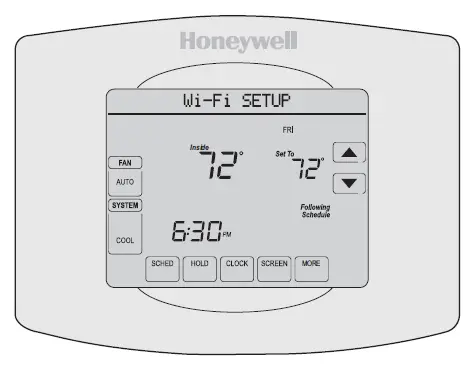
- Join your home network.
2a. To access the Thermostat Wi-Fi Setup page, open a web browser on your wireless device. The browser should automatically direct you to the correct page; if it does not, go to http://192.168.1.1.
2b. On the Thermostat Wi-Fi Setup page, find the name of your home network and click its Connect button.
2c. Complete instructions for joining the network. Depending on your network setup, you may see an instruction such as Enter Password (your home network password).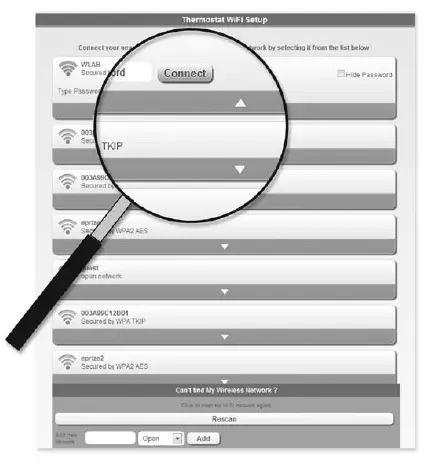 Note: If your Wi-Fi network does not appear in the list on the Thermostat Wi-Fi Setup page:
Note: If your Wi-Fi network does not appear in the list on the Thermostat Wi-Fi Setup page:
• Try performing a network rescan by pressing the Rescan button. This is helpful in areas with a lot of networks.
• If you are connecting to a hidden network, then enter the network SSID in the textbox, select the encryption type from the drop down menu, and click on the Add button. This manually adds the network to the top of the list. Click on the new network in the list and enter the password if necessary. Click on Connect to join the network. - Make sure your thermostat is connected.
Notice the thermostat message center. It will display CONNECTING… for up to 30 seconds, then CONNECTION SUCCESSFUL for one minute.
Then you will see YOU ARE ALMOST DONE!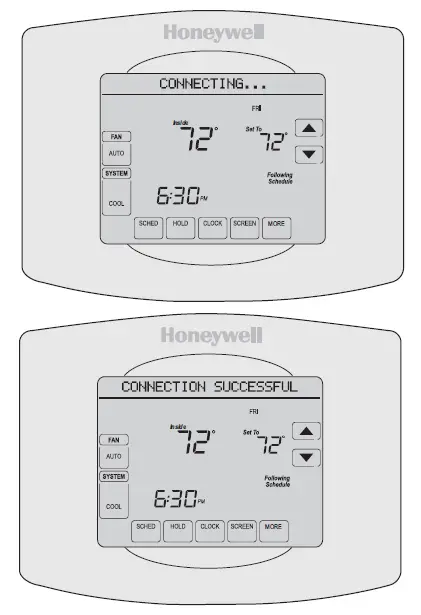
If you don’t see these messages, see page 27.
To register online for remote access to your thermostat continue on page 32.





