Sections in this Manual
- Connecting to your Wi-Fi network
- Registering your thermostat online
- Setting the clock
- Setting the fan
- Selecting system mode
- Adjusting program schedules
- Overriding schedules temporarily
- Overriding schedules permanently
- Setting vacation hold
- Setting filter reminder intervals
- Cleaning the screen
- Unregistering thermostat
- Disconnecting Wi-Fi
- Smart Response Technology
- Compressor protection
- Auto changeover
- Setting functions and options
- System setup
- FAQs
- Troubleshooting
- Glossary
- Regulatory information
- 1-year limited warranty
Registering your thermostat online
To view and set your Wi-Fi thermostat remotely, you must have a Total Connect Comfort account. Use the following steps.
- Open the Total Connect Comfort web site.
In an Internet browser, on your wireless device, open the Total Connect Comfort web site: mytotalconnectcomfort.com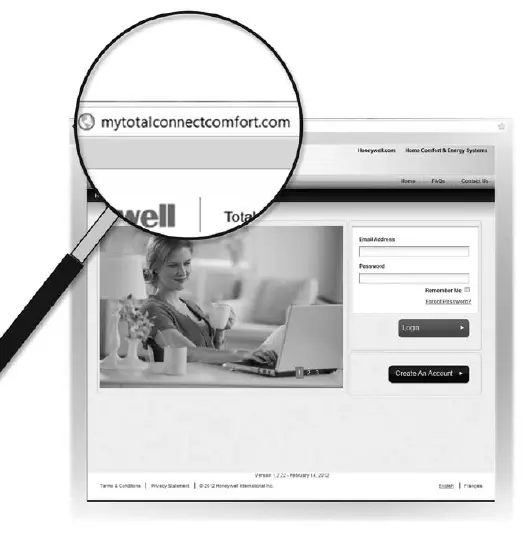
- Login or create an account.
If you have an account,
click Login
– or –
click Create An Account
2a. Follow the instructions on the screen.
2b. Check your email for an activation message from My Total Connect Comfort.
2c. Follow activation instructions in the email.
2d. Log in.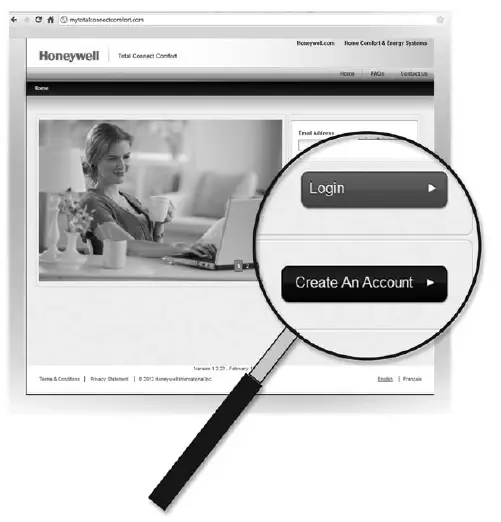
- Register your Wi-Fi thermostat.
After you are logged in to your Total Connect Comfort account, register your thermostat. Follow the instructions on the screen. After adding your thermostat location, you must enter the thermostat’s:
• MAC ID
• MAC CRC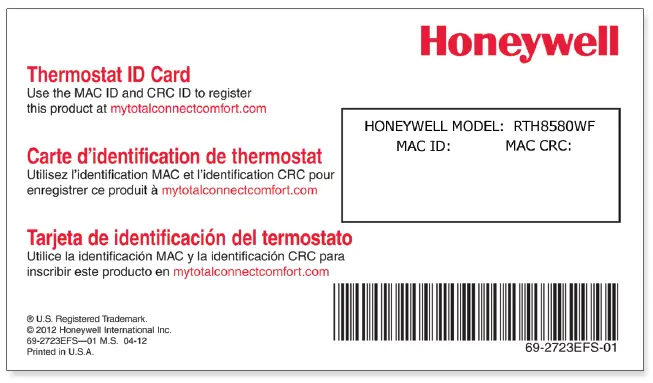 These IDs are listed on the Thermostat ID Card included with the thermostat, in the message center during this step, and on the interior of the thermostat. The IDs are not case sensitive.
These IDs are listed on the Thermostat ID Card included with the thermostat, in the message center during this step, and on the interior of the thermostat. The IDs are not case sensitive.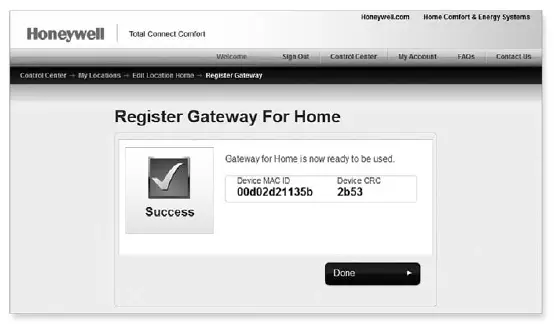
When the thermostat is successfully registered, the Total Connect Comfort registration screen will display a SUCCESS message.
In the thermostat message center you will see: CONGRATULATIONS SETUP COMPLETE!Your thermostat will display wireless signal strength.
You can now control your thermostat from anywhere through your laptop, tablet, or smartphone.
Total Connect Comfort free app is available for Apple® iPhone®, iPad® and iPod touch® devices at iTunes® or at Google Play® for all Android™ devices.





