Wiring
For conventional heating/cooling systems (natural gas, oil or electric furnace, air conditioner), see page 5. See “Glossary” on page 23 for further definition.
For a heat pump system, see page 7. See “Glossary” on page 23 for further definition.
Wiring (conventional system)
- 7A. Wire the thermostat to your conventional system.a. Starting with the C Wire, match the sticky tag on the wire to the terminal labels.You must have a C wire.b. Loosen screw, insert wire on inside edge of terminal, then tighten screw.c. Verify wire is firmly secured by gently pulling on wire.d. Repeat steps a–c for all other wires.e. Push any excess wire back into the wall opening after all wires are installed.f. Continue to page 8.Labels don’t match? See alternate wiring key on pages 6.
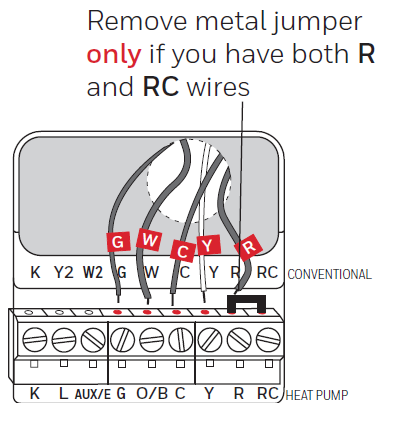
Wiring (Heat Pump System Only)
- 7B. Wire thermostat to your heat pump.a. Starting with the C Wire, match the sticky tag on the wire to the terminal labelsYou must have a C wire.b. Loosen screw, insert wire on inside edge of terminal, then tighten screw.c. Verify wire is firmly secured by gently pulling on wire.d. Repeat steps a–c for all other wires.e. Push any excess wire back into the wall opening after all wires are installed.f. Continue to Wiring (Heat Pump System Only).

Note: The wiring for your application might be different from the wiring shown above
Alternate wiring (conventional system)
Use this if your wire labels don’t match the terminal labels.
Note: You must have a C wire or equivalent.
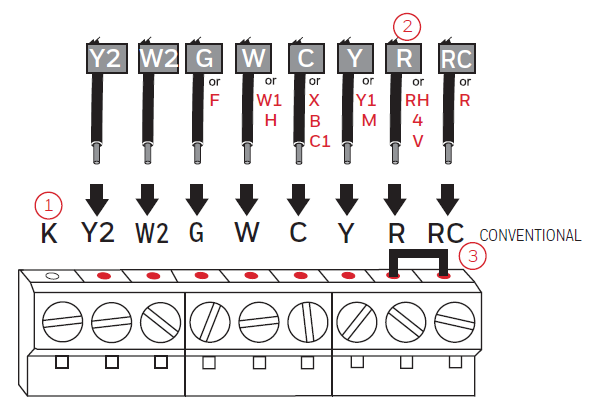
Alternate wiring key (conventional system)
- Do not use K terminal. For future use.
- If your old thermostat had both R and RH wires, remove metal jumper.
- Connect the R wire to the RC terminal, and the RH wire to the R terminal.
- Remove metal jumper connecting R and RC only if you must connect both R and RC.
Alternate wiring (heat pump system only)
Use this if your wire labels don’t match the terminal labels.
Note: You must have a C wire or equivalent.
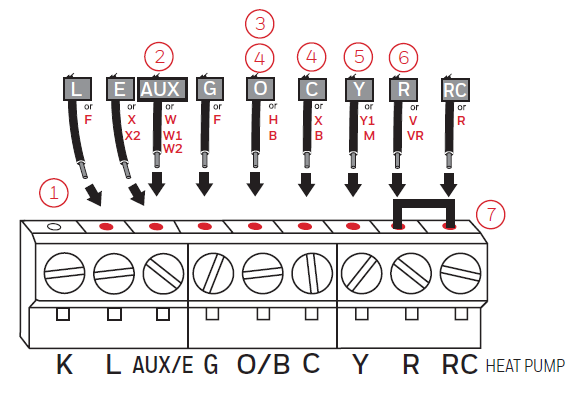
Alternate wiring key (heat pump system only)
- Do not use K terminal. For future use.
- If old thermostat has separate wires on AUX and E, place both wires into the E/AUX terminal.
- If old thermostat has wire on AUX with a jumper to E, place wire on E/AUX terminal. No jumper is required.
- If your old thermostat had an O wire and not a B wire, attach the O wire to the O/B terminal.
- If your old thermostat had separate O and B wires, attach the B wire to the C terminal.
- If another wire is attached to the C terminal, check honeywellhome.com for help. Attach the O wire to the O/B terminal.
- If your old thermostat had separate Y1, W1 and W2 wires, check honeywellhome.com for help.
- If your old thermostat had both V and VR wires, check honeywellhome.com for help.
- Leave metal jumper between R and RC terminals in place.
- 8. Insert quick reference card.Fold quick reference card along score lines, and slide it into the slot on the back of the thermostat.
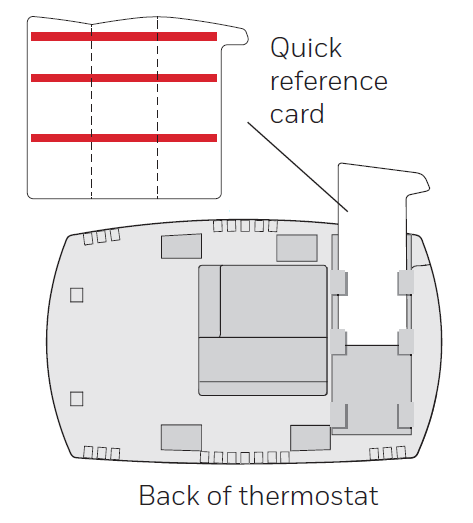
- 9. Attach thermostat to wallplate.Align the thermostat to the wallplate and then snap into place.
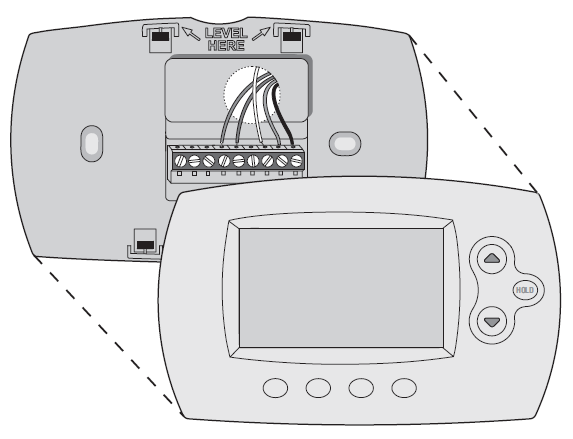
- 10. Switch heating/cooling system ON.Important!10a. Verify that the C wire is connected at the thermostat and at the heating/cooling system.10b. Make sure the heating/cooling system door is firmly secured.10c. Switch power back ON for your heating/cooling system at the breaker box or its power switch.

- 11. Set clock to current day and time.
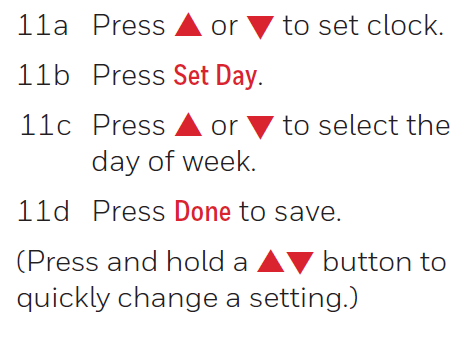
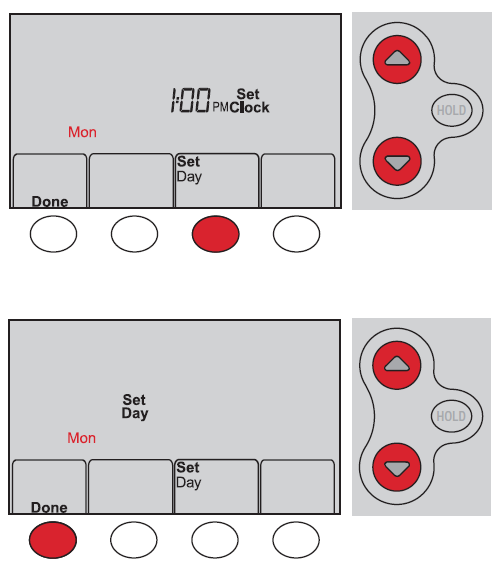
12. Determine your heating/cooling system type.
Important! Heating/cooling system type must be set so that your thermostat operates properly and does not damage your system.
12a. If your system type is conventional single stage (natural gas-powered single stage with a/c), continue to “Connecting to your Wi-Fi network” .
12b. If your system is:
- Conventional multistage heat and cool
- Any type of heat pump
- Hydronic
- Other
If you are not sure of your heating/cooling system type or have other questions, go to honeywellhome.com/support.
You MUST change the system type by setting system function 1. See page 18 to match your thermostat to your system type.
Congratulations! Your thermostat is operational.
Test your thermostat
13a. Press the System button to change to heating or cooling and begin operation.
13b. For remote access to your thermostat, continue to “Connecting to your Wi-Fi network” .
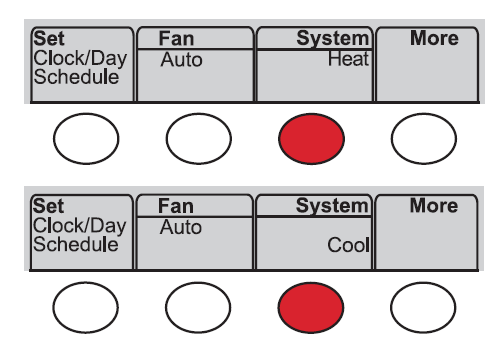
Heating/cooling system not turning on? Refer to page 20 or FAQ at honeywellhome.com/support

