
Jelly Comb B003B Foldable Keyboard with Touchpad User Manual
Overview

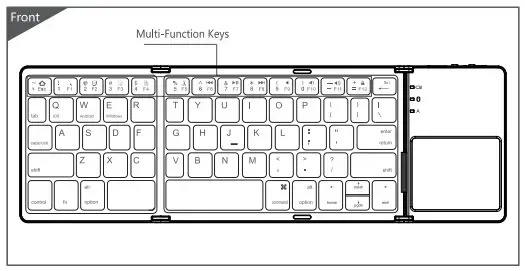
Compatible System
Win/iOS/Android
Bluetooth Pairing Connection
- Please turn on the power at the side of the keyboard, blue light is up, press the Bluetooth connection button, blue light will twinkle and be into the match mode quickly.
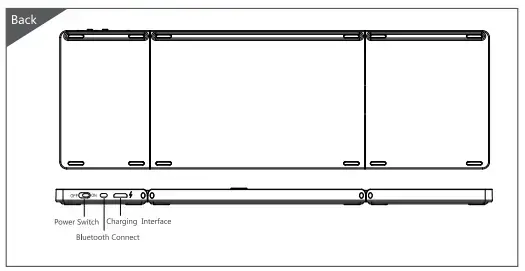
- Open the tablet PC, set “Bluetooth” into searching and pairing state.
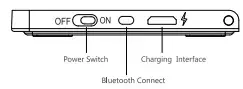
- You will find the “Bluetooth 3.0 Keyboard” and click to next step.
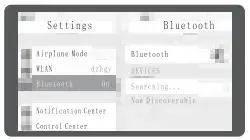
- Input the correct password according to the tablet PC tips, then click “Enter” button.
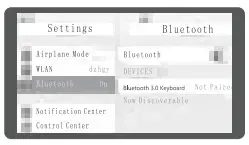
- There is a tip for connecting successfully. You can use your bluetooth keyboard now!
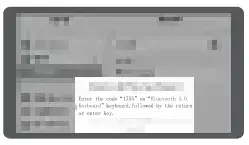
Remarks: When connecting successfully, the match code is not needed next time. You can just turn on the power switch of bluetooth keyboard and and the ‘Bluetooth” of tablet PC. The BT keyboard will search the same device and connect automatically.
Product Features
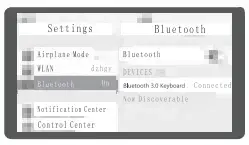
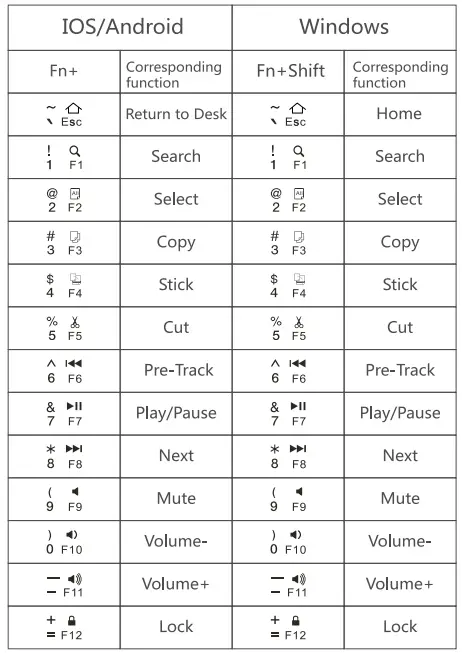
Technical Specifications
Keyboard size : 304.5X97.95X8mm(Open)
Use touchpad the working current : <8.63mA
Touchpad size : 54.8X44.8mm
Use key the working current : <3mA
Weight : 197.3g
Standby current : 0.25mA
Keyboard layout : 63 Keys
Sleep current : 60μA
Working distance : <15m
Sleep time : Ten minutes
Lithium battery capacity : 140mAh
Awaken way : Arbitrarily key to awaken
Working voltage : 3.7V
Touchpad Functions
- One finger click -left mouse
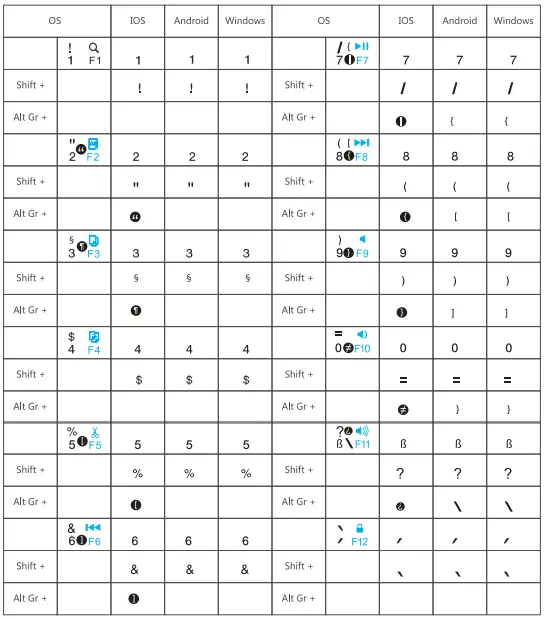
- Two finger slide – mouse wheel
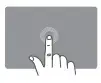
- Three finger click- win+s combination key – ‘ (Open the Cortana)

- Three finger slide up – win + Tab combination key (Open the browser window)

- ‘Two finger click— right mouse

- Two finger stretch — Zoom

- There finger slide to the left or to the right side- Interface switch

- Three finger slide down -Win+D combination key(return back to Windows start menu)

Note: no touchpad function for the device in the IOS system
Status Display LED
- Connect : Turn on the power switch, blue light is up, press the connect button, blue light twinkles.
- Charging : Indicator light will be on red, after fully charging, the light will be out.
- Low Voltage Indication : When the voltage is below 3.3 V, red light twinkles.
Remarks: In order to prolong the life span of the battery, when you do not use the keyboard for a long time, please turn the power off.
Troubleshooting
Please contact the after-sales service.
Copyright
It is forbidden to reproduce any part of this quick start guide without the permission of seller.
Safety instructions
Do not open or repair this device, Do not use the device in a damp environment. Clean the device with a dry cloth.
Warranty
The device is provided with one-year limited hardware warranty from the purchase day.
Keyboard Maintenance
- Please keep the keyboard away from liquid or humid environment, saunas, swimming pool, steam room and don’t let the keyboard get wet in the rain.
- Please don’t expose the keyboard at too high or too low temperature condition.
- Please don’t put keyboard under sun for a long time.
- Please don’t put keyboard close to the flame, such as cooking stoves, candles or fireplace.
- Avoid sharp objects scratching the keyboard, recharge the product in time to ensure the normal use.
FAQ
- The tablet PC can’t connect the BT keyboard ?
- First, make sure the BT keyboard is in paring mode, then open the ‘Bluetooth” of tablet PC to search devices nearby
- Make sure that the battery of BT keyboard is not low, as it may lead to disconnection between the 2 devices when the keyboard battery is low.
- The keyboard indicator light is always flashing when in use ? Keyboard indicator light is always flashing when in use, it means the battery will be powered off please charge the keyboard as soon as possible.
- The tablet PC display BT keyboard is disconnected? The BT keyboard will be into sleeping mode to save the power if not used for a while. You can wake it up by pressing any key on the keyboard, then you can use it again.




