
Jelly Comb KUS015 Wireless Keyboard and Mouse User Manual
Package Contents
- 1* Keyboard (Size: 428.10*125.07*16.26MM )
- 1* Mouse (Size: 107.5*60*27.5MM)
- 1* 2.4GHz USB Receiver
- 1* USB Charging Cable
- 1* User Manual
Keyboard and Mouse Combo switch button
 Keyboard Power Switch: Turn to right to power on, and turn to left to power it off.
Keyboard Power Switch: Turn to right to power on, and turn to left to power it off.
 Mouse Power Switch
Mouse Power Switch
Keyboard indicator

- Charging indicator: Red light is on when the keyboard is charging and turns off once fully charged.
- Fn Lock: Blue light is on.
- Numeric indicator: Green light is on.
- Caps Lock indicator: Green light is on.
- Power indicator: Green light is on about 5S.
2.4G Keyboard Pairing
- Remove the 2.4G USB receiver from the battery compartment of the mouse, insert the USB receiver into the computer USB interface, install the battery, turn the mouse switch to ON position.
- Turn on the power switch of the keyboard, it will be connected within.
- Seconds. Note: If the keyboard works improperly, take the USB receiver out, turn off the power, and proceed as follow steps:
- Turn off the mouse power, while pressing and holding the right mouse button and the middle mouse button, you will see the indicator light flashing, and then, insert the USB receiver and re-match the code.
- After turning on the keyboard power switch, press and hold the “ESC + K” key. When the indicator light flashes quickly, start the code until it succeeds.
- When paring, get the keyboard and mouse close to the USB receiver for an easy match.
Multimedia Function

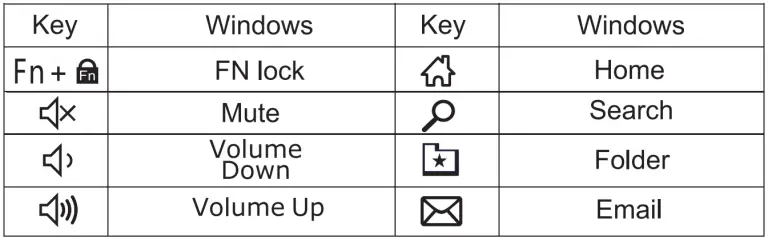
Keyboard Specification
| Define the name | instructions |
| Operate system | Windows 7 and above |
| Battery | 280mAh |
| Sleep time | 5s after stop using keyboard |
| Battery life | 1000 times charge and discharge |
| Key life | 3 million strokes |
| Standby time | 30 days |
| Continuous working time | 35 hours of continuous use |
| Wake up way | Click any key |
| Pairing way | The green light flashes quickly |
| Operating distance | Within 8 meters |
| Low voltage | 1 second 1 flash |
| Working current | Open the Caps lock 8MA |
Mouse Specification
| Define the name | instructions |
| Modulation system | GFSK |
| DPI frequency | 800, 1200, 1600 |
| Working distance | 8 meters |
| Left and right switches life | 3 million click |
| Power by | 2-AAA batteries |
| Operate system | windows |
| Sleep time | 10 mins after stop using |
| Wake up way | Click the left or right keys |
| Working current | 5±2.0mA |
| Continuous working time | 85 hours |
| Standby time | 70 days |
Sleep mode
- When the mouse and keyboard are not used for more than10 minutes, the device will automatically enter into sleep mode, in order to save energy and prevent mis-operation.
- If you want to wake up the keyboard, press any key and it will be waken up 3 seconds later. to wake up the mouse, click the left or right key, kindly wait 3 seconds, then the mouse is waken up.
Charging
Keyboard: Then keyboard is powered by the built-in lithium battery. When the battery is low, the low power indicator light will flash. You can charge the keyboard by the USB charging cable. It will take 2 hours to get the keyboard fully charged, and the indicator light will be off then.
Mouse: Replace the battery when the battery is too low.
Matters needing attention: Notes
- Turn off the power when you don’t use the mouse and keyboard for a long time.
- Keep the keyboard and mouse away from water or humid environment, to ensure the normal use of the devices.
- Please use our original charging cable as much as you can.
- Do not hit the keyboard and mouse heavily, it may easily get damaged.



