
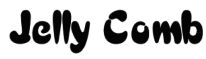
Jelly Comb K62B-3 Wireless Bluetooth Keyboard

Product Function
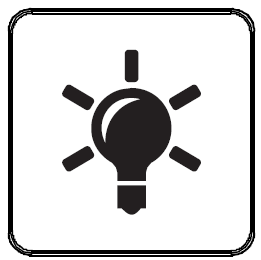
- Press one time, the keyboard shows a glimmer of light.
- Press second time, the brightness (medium) enhances.
- Press third time, the brightness becomes strong.
- Press again, the light is off, the backlight turns off with no operation for 30 seconds, press any key to wake up.
- The keyboard and the backlight will enter into deep sleep mode with no operation for 30 minutes, press any key to awake the keyboard, the backlight needs to be reopened.
Bluetooth Connection
- Turn on the power switch.
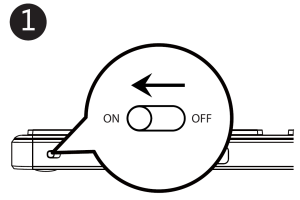
- Press once to choose Bluetooth Channel 1, 2 or 3, the white indicator light flashes and the keyboard enters into Bluetooth mode.
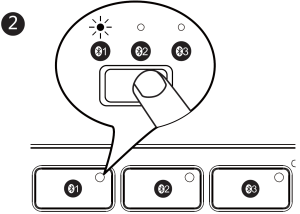
- Long press for 3-5 seconds, the white indicator light flashes quickly and the keyboard enters into Bluetooth pairing mode.
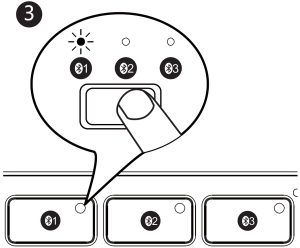
Windows 10 OS
❹ Open the “Setting” and find “Bluetooth Device” on the computer.
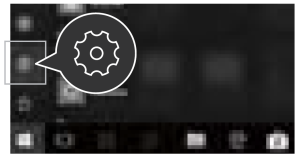
❺ Choose “Add / Delete Bluetooth Devices” .
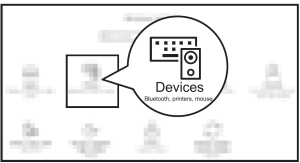
❻ Search and click to pair the “Bluetooth keyboard”.
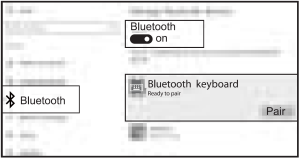
❼ Successfully paired when it shows “Bluetooth keyboard Connected”
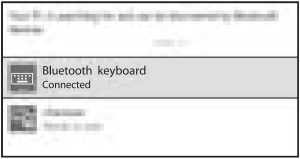
Mac OS
Refers to Keyboard Bluetooth Mode Installation Steps 1, 2 and 3 before pairing.
❹ Find “System Preferences” on Macs.
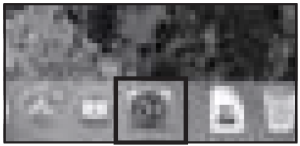
❺ Choose “Bluetooth” in System Preferences.
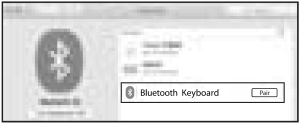
❻ Search and click to pair the “Bluetooth keyboard”.

iOS System
Refers to Keyboard Bluetooth Mode Installation Steps 1, 2 and 3 before pairing.
❹ Open “Settings” and turn on Bluetooth function.
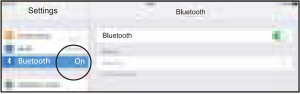
❺ Search and click to pair the “Bluetooth keyboard”.
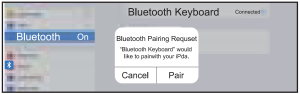
❻ Successfully paired when it shows “Bluetooth keyboard Connected”.
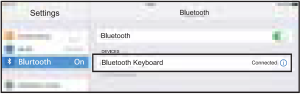
Android System
Refers to Keyboard Bluetooth Mode Installation Steps 1, 2 and 3 before pairing.
❹ Open “Settings” and turn on Bluetooth function.
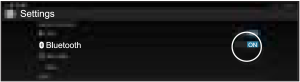
❺ Search and click to pair the “Bluetooth keyboard”.
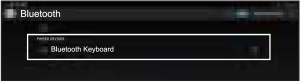
❻ Successfully paired when it shows “Bluetooth keyboard Connected”.
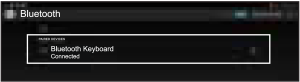
Keyboard Mode Switch Method
After 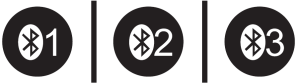
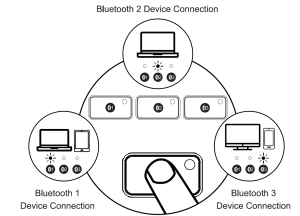
Keyboard Charging
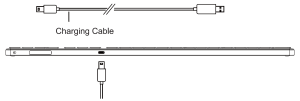
When the battery of the keyboard is very low, the low voltage light (the Bluetooth channel 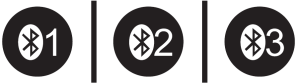
Multimedia F
unction Keys
| Keys | Windows OS | Android OS | iOS | Mac OS |
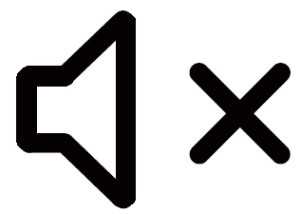 |
Mute | Mute | Mute | Mute |
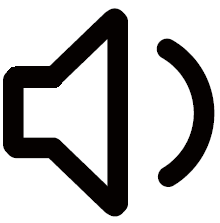 |
Volume Down | Volume Down | Volume Down | Volume Down |
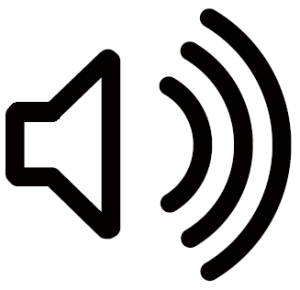 |
Volume Up | Volume Up | Volume Up | Volume Up |
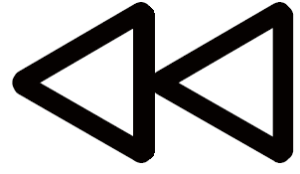 |
Previous | Previous | Previous | Previous |
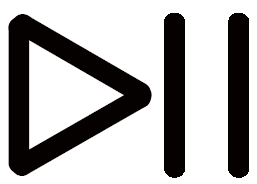 |
Play & Pause | Play & Pause | Play & Pause | Play & Pause |
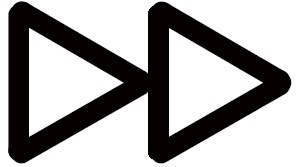 |
Next Track | Next Track | Next Track | Next Track |
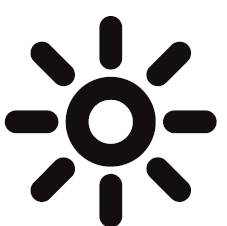 |
Light – | Light- | Light- | Light – |
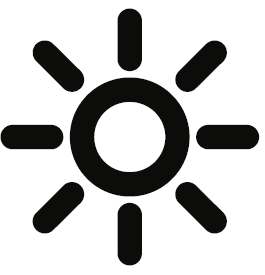 |
Light+ | Light+ | Light+ | Light+ |
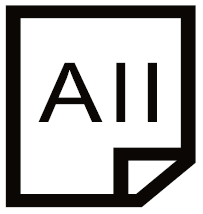 |
Select All | Select All | Select All | Select All |
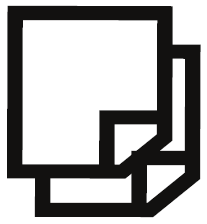 |
Copy | Copy | Copy | Copy |
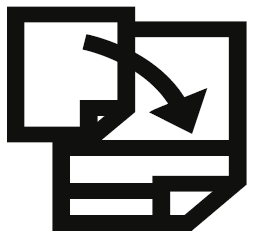 |
Paste | Paste | Paste | Paste |
 |
Cut | Cut | Cut | Cut |
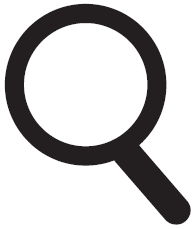 |
Search | Search | Search | Search |
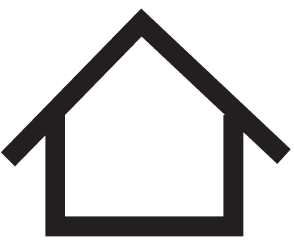 |
Home Page | Back to Desktop | Back to Desktop | NA |
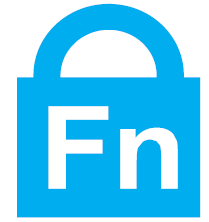 |
FN Lock+Search Open or close multimedia function and F1-F12 function | |||
Produxt Parameters
| Name | Specifications |
| Compatible Operating Systems | Microsoft OS, Android OS, iOS, Mac OS |
| Battery Capacity | 750mAh |
| Sleep Time | Enter into the sleep mode with no operation for 30 minutes |
| Battery Life | 1000 times charge and discharge |
| Key Life | 3 Millions Strokes |
| Standby Time | 500 Hours (No backlight) |
| Continuous Working Time | 200 Hours (No backlight) |
| Wake Up Way | Press any key |
| Operating Distance | Within 8 meters |
| Working Current (No backlight) | <3mA |
| Keyboard Dimension | 426.8 x 113.5 x 10.7mm |
| 1 Level Brightness Working Time | <12 Hours |
| 2 Level Brightness Working Time | <8 Hours |
| 3 Level Brightness Working Time | <4 Hours |
Kind Note
- When the keyboard is not connected properly, please turn off the power switch, restart the Bluetooth of the device and connect again, or delete extra Bluetooth device names in the Bluetooth list, and connect again.
- Please press the channel button to switch between the devices that already connected successfully, wait for 3 seconds, it will work properly.
- The keyboard has memory function, when the keyboard is connected properly at one channel, turn off the keyboard and turn on again, the keyboard will be in the default channel, and the indicator light of this channel is on.
Sleep Mode
- When the keyboard is not used for over 30 minutes, the keyboard will automatically enter into the sleep mode, the indicator light will be off.
- When you want to use the keyboard again, please press any key, the keyboard will wake up within 3 seconds, and the indicator light will be on again.
Package List
- 1 x Wireless Bluetooth Keyboard
- 1 x Type-C Charging Cable
- 1 x User Manual
FCC Regulatory Compliance
FCC Regulatory Compliance changes or modifications not expressly approved by the party responsible for compliance could void the user’s authority to operate the equipment.
This equipment has been tested and found to comply with the limits for a Class B digital device, pursuant to Part 15 of the FCC Rules. These limits are designed to provide reasonable protection against harmful interference in a residential installation. This equipment generates, uses and can radiate radio frequency energy and, if not installed and used in accordance with the instructions, may cause harmful interference to radio communications. However, there is no guarantee that interference will not occur in a particular installation. If this equipment does cause harmful interference to radio or television reception, which can be determined by turning the equipment off and on, the user is encouraged to try to correct the interference by one or more of the following measures
- Reorient or relocate the receiving antenna.
- Increase the separation between the equipment and receiver.
- Connect the equipment into an outlet on a circuit different from that to which the receiver is connected.
- Consult the dealer or an experienced radio/TV technician for help.
This equipment complies with FCC radiation exposure limits set forth for an uncontrolled environment. This transmitter must not be co-located or operating in conjunction with any other antenna or transmitter. This device complies with Part 15 of the FCC Rules.
Operation is subject to the following two conditions:
- this device may not cause harmful interference.
- this device must accept any interference received, including interference that may cause undesired operation.
DOWNLOAD RECOURCES
- Jelly Comb K62B-3 Wireless Bluetooth Keyboard [pdf] User Manual HD236, 2AKHJ-HD236, 2AKHJHD236, K62B-3 Wireless Bluetooth Keyboard, Wireless Bluetooth Keyboard
- Read more: https://manuals.plus/jelly-comb/k62b-3-wireless-bluetooth-keyboard-manual#ixzz7d61AOfqU
- Jelly Comb K62B-3 Wireless Bluetooth Keyboard [pdf] User Manual K62B-3, Wireless Bluetooth Keyboard
- Read more: https://manuals.plus/jelly-comb/k62b-3-wireless-bluetooth-keyboard-manual#ixzz7d61D20OI
FAQ’S
Why is my jelly comb Bluetooth keyboard not connecting?
When the keyboard is not connected properly, please turn off the power switch, restart the Bluetooth of the device and connect again, or delete extra Bluetooth device names in the Bluetooth list, and connect again.
Does jelly comb keyboard work with Mac?
Compatible with Apple MacBook Pro/Air, iMac, iPad Pro/Air/Mini, iPhone. Bluetooth Requirement of devices: Bluetooth 4.0 or above;System Requirement: Mac OS 10.12 or Above.
How do I know when my jelly comb keyboard is charged?
Charging indicator: Red light is on when the keyboard is charging and turns off once fully charged. Fn Lock: Blue light is on. Numeric indicator: Green light is on.
How do I put my jelly comb in pairing mode?
Jelly Comb MS05 Wireless Dual Mode Mouse Pairing Tutorial.
Press button to switch between Red (USB) and Green (Type-C) Mode.
Press and hold left+mid+right button to enter pairing mode.
Bring mouse as close as possible after insert USB or Type-C receiver 3.
Mouse will be automatically paired.
How do I reset my jelly comb Bluetooth keyboard?
Plug in the receiver, power on the keyboard and press down the ESC+Q together for 3 seconds, then the keyboard will re-pair
Why is my wireless keyboard not working?
Replace the batteries in the keyboard and/or mouse. Reconnect the devices by pressing the reconnect button on the wireless receiver, and on the keyboard and mouse. Failing to reconnect wireless devices after changing the batteries is the most common cause of wireless keyboard and mouse failures.
How do I check my keyboard battery?
To examine the battery status in Control Panel, follow these steps:
Click Start, click Run, type main. cpl, and then click OK.
On the Wireless tab, verify the status of the battery. If the status of the battery is Good, the batteries most likely do not have to be changed.
Does the keyboard support Mac OS?
Yes, it supports Mac OS.
Does the keyboard support Windows 10?
Yes, it supports Windows 10.
Does the keyboard support Android?
No, it doesn’t support Android.
How do you unlock Jelly comb keyboard?
This is due to the multimedia function being locked. Hold Fn+Esc for about 3 to 5 seconds to unlock.
How do I adjust my keyboard settings?
On a hardware keyboard, press and hold the Windows logo key , and then press the Spacebar to cycle through your input methods. If you have a touchscreen, you can switch your touch keyboard layout by tapping or clicking the keyboard icon, and then tapping or clicking the keyboard layout you want to switch to.



