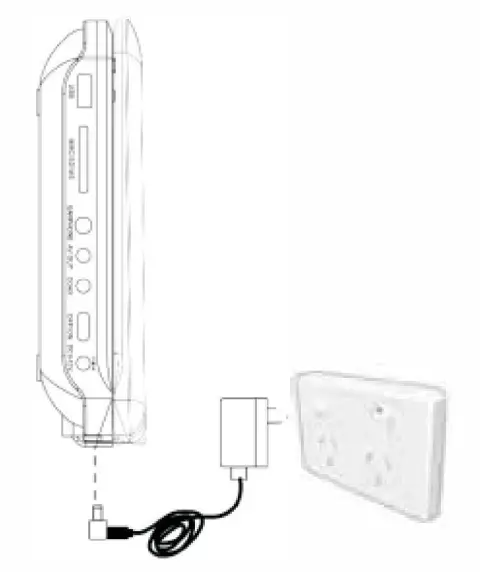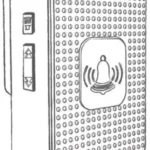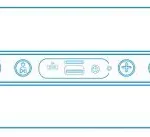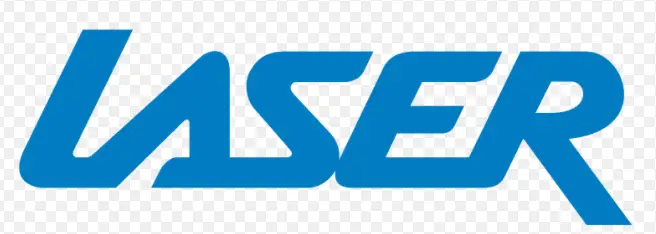
LASER 10″ Screen Portable DVD Player


IMPORTANT SAFETY INSTRUCTIONS
- Read all instructions carefully before use.
- Retain manuals for future reference.
- Use this product only in the manner described.
- Only use a water-dampened soft-cloth to clean the surface of this product.
- Use electronic devices in well ventilated areas & not exposed to excess vibration.
- The following will damage this product: any liquid such as water or moisture, extreme heat, cold, humidity, dusty or sandy environments.
- Only place this device on stable surfaces and ensure that any attached cables are secure and will not cause the device to fall.
- There are no user serviceable parts in this product.
- Un-authorized attempts to dismantle or repair this product will void product warranty and may result in dangerous electric shock.
- Do not use this product if you are in control of dangerous machinery such as a motor vehicle.
- Remove any power or data cords by pulling them from the plug and not the cord.
- Using this device near other electronic devices may cause interference.
- Do not open the drive door while disc is spinning.
- Ensure that the Portable Dual DVD player is installed in accordance to with the instructions and illustrations provided in this manual.
- It is the responsibility of the driver of the vehicle to ensure that this product is installed and used in compliance with all Federal and State laws governing products of this type.
- Mount this product with thought for other motorists to reduce the amount of distraction that they may provide to other road users.
- We reserve the right to make changes to this document and/or the product with out notification.
CAUTION: Only use the supplied charger with this product. There is a risk of explosion if the battery is replaced with the incorrect type. Please dispose of batteries in line with local council regulations.
Laser product symbol: located on the rear panel of the unit indicates that this player is a class 1 laser product; it uses only weak laser and no hazardous radiation outside of the unit.
The lightning flash with arrowhead symbol, within an equilateral triangle, is intended to alert the user to the presence of uninsulated “dangerous voltage” within the product’s enclosure that may be of sufficient magnitude to constitute a risk of electric shock to persons.
The exclamation point within an equilateral triangle is intended to alert the user to the presence of important operation and maintenance (servicing} instruction in the literature accompanying the appliance.
CARE OF DISCS
- Do not place discs near any heat source such as direct sunlight or areas or high humidity.
- Do not touch the readable area or the disc (underside). Always hold discs by the edges.
- Do not use adhesive tape on the disc.
- Do not use commercial cleaner liquids on the discs as they may cause damage.
- Do not leave discs in a vehicle that may be subject to strong direct sunlight as the heat build up in the vehicle may damage the discs even if stored in shaded areas.
- To clean the disc, always use a very soft damp cloth and wipe from the inside to the outside of the disc.
- Always return the disc to its enclosure when finished with.
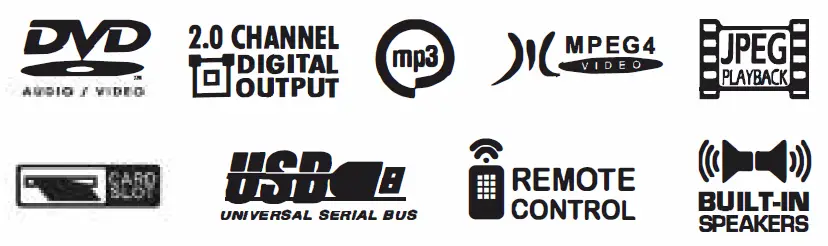
Wipe discs with a soft damp cloth and allow to dry before placing disc in the players tray.
Never use alcohol, paint thinner or benzene to clean discs.
WHAT’S IN THE BOX
| 1 X Main DVD player with 10″ 16:9 LCD display | 1 X Remote control (with battery) |
| 1 X12VDC(car) Power supply | 1 X 110-240VAC mains power adaptor |
| lXAVC.ble | 1 x Earphones |
Please check the contents of the packaging carefully.
THE PLAYER
| Item | Description | Item | Description |
| 1 | Stop Button | 14 | Setup Button |
| 2 | Left/ Fast Forward | 15 | Audio Button |
| 3 | TFT On/Off | 16 | DVD/SD/USB |
| 4 | Volume- | 17 | Drive Access Button |
| 5 | Menu button | 18 | IR Sensor |
| 6 | Mode Button | 19 | Power LED |
| 7 | Play/Pause Button | 20 | 12VDC Input |
| 8 | Up/Previous Button | 21 | Main Power ON/OFF Switch |
| 9 | Right/ Fastforward | 22 | AV Input |
| 10 | OK/Confirm Button | 23 | 3.5mm AV Output |
| 11 | Down/Next Button | 24 | 3.5mm Stereo Headphone Output |
| 12 | Mute Button | 25 | SD/MMC Card Slot(SDHC Compatible) |
| 13 | Volume+ | 26 | USB Host Port |
INSTALLATION
Indoor Use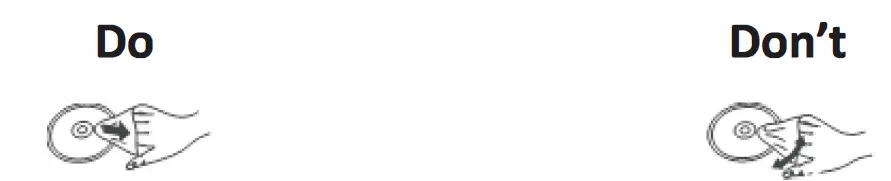
- Locate a spare mains outlet and turn it OFF.
- Plug the supplied AC adaptor in to the outlet.
- Connect the other end to the 12VCD input socket.
- Turn the main outlet ON.
- Turn the main Power Switch on the Player to the ON position.
In-car use
- With the vehicle ignition off, connect the supplied DC adaptor to the vehicle power outlet.
- Connect the other end to the DC power input on the side of the DVD player.
- Turn the vehicle ignition to ON or ACC to power the outlet and slide the DVD player power switch to the ON position.
Note: Care should be take with all cable and connections with the DVD player.
Please ensure that there is no tension on any connection as this may damage the units.
Tidy any excess cabling ta trip hazards that may damage the player.
PLAYBACK
The Remote Control
| Item | Function |
| 1 | Power |
| 2 | DVD/5D/USB |
| 3 | Number Pad |
| 4 | 10+ |
| 5 | DVD Setup |
| 6 | Up/Down/Left/Right |
| 7 | OK |
| 8 | Audio |
| 9 | Fast Rewind |
| 10 | Fast Forward |
| 11 | Mode |
| 12 | Angle |
| 13 | Mute |
| 14 | Display |
| 15 | Repeat |
| 16 | A-B repeat |
| 17 | Search |
| 18 | Stop |
| 19 | Program |
| 20 | Volume+ |
| 21 | Zoom |
| 22 | Volume- |
| 23 | Pause/ Play |
| 24 | Subtitle |
| 25 | Next |
| 26 | Previous |
| 27 | Power On/Off |
| 28 | DVD Title Menu |
Key Functions
| Button | Action |
| Power | Switches the player ON or OFF |
| DVD/SD/USB | Press to cycle between DVD (Optical Disc), Card reader or USB drive. Use Up/Down/Left/Right button to navigate and the OK button select. |
| Setup | Enter or Exit the setup menu. |
| Number Pad | Use to enter an item in a menu or to enter a password. |
| OK(Confirm) | Press to select an option or validate a setting. |
| A-B Repeat | Used to select a portion of Video/Audio to repeat. |
| Previous | Press to skip to the previous chapter or track. |
| Next | Press to skip to the next chapter or track. |
| Play/Pause | Press to start playback or to pause playback. |
| Stop | Press to stop playback. |
| Program | This button is used to program the favourite songs or chapters when using VCD, Audio CD or DVD discs. |
| Fast Forward/Rewind | Use to Fast Forward or Rewind at Speeds of 2X, 4X, BX, 16X and 32X normal playback speeds. |
| Mute | Mutes the Audio Output on the Player. |
| Volume+/- | These buttons are used to increase or decrease the Audio Output. |
| Audio | Select available audio language for the DVD. |
| DVD Title | Return to Disc Main Menu. |
| Display | Shows information about the current disc. |
| Zoom. | Enlarge the image 2X ~ 4X the size of the original image. |
| Search | Select a title, chapter, track, title time or tracking Time. |
| Angle | Display the available angles for discs containing multi-angles. |
Note: Remove the plastic sheet before using the remote control.
Loading and Playing a Disc.
- After connecting power to the DVD Player, push the Power On/Off switch to the “on” position.
- Place a disc gently into the tray.
- You should hear and feel the disc snap firmly into place.
- Place a disc into the tray with the disc’s label facing up.
- Close the DVD cover until it clicks shut. The unit will now load disc and commence playback.
- Stopping Play.
Press the STOP(■) Button during play. - Play/Pause.
Press the Play/Pause (I) button on the remote during play to pause playback.
To resume, Press the Play/Pause (I) button once again. - Fast Forward/Fast Reverse
Press Fast Forward or Fast Reverse to achieve the place you desired with speed adjustable during 2X, 4X, BX, 16X, 32X times. - Menu
A DVD is divided into sections called titles and chapters. When you play a DVD, a root menu of the disc will appear on the screen of your DVD player. The contents of the menu vary from disc to disc. Press MENU during playback to display the menu.
Display
Playing Time and Remaining Time
- During playback, press the “DISPLAY” button to display the current Title Number, the total Number of Title, The current Chapter Number, The total Number of Chapters, and the Playing elapsed Time for the title. The heading will disappear automatically after 3 seconds if DISPLAY button is not pressed.
- Press “DISPLAY” constantly to choose the options below in sequence.
- Title Elapsed: The elapsed time of the title.
- Title Remain: The remaining time of the title.
- Chapter Elapsed: The elapsed time of the chapter.
- Chapter Remain: The remaining time of the chapter.
- Display off: The DVD’s time information will not be displayed.
Angle
During playback of a disc, press the “ANGLE” button to display / the available angles for discs containing multi-angles, with the current angle number and the total number of angles displaying.
Press “ANGLE” to select another angle, then press again to exit Vand return to the normal viewing angle. The angle display will disappear automatically if the “ANGLE” button is not pressed again within 3 seconds.
Note: Not all discs contain this feature.
Subtitle
During disc playback press “SUB” to select the subtitle language you desire, with the current Subtitle Language Number and the total Number of Subtitle Languages displayed. If there are multiple languages press “SUB” again to select another subtitle language. To turn subtitles OFF, press the “SUB” button until “Subtitle Off” is displayed. The Subtitle display will disappear automatically if the “SUB” button is not press again within 3 seconds.
Note: Some DVDs only allow access to this function through DVD Menu.
Audio
During playback press “AUDIO” to select the audio language you desire, with the current Audio Channel Number and the total number of Audio Channels displayed. Press “AUDIO” again to select another audio language. The audio display will disappear automatically if the “AUDIO” button is not pressed within 3 seconds.
Zoom
During playback press ”ZOOM” to enlarge the picture by 2X, 3X / or 4X with the current zoom multiple
A-B Repeat
A. During playback press a first time “A-B” to set the Starting Point A.
B. Press “A-B” a second time to set the Ending Point Band player will repeatedly play the part between Point A and Point B.
C. Press “A-B” a third time to cancel “A-B” repeat and resume normal playback.
Playback MP3/MPEG-4 Disc
When a MP3/MPEG-4 disc is inserted into the unit, the menu screen appears automatically. You can use the menu screen to select your desired folders and songs or the system plays the songs in the order they were burned onto the disc.
- Press the UP or DOWN button to choose a folder from the folder list.
- Press “OK” to select the highlighted folder. The songs available under the folder will be listed.
- Use UP or DOWN button to choose a song from the list. Press “OK” to select and begin playback of the highlighted song.
- Use the FORWARD button to move to the next song. Press the PREVIOUS button to move to the beginning of the previous song.
- Press the UP button to select the current folder and press “OK” to confirm. Then you can back to the folder list.
Playback of DIVX content
The DIVX format is capable of holding high quality video and sound in a highly compressed file format. File types such as AVI are typically able to hold more data in a smaller file. For example (as below) a 1.5 hour DVD file coded in MPEG-2 takes up space between 1.5 and 2.0GB. Where as, if it was coded in DIVX, the file would only be between 600 and 800MB.
| l ,5 hours file DVD(MPEG-2) | MPEG-12 Format About l5-ZGB | DIVX Format About600-B00MB |
| VCD(MPEG- l) | About B00MB- l G | About 200-300 MB |
Comparing MPEG-1, MPEG-2 and MPEG-4
| Speed(kb/s) | MPEG-1
l3B0kb/s |
MPEG-2
6500kb/s |
MPEG-4
BB0kb/s |
| (352x2BB) | (720×576) | (720×576) | |
| Video quality | Good | Excellent | Perfect |
| Hardware requirement | Low | Middle | High |
However depending on how the file was encoded, compatibility may still be and issue with certain types of DivX or MP4 type files.
We highly recommend that Files be tested and ”Trial & Error” be used to find the best compromise between quality and file size for encoded files.
Play USB and SD/MMC Card
- Plug in the USB device noting correct orientation. Press [DVD/SD/USB], then choose USB to select the content.
- Insert a memory card to the SD/MMC slot. Press [DVD/SD/USB] and select SD to play memory card.
SYSTEM SETUP
- Press “SETUP” on the remote to bring up the SYSTEM SETUP MENU.
- Press the◄ or ► buttons to go to or return to the required settings page.
- When the required page is shown press the “OK” button to enter the page.
- Use the £ or T buttons to navigate to the feature to be changed and then press the ► button to enter the submenu.
- Use the £ or T buttons to select the submenu item and then press the “OK” button to confirm.
- Press the ◄ button to return to the previous menu or press the “SETUP” button to close the Setup Screen.
TROUBLESHOOTING
| Problem | Possible Solution |
| No sound or distorted sound? | Make sure your DVD is connected properly. Make sure all cables are securely inserted into the appropriate jacks.
2. Make sure the Audio is not muted. |
| No Power | Ensure that power connection is firmly seated in plug and there is power to the power supply. |
| Can’t advance through a movie? | You can’t advance through the opening credits and warning information that appears at the beginning of movies because the disc is programmed to prohibit that action. |
| The icon (0) appears on the screen? | The feature or action cannot be completed at this time
because: 1. The disc’s software restricts it. 2. The disc’s software doesn’t support the feature (e.g., angles) 3. The feature is not available at the moment. 4. You’ve requested a title or chapter number that is out of range. |
| Picture is distorted? | 3. The disc might be damaged. Try another disc.
4. It is normal for some distortion to appear during forward or reverse scan. |
| No forward or Reverse scan? | 1. Some discs have sections that prohibit rapid scanning or
title and chapter skip. 2. If you try to skip through the warning information and credits at the beginning of a movie, you won’t be able to. This part of the movies often programmed to prohibit skipping through it. |
| IR sensor inoperative? | 1. Ensure that the batteries in the remote are fresh.
2. Ensure that the remote sensor eye is not obstructed. 3. Ensure that the infrared transmitter is affixed over the sensor eye of the component to be controlled. |
| Disc won’t play? | 1. Insert a disc with the label side facing up.
2. Check the type of disc you put into disc tray. This DVD only plays digital video discs, audio CDs and MPs. |
| Play starts, but then stops immediately? | 1. The disc is dirty. Clean it.
2. Condensation has formed. Allow player to dry out. |
Change the Remote Control Battery
- Open the Battery Door.
- Insert one CR2025 size battery.
- To use the remote control, point it at the remote sensor on the player.
SPECIFICATIONS
| Compatible Disc: | DVD/VCD/CD/MP3/JPG/MPEG-4 |
| Signal System: | PAL/NTSC |
| Screen Size: | 10 Inch (254MM) |
| Frequency Response: | 20 Hz to 20 KHz |
| Video Output: | 1 Vp-p/75 Ohm, Unbalanced |
| AudioS/N: | Better than 60 dB |
| Dynamic range: | Better than 85 dB |
| Laser: | Semiconductor Laser, Wave Length: 650 nm/795 nm |
| Power source: | DC 9-12V 1.5 amps |
| Power Consumption: | 15W |
| Battery Type | 7.4V Li Ion 1600mAh |
| Charge Time | Up to Shrs |
| Playback Time | Approx 2 hours |
| Working temperature: | 5-40″C |
| Weight: | 872 grams Without remote, discs or cables |
| Dimensions (LxWxH): | 260mm X 170mm X 40mm |
Warranty Against Defects
Laser Corporation Pty Ltd (“Laser”) warrants your new product to be free from defects in materials and workmanship for 12 months, from the date of purchase, provided that the product is used in accordance with accompanying recommendations or instructions where provided. The benefit of this warranty is in addition to your rights under the Australian Consumer Law and to other rights and remedies of the consumer under a law in relation to the goods or services to which the warranty relates.
Through a network of retailers and resellers, Laser will provide you with your choice of a refund, repair or exchange {where possible) for this product if it becomes defective within the warranty period. This warranty will no longer apply where the defect is a result of alteration, accident, misuse, abuse, normal wear and tear, neglect or improper storage. Please retain your receipt as proof of purchase
How to make a product warranty claim:
Step 1: Find your receipt which proves the date of purchase. Where the date of purchase cannot be verified, your place of purchase or Laser will make an assessment based on the date of manufacture, the condition of the Laser Product and the type of defect.
Step 2a): Contact your place of purchase. They will assess the nature of the fault and refund or replace the product as per their store refund or warranty policy.
Step 2b): If your place of purchase cannot be contacted, then you can contact Laser . Customer Service with details of your defective Laser Product: Phone: (02) 9870 3388; or Email: [email protected] or online www.laserco.com.au/warranty {click on “Consumers (End Users)”). Our business address is at 1/6-8 Byfield Street, North Ryde, NSW 2113
Step 3: Laser . will issue you with a Return Authorisation (RA) number within 48 hours. When requested, send us the defective Product and a copy of your receipt. Laser will cover the cost of the return delivery.
Step 4: Wait for us to contact you. Once we have received your defective Laser Product for inspection, we will inform you of our assessment of your claim within 7 days. When we contact you, we will firstly let you know whether you have a valid claim under this Warranty, and if so, we will inform you whether your defective Laser Product will be replaced or repaired, together with the number of days you can expect to wait to receive your replaced or repaired Laser Product.
Our goods come with guarantees that cannot be excluded under the Australian Consumer Law. You are entitled to a replacement or refund for a major failure and compensation for any other reasonably foreseeable loss or damage. You are also entitled to have the goods repaired or replaced if the goods fail to be of acceptable quality and the failure does not amount to a major failure.