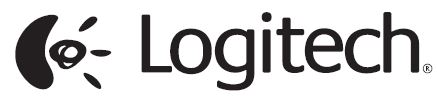Sections in this Manual
Pair to a second computer with Easy-Switch
Your keyboard can be paired with up to three different computers using the Easy-Switch button to change the channel.
- Select the channel you want and press and hold the Easy-Switch button for three seconds. This will put the keyboard in discoverable mode so that it can be seen by your computer. The LED will start blinking quickly.
- Connect your keyboard to your computer using Bluetooth or the USB receiver:
- Bluetooth: Open the Bluetooth settings on your computer to complete the pairing. You can find more information here.
- USB receiver: Plug the receiver to a USB port, open Logitech Options, and select: Add devices > Setup Unifying device, and follow the instructions.
- Once paired, a short press on the Easy-Switch button will allow you to switch channels.
INSTALL SOFTWARE
Download Logitech Options to use all the possibilities this keyboard has to offer. To download and learn more about the possibilities go to logitech.com/options.
Logitech Options is compatible with Windows and Mac.
Multi-OS keyboard
Your keyboard is compatible with multiple operating systems (OS): Windows 10 and 8, macOS, iOS, Linux and Android.
If you are a Windows, Linux and Android user, the special characters will be on the right side of the key:
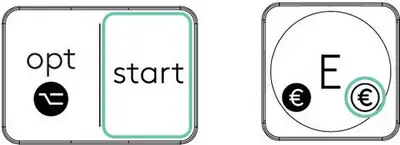
If you are a macOS or iOS user, the special characters and keys will be on the left side of the keys:
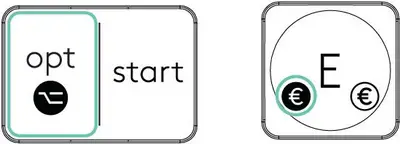
Battery Status Notification
Your keyboard will let you know when it is running low. From 100% to 11% your LED will be green. From 10% and below, the LED will be red. You can continue typing for more than 500 hours without backlighting when the battery is low.

Plug the USB-C cable at the top right corner of your keyboard. You can continue typing while it is charging.

Smart backlighting
Your keyboard has an embedded ambient light sensor that reads and adapts the level of backlighting accordingly.
| Room brightness | Backlight level |
| Low light – under 100 lux | L2 – 25% |
| Mid light – between 100 and 200 lux | L4 – 50% |
| High light – over 200 lux | L0 – no backlight*
Backlight is turned OFF. |
*Backlight is turned OFF.
There are eight backlight levels.
You can change the backlight levels at any time, with two exceptions: the backlight cannot be turned ON when the room brightness is high or when the keyboard battery is low.