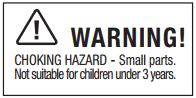The Zipp Nano Drone is a revolutionary new product that has the ability to fly for up to 30 minutes. It is capable of tracking movement and can be controlled with an app on your smartphone. This manual will talk about the many features offered by this amazing drone, as well as how you should use it in order to make sure it lasts a long time. Most importantly it covers the popular topic of how to connect it to the drone to its controller.
Sections in this Manual
- FEATURES
- REMOTE CONTROL BATTERY INSTALLATION
- CHARGING THE ZIPP NANO™
- ZIPP NANO™ DIAGRAM
- REMOTE DIAGRAM
- REMOVABLE CONTROLLER GRIPS
- WARNING
- PREPARING FOR FLIGHT
- SYNCING YOUR ZIPP NANO™
- UNDERSTANDING TRIM ADJUSTMENTS
- RECOGNIZING THE FRONT AND BACK OF THE ZIPP NANO™
- SPEED SETTING BUTTON
- T (Training)MODE
- Auto Shut Off
- 3/4 CHANNEL SELECT
- 4 CHANNEL FLIGHT CONTROL
- 3 CHANNEL FLIGHT CONTROL
- CALIBRATING THE ZIPP NANO™
- HOW TO DO 360º STUNT ROLLS
- ZIPP NANO™ WARNING:
- BATTERY WARNINGS
- CARE AND MAINTENANCE
- REPLACING THE PROPELLER BLADE
- INDUSTRY CANADA NOTICE: CANADA ONLY.
Manufactured by Propel
[2.4 GHz Indoor/Outdoor High-Performance Drone]

WARNING: Never leave product charging unattended for extended periods of time. Always disconnect Zipp Nano™ from the charger immediately after the Zipp Nano™ is fully charged. Please refer to the enclosed safety instructions.
PACKAGE CONTAINS:

Colors and styles may slightly vary.
FEATURES
- Built-in 6 axis gyroscopic chip keeps the Zipp Nano™ extremely stable in all conditions.
- New T (training ) mode helps beginner pilots learn how to fly.
- Unique switch blade technology allows for 3ch and 4ch flight modes.
- 3 different speed settings for slow to high-speed flying.
- LED directional lights make the Zipp Nano™ easy to follow.
- 2.4G radio allows for a 200-foot operational range.
- The Zipp Nano™ is engineered for incredible maneuverability including 360˚ aerial stunts!
REMOTE CONTROL BATTERY INSTALLATION
- Unscrew the battery cover from the back of the remote control.
- Install 2 “AAA” alkaline batteries into the battery pack as shown in the diagram.
- Replace the battery cover and secure it.
CHARGING THE ZIPP NANO™
- Make sure the Zipp Nano’s power switch is in the “OFF” position and plug the USB charging cord into the charging socket of the Zipp Nano™(see diagram A ). Battery Cover Caution: The USB plug fits the charging socket only in one way. Do not force it.
- Connect the Zipp Nano™ charging cord to your computer’s USB port (see diagram B). Caution: Only use this charging cord with a computer USB port! Do not attempt Battery Compartment (2 “AAA” batteries) to use other USB charging devices.
- The red LED on the USB plug lights up when charging is complete (See diagram C). Note: If the red LED lights up, either the charging is complete or the USB plug is not properly connected.
- The charging time will vary depending on the percentage of battery already charged. The average charging time is approximately 30-45 minutes. The Zipp Nano™ operates for approximately 5-7 minutes per charge.
Low battery indication: the Zipp Nano™ ‘s LED lights will begin to flash to notify you that the battery is running low. The lights will continue to flash for 45 seconds before the Zipp Nano™ automatically lands.
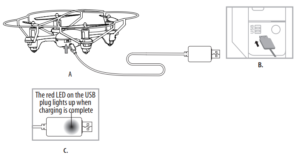
Thank you for purchasing the 2.4 G Indoor /Outdoor Zipp Nano™. Please read this instruction booklet as it contains valuable information on how to properly fly and care for your Zipp Nano™.
ZIPP NANO™ DIAGRAM
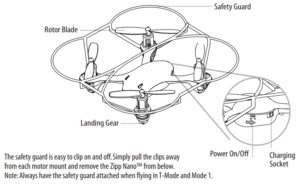
REMOTE DIAGRAM
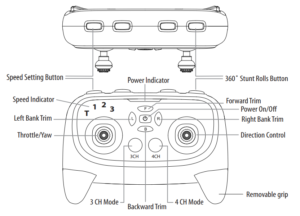
REMOVABLE CONTROLLER GRIPS
Easily slides off and on. (see remote diagram)
WARNING
DO NOT FLY YOUR ZIPP NANO™ IN FOUL WEATHER!
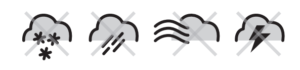
PREPARING FOR FLIGHT
- Verify that there are 2 “AAA” batteries inside the remote control unit and the Zipp Nano™ has been fully charged.
- Make sure to be in a large space with an open radius of at least 50 feet.
- Make sure the empty space has no obstacles or water obstacles. Set your Zipp Nano™ on a clean flat surface before take-off.
DO NOT ATTEMPT TO FLY YOUR ZIPP NANO™ IF THERE IS RAIN, SNOW, HEAVY WINDS, THUNDER OR LIGHTNING OUTDOORS. IT COULD DAMAGE YOUR PRODUCT AND POSSIBLY EVEN CAUSE BODILY HARM.
SYNCING YOUR ZIPP NANO™
Important! When syncing your Zipp Nano™ copter with the controller always make sure that the copter is on a flat level surface. This ensures that the 6 Axis gyro is properly programmed to mimic your trim settings.
Your Zipp Nano™ utilizes an automatic 2.4G channel selection system that allows up to 8 people to fly side by side in the same wireless range.
For One Person Play:
1. Before starting, make sure that the power on both your controller and Zipp Nano™ is in the OFF position. Make sure that there are no other 2.4G devices in the area as well.
2. Turn ON the Zipp Nano™ and set it down on a flat surface. The white and red LED indicators of the Zipp Nano™ should flash.
3. ON the remote, pull the throttle all the way down, then turn ON your remote and You will hear 2 short beeps, the white and red LED lights start flashing faster, Push the throttle all the way up and pull it down, your Zipp Nano™ and remote should have successfully synced. Should this not happen, repeat all steps again.
For Multi-Person Play:
4. Before starting, make sure that the power on all Zipp Nanos and Controllers is in the OFF position. Make sure that there are no other 2.4G devices in the area as well.
5. Each person will have to sync their Zipp Nano™ individually at a different time to avoid interference. Follow steps 1 to 3 above making sure to keep away from other people while also making sure that no one else is syncing at the same time
6. After syncing a players Zipp Nano™, it should be left ON until all players have synced their Zipp Nano™.
7. Should there be a mistake/interference, all players must turn off their controllers and Zipp Nano™ and start the process all over again.
FLYING TIPS
- It is recommended that you operate the Zipp Nano™ in a wide space. The ideal space should have a 200-foot radius.
- Parental guidance or adult supervision is suggested at all times.
- If you are flying the Zipp Nano™ with others, make sure all spectators are behind you.
- For best performance, it is recommended that you operate the Zipp Nano™ in zero wind conditions.
Wind can greatly affect the performance of the Zipp Nano™.
UNDERSTANDING TRIM ADJUSTMENTS
Forward/Backward Trim
- If your Zipp Nano™ is moving forwards or backward automatically, you may need to adjust the FORWARD/BACKWARD TRIM buttons.
- If your Zipp Nano™ flies forward, push and release the B TRIM button repeatedly until the moving stops and proper flight is maintained.
- If your Zipp Nano™ flies backward, push and release the F TRIM button in the same manner until the problem is resolved.
- From time to time you may have to adjust the FORWARD/BACKWARD TRIM to ensure the Zipp Nano™ will hover in mid-air and respond accurately to your commands.
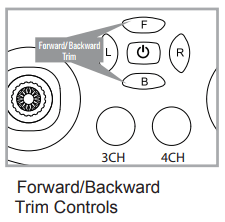
Banking Left/Right Trim
- If your Zipp Nano™ is not steadily hovering and is banking to the left or right automatically, you may need to adjust the BANKING TRIM buttons.
- If your Zipp Nano™ banks to the left, push and release the R TRIM button repeatedly until the banking stops and proper flight is maintained.
- If your Zipp Nano™ banks to the right, push and release the L TRIM button in the same manner until the problem is resolved.
- From time to time you may have to adjust the BANKING TRIM to ensure the Zipp Nano™ will steadily hover in mid-air and respond accurately to your commands.
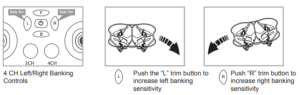
NOTE: The use of the Trim buttons is accompanied by a Beep tone. A single long Beep indicates the product is center trimmed. Continuous long Beeps indicate the product is trimmed to the maximum on a particular side.
RECOGNIZING THE FRONT AND BACK OF THE ZIPP NANO™
Even though the Zipp Nano™ has four rotors there is still a front or “forward” facing direction and “back” or backward-facing direction. The forward Front and forward-facing direction of the Zipp Nano™ is the side with two holes. The rear and back of the Zipp Nano™ is where the battery charging socket and the power ON/OFF is. The Zipp Nano™ when in flight will also help you keep aware of the orientation with lighted LED lights in the arms of the Zipp Nano™. NOTE: The front of the copter displays WHITE LED lights and the back of the copter displays RED LED lights.
SPEED SETTING BUTTON
The Zipp Nano™ has 4-speed settings; T(Training), 1 (SLOW) , 2 (MEDIUM) and 3(HIGH). The default setting when you first turn on your Zipp Nano™ is the 1 (SLOW) speed mode. To increase the speed simply press the speed setting button (see remote diagram on page 3) You will hear a beep and the speed indicator will display the current speed setting with the Number. Number 1 indicates slow speed, 2 indicates medium speed and 3 indicates high speed.
T (Training)MODE
Simply press and hold the Speed Setting Button you will hear a long beep and the speed indicator will change to “T”, Now you are in the T mode. T mode allows you to learn how to operate your Zipp Nano™ at a very slow speed. To exit T mode just press the speed setting button again.
Auto Shut Off
In T-Mode and Mode 1 (with safety cage fitted), The Zipp Nano™’s motors will automatically shut off when it comes into contact with the ground, walls or any other objects. This is a safety feature for beginner pilots and is disabled in modes 2 and 3.
3/4 CHANNEL SELECT
Zipp Nano™ allows you to control your Quadrocopter in 3 channel mode (beginner) or 4 channel mode (advanced flying). The Zipp Nano™ default setting is 4 Channel mode. To change to 3 Channel mode: PRESS the 3CH button (see remote diagram on pg 3), you will hear 3 short beeps indicating the Zipp Nano™ now is set to 3CH mode. To change back to 4 Channel mode: PRESS the 4CH button (see remote diagram on pg 3), you will hear 4 short beeps indicating the Zipp Nano™ is now set to 4CH mode
4 CHANNEL FLIGHT CONTROL
Below is a list of basic flight functions for your long-range remote control Zipp Nano™. While learning to fly your Zipp Nano™ it is best to start with a large space until you get used to the basic controls. As you master flying your Zipp Nano™ you can move to more advanced maneuvering techniques. Practice makes perfect! When you have these basic steps down you can move to the next level.
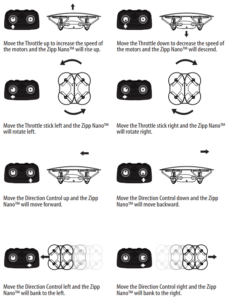
3 CHANNEL FLIGHT CONTROL
Below is a list of basic flight functions for your long-range remote control Zipp Nano™. While learning to fly your Zipp Nano™ it is best to start with a large space until you get used to the basic controls. As you master flying your Zipp Nano™ you can move to more advanced maneuvering techniques. Practice makes perfect! When you have these basic steps down you can move to the next level.
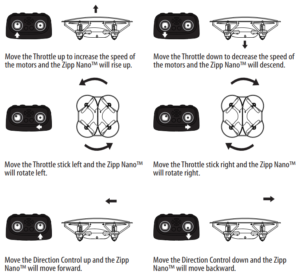
CALIBRATING THE ZIPP NANO™
If the Zipp Nano™ becomes unstable during the course of flying, you may need to re-stabilize the internal gyros. To do this place the Zipp Nano™ on a level surface, pull both of the control levers on the remote down and to the right (approximately 45º) at the same time. The LEDs on the Zipp Nano™ will flash quickly and then remain solid, this indicates your drone has been stabilized (see diagram below).
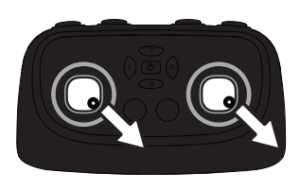
HOW TO DO 360º STUNT ROLLS
1. In order to make your Zipp Nano™ do 360º rolls you must fully charge your battery. Note: The Zipp Nano™ will not do 360º stunt rolls in T-Mode, Mode1 and under low battery indication (The LED lights on the drone will be flashing).
2. Once you are ready to attempt a 360º roll, simply depress and let go of the “STUNT” button on the top right hand side of your controller (see Remote Diagram on page 3), you will hear a sound. This means you are now in “STUNT MODE”
3. Now quickly move your right control stick in any of 4 directions; up, down, left or right and your Zipp Nano™ copter will instantly roll in the associated direction. See diagram below. 360˚Stunt-Roll
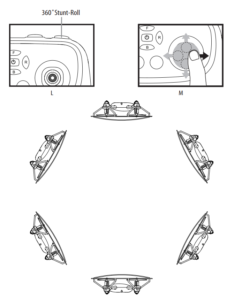
ZIPP NANO™ WARNING:
The Zipp Nano™ is designed for INDOOR and OUTDOOR use. The Zipp Nano™ blades revolve at high speeds and can cause damage to the user, spectators, and animals. Stand away from the Zipp Nano™ to reduce the risk of getting into the flight path. Warn spectators that you will be flying your Zipp Nano™ so that they are aware of its position. Before a flight, inspect the rotor blades to make certain that the blades are securely fastened to the Zipp Nano™.
WARNING!
- Choking/Cutting Hazard. Small Parts/Sharp Rotor Blades.
- Keep hands, hair and lose clothing away from the propeller when the power switch is turned to the ON position.
- Turn off the transmitter and Zipp Nano™ power switches when not in use.
- The included charger is built specifically for the Zipp Nano™ Li-Poly battery. Do not use it to charge any other battery.
- New alkaline batteries are recommended for maximum performance.
- Parental supervision is recommended when flying Zipp Nano™.
BATTERY WARNINGS
RECHARGEABLE BATTERY:
This Zipp Nano™ uses a Li-Poly rechargeable battery. If the battery no longer stays charged, dispose of the battery properly according to local disposal requirements.
CONTROLLER BATTERIES:
Remote control requires 2 “AAA” batteries (not included). Please read the important battery safety warning below.
- Do not mix alkaline, standard (carbon-zinc) and rechargeable batteries (Nickel Metal Hydride).
- Do not mix old and new batteries.
- Non-rechargeable batteries are not to be recharged.
- Rechargeable batteries are to be removed from the item before being charged (if removable).
- Rechargeable batteries are only to be charged under adult supervision.
- Exhausted batteries should be removed immediately and must be recycled or disposed of properly according to state or local government ordinances and regulations.
- The supply terminals are not to be short-circuited.
- Only batteries of the same or equivalent type as recommended are to be used.
- Batteries are to be inserted with the correct polarity (see inside booklet for diagram).
- Do not dispose of batteries in a fire – batteries may leak or explode.
CARE AND MAINTENANCE
- Always remove the batteries from the wireless infrared remote control when it is not being used for an extended period of time.
- To clean, gently wipe the remote control and Zipp Nano™ with a clean damp cloth.
- Keep the toy away from direct heat or sunlight.
- Do not submerge the toy into the water. This can damage the unit beyond repair.
- Parental guidance is recommended when installing or replacing the batteries.
REPLACING THE PROPELLER BLADE
Your Zipp Nano™ propeller system is a precision instrument that may need repair or replacement from time to time for optimal flight function. Crashlanding from high-speed aerial flights may cause damage to your Zipp Nano™ propellers.
1. The Zipp Nano™ has four blades, two A & B blades on the front, and two B & A blades on the back (see diagram E).
2. Pick up a blade from the included spare parts and match Front the marking to the diagram E.
3. Replacing the correct blade to the broken blade.
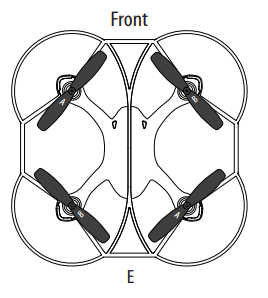
FCC Part 15 Notice
CAUTION: Changes or modifications not expressly approved by the party responsible for compliance could void the user’s authority to operate the equipment.
NOTE: This equipment has been tested and found to comply with the limits for a Class B digital device, pursuant to Part 15 of the FCC Rules. These limits are designed to provide reasonable protection against harmful interference in a residential installation. This equipment generates, uses and can radiate radio frequency energy and, if not installed and used in accordance with the instructions, may cause harmful interference to radio communications. However, there is no guarantee that interference will not occur in a particular installation. If this equipment does cause harmful interference to radio or television reception, which can be determined by turning the equipment off and on, the user is encouraged to try to correct the interference by one or more of the following measures:
- Reorient or relocate the receiving antenna.
- Increase the separation between the equipment and receiver.
- Connect the equipment into an outlet on a circuit different from that to which the receiver is connected.
- Consult the dealer or experienced radio/TV technician for help.
This device complies with Part 15 of the FCC Rules. The operation is subject to the following two conditions :
- This device may not cause harmful interference, and
- this device must accept any interference received, including interference that may cause undesired operation.
INDUSTRY CANADA NOTICE: CANADA ONLY.
This device complies with Industry Canada licence-exempt RSS standard(s). The operation is subject to the following two conditions: (1) this device may not cause interference, and (2) this device must accept any interference, including interference that may cause undesired operation of the device.
Le présent appareil est conforme aux CNR d’Industrie Canada applicables aux appareils radio exempts de licence. L’exploitation est autorisée aux deux conditions suivantes : (1) l’appareil ne doit pas produire de brouillage, et (2) l’utilisateur de l’appareil doit accepter dout brouillage radioélectrique subi, même si le brouillage est susceptible d’en compromettre le fonctionnement.
Conforms to safety requirements of ASTM, CPSIA and FCC.
8619 Wall street, Suite 400, Austin, TX 78754
©2016 Rooftop Brands™ All rights reserved
Tel: 1-866-458-5151 • www.propelrc.com
Made in China