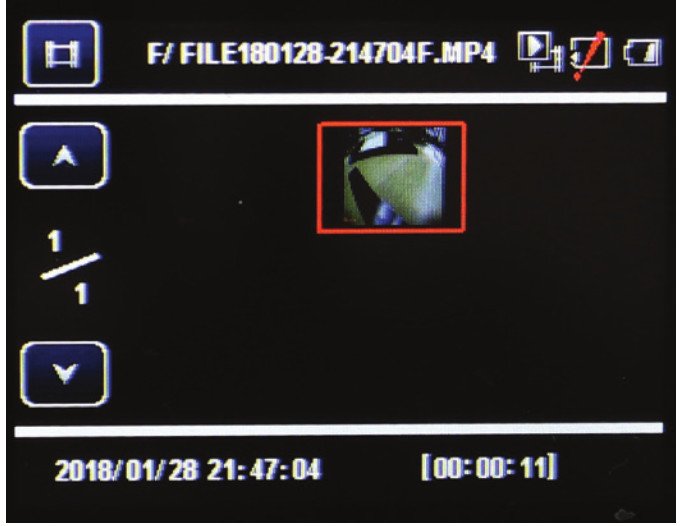Sections in this Manual
- Product Overview
- Product Features
- Package Components
- Product Structure
- Charging the Dash Cam
- Installing the Dash Cam
- Instructions for video operation
- Instructions for Photo operation
- Video/Photo playback & protecting files
- Dash Cam menu
- Movie mode menu settings
- General settings
- Still, capture menu settings
- Connecting to a PC
- Maintenance
- Product Specifications
- Warranty
- FAQS
Manufactured by SCA
Instructions for video operation
Once the power source is connected and the ignition is turned on, the red indication lamp will light up and it will start recording automatically. Once the ignition is turned off it will save the last file and power OFF. To power ON/OFF manually press the power button underneath. When not recording press the Power button to switch to video mode. To start and stop recording in video mode press the OK button. The red circle indicator on the top middle of the LCD starts flashing. Press UP arrow to mute the mic. When recording press the Power button to lock files (SOS). Note do not turn off until finished recording & lock icon disappears.
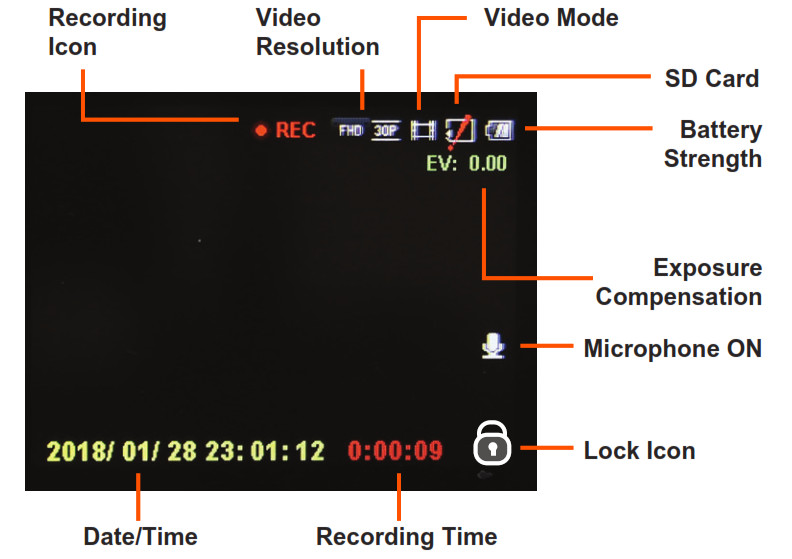
Instructions for Photo operation
Press the Power button to switch from video mode to photo mode when not recording. The screen will change from a movie icon to a camera icon. To take a picture press the OK button. The Dash Cam makes a camera sound when a picture is taken. Use the arrow keys to Zoom in and out. Pressing the Menu button in photo mode will allow you to adjust the photo resolution, image quality, and other photo settings.