Sections in this Manual
- Product Overview
- Product Features
- Package Components
- Product Structure
- Charging the Dash Cam
- Installing the Dash Cam
- Instructions for video operation
- Instructions for Photo operation
- Video/Photo playback & protecting files
- Dash Cam menu
- Movie mode menu settings
- General settings
- Still, capture menu settings
- Connecting to a PC
- Maintenance
- Product Specifications
- Warranty
- FAQS
Manufactured by SCA
Video/Photo playback and protecting files
Press the Power button until you see the video reel

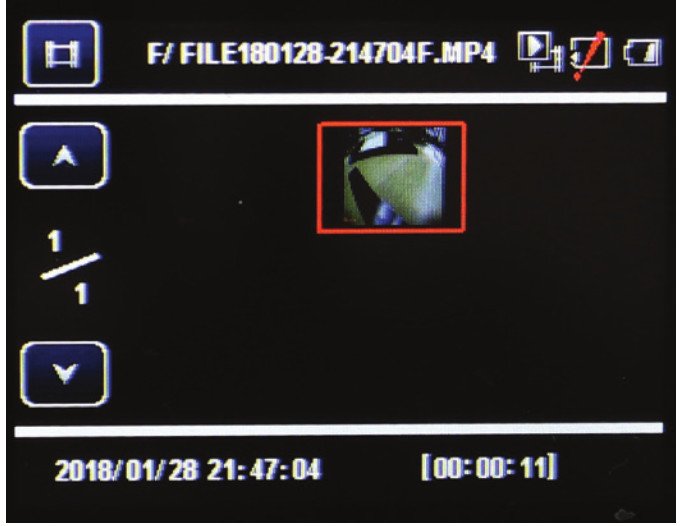
Dash Cam menu
Menu Settings Press the Menu button to enter into the Movie or Still Capture menu when not recording. Press again to enter the General Settings. You can navigate through the individual settings menu by using the Up/Down buttons. To change or edit a selected setting, use the arrow buttons and press the OK button to confirm. Press the Menu button again to exit the menu settings.
Movie mode menu settings
Movie Mode: Two resolutions are available 1920×1080 30fps or1280x720 30fps Movie Clip Time (Loop Recording): This feature allows you to set the size of the files your Dash Cam will record before saving and creating a new file. It allows the Dash Cam to record over the oldest recorded files once the card is full. The card records video in 1,2,3,5 & 10 minute files. If you want to keep any of the files it is best to upload them to your computer. Sound Record: This Feature will allow you to turn the Dash Cam’s recording sound on or off. If you want to stop the Dash Cam recording sound in the cab of your vehicle, set this feature to ‘off’.


