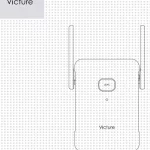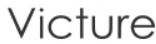
Victure PC540 Wireless Security Camera
Product Guide
- Photoresistor
- Lens
- Microphone
- Infrared lamp
- Power indicator
- Reset button
- SD card slot
Product Specification
| Model | PC540 |
| Resolution | 1920*1080 @25 FPS |
| Pixel | 2 Mp |
| Storage | Micro SD Card (16G-64G), Cloud Sto r age |
| Power | 5V/1A |
| Wi-Fi | 2.4G |
| APP | Victure Home |
| Infrared LED | 850 nm |
| Lens | Focal length: 3.6mm |
| Sensor: F23 | |
| Wi-Fi | Protoco l: 802.11 b/g/n |
| Frequency band: 2.4G | |
| Channel: 1TX/1RX | |
| Video | Format: H.264 |
| Resolution: 1920X1080 | |
| Max.frame rate: 25FPS 1080P |
Customer service
Need more function of app
- Scan the OR code below or search “Victure IPC” on YouTube to view more functions of app.
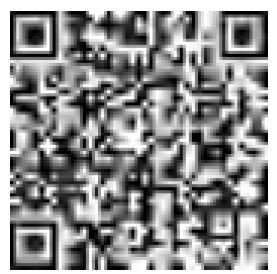
- Timely customer service via ipc..
Warranty
- 30-day return policy & 1 years limited warranty.
- Lifetime professional tech support was provided by Victor.
How to Set Up
- Download the Victure home app and create an account
- Connect the camera to a power outlet and wait for 15 seconds until red status light flashes
- Connect your phone to 2.4G wifi and login in Victure home app and click”+” on the front page
- Follow the instruction on the app to finish the steps of connection
LED Indicator
| Indic ator light | St atus |
| Solid red light | The device is powered on and initializing |
| Flashing red light | The device is ready to connect |
| Solid green light | The device is working properly |
| Flashing green light | Connection is in progress |
| Flashing between green and red | Wi-Fi account or password is wrong, please reconnect |
QA
Q: I can’t get the camera connected?
A: Here are some tips about connection below.
- Make sure the wifi is 2.4G, please
- Make sure the location service on your phone be turned on
- Make the camera 1-3m to the router
- Make sure the protective film of the lens is removed
Try to use another phone to connect with it please It will be much appreciated if you can contact us via ipc. if still no good, we will try our best to resolve it.
Q: What if the camera can’t record video to micro SD card inserted?
A: Please format the SD card first, you can try to format it to FAT32 on a computer or format it directly on the app. And make sure the time zone setting on the app is right Please. Make sure the recording time be set to a whole day. If still no good, try deleting the app, reinstall the app then do another camera install and allow the various permissions requested and set the region again, please. It will be much appreciated if you can contact us via if still no good, we will try our best to resolve it.
FCC Certification Info
- Caution: The user is cautioned that changes or modifications not expressly approved by the party responsible for compliance could void the user’s authority to operate the equipment.
- This device complies with Part 15 of the FCC Rules. Operation is subject to the following two conditions:
- This device may not cause harmful interference.
- This device must accept any interference received, including interference that may cause undesired operation.
- NOTE: This equipment has been tested and found to comply with the limits for a Class B digital device, pursuant to Part 15 of the FCC Rules. These limits are designed to provide reasonable protection against harmful interference in a residential installation. This equipment generates, uses and can radiate radio frequency energy and, if not installed and used in accordance with the instructions, may cause harmful interference to radio communications. However, there is no guarantee that interference will not occur in a particular installation.
- If this equipment does cause harmful interference to radio or television reception, which can be determined by turning the equipment off and on, the user is encouraged to try to correct the interference by one or more of the following measures:
- Reorient or relocate the receiving antenna.
- Increase the separation between the equipment and receiver.
- Connect the equipment into an outlet on a circuit different from that to which the receiver is connected.
- Consult the dealer or an experienced radio/TV technician for help.
- FCC Radiation Exposure Statement
This equipment complies with FCC radiation exposure limits set forth for an uncontrolled environment. This equipment should be installed and operated with a minimum distance of 20cm between the radiator and your body.
This transmitter must not be co-located or operating in conjunction with any other antenna or transmitter.