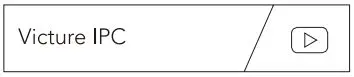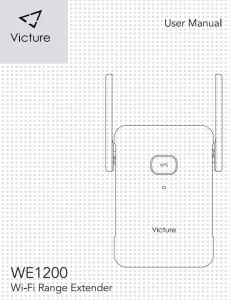
Victure WE1200 Wi-Fi Range Extender User Manual
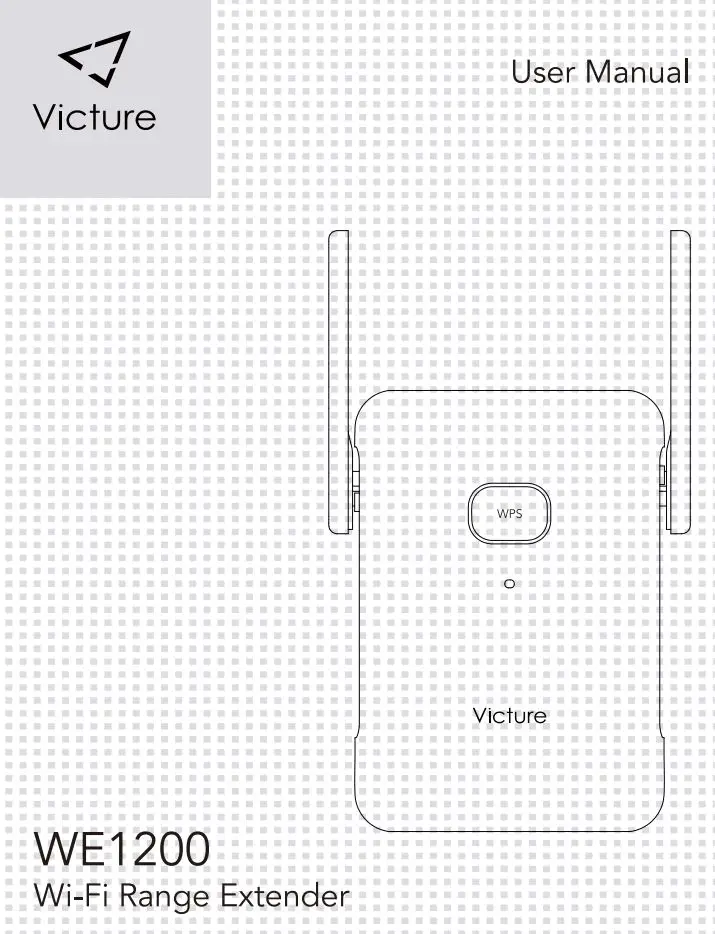
Product Diagram
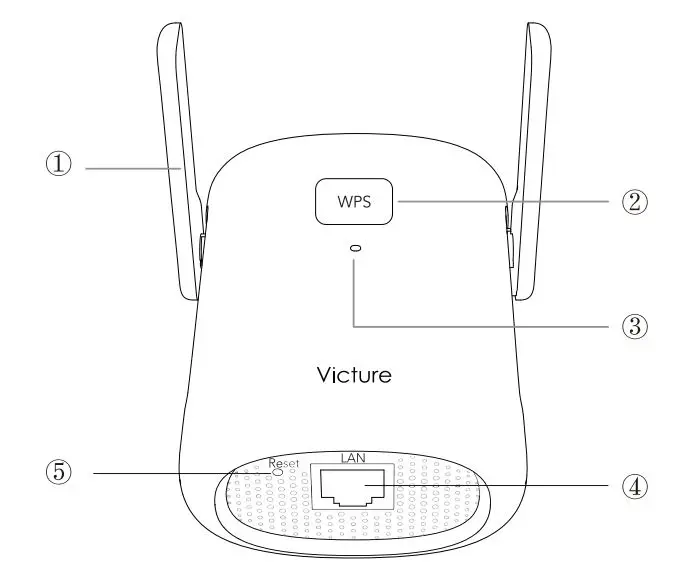
- Antenna
- WPS Button
- Indicator Light
- Ethernet Port
- Reset Button
Customer Service
Need more function
- Scan the OR code below or search “Victure IPC” on You Tube to view more function.
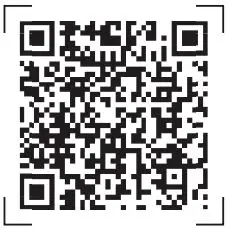
https://www.youtube.com/channel/UCe6_pkm-RbICKSI4WcYt8Qw?view_as=subscriber
- Timely customer service via [email protected]
Warranty
Send us your Order Screenshot via email
[email protected] to extend the warranty to 12 months!
Lifetime professional tech support is provided by Victure.
Steps to install the Wi-Fi extender
- Plug the Wi-Fi extender into the outlet and wait for around one minute until the red light is blinking slowly.
- Join the WIRELESS-2.4G-XXXX or the WIRELESS-5G-XXXX, the password is null. ( “null” means “no need to enter password”)
Tips:
1) When the Wi-Fi logo appears in mobile phone, then start the setup. Don’t worry about the “! “beside the Wi-Fi logo.
2) There must no space between” . “and “net”
3) If you could not find the SSID, then rest the Wi-Fi extender.
4) You could use PC or mobile phone to join the extended wifi and then start setup on PC or mobile phone.
– If you use the computer to set up, please unplug the ethernet cable from PC when you start setup.
5) If primary router is dual band, you could choose 2.4Ghz or 5Ghz Wi-Fi .
– It is better to extend 5Ghz Wi-Fi if there is one wall or only one thin wall between primary router and Wi-Fi extender. But if two walls between them, it is better to choose to extend 2.4Ghz Wi-Fi. - Next, setup page will appear automatically.
(If not, go to the Browser via your mobile phone/computer and enter wireless.net or 192.168.10.1 at address bar.)
Tips:
1) If the set up page could not be entered by the wireless.net, then use the ip address to have a try.
2) Once the status of Wi-Fi extender is been set up , enter the set up page only by the wireless.net
4. Choose the language at the upper right corner.
5. Set new users (6-12 bit) and its password(6-12 bit)
Tips:
This User Account is for login the set up page again and change the setting of Wi-Fi extender.
6.Choose Extender Mode or AP Mode, then choose 2.4GWi-Fi or 5G Wi-Fi
The difference of Extender Mode and AP Mode
Extender Mode (Wireless Connection): Choose Use mobile phone or PC to set up via the set up page.
AP Mode (Wired Connection): Use mobile phone or PC to set up via the set up page. (need a ethernet cable)
Extender Mode
- A. Click the “Wireless Scanner” at the upper right corner.
- B. Select a primary network and then enter the password of your primary network password.
- C. Set the SSID and Password for the extended wireless network.
( SSID is the name of Wi-Fi. It must within 23 words.)
You could choose ” The extended wireless network name and password are consistent with the primary network. ”
– If you choose this, then the extended wireless network SSID is
XXXX-2.4G-EXT or XXXX-SG-EXT and the password is the password of primary router one.(XXXX is the name of primary router) Or choose to “Modify wireless network extension and password.”, then set the new the extended wireless network SSID and password below in this set up page. Next, click “save”
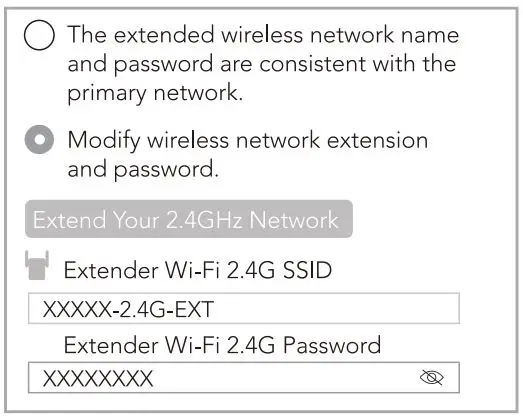
- D. Wait patiently until the indicator light turns green or orange.
(If green, is great. If orange, please place the Wi-Fi extender and router closer.) - E. Join the extended Wi-Fi XXXXXX-2.4G-EXT or XXXXXX-SG-EXT.
AP Mode(lf you choose the AP Mode, then set up as follow)
- A. Click the “AP mode switch” and then click “Next”.
- B. Set the extended wireless network name and password
 Attention: the network name must within 23 bits
Attention: the network name must within 23 bits- C. Use an ethernet cable to connect the Wi-Fi extender
- D. Wait patiently until the indicator light turns green or orange.
(If green, is great. If orange, please place the Wi-Fi extender and router closer.) - E. Join the extended Wi-Fi with new password.
WPS button to connect
- Firstly, press the WPS button of router
 Attention: Please learn about how to let the router into the WPS mode
Attention: Please learn about how to let the router into the WPS mode - Press the WPS button of the Wi-Fi extender, then the red light of the Wi-Fi extender will blink fast.
- Wait for the router matches with the Wi-Fi extender. The indicator light turns green or orange means the setup success.
- When the setup is successful, the extended wireless network XXXX-ext is generated.(XXXX is the SSID of your primary router) and the password is the password of primary router.
How to reset
Use a pin to poke the reset button until the indicator light is blinking fast.
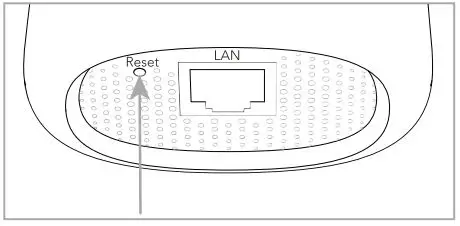
How to change the password of the extended Wi-Fi in Extender Mode
- Go to the Browser via your mobile phone and enter wireless.net at address bar.
- Use the users name and its password to log in.
- Click “Modify wireless network extension and password”
- Change the Extender Wi-Fi SSID and Extender Wi-Fi password.
 Attention: The Extender Wi-Fi SSID must within 23 bits.
Attention: The Extender Wi-Fi SSID must within 23 bits. - Click “Save”.
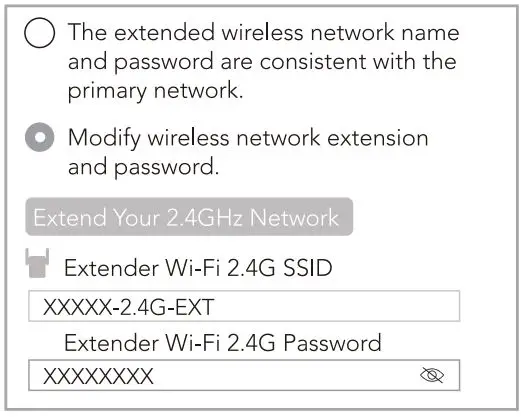
![]() FCC Statement Note:
FCC Statement Note:
This equipment has been tested and found to comply with the limits for a Class B digital device, pursuant to part 15 of the FCC Rules. These limits are designed to provide reasonable protection against harmful interference in a residential installation. This equipment generates uses and can radiate radio frequency energy and, if not installed and used in accordance with the instructions, may cause harmful interference to radio communications. However, there is no guarantee that interference will not occur in a particular installation. If this equipment does cause harmful interference to radio or television reception, which can be determined by turning the equipment off and on, the user is encouraged to try to correct the interference by one or more of the following measures:
-Reorient or relocate the receiving antenna.
-Increase the separation between the equipment and receiver.
-Connect the equipment into an outlet on a circuit different from that to which the receiver is connected.
-Consult the dealer or an experienced radio/TV technician for help.
This device complies with part 15 of the FCC Rules. Operation is subject to the following two conditions: (1) This device may not cause harmful interference, and (2) this device must accept any interference received, including interference that may cause undesired operation.
Caution!
Any Changes or modifications not expressly approved by the party responsible for compliance could void the user’s authority to operate the equipment. This transmitter must not be co-located or operating in conjunction with any other antenna or transmitter.
Radiation Exposure Statement
- This transmitter must not be co-located or operating in conjunction with any other antenna or transmitter.
- This equipment complies with FCC radiation exposure limits set forth for an uncontrolled environment. This equipment should be installed and operated with minimum distance 20cm between the radiator & your body.
![]()