
Jelly Comb ks15-2 Wireless Keyboard and Mouse Combo User Manual
Thank you very much for purchasing this keyboard and mouse combo, please read this user manual carefully to ensure your new keyboard and mouse combo functions correctly.
Safety Instructions
 Warning: Fire, electric shock, damage to keyboard device could occur if the following instructions are not obeyed.
Warning: Fire, electric shock, damage to keyboard device could occur if the following instructions are not obeyed.
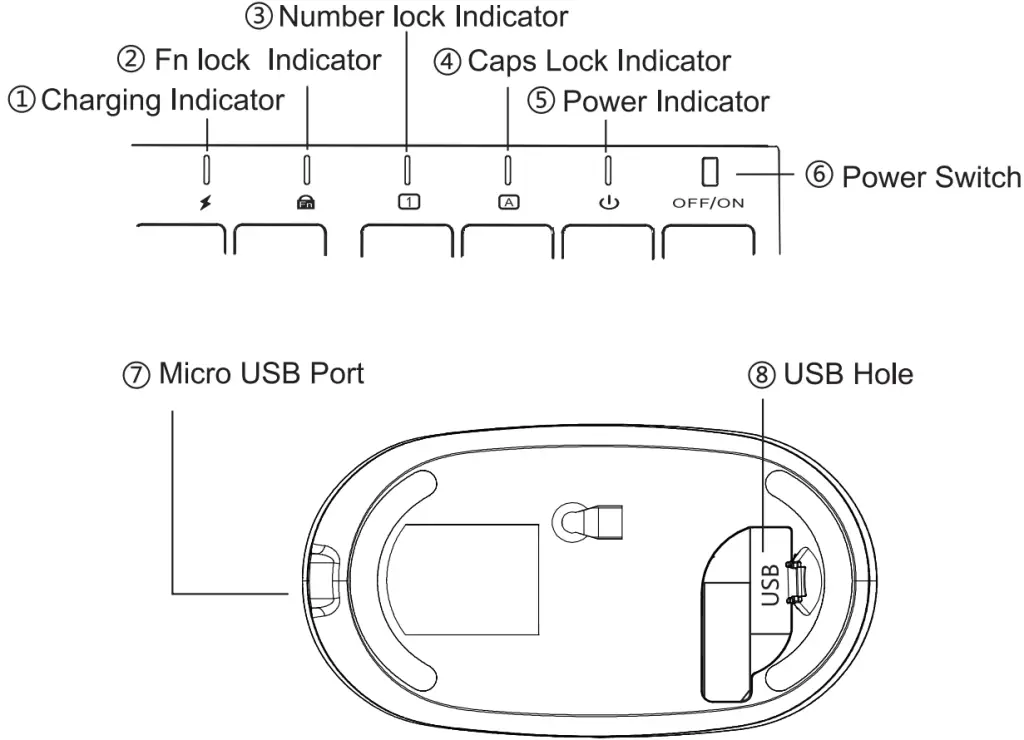 Danger (high risk)
Danger (high risk)  Warning (Moderate risk)
Warning (Moderate risk)  ,Note (Poor risk)
,Note (Poor risk)
 Away from edge tool
Away from edge tool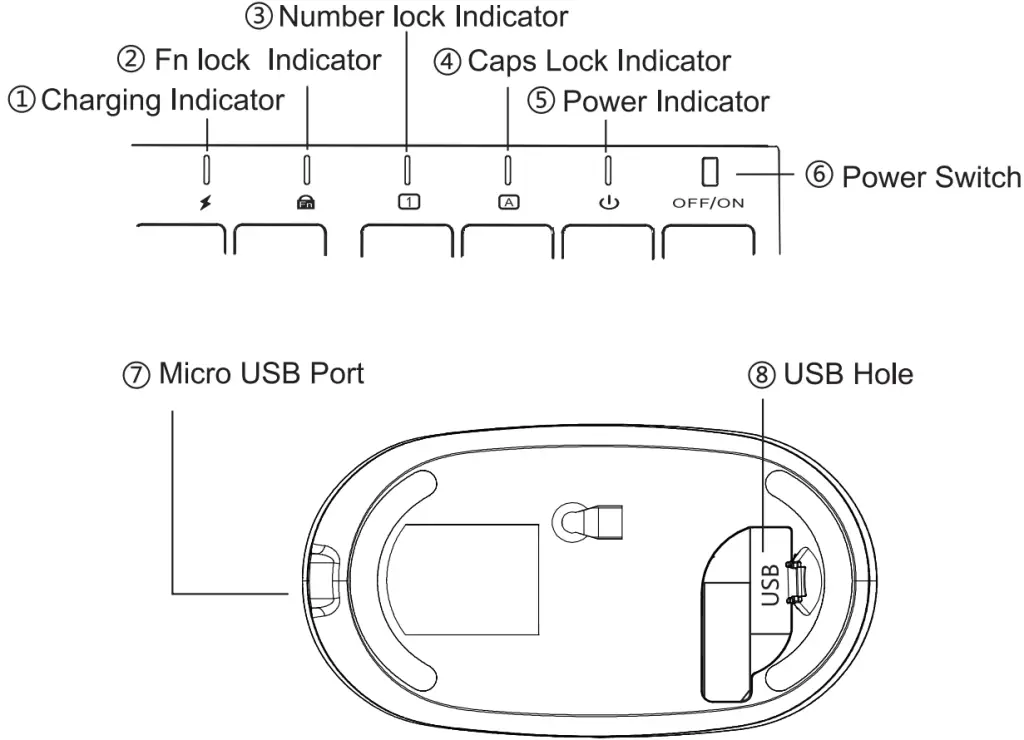 Away from microwave radiation source
Away from microwave radiation source Do not place heavy objects on this product
Do not place heavy objects on this product No shocking and bending
No shocking and bending Away from oil, chemical, or organic solvents
Away from oil, chemical, or organic solvents
Package Contents
- 1 x Wireless Keyboard
- 1 x Wireless Mouse
- 1 x Micro-USB Charging Cable
- 1 x 2.4G USB Receiver
- 1 x User Manual
Specification of Keyboard
| Define the name | Instructions |
| Operate system | Windows 7 and above |
| Battery | 280mAh |
| Sleep time | 5s after stop using keyboard |
| Battery life | 1000 times charge and discharge |
| Key life | 3 million strokes |
| Standby time | 30 days |
| Continuous working time | 35 hours of continuous use |
| Wake up way | Click any key |
| Dimensions | 366*125*16.2mm |
| Operating distance | Within 8 meters |
| Low voltage | 1 second 1 flash |
| Working current | Open the Caps lock ≤ 8mA |
Specification of Mouse
| Connect Method | 2.4G Wireless |
| Dimensions | 107.2*60*25.5mm |
| Operating Range | < 8 meters |
| DPI | 1000. 1600. 2400 |
| Charge time | 2-3 H |
| Operating current | 5 6mA |
| Sleeping current | 50.02mA |
| Charging current | 200mA |
| Wake up method | Press any keys |
| Battery specification | Li-ion battery 3.7V 280mAh |
| Keys Life | 10 million clicks |
| Working temperature | -10 — +55 C |
| Uninterrupted Work Time | 90 hours |
| Stand-by time | 60 days |
Product Layout

Charging Indicator

Mouse Battery Status Indicator
- Solid red: mouse is charging.
- Red indicator light goes off: mouse is fully charged.
- Blinking red: battery is low. Please charge the mouse.
Product Indicators
- Caps Lock Indicator: Green indicator light is on when the Caps Lock is activated.
- Keyboard battery status indicator
When keyboard is turned on, battery status indicator lights up green for 1 second, then turns off.- Solid red: Keyboard is charging
- Red indicator light goes off: Keyboard is fully charged
- Blinking red: Battery is low. Please charge the keyboard.
- Power Switch: Slide to the right to turn on the keyboard and slide to left to turn off.
- Micro USB Anschluss: Laden Sie die Tastatur /Maus mit dem Ladekabel auf.
- Fn lock: Blue indicator light is on when Fn Lock is activated.
- Num lock: Green indicator light is on when Num Lock is activated.
- USB hole: USB Receiver slot. Open the cover and see the receiver slot.
Keys and Function
| Key | Windows | Key | Windows |
Fn +  |
FN lock |  |
Previous |
 |
Play&Pause |  |
Next track |
 |
Mute |  |
Volume – |
 |
Volume + |  |
Browser |
 |
Search |  |
|
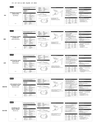 |
Favorite |  |
Calculator |
 |
Brightness down |  |
Brightness up |
 |
Lock screen |
System Requirements
Windows 7 or above, Windows with USB port (for the USB receiver).
Connection Steps
- Step 1. Set power switches of the keyboard and mouse to “On”
- Step 2. Connect the USB receiver to the computer.
NOTE: If your keyboard or mouse is not working, see the Troubleshooting section.
Keyboard Features
- The USB nano receiver is on the bottom of the mouse.
- Plug and Play.
- Rechargeable and portable.
- Enhanced scissor keys, more sensitive and durable.
- Slim spill-resistant design with low profile keys for a comfortable typin experience.



