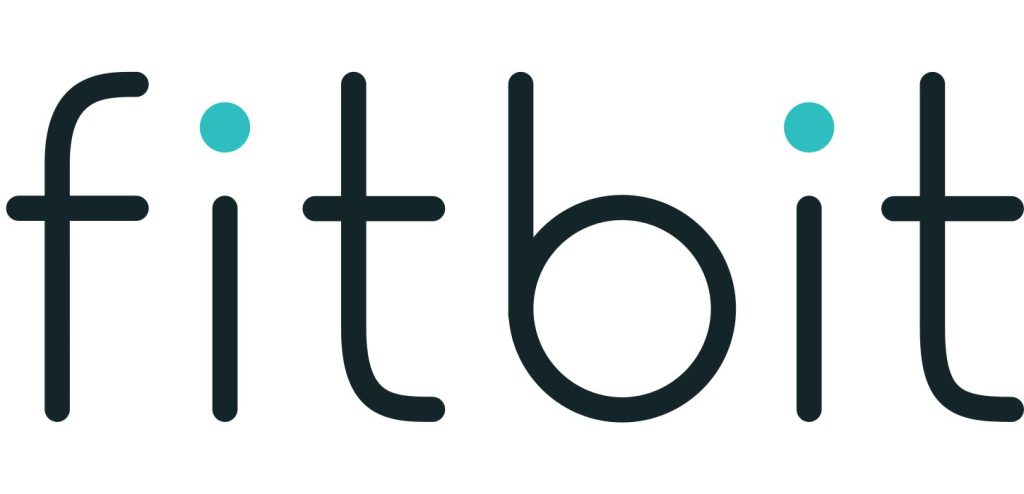Sections in this Manual
- Get started
- What’s in the box
- Set up Versa 2
- Charge your watch
- Set up with your phone or tablet
- Connect to Wi-Fi
- See your data in the Fitbit app
- Unlock Fitbit Premium
- Wear Versa 2
- Change the wristband
- Remove a wristband
- Attach a wristband
- Basics
- Care for Versa 2
-
Apps and Clock Faces
- Change the clock face
- Open apps
- Organize apps
- Download additional apps
- Remove apps
- Update apps
- Voice Controls
- Interact with Alexa
- Check your Alexa alarms, reminders, and timers
- Lifestyle
- Starbucks
- Strava
- Agenda
- Weather
- Check the weather
- Add or remove a city
- Notifications
- Set up notifications
- See incoming notifications
- Manage notifications
- Turn off notifications
- To turn off all notifications:
- Answer or reject phone calls
- Respond to messages
- Timekeeping
- Use the Alarms app
- Dismiss or snooze an alarm
- Use the Timer app
- Activity and Sleep
- Track a daily activity goal
- Track your hourly activity
- Track your sleep
- See your heart rate
- Practice guided breathing
- Fitness and Exercise
- Track your exercise automatically
- Track and analyze exercise with the Exercise app
- Notes:
- Check your heart rate
- Work out with Fitbit Coach
- Control music with Versa 2
- Use Pandora on Versa 2 (United States only)
- Fitbit Pay
- Update, Restart, and Erase
- General Info and Specifications
- Learn more
- Return policy and warranty
- Regulatory & Safety Notices
- FCC Warning
- Canada: Industry Canada (IC) statement
- European Union (EU)
- IP Rating
- China
- Battery warning:
Connect to Wi-Fi
During setup, you’re prompted to connect Versa 2 to your Wi-Fi network. Versa 2 uses Wi-Fi to more quickly download playlists and apps from the Fitbit App Gallery, and for faster, more reliable OS updates.
Versa 2 can connect to open, WEP, WPA personal, and WPA2 personal Wi-Fi networks. Your watch won’t connect to 5GHz, WPA enterprise, or public Wi-Fi networks that require more than a password to connect—for example, logins, subscriptions, or profiles. If you see fields for a username or domain when connecting to the Wi-Fi network on a computer, the network isn’t supported.
For best results, connect Versa 2 to your home Wi-Fi network. Make sure you know the network password before connecting.
For more information, see help.fitbit.com.
See your data in the Fitbit app
Sync Versa 2 to transfer your data to the Fitbit app, where you can view your activity and sleep data, log food and water, participate in challenges, and more. For best results, keep all-day sync turned on, so that Versa 2 syncs periodically with the app. All-day sync is required for certain features on Versa 2, such as Amazon Alexa.
Unlock Fitbit Premium
Fitbit Premium helps you build healthy habits by offering tailored workouts, insights into how your behavior impacts your health and personalized plans to help you reach your goals. The special edition of Versa 2 comes with a 3-month free trial of Fitbit Premium in certain countries.
Fitbit Premium includes:
- Detailed programs tailored to your health and fitness goals
- Insights on your activity and progress throughout programs
- Step-by-step workouts with Fitbit Coach
For more information, see help.fitbit.com.
Wear Versa 2
Place Versa 2 around your wrist. If you need to attach a different size wristband, or if you purchased another wristband, see the instructions in “Change the wristband” on page 14.
Placement for all-day wear vs. exercise
When you’re not exercising, wear Versa 2 a finger’s width above your wristbone.
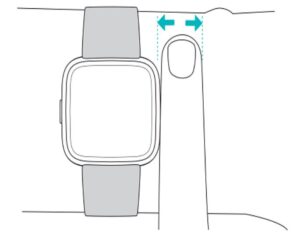
For optimized heart-rate tracking while exercising:
- During a workout, experiment with wearing the device higher on your wrist (2 finger widths) for an improved fit. Many exercises such as bike riding or weight lifting cause you to bend your wrist frequently, which could interfere with the heart-rate signal if the watch is lower on your wrist.
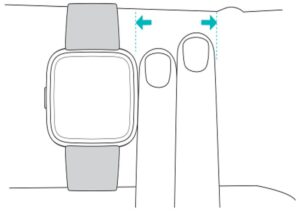
- Wear your Fitbit device on top of your wrist, and make sure the back of the device is in contact with your skin.
- Consider tightening your wristband before a workout and loosening it when you’re done. The wristband should be snug but not constricting (a tight wristband restricts blood flow, potentially affecting the heart-rate signal).
Handedness
For greater accuracy, you must specify whether you wear Versa 2 on your dominant or non-dominant hand. Your dominant hand is the one you use for writing and
eating. To start, the Wrist setting is set to non-dominant. If you wear Versa 2 on your dominant hand, change the Wrist setting in the Fitbit app:
From the Today tab in the Fitbit app, tap your profile picture > Versa 2 tile > Wrist > Dominant.
Change the wristband
Versa 2 comes with a small wristband attached and an additional large, bottom wristband in the box. Both the top and bottom wristbands can be swapped with accessory wristbands, sold separately on fitbit.com. For wristband measurements, see “Wristband size” on page 65. All Versa series wristbands are compatible with all devices in the Fitbit Versa series.
Remove a wristband
- Turn over Versa 2 and find the quick-release lever.
- While pressing the quick-release lever inward, gently pull the wristband away from the watch to release it.
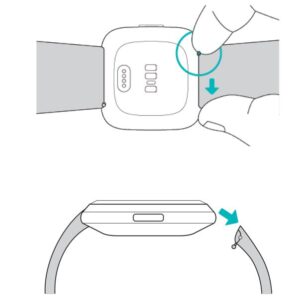
- Repeat on the other side.
Attach a wristband
- To attach a wristband, hold the band at a 45° angle and slide the pin (the side opposite the quick-release lever) into the notch on the watch.
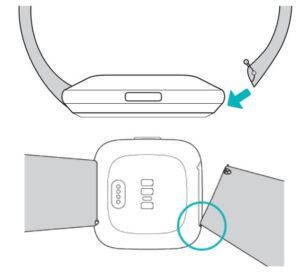
- While pressing the quick-release lever inward, slide the other end of the wristband into place.
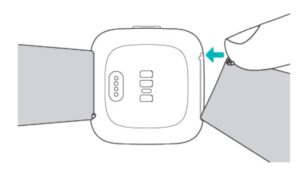
- When both ends of the pin are inserted, release the quick-release lever.