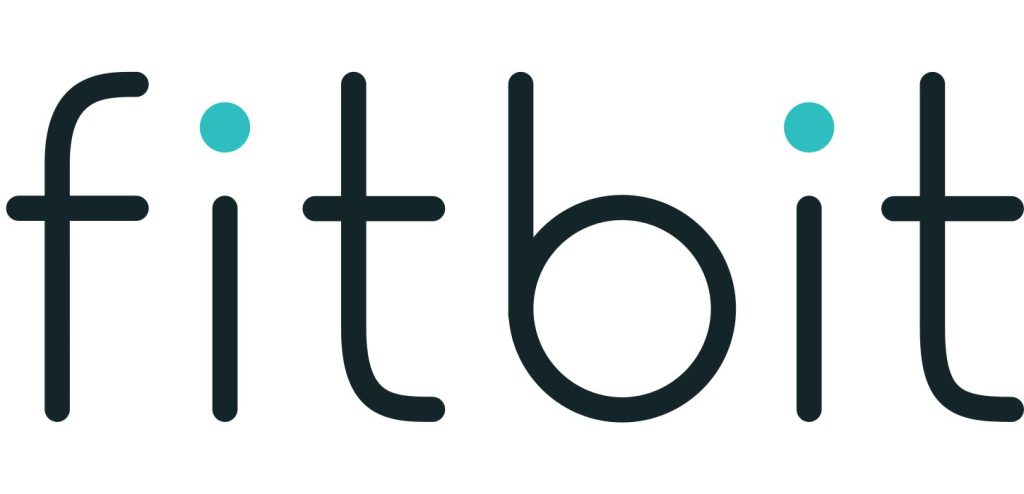Sections in this Manual
- Get started
- What’s in the box
- Set up Versa 2
- Charge your watch
- Set up with your phone or tablet
- Connect to Wi-Fi
- See your data in the Fitbit app
- Unlock Fitbit Premium
- Wear Versa 2
- Change the wristband
- Remove a wristband
- Attach a wristband
- Basics
- Care for Versa 2
-
Apps and Clock Faces
- Change the clock face
- Open apps
- Organize apps
- Download additional apps
- Remove apps
- Update apps
- Voice Controls
- Interact with Alexa
- Check your Alexa alarms, reminders, and timers
- Lifestyle
- Starbucks
- Strava
- Agenda
- Weather
- Check the weather
- Add or remove a city
- Notifications
- Set up notifications
- See incoming notifications
- Manage notifications
- Turn off notifications
- To turn off all notifications:
- Answer or reject phone calls
- Respond to messages
- Timekeeping
- Use the Alarms app
- Dismiss or snooze an alarm
- Use the Timer app
- Activity and Sleep
- Track a daily activity goal
- Track your hourly activity
- Track your sleep
- See your heart rate
- Practice guided breathing
- Fitness and Exercise
- Track your exercise automatically
- Track and analyze exercise with the Exercise app
- Notes:
- Check your heart rate
- Work out with Fitbit Coach
- Control music with Versa 2
- Use Pandora on Versa 2 (United States only)
- Fitbit Pay
- Update, Restart, and Erase
- General Info and Specifications
- Learn more
- Return policy and warranty
- Regulatory & Safety Notices
- FCC Warning
- Canada: Industry Canada (IC) statement
- European Union (EU)
- IP Rating
- China
- Battery warning:
Update, Restart, and Erase
Some troubleshooting steps may require you to restart your watch, while erasing it
is useful if you want to give Versa 2 to another person. Update your watch to
receive new Fitbit OS updates.
Update Versa 2
Update your watch to get the latest feature enhancements and product updates.
When an update is ready to install, a notification appears in the Fitbit app. After you start the update, a progress bar appears on Versa 2 and in the Fitbit app as the
update downloads, and then installs. Keep your watch and phone close to each
other during the update.
Note: Updating Versa 2 may be demanding on the battery. We recommend
plugging your watch into the charger before starting an update.
For more information, see help.fitbit.com.
Restart Versa 2
To restart your watch, press and hold the button for 10 seconds until you see the
Fitbit logo on the screen.
Restarting your watch reboots the device but doesn’t delete any data.
Versa 2 has small holes on the device for the altimeter and microphone. Don’t
attempt to restart your device by inserting any items, such as paper clips, into
these holes as you can damage Versa 2.
Shutdown Versa 2
- To turn off your watch, open the Settings app > About > Shutdown.
- To turn on your watch, press the button.
For information about how to store Versa 2 long term, see help.fitbit.com.
Erase Versa 2
- If you want to give Versa 2 to another person or wish to return it, first clear your personal data:
On Versa 2, open the Settings app > About > Factory Reset.
Troubleshooting
If Versa 2 isn’t working properly, see our troubleshooting steps below. Visit
help.fitbit.com for more information.
Heart-rate signal missing
Versa 2 continuously tracks your heart rate while you’re exercising and throughout
the day. If the heart-rate sensor on your watch has difficulty detecting a signal,
dashed lines appear.

If your device doesn’t detect a heart-rate signal, first make sure heart-rate tracking
is turned on in the Settings app on your device. Next, make sure you’re wearing
your watch correctly, either by moving it higher or lower on your wrist or by tightening or loosening the wristband. Versa 2 should be in contact with your skin.
After holding your arm still and straight for a short time, you should see your heart
rate again.
For more information, see help.fitbit.com.
GPS signal missing
Environmental factors, including tall buildings, dense forest, steep hills, and even
thick cloud cover, can interfere with your phone’s ability to connect to GPS satellites. If your phone is searching for a GPS signal during an exercise,
“connecting” appears at the top of the screen.
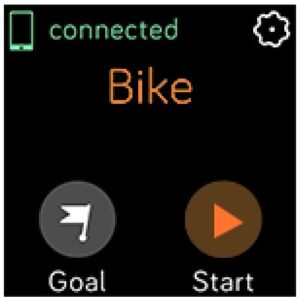
For best results, wait for your phone to find the signal before you start your workout.
Can’t connect to Wi-Fi
If Versa 2 can’t connect to Wi-Fi, you might have entered an incorrect password, or
the password might have changed:
- From the Today tab in the Fitbit app, tap your profile picture > Versa 2 tile.
- Tap Wi-Fi Settings > Next.
- Tap the network you want to use > Remove.
- Tap Add Network and follow the on-screen instructions to reconnect the Wi-
Fi network.
To check if your Wi-Fi network is working correctly, connect another device to your network; if it connects successfully, try again to connect your watch.
If Versa 2 still won’t connect to Wi-Fi, make sure that you’re attempting to connect
your watch to a compatible network. For best results, use your home Wi-Fi
network. Versa 2 can’t connect to 5GHz Wi-Fi, WPA enterprise, or public networks
that require logins, subscriptions, or profiles. For a list of compatible network types,
see “Connect to Wi-Fi” on page 9.
After you verify the network is compatible, restart your watch and try connecting
to Wi-Fi again. If you see other networks appear in the list of available networks, but not your preferred network, move your watch closer to your router.
If you’re trying to download personal music or podcasts, make sure Versa 2 and
your computer are connected to the same Wi-Fi network. For a stronger Wi-Fi
connection, keep your watch close to your router.
For more information, see help.fitbit.com.
Other issues
If you experience any of the following issues, restart your device:
- Won’t sync
- Won’t respond to taps, swipes, or button press
- Won’t track steps or other data
See “Restart Versa 2” on page 59 for instructions on how to restart your watch.
For more information or to contact Customer Support, see help.fitbit.com.
General Info and Specifications
Sensors
Fitbit Versa 2 contains the following sensors and motors:
- A MEMS 3-axis accelerometer, which tracks motion patterns
- An altimeter, which tracks altitude changes
- An optical heart-rate tracker
- An ambient light sensor
- A microphone
- A vibration motor
Materials
The housing and buckle on Versa 2 are made of anodized aluminum. While
anodized aluminum can contain traces of nickel, which can cause an allergic reaction in someone with nickel sensitivity, the amount of nickel in all Fitbit products meets the European Union’s stringent Nickel Directive.
The Versa 2 classic wristband is made of a premium, comfortable silicone similar to
that used in many sport watches.
Wireless technology
Versa 2 contains a Bluetooth 4.0 radio receiver, Wi-Fi chip, and NFC chip.
Haptic feedback Versa 2 contains a vibration motor for alarms, goals, notifications, reminders, and apps.
Battery
Versa 2 contains a rechargeable lithium-polymer battery.
Memory
Versa 2 stores your data, including daily stats, sleep information, and exercise
history, for 7 days. Sync your watch with the Fitbit app to access your historical
data. Make sure the all-day sync option is turned on.
Display
Versa 2 has a color AMOLED display.
Wristband size
Wristband sizes are shown below. Note that accessory wristbands sold separately
may vary slightly.
Learn more
To learn more about your watch, how to track your progress in the Fitbit app, and
how to build healthy habits with Fitbit Premium, visit help.fitbit.com.
Return policy and warranty
Find warranty information and the fitbit.com return policy at fitbit.com/legal/returns-and-warranty.