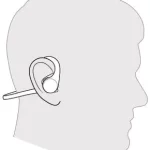Voice assistant
Siri, Google Assistant™, Cortana Press and hold the Call button for 2 seconds to activate your phone’s default voice assistant. Wait for the phone prompt to activate voice dialing, search, and other smartphone voice controls.
Enable and use Amazon Alexa
With Alexa enabled on your headset, you can ask for directions, call friends, access Alexa Skills and more.
NOTE : Amazon Alexa isn’t available in all languages and countries.
- Enable Alexa
A. Connect the headset to your mobile device
B. Update your Plantronics Hub mobile app (software) if necessary
C. Launch Plantronics Hub app and ensure that your headset (firmware) is up-to-date
D. From Plantronics Hub main menu, choose Apps > Amazon Alexa > Enable
E. Launch the Amazon Alexa app and follow the instructions to set up your headset - Use Alexa
A. To use Alexa, tap the Mute button and ask a question. You hear a tone when Alexa is activated.
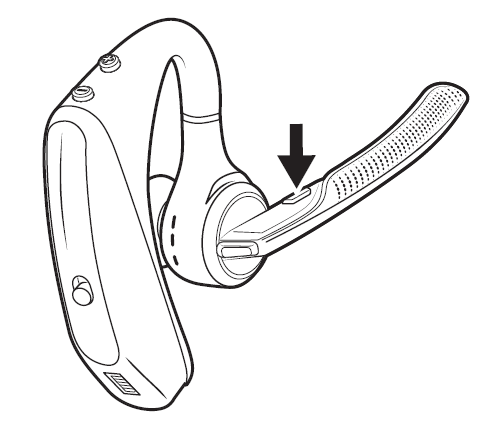
Play or pause audio
Tap the .
Use Sensors
Smart sensors in this headset recognize if the headset is being worn and can automatically perform time-saving functions.
Putting on your headset will:
- Answer an incoming call
- Transfer an active call from your phone
- Resume streaming audio
Taking off your headset will:
- Transfer an active call to your phone Pause streaming audio
Reset Sensors
You may need to reset the sensors if they are not working as expected.
- Wearing the headset, tap the Call button to test sensors. A talk time voice alert means sensors are working. A tone means sensors need to be reset.
- To reset the sensors, power on headset, connect the headset to a charger or directly to your computer’s USB port and place it on a flat, non-metallic surface for more than 10 seconds.
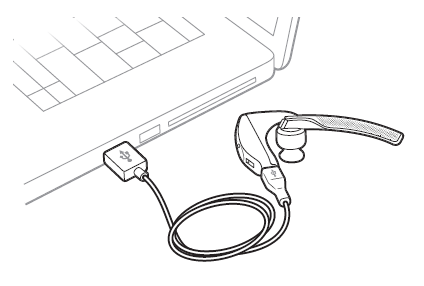
Disable sensors
You can disable your headset smart sensors through Plantronics Hub software under the Settings menu or in an idle state, simultaneously press and hold the call and mute buttons for 5 seconds and a voice prompt will inform you of smart sensors status.