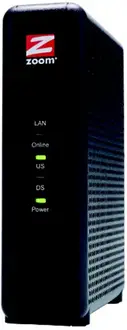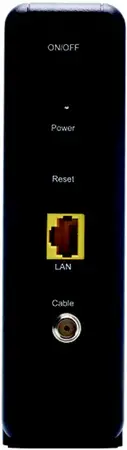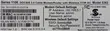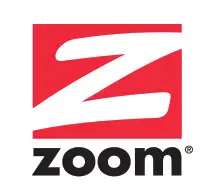
MODEL 5363
This Quick Start describes how to connect Model 5363 to a cable modem service, and how Ethernet-capable and wireless computers, smartphones, tablets, smart TVs, and other devices can use Model 5363 for Internet access.
Package Contents
- Cable modem / Router
- Power cube
- Ethernet RJ-45 cable
- This Quick Start flyer
Before installing your cable modem, please read this.
You need to connect the cable modem to a cable modem service that uses any of the popular DOCSIS standards – 3.0, 2.0, or 1.1. If you need to get cable modem service, please speak with your cable service provider.
Your cable service provider will need to know your modem’s MAC ADDRESS, which is printed on a label on the bottom of your modem. You provide this when you order cable modem service, or by calling the cable company before or after installing your modem, or by entering your CM MAC ADDRESS on an account setup web page that appears when you first connect your cable modem to your provider’s network. Normally your cable service provider will tell you when to provide the CM MAC address. You may also be asked for your cable modem’s model name and number, which is ZOOM 5363. If you need the modem’s serial number, you can find it near the MAC address on the label.
- Disconnect the coaxial cable from the old cable modem and connect it to your Zoom modem. If the coaxial cable has a screw-on connector, turn the connector clockwise when tightening the cable onto the Zoom cable modem.
- If there’s an Ethernet cable plugged into the old cable modem, unplug the Ethernet cable from the old cable modem and plug it into any of the Zoom cable modem’s LAN jacks.
- Connect the Zoom power cube between the Zoom cable modem and a live power jack. DO NOT use your old cable modem’s power cube on your Zoom cable modem.
- What you do next depends on your cable modem company. Typically you can call your cable modem company’s support department and tell them your cable modem is hooked up. They’ll normally ask for the information mentioned above in “Before Installing Your Cable Modem.” Some cable companies also let you just open the browser on a computer that’s connected to the Zoom cable modem. A setup page comes up, and you follow the instructions.
- Go to “Now that your cable modem is connected, do this.” below.
1 Connect a “live” coaxial cable from your cable service provider to your cable modem. (If you’re not sure a cable is live, you can see whether you get a good TV signal when that cable is used with a working TV set-top box.) Here are some ways you can get the live cable:
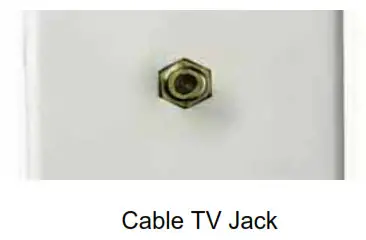

 You have a cable TV cable (“coaxial cable”) with a male connector on the end that isn’t connected to anything. This cable may be coming out of a wall or connected to a cable TV jack.
You have a cable TV cable (“coaxial cable”) with a male connector on the end that isn’t connected to anything. This cable may be coming out of a wall or connected to a cable TV jack.
 There’s a cable TV jack in your wall. You can connect a cable TV “coaxial cable” between that jack and your cable modem. You may have a coaxial cable, possibly one that came with a cable modem starter kit from your cable service provider. If you don’t have a coaxial cable, you can get one at most electronics stores. You want one with a screw-in male F connector at each end, with a length that works for your installation.
There’s a cable TV jack in your wall. You can connect a cable TV “coaxial cable” between that jack and your cable modem. You may have a coaxial cable, possibly one that came with a cable modem starter kit from your cable service provider. If you don’t have a coaxial cable, you can get one at most electronics stores. You want one with a screw-in male F connector at each end, with a length that works for your installation.
 If you don’t have an available cable TV cable or wall jack, use a coaxial “T adapter” or “splitter” available from most electronics retailers. (see example at right). Make sure you get one designed for cable modems and/or cable TV. These typically have one female IN jack and two female OUT jacks. You can disconnect a live cable from your TV set-top box and screw it into the IN jack of the splitter. Then connect one coaxial cable from an OUT jack to your TV set-top box and another coaxial cable from the other OUT jack to your cable modem. You can see that this approach uses one splitter and 2 additional coaxial cables, each of which has male connectors on each end. Some electronics retailers carry the Zoom Cable Modem Connection Kit which has an excellent splitter and 2 coaxial cables packaged together at a reasonable price. You can also purchase splitters and coaxial cable separately if you prefer to do that, perhaps because you need a special length of coaxial cable.
If you don’t have an available cable TV cable or wall jack, use a coaxial “T adapter” or “splitter” available from most electronics retailers. (see example at right). Make sure you get one designed for cable modems and/or cable TV. These typically have one female IN jack and two female OUT jacks. You can disconnect a live cable from your TV set-top box and screw it into the IN jack of the splitter. Then connect one coaxial cable from an OUT jack to your TV set-top box and another coaxial cable from the other OUT jack to your cable modem. You can see that this approach uses one splitter and 2 additional coaxial cables, each of which has male connectors on each end. Some electronics retailers carry the Zoom Cable Modem Connection Kit which has an excellent splitter and 2 coaxial cables packaged together at a reasonable price. You can also purchase splitters and coaxial cable separately if you prefer to do that, perhaps because you need a special length of coaxial cable.
2 Connect the supplied Ethernet cable between any cable modem LAN jack and a computer’s Ethernet jack. We recommend that you do this even if you later plan to disconnect this computer. If connecting the Ethernet cable to a computer is difficult or impossible, you can make a wireless connection as discussed below in “Connecting Model 5363 wirelessly to some device.”
3 Connect the Zoom power cube between the Zoom cable modem and a live power jack.
4 What you do next depends on your cable modem company. Typically you can call your cable modem company’s support department and tell them your cable modem is hooked up. They’ll normally ask for the information mentioned above in “Before installing your cable modem please read this.” Some cable companies also let you just open the browser on a computer that’s connected to the Zoom cable modem. A setup page comes up automatically, and you follow the instructions.
5 Go to “Now that your cable modem is connected, do this.” below.
When your cable modem first connects to your cable service provider, allow 5 to 30 minutes for the cable modem to connect to the network. The cable modem uses this time to locate and connect to the appropriate channels for communication. You’ll see the DS (downstream), US (upstream), and Online modem lights flashing until the Online light stays steady green to signal success. (Blue US/DS LEDs indicate channel bonding.)
 To check that your cable modem is working, open your browser and go to a familiar Web site. If it works, congratulations! Installation is complete for a single PC. For Internet access using a smartphone, tablet, or other wireless device, see “Connecting Model 5363 wirelessly to some device.”
To check that your cable modem is working, open your browser and go to a familiar Web site. If it works, congratulations! Installation is complete for a single PC. For Internet access using a smartphone, tablet, or other wireless device, see “Connecting Model 5363 wirelessly to some device.”
 If you want to connect additional computers or other devices using the modem/router’s Ethernet/LAN ports, please see Read This Only if You Are Connecting additional computers and/or other devices to Model 5363’s Ethernet/LAN ports.
If you want to connect additional computers or other devices using the modem/router’s Ethernet/LAN ports, please see Read This Only if You Are Connecting additional computers and/or other devices to Model 5363’s Ethernet/LAN ports.
 If you are playing a multi-player game over the Internet, you may need to setup the modem in a special way for the game to work. This can be done by setting up a DMZ or by using port triggering. Please see the User Manual on our website at www.zoomtel.com/5363manual for guidance about the best setup.
If you are playing a multi-player game over the Internet, you may need to setup the modem in a special way for the game to work. This can be done by setting up a DMZ or by using port triggering. Please see the User Manual on our website at www.zoomtel.com/5363manual for guidance about the best setup.
 In the unlikely event that you want to configure advanced options, please refer to the User Manual on our website at www.zoomtel.com/5363manual.
In the unlikely event that you want to configure advanced options, please refer to the User Manual on our website at www.zoomtel.com/5363manual.
Hardware Connection
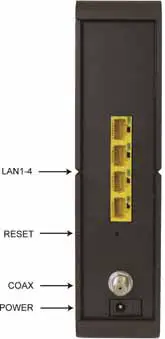 LAN 1-4 (Gigabit Ethernet 1-4)
LAN 1-4 (Gigabit Ethernet 1-4)
Four 10/100/1000 auto-sensing Ethernet ports for computers and other devices that have an Ethernet port.
RESET
Press and hold this recessed button at least 8 seconds in the unlikely event that you want to restore the default factory settings. This button is recessed to prevent accidental resets of your cable modem/router.
COAX
Connect your coaxial cable line to this port.
POWER
Connect the supplied power cube to this port.
Connecting Model 5363 wirelessly to some device
A Wi-Fi compatible computer, smartphone, tablet, smart TV, game station, or other device can access the Internet wirelessly through your Cable Modem/Router. You can connect up to 253 devices wirelessly. To make the wireless connection, follow these steps:
- First, locate the wireless connection setup on your device, and then select the cable modem/router network with the same name as the SSID name on the bottom of your cable modem/router.
- Next, you will be prompted to enter the Security Key or Password for your wireless network. The WPA/WPA2 security key is printed on the bottom label of your cable modem/router and is unique to you.
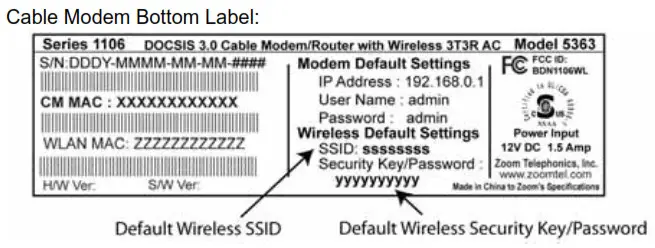
3 When your Model 5363’s Online light is solid green as discussed above, open your device’s browser and go to a website to test your wireless setup. If it works, congratulations! If it doesn’t, please see the Troubleshooting Tips in the User Manual.
Note: In the unlikely event that you want to change the unique SSID or the Security Key, please refer to the User Manual on our website at www.zoomtel.com/5363manual
Read this only if you are connecting additional computers and/or other devices to the cable modem/router’s Ethernet/LAN ports
You can plug up to four computers, game consoles, or other Ethernet-capable devices into the cable modem’s LAN ports. For information about your specific
device, please refer to the documentation that came with that device. Follow the instructions on the other side of this Quick Start for each computer or other device.
- If you connected the cable modem to a computer using a wired connection when setting up the cable modem, unplug the computer now if you don’t want it to stay connected to the cable modem.
- To connect a computer or other Ethernet-capable device, plug one end of an Ethernet cable into any available Ethernet (LAN 1, 2, 3, or 4) port on the cable modem and plug the other end of the Ethernet cable into the Ethernet port of the additional device you want to connect to the cable modem. (If you are connecting a hub or a switch, this is typically called an Uplink or Expansion port.) If you are connecting a computer or game station, go to step 5 of this section.
- If you are connecting a network device such as a switching hub, use the instructions that came with that device. Then reboot any computer that is part of your network. For example, if you connected a switching hub, reboot any computer that will make a wired connection to that switching hub.
- If you are connecting a HomePlug adapter pair with one adapter plugged into the cable modem and an AC outlet, and the other adapter plugged into a computer or game station and an AC outlet, make those connections and then go to step 5.
- Verify that your Internet connection is working. Open a Web browser on each computer that’s using your network and try to connect to a familiar Web address.
Note: If at any time you need to make changes to the cable modem’s configuration, open a web browser from any PC on your cable modem’s network and type http://192.168.0.1 to open the Zoom Configuration Manager. Alternately, you can connect a computer directly to the cable modem, open its browser, and then type http://192.168.0.1.
Congratulations! You have connected an additional device to the Internet. You can connect up to 4 Ethernet-capable devices to the cable modem/router, following the instructions above for each device and starting at step 2 of this section. You can also connect wireless devices as discussed above.
Logging in to the Zoom Configuration Manager
Most users don’t need to use the Zoom Configuration Manager. The Configuration Manager lets you configure the cable modem for gaming, configure advanced features, and make changes to the default wireless security options including the SSID and Wireless Password. Basic information about the Configuration Manager is summarized below. For more information about using the Configuration Manager please refer to the User Manual at www.zoomtel.com/5363manual .
Step 1: Connecting the Cable Modem/Router to a Computer
1 Check that the router is connected to a computer through an Ethernet cable or wirelessly.
Step 2: Establishing Communication
1 Open your Web browser, enter http://192.168.0.1 in the address bar, and press the Enter key to open the Cable Modem/Router configuration software.
2 In the login dialog box, type the following User Name and Password in lower case, then click OK.
User Name: admin
Password: admin
3 The Status page should appear. If the Status page doesn’t appear, please see Troubleshooting Tips.
Front Panel LEDs
Model 5363 has several lights on its front panel to help you monitor the cable modem/router’s status.
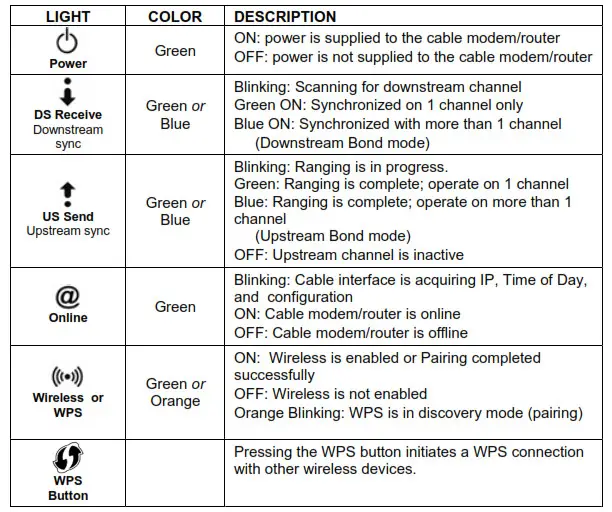
Please note the following:
 Do not block the modem vents in any way.
Do not block the modem vents in any way.
 Do not place the modem near a heating or air conditioning duct, in direct sunlight, anywhere susceptible to drastic temperature changes, or where it’s very hot or very cold.
Do not place the modem near a heating or air conditioning duct, in direct sunlight, anywhere susceptible to drastic temperature changes, or where it’s very hot or very cold.
Troubleshooting Tips
Problem: I cannot access the Internet. What should I do first?
Solution: Try the following:
 Make sure that your Cable Modem/Router’s MAC address is registered with your cable provider. When your provider’s representative or setup software asks for your MAC address, you can find the CM MAC address on your modem/router’s bottom label. If you are having a problem, you may need to check with your cable service provider to make sure the service provider set up its system properly for your cable modem.
Make sure that your Cable Modem/Router’s MAC address is registered with your cable provider. When your provider’s representative or setup software asks for your MAC address, you can find the CM MAC address on your modem/router’s bottom label. If you are having a problem, you may need to check with your cable service provider to make sure the service provider set up its system properly for your cable modem.
 Make sure your Cable Modem/Router’s plugged into a live power outlet.
Make sure your Cable Modem/Router’s plugged into a live power outlet.
 Check your Cable Modem/Router’s Ethernet and coaxial cable connections. Make sure the coaxial cable is tightly connected. If a computer is plugged into an Ethernet port, make sure that the cable is plugged in all the way on both ends.
Check your Cable Modem/Router’s Ethernet and coaxial cable connections. Make sure the coaxial cable is tightly connected. If a computer is plugged into an Ethernet port, make sure that the cable is plugged in all the way on both ends.
 If you are using wireless, check that your wireless connection is functioning correctly. Check the section below, “I am having trouble connecting my computer or another device wirelessly to the Cable Modem/Router.”
If you are using wireless, check that your wireless connection is functioning correctly. Check the section below, “I am having trouble connecting my computer or another device wirelessly to the Cable Modem/Router.”
 Power off your modem/router for at least 10 seconds and then power it back on.
Power off your modem/router for at least 10 seconds and then power it back on.
 Restart your computer or other devices connected to the Cable Modem/Router. This ensures that they receive the correct IP address from the router.
Restart your computer or other devices connected to the Cable Modem/Router. This ensures that they receive the correct IP address from the router.
Problem: I cannot access the Internet. My Power light is on, my Downstream and Upstream lights are on or blinking, and my Online light is on.
Solution: If you are using your computer’s Ethernet port, check that there is a good connection between your computer and the modem/router’s Ethernet port. Check that the light for that port is on or flashing.
If you are using wireless, check that your wireless connection is functioning correctly. Check the section below, “I am having trouble connecting my computer or other devices wirelessly to the Cable Modem/Router.”
Problem: I cannot access the Internet. My Power light is on, and my Downstream and Upstream lights are on or blinking. My Online light won’t stay on.
Solution: Try the following:
 Check to see that your cable TV is working. If it isn’t, contact your cable service provider. There may be a bad connection to the cable to your home or location.
Check to see that your cable TV is working. If it isn’t, contact your cable service provider. There may be a bad connection to the cable to your home or location.
 Check with your cable service provider to make sure that your cable data service is available and running.
Check with your cable service provider to make sure that your cable data service is available and running.
 In some cases, the cable signal may be weak or noisy. If possible, see if the cable modem/router works better when it’s connected as near as possible to where the coaxial cable comes into your home.
In some cases, the cable signal may be weak or noisy. If possible, see if the cable modem/router works better when it’s connected as near as possible to where the coaxial cable comes into your home.
 If you have a splitter between the cable modem/router and the wall, remove the splitter and connect the cable modem/router directly to the wall. A splitter is a small device that has a single coax cable on one side and 2 coax cables on the other side. If this fixes the problem, you may need to get a better splitter.
If you have a splitter between the cable modem/router and the wall, remove the splitter and connect the cable modem/router directly to the wall. A splitter is a small device that has a single coax cable on one side and 2 coax cables on the other side. If this fixes the problem, you may need to get a better splitter.
 If the problem persists, you may need to ask your cable service provider to check the signal quality of your cable connection.
If the problem persists, you may need to ask your cable service provider to check the signal quality of your cable connection.
Problem: I am having trouble connecting my computer or other device wirelessly to the Cable Modem/Router.
Solution: Try the following:
 Verify that you can access the Internet with a computer or other device connected through an Ethernet cable to one of the LAN ports of your cable modem/router.
Verify that you can access the Internet with a computer or other device connected through an Ethernet cable to one of the LAN ports of your cable modem/router.
If you cannot, try the steps outlined in the previous troubleshooting tips.
If the wired computer can access the Internet, reboot the wireless device (this will allow the device to release and renew their IP addresses) and try to access the Internet again.
If you still cannot connect to the Internet wirelessly, continue below.
 Check the wireless security settings on the wireless device and verify that your device is using the same wireless security and password as the Cable Modem/Router. The default wireless settings can be found on the bottom label of your router. The settings on
Check the wireless security settings on the wireless device and verify that your device is using the same wireless security and password as the Cable Modem/Router. The default wireless settings can be found on the bottom label of your router. The settings on
your computer, phone, or other devices must match the modem/router settings – either the default settings or some new settings you
made.
 Check the signal strength of your wireless connection. Most wireless adapters have some type of signal strength meter that shows
Check the signal strength of your wireless connection. Most wireless adapters have some type of signal strength meter that shows
how strong your wireless signal is. Windows users, click the Wireless icon in your system tray to check signal strength. If your
signal strength is not strong enough, try reorienting the antennas on the Cable Modem/Router.
 Change the wireless channel. To do that, follow these steps:
Change the wireless channel. To do that, follow these steps:
- Open the Zoom Configuration Manager by entering the following in your Web browser’s address bar: http://192.168.0.1
- In the Login dialog box, type the following User Name and Password in lower case and then click Login.
User Name: admin
Password: admin - Click Wireless on the menu bar to open the Wireless page.
- On the Radio page, from the Control Channel drop-down menu, select a channel that is 5 channels away from the current channel you are using. You may need to switch the Sideband for Control Channel setting from lower to upper to access the higher channels.
- Be sure to click Apply after you change the channel. All devices connecting wirelessly will automatically switch to the new channel.
 If changing the wireless channel did not help, you should reduce the amount of bandwidth your wireless connection is using from 40 Mhz to 20 Mhz on the same wireless page.
If changing the wireless channel did not help, you should reduce the amount of bandwidth your wireless connection is using from 40 Mhz to 20 Mhz on the same wireless page.
 Move the device trying to access the Cable Modem/Router to a different location, ideally closer to the Cable Modem/Router.
Move the device trying to access the Cable Modem/Router to a different location, ideally closer to the Cable Modem/Router.
 If possible, move the Cable Modem/Router to a new location, ideally closer to the wireless device.
If possible, move the Cable Modem/Router to a new location, ideally closer to the wireless device.
 For some computers and some tablets, try deleting the old network settings including the SSID and password/pre-shared key. After you do that, use the new settings. Normally the new settings should be the modem/router’s default settings as discussed above.
For some computers and some tablets, try deleting the old network settings including the SSID and password/pre-shared key. After you do that, use the new settings. Normally the new settings should be the modem/router’s default settings as discussed above.
 Refer to your computer’s or other device’s documentation if necessary.
Refer to your computer’s or other device’s documentation if necessary.
Problem: I don’t know my Cable Modem/Router’s SSID or Password.
Solution: The default values are printed on the bottom label of the modem/router.
If you have changed these values, connect a computer to any Ethernet port of the modem, open the computer’s Web browser, enter http://192.168.0.1 into the browser’s address bar, and press ENTER to go to that address. When the modem/router’s user interface comes up, enter admin for both the username and password. Go to the Wireless section to find the SSID and password (also called Preshared Key or Passphrase).
Problem: What do I do if my cable service provider wants me to access the Configuration Manager?
Solution: Make sure you have a connection between your computer or other device and the cable modem/router.
- Open the Zoom Configuration Manager by entering the following in your Web browser’s address bar: http://192.168.0.1
- In the Login dialog box, type the following User Name and Password in lower case, and then click Login.
User Name: admin
Password: admin - Click the Router tab and select Cable Modem submenu tab on the left panel. Now you will see status information about your cable modem/router and its connection that you can read back to your service provider.
Problem: What if I’m told that my Model 5363 cable modem/router isn’t approved for my cable modem service?
Solution: This product has been certified by CableLabs®, the cable service provider’s primary test lab. However, some cable service providers have their own certification process. To see whether model 5363 is certified by your cable service provider, you should be able to check your service provider’s Web site or to speak with someone from your service provider. In the unlikely event that you are told that your Zoom modem is not approved by your cable modem service, please email us at [email protected] or call us at (617)753-0963.
For additional Troubleshooting Tips see the User Manual at www.zoomtel.com/5363manual
If You Need Help
We encourage you to register your product and to notice the many support options available from Zoom. Please go to www.zoomtel.com/techsupport From here you can register your modem and/or contact our technical support experts and/or use our intelligent database SmartFactstm and/or get warranty information.
US: (617) 753-0963
Return of Defective Units
Please contact your local distributor or retailer for factory-authorized repair or replacement of your in-warranty defective product. If you are unable to reach your distributor or retailer, you can contact Zoom Factory Customer Service in the United States by calling: (617) 753-0023
Please note that you are responsible for any charges (including brokerage or customs and duties) associated with shipping the defective unit to Zoom for repair. During the first year Zoom will pay return ground shipping to the customer in the U.S. and U.K. After the first year you may be required to pay a shipping and handling fee. Any applicable customs, duties and brokerage charges to import the product are your responsibility.
Limited Warranty
Zoom Telephonics, Inc. (hereinafter “Zoom”) warrants this product against defects in material and workmanship for a warranty period of 2 years. This warranty applies to the original end-user purchaser.
For all Zoom products other than software, Zoom will, solely at its option, repair or replace this product with a functionally equivalent new or factory-reconditioned product during the warranty period. The consumer will deliver the product to Zoom. All transportation risks and costs in connection with this warranty service are the responsibility of the consumer. After the first year of ownership a small shipping and handling fee may be charged on units returned to Zoom.
Zoom will replace software at no charge if there is a defect in materials or workmanship for a period of 30 days from date of original retail purchase, provided the defective software is returned to Zoom. Shipments from Zoom will normally be via U.S. Mail. Software products supplied by Zoom are sold “as is,” without warranty, either expressed or implied, as to function, application, merchantability, performance, and quality.
Zoom is not responsible for incidental or consequential damages and is not responsible for damages resulting from the breach of any expressed or implied warranty. Zoom is not responsible for any costs of recovering, reprogramming, or reproducing any programs or data stored or used with the Zoom products, damage to property, and to the extent permitted by law, damages for personal injury.
This warranty is in lieu of all other warranties, expressed or implied. We do not assume or authorize assumptions for us of any other warranty expressed or implied. Some states and countries do not allow the exclusion or limitation of incidental or consequential damages, so the above limitation or exclusions may not apply to you.
This warranty does not apply if the Zoom product has been damaged by accident, abuse, lightning, or other natural disasters, misuse or misapplication, or if it has been modified without the written permission of Zoom, or if any serial number has been removed or defaced.
This warranty shall not be applicable to the extent that any provisions of this warranty are prohibited by any federal, state, or municipal law that cannot be preempted. This warranty gives you specific legal rights, and you may also have other rights that vary from state to state or country to country.
Safety Issues & Warnings
For your protection, observe the following safety precautions when setting up and using your equipment. Failure to observe these precautions can result in serious
personal injury and damage to your equipment.
WARNING: Risk of electric shock. Do NOT expose to water or moisture.
 The cable modem is a high-performance communications device designed for home and office environments.
The cable modem is a high-performance communications device designed for home and office environments.
 Do NOT use the cable modem outdoors. Keep the cable modem in an environment that is between 0°C and 40°C (between 32°F and 104°F).
Do NOT use the cable modem outdoors. Keep the cable modem in an environment that is between 0°C and 40°C (between 32°F and 104°F).
 To avoid overheating the cable modem, do NOT place any object on top of the cable modem.
To avoid overheating the cable modem, do NOT place any object on top of the cable modem.
 Do NOT place any object on top of the cable modem or force it into a confined space.
Do NOT place any object on top of the cable modem or force it into a confined space.
 Do NOT restrict the flow of air around the cable modem.
Do NOT restrict the flow of air around the cable modem.
 The manufacturer assumes no liabilities for damage caused by any improper use of the cable modem.
The manufacturer assumes no liabilities for damage caused by any improper use of the cable modem.
 Never push objects of any kind through openings in the casing. Dangerous voltages may be present> Conductive foreign objects could produce a short circuit that could cause fire, electrical shock, or damage to the equipment.
Never push objects of any kind through openings in the casing. Dangerous voltages may be present> Conductive foreign objects could produce a short circuit that could cause fire, electrical shock, or damage to the equipment.
 Make sure the voltages and frequency of the power outlet match the electrical rating labels on the power cube.
Make sure the voltages and frequency of the power outlet match the electrical rating labels on the power cube.
 Whenever there is a danger of lightning, disconnect the power cable and Coax cable from the cable modem to prevent damage to the unit. The use of an AC protection device will not completely protect the cable modem from damage caused by the transmission across the Coax network.
Whenever there is a danger of lightning, disconnect the power cable and Coax cable from the cable modem to prevent damage to the unit. The use of an AC protection device will not completely protect the cable modem from damage caused by the transmission across the Coax network.
FCC Statement
This device complies with Class B Part 15 of the FCC Rules. The device generates, uses, and can radiate radio frequency energy and, if not installed and used as
instructed, may cause harmful interference to radio communication. Only Coaxial cables are to be used with this device in order to ensure compliance with FCC
emissions limits. Accessories connected to this device by the user must comply with FCC Class B limits. The manufacturer is not responsible for any interference
which results from the use of improper cables, or which results from unauthorized changes or modifications to the device. A Minimum of 26 AWG Line Cord should be used for connection to the cable modem.

343Mbps 8×4 DOCSIS 3.0
Cable Modem/Router with Wireless-N and Gigabit Ethernet
Model 5354

The Zoom Model 5354 Cable Modem/Router with Wireless-N supports cable modem speeds up to 343 Mbps. With its high speed and IPv4 and IPv6 networking support, this is a product designed and built for use today and for years to come. The embedded router with Wireless-N support continues the high-performance with 300 Mbps 2 X 2 MIMO for the range, wireless speeds and networking support needed for multimedia, Internet video and high-performance networking in a home or office.
DOCSIS 3.0 cable performance allows bonding of up to eight channels on downloads and four channels on uploads when used with the latest cable systems. A Full-band Capture Digital Tuner lets cable services deliver faster, more reliable Internet. Cable modem performance has been tested and approved by CableLabs®, the industry’s non-profit test and certification authority. Additional testing and approvals have been obtained from Comcast®, Time Warner Cable® and other leading cable service providers.
Features of the Model 5354 include
- DOCSIS 3.0 performance with CableLabs® certification
- Up to 8 Downstream channels and 4 Upstream channels, for speeds as high as 343 Mbps on downloads and 123 Mbps on uploads with a Full-band Capture Digital Tuner.
- Provides shared high-speed Internet over cable to:
– WiFi®-compatible wireless 802.11n, g, and b devices, including computers, smart TVs, smartphones and tablets
– Devices with an Ethernet port, including computers and game stations - Easy setup and management with Universal Plug and Play (UPnP), WPS wireless security setup, and browser-based management
- An integrated four-port 10/100/1000 Mbps (Gigabit) Ethernet switch
- Two USB ports with support for DLNA-certified media servers and network attached storage
- Includes an advanced firewall and wireless security
- Two-year warranty and support from Zoom, a USA-based leader in communications since 1977
- Broadcom BCM3383G chipset
Specifications
Cable modem service interface:
F-type female 75 Ohm (standard coaxial connector)
Operating parameters

Status indicators:
Power, Downstream Link, Upstream Link, Online Status, 4 Ethernet LAN, Wireless Link, 2 USB ports, WPS
Ethernet LAN interface:
4 X RJ-45 10/100/1000 Mbps Ethernet, with Auto-MDI/MDIX
USB interfaces:
2 X USB 2.0 with UPnP and support for DLNA media servers and network attached storage
Wireless:
- 802.11n/g/b, 2X2 MIMO (Multiple Input Multiple Output)
Network addressing:
- IPv4 and IPv6
Router mode:
- Dynamic DNS
- Port Forwarding/DMZ support
- DHCP Server and Client
- RIP V1 and V2
- NAT
- Support for up to 253 client devices
- Bridging
- Quality of Service (QoS) support
Management:
SNMP v1, v2, v3
Security:
- Stateful Packet Inspection (SPI)
- Denial of Service Notification
- VPN passthrough: PPTP, IPsec tunneling
- Wireless MAC address filtering
- Parental Control
- Supports Baseline Encryption (BPI) Management
- Attack Protection
- Universal Plug and Play (UPnP)
- Password protected system management
- Cable modem diagnostic log
- IP/MAC/Port filtering
Wireless networking and security:
- Compliant with IEEE 802.11n, g and b standards
- WEP-64/128
- Up to 300 Mbps wireless data rate*
- TKIP/AES
- 2 X 2 Transmit/Receive, MIMO
- WPS
- 2.4 GHz – 2.484 GHz frequency range
- 802.1x Authentication
- WDS
- 8 SSIDs
- WMM/WME
- Wireless Quality of Service
- WPA-PSK/WPA2-PSK
- Transmit power: 20dBm
- WPA/WPA2
- Two internal antennas
Size:
9.5″ high x 6.5″ wide x 1.25″ deep (24.1 x 16.5 x 3.2 cm)
Weight:
1.25 pounds (.57 kilogram)
Power adapter:
110V/220 VAC 50/60 Hz input into power adapter. 12 Volt 2 Amp output.
NEMA 5-15 (North American style) plug is standard. Other plugs are available.
Operating temperature:
0° C to 50° C
System requirements:
- The cable modem must be connected to a cable modem service that uses any of the DOCSIS standards — 3.0, 2.0, or 1.1.
- Directly connected devices, such as computers, switches, and HomePlug adapters, must have an Ethernet port.
- Devices connected wirelessly must have wireless-N, wireless-G, or wireless-B capability.
Warranty :
Two years
Approvals:
FCC 15B and 15C, Bureau Veritas for IEC 60950-1:2005 (2nd Ed.) safety, CE, Industry Canada, CableLabs®
Package contents:
- DOCSIS 3.0/2.0/1.1 cable modem
- Ethernet cable
- Power cube
- Quick Start Flyer
- Stand

*300 Mbps is the maximum speed derived from IEEE Standard 802.11 specifications. Actual speeds will vary.
International Headquarters
Zoom Telephonics, Inc
207 South Street Boston, MA, 02111 USA
Tel: 617-535-9383
Fax: 617-423-3923
Email: [email protected]
Website: www.zoomtel.com
OTCQB: ZMTP
© 2015 Zoom Telephonics, Inc. 207 South Street, Boston, MA 02111
Zoom is a registered trademark of Zoom Telephonics, Inc.
All other registered trademarks and trademarks used herein are the property of their respective holders.
]]>CABLE MODEM QUICK START
This Quick Start describes how to connect the cable modem to a cable modem service as an Internet gateway for a computer, wireless router, or other local Ethernet-capable device.
Package Contents
- Cable modem
- Power cube
- Ethernet RJ-45 cable
- This Quick Start flyer
Before Installing Your Cable Modem
Your cable service provider needs to know your modem’s MAC ADDRESS, which is printed on a label on the bottom of your modem. You can provide this when you order cable modem service; or if you already ordered service, by calling the cable company BEFORE installing your modem. You may also be asked for your cable modem’s model name and number, which is ZOOM 5341J. If you need the modem’s serial number, you can find it near the MAC address on the modem’s label.
System Requirements
- You need to connect the cable modem to a cable modem service that uses any of the popular DOCSIS standards – 3.0, 2.0, or 1.1. If you need to get cable modem service, please speak with your cable service provider.
- You need to connect a computer, router, or other Ethernet-capable device to the cable modem using an Ethernet cable. The computer can be a Windows, Macintosh, or Linux computer. The router must have one or more Ethernet ports, and may include wireless capability. Instructions for making this connection are below.
If your cable service provider provided a cable modem starter kit, please continue below. If you don’t have or choose not to use the cable modem starter kit from your service provider, go to How to connect to a computer if you don’t have or choose not to use a cable modem starter kit.
How to connect a computer or router if your cable service provider provided a cable modem starter kit
Some cable service providers supply a cable modem starter kit that can be useful when you install your cable modem. The kit may include a coaxial cable for connecting between a wall jack and your cable modem. (These are also available at most electronics retailers.) The kit will include instructions, and may also include a CD with software. If you receive a kit like this, we recommend that you read the kit’s instructions and use them to install your cable modem. This cable modem is DOCSIS 3.0 certified by CableLabs, and connects like a normal cable modem.
You will need to plug in the cable modem’s power cube, make sure the modem’s Power button is ON, connect to cable modem service using a coaxial cable, and then connect to a computer or router using the included Ethernet cable.
Note: Please refer to the Cable Modem Rear Panel section if you would like to see a diagram of the back of the cable modem and a description of the connections.
After you have installed your cable modem and it has synchronized itself with the cable network, your cable modem can connect your computer to the Internet.
Note: Allow 5 to 30 minutes for the cable modem to connect to the network the first time because the cable modem must locate and connect to the appropriate channels for communication. You’ll see the DS (downstream), US (upstream), and Online modem lights flashing until the Online light stays steady green to signal success. (Blue US/DS LEDs indicate channel bonding.)
To check that your cable modem is working, open your browser and go to a familiar Web site to check that the cable modem is working. If it works, congratulations! Installation is complete. Otherwise, see Troubleshooting Tips for help.
How to connect to a computer if you don’t have or choose not to use a cable modem starter kit
- Plug one end of the Ethernet cable into the modem’s LAN jack and plug the other end into your computer’s Ethernet jack.
Note: Please refer to the Cable Modem Rear Panel section if you would like to see a diagram of the back of the cable modem and a description of the connections. - Connect the modem to a coaxial cable for the cable service. The cable service is carried on the same cables and connectors as your cable TV service.
? You can connect a coaxial cable between an open cable service wall jack and the cable modem. (If no wall jack is open, you can use a coaxial T connector.)
? Alternatively, there may already be a coaxial cable that is connected to service and that has an open end for connecting to the cable modem. - Plug the modem’s power cube into an outlet and then into the modem’s Power jack. Make sure the modem’s Power button is ON. Allow 5 to 30 minutes for the cable modem to connect to the network the first time because the cable modem must locate and connect to the appropriate channels for communication. The Link light of the modem should be lit to show the Ethernet connection. You’ll see the DS (downstream), US (upstream), and Online modem lights flashing until the Online light stays steady green to signal success. (Blue US/DS LEDs indicate channel bonding.) If the modem’s front panel Power, DS (downstream), and US (upstream) lights do not stay on steady after a reasonable amount of time, please refer to Troubleshooting Tips.
- Now that you have installed your Zoom cable modem and it has synchronized itself with the cable network, your cable modem can connect your computer to the Internet.
How to connect your cable modem to a router (not a computer) if you don’t have or choose not to use a cable modem starter kit
- The router should not be plugged in or powered up. If it is, unplug it.
- Plug one end of the Ethernet cable into the modem’s LAN jack and the other end into the router’s WAN Ethernet jack, typically labelled WAN or Internet.
Note: Please refer to the Cable Modem Rear Panel section if you would like to see a diagram of the back of the cable modem and a description of the connections. - Connect the modem to the cable outlet.
? You can connect a coaxial cable between an open cable service wall jack and the cable modem. (If no wall jack is open, you can use a coaxial T connector.)
? Alternatively, there may already be a coaxial cable that is connected to service and that has an open end for connecting to the cable modem. - Plug the modem’s power cube into an outlet and then into the modem’s Power jack. Make sure the modem’s Power button is ON. Allow 5 to 30 minutes for the cable modem to connect to the network the first time because the cable modem must locate and connect to the appropriate channels for communication.
- Power-up the router. Make sure the modem’s Power button is ON. Wait for the router to complete its power-up sequence.
- The Link light of the modem should be lit to show the Ethernet connection. You’ll see the DS (downstream), US (upstream), and Online modem lights flashing until the Online light stays steady green to signal success. (Blue US/DS LEDs indicate channel bonding.) If the modem’s front panel Power, DS (downstream), and US (upstream) lights do not stay on steady after a reasonable amount of time, please refer to Troubleshooting Tips.
- Follow your router’s instructions for setting up the router and connected devices.
- Using a computer connected to the router, open the computer’s browser and go to a website to check that the connection between your cable modem and router is working properly. If it works, congratulations! Installation is complete.
If you have a problem connecting to the router, please try a simpler setup by connecting the cable modem directly to a PC by following the instructions in the section How to connect to a computer if you don’t have or choose not to use a cable modem starter kit.
If the cable modem still doesn’t connect, please refer to Troubleshooting Tips.
Once the cable modem works properly when connected directly to your computer, try the following:
- First try shutting down and restarting the router; if that doesn’t help, then try shutting down and restarting each computer connected to the router. Power cycle your cable modem and allow time for it to resynchronize with the cable system.
- You may also need to check that the DHCP client on the router’s WAN port is enabled. If you need help, look in your router’s manual or contact your router manufacturer.
- If that does not solve the problem, you may need to contact your cable service provider and give them the MAC address of the router’s WAN port.
Cable Modem Rear Panel

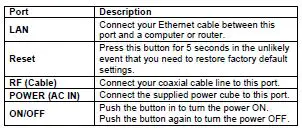
Please note the following:
- Do not block the modem vents in any way.
- Do not place the modem near a heating or air conditioning duct, in direct sunlight, anywhere susceptible to drastic temperature changes, or where it’s very hot or very cold.
Front Panel LEDs
Your cable modem has several lights on its front panel to help you monitor the cable modem’s status.

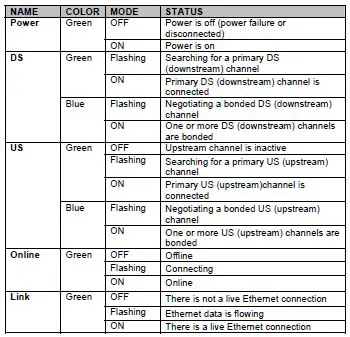
Troubleshooting Tips
Problem: What do I do if my cable service provider wants me to access the Configuration Manager?
Solution:
- Disconnect the coaxial cable from the back of the cable modem.
- Wait until the Online LED turns off.
- Disconnect whatever was plugged into the Ethernet port of your cable modem.
- Connect a PC directly to the Ethernet port of your cable modem (re-connect your PC if it had previously been connected).
- Reconnect the coaxial cable TV cable to the back of the cable modem.
- On your PC, open a browser and type in the address 192.168.100.1 Enter
User Name: admin
Password: password - Now you will see status information about your cable modem and its connection that you can read back to your service provider.
Problem: I cannot access my Internet service or send or receive email.
Solution: The following front panel lights on the cable modem – Power, DS (downstream),US (upstream), and Online – must be solidly lit before your modem will let you connect to the Internet. If they are not:
- Make sure the cable modem’s Power button is ON and that the cable modem is plugged into a live power outlet.
- Check your modem’s Ethernet and cable connections.
- Power cycle your modem.
- Restart your computer.
- Check to see that your cable TV is working.
- Check with your cable service provider to make sure that high speed access is available and running.
- In rare instances, the cable signal may be weak or noisy. If this is the case, call your cable service provider.
- If you are using your PC’s Ethernet port, check that this port is functioning correctly. If you are using wireless, check that your wireless connection is functioning correctly. Refer to your computer’s or router’s documentation if necessary.
- Check that your Web browser is configured correctly. It should be set to use a network connection (this might be called a Local Area Network or broadband connection).
- Check that your computer’s network settings are configured correctly. A Windows computer should have a local area connection that should normally be Internet Protocol version 4, Internet Protocol version 6, or TCP/IP; not AOL, Dial-up, or Adapter. A Macintosh computer should be configured for Built-in Ethernet, and TCP/IP should be set to Using DHCP.
What if I’m told that my modem isn’t approved for my cable modem service?
This modem is approved for almost all cable modem services. This product is designed to work with almost all the cable modem services in the US (and most other countries, too). It has been certified by CableLabs, and some other cable service providers also have their own special tests, and this cable modem has passed these tests. Beware of installers who try to get you to use their cable modem instead of a Zoom cable modem. Some of these installers provide bad information because they are misinformed or because they earn a fee for providing their cable modem. If the installer tells you that a cable modem provided by him or the service provider is “free”, that’s almost never true. You will almost definitely be charged a monthly rental fee for that cable modem. Please double-check the existence of such fees with your service provider before you accept a cable modem that your installer offers.
In the unlikely event that you are told that your Zoom modem is not approved by your cable modem service, please email us at [email protected] or call us at (617)753-0963.
Approval information for CableLabs, Comcast, Cox, and CableOne® is available at www.zoomtel.com/cableOK
If You Need Help
We encourage you to register your product and to notice the many support options available from Zoom. Please go to www.zoomtel.com/techsupport From here you can register your modem and/or contact our technical support experts and/or use our intelligent database SmartFactstm and/or get warranty information.
US: (617) 753-0963
Safety Issues & Warnings
WARNING: Risk of electric shock. Do NOT expose to water or moisture.
- The cable modem is a high-performance communications device designed for home and office environments.
- Do NOT use the cable modem outdoors. Keep the cable modem in an environment that is between 0°C and 40°C (between 32°F and 104°F).
- To avoid overheating the cable modem, do NOT place any object on top of the cable modem.
- Do NOT place the cable modem in a confined space.
- The manufacturer assumes no liabilities for damage caused by any improper use of the cable modem.
- Make sure the voltages and frequency of the power outlet matches the electrical rating labels on the power cube.
FCC Statement
This device complies with Class B Part 15 of the FCC Rules. The device generates, uses and can radiate radio frequency energy and, if not installed and used as instructed, may cause harmful interference to radio communication. Only Coaxial cables are to be used with this device in order to ensure compliance with FCC emissions limits. Accessories connected to this device by the user must comply with FCC Class B limits. The manufacturer is not responsible for any interference which results from use of improper cables, or which results from unauthorized changes or modifications to the device.
UL Listing
This product is UL-Listed and complies with all applicable electrical and fire safety requirements.
Limited Warranty
Zoom Telephonics, Inc. (hereinafter “Zoom”) warrants this product against defects in material and workmanship for a warranty period of 2 years. This warranty applies to the original end-user purchaser.
For all Zoom products other than software, Zoom will, solely at its option, repair or replace this product with a functionally equivalent new or factory-reconditioned product during the warranty period. The consumer will deliver the product to Zoom. All transportation risks and costs in connection with this warranty service are the responsibility of the consumer.
Zoom will replace software at no charge if there is a defect in materials or workmanship for a period of 30 days from date of original retail purchase, provided the defective software is returned to Zoom. Shipments from Zoom will normally be via U.S. Mail. Software products supplied by Zoom are sold “as is,” without warranty, either expressed or implied, as to function, application, merchantability, performance, and quality.
Zoom is not responsible for incidental or consequential damages, and is not responsible for damages resulting from the breach of any expressed or implied warranty. Zoom is not responsible for any costs of recovering, reprogramming, or reproducing any programs or data stored or used with the Zoom products, damage to property, and to the extent permitted by law, damages for personal injury.
This warranty is in lieu of all other warranties, expressed or implied. We do not assume or authorize assumption for us of any other warranty expressed or implied. Some states and countries do not allow the exclusion or limitation of incidental or consequential damages, so the above limitation or exclusions may not apply to you.
This warranty does not apply if the Zoom product has been damaged by accident, abuse, lightning or other natural disasters, misuse or misapplication, or if it has been modified without the written permission of Zoom, or if any serial number has been removed or defaced.
This warranty shall not be applicable to the extent that any provisions of this warranty are prohibited by any federal, state, or municipal law that cannot be preempted. This warranty gives you specific legal rights, and you may also have other rights that vary from state to state or country to country.
Disclaimer
Zoom Telephonics, Inc. (hereinafter “Zoom”) assumes no liabilities with respect to the contents of this document. Zoom also reserves the right to revise this document or update occasionally the content hereof without any obligation to notify any person of such revisions or amendments. Specifications subject to change without notice.
]]>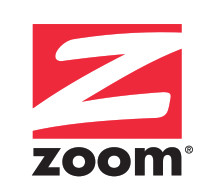
DOCSIS 3.0
Cable Modem/Router
Zoom Model 5360 integrates a DOCSIS 3.0 8×4 cable modem and a 4-port GigE router that features Simultaneous Dual Band technology. Model 5360’s 2.4 GHz and 5.0 GHz 2×2 wireless channels each provide 300 Mbps data speeds and use dual antennas to achieve expanded range, reduced interference from neighbors’ wireless networks, and speeds up to 600 Mbps.
-
-
- DOCSIS 3.0/2.0/1.1 maximizes performance and compatibility.
- 8 downstream and 4 upstream cable modem channels for downstream data rates up to 343 Mbps and upstream data rates to 123 Mbps
- Wireless 802.11a/b/g/n networking with:
– Up to 300 Mbps* at 2.4 GHz
– Up to 300 Mbps* at 5.0 GHz
– 2.4 and 5.0 GHz radios that operate concurrently
– Broadcom WL9217E (2.4 GHz) and WL9228E (5 GHz) wireless chipsets
– Two external dual-band antennas - 1 GHz Full-band Capture Digital Tuner for high performance and flexible choice of data channels by service providers
- 4 GigE Ethernet ports with Auto Negotiation and Auto MDIX
- Model 5360’s Ethernet and wireless capabilities are standards based and work with all popular Ethernet-capable and WiFi ® -compatible wireless devices.
- IPv6, IPv4
- SNMP v1/v2/v3
- Enhanced RF Immunity
- Integrated MoCA reject filter
- Supports multiple SSIDs
- Wireless pairing button (WPS) for easy wireless LAN setup
- Advanced firewall security with parental controls, set through user’s browser
- Unique factory-set security settings, with settings shown on bottom label (These are user-changeable using a browser.)
- Easy installation
- User-friendly diagnostics
- Broadcom BCM3383 cable modem chipset
- Two year warranty on parts and labor
-
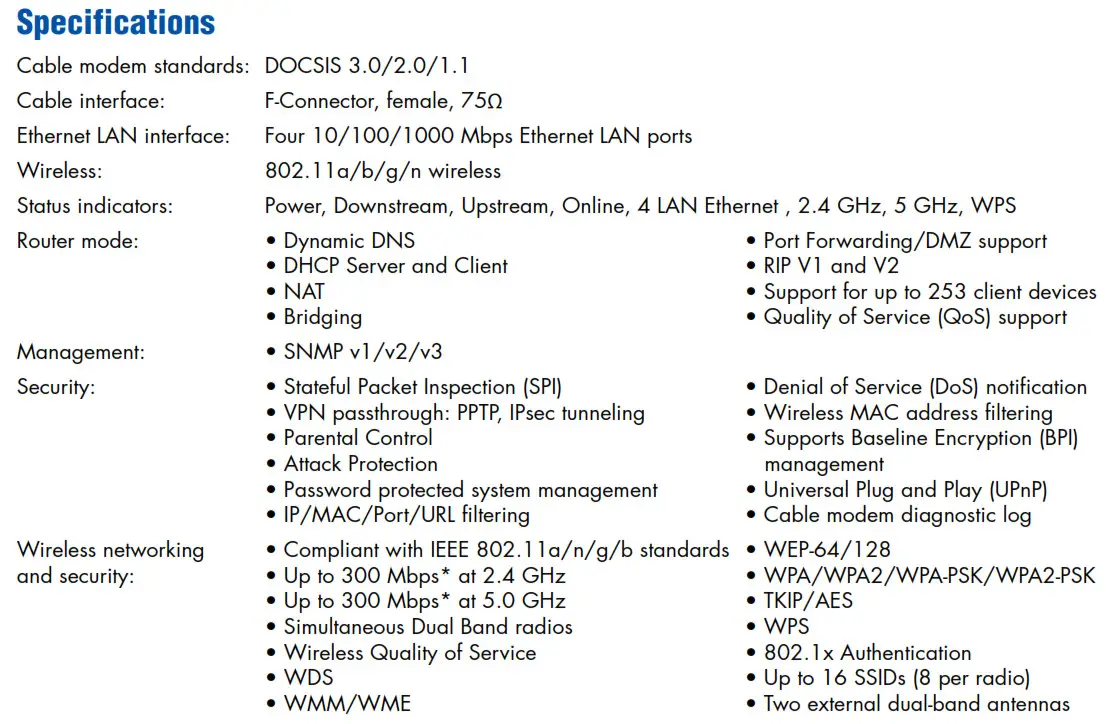
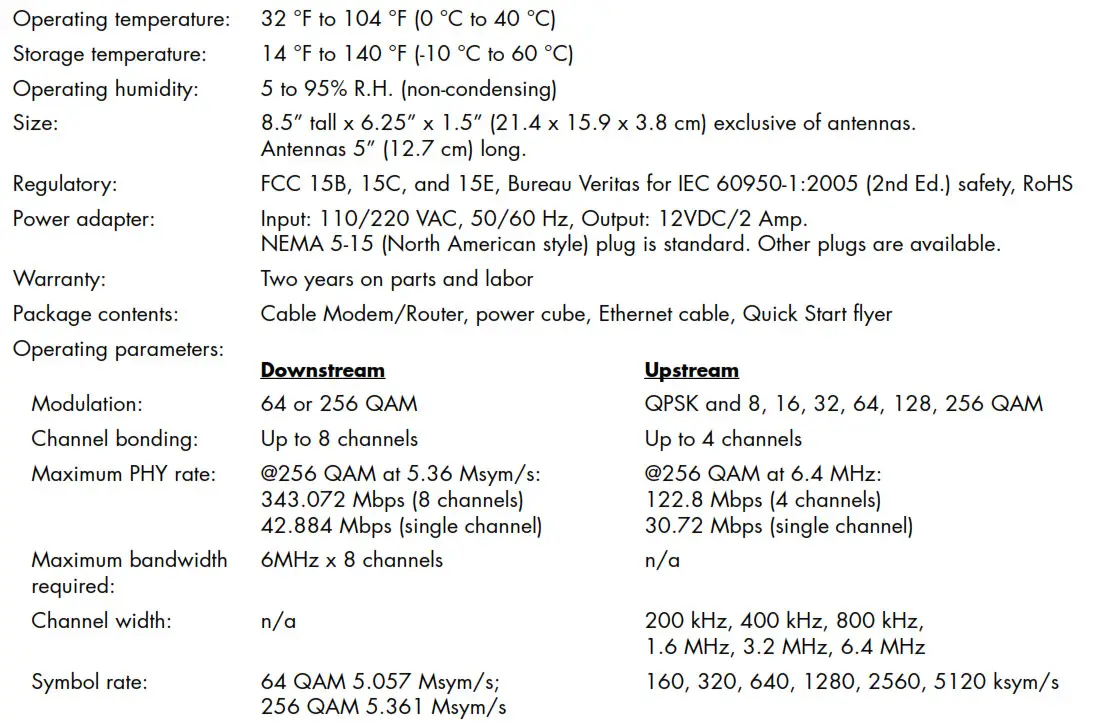


* Speeds shown are the maximum wireless speeds derived from IEEE 802.11. Actual speeds will vary.
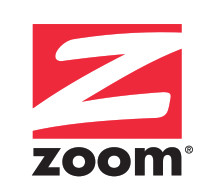
International Headquarters
Zoom Telephonics, Inc
207 South Street
Boston, MA, 02111
USA
Tel: 617-535-9383
Fax: 617-423-3923
Email: [email protected]
Website: www.zoomtel.com
OTCQB: ZMTP
© 2015 Zoom Telephonics, Inc.
207 South Street, Boston, MA 02111
Zoom is a registered trademark of Zoom Telephonics, Inc.
All other registered trademarks and trademarks used herein are the property of their respective holders.
Modem InformationDOCSIS 3.0 Cable Modem 8×4 channel bonding with speeds of up to 150 Mbps on a wired connection Cox recommends a DOCSIS 3.0 16×4 or higher modem |
Highest Service LevelPreferred 150 |
Front View
|
After the cable modem is successfully registered on the network, the Power, DS, US, and Online indicators illuminate continuously to indicate that the cable modem is online and fully operational. | |
Back View
|
The Zoom 5345 includes the following connection ports.
|
|
MAC Address
|
MAC addresses are written as 12 digits containing both letters and numbers (0-9, A-F). A MAC address is unique. The first six characters of the MAC address are unique to the manufacturer of the device. |
Troubleshooting
The lights indicate the current status of your modem. To troubleshoot any connection problems, use the table below.
| Modem Light | Status | Problem |
|---|---|---|
| Power LED | On | None. The modem is powered on |
| Off | No power. Verify power supply connections and electrical outlet. Ensure the outlet is not connected to a switch. Press the ON/OFF button on the back of the modem to ensure it is turned on. | |
| DS LED | Solid Blue | None. Multiple downstream channels are in use. |
| Blinking Blue | None. Negotiating multiple downstream bonded channels | |
| Solid Green | None. One downstream channel is in use. | |
| Blinking Green | None. Scanning for downstream channels | |
| US LED | Solid Blue | None. Multiple upstream channels are in use. |
| Blinking Blue | None. Negotiating multiple upstream bonded channels | |
| Solid Green | None. One upstream channel is in use. | |
| Blinking Green | None. Scanning for an upstream channel | |
| Off | No upstream channels are in use. Verify all cable connections and try resetting the modem. | |
| Online LED | On | None. The modem is online. |
| Blinking | None. The modem is registering a connection. | |
| Off | The modem is offline. Verify all cable connections and try resetting the modem. | |
| LAN LED | Green | None. A device is connected to the Ethernet port and is using 1 Gbps LAN speed. |
| Amber | None. A device is connected to the Ethernet port and is using 10 or 100 Mbps LAN speed. | |
| Blinking | None. Data is being transferred over the Ethernet connection. | |
| Off | No device is connected. Verify all cable connections and try resetting the modem. |
Modem InformationDOCSIS 3.0 Single Band WiFi Modem 8×4 channel bonding with speeds of up to 150 Mbps on a wired connection Cox recommends a DOCSIS 3.0 16×4 or higher modem |
Highest Service LevelPreferred 150 |
Front View |
|
|
Back View |
The Zoom 5350 has the following ports available on the back of the cable modem / router.
|
|
MAC Address |
MAC addresses are written as 12 digits containing both letters and numbers (0-9, A-F). A MAC address is unique. The first six characters of the MAC address are unique to the manufacturer of the device. |
Troubleshooting

The modem lights indicate the current status of your cable modem / router. To troubleshoot any connection problems, use the table below.
Modem InformationDOCSIS 3.0 Cable Modem 8×4 channel bonding with speeds of up to 150 Mbps on a wired connection Cox recommends a DOCSIS 3.1 modem or gateway |
Highest Service LevelPreferred 150 |
Front View
Click to enlarge. |
|
|
Back View
Click to enlarge. |
The Zoom 5360 has the following ports and buttons available on the back of the modem.
|
|
MAC Address
Click to enlarge. |
MAC addresses are written as 12 digits containing both letters and numbers (0-9, A-F).A MAC address is unique. The first six characters of the MAC address are unique to the manufacturer of the device. |
Troubleshooting
The lights indicate the current status of your WiFi modem. To troubleshoot any connection problems, use the table below.
| Modem Light | Status | Problem |
|---|---|---|
| Power LED | On | None – the modem is powered on |
| Off | No power – Verify power supply connections and electrical outlet. Ensure the outlet is not connected to a switch. Press the ON/OFF button on the back of the modem to ensure it is turned on. | |
| Downstream LED | Solid Blue | None – multiple downstream channels are in use |
| Blinking Blue | None – negotiating multiple downstream bonded channels – Verify all cable connections and try resetting the modem. | |
| Solid Green | None – one downstream channel is in use | |
| Blinking Green | None – scanning for downstream channels – Verify all cable connections and try resetting the modem. | |
| Upstream LED | Solid Blue | None – multiple upstream channel is in use |
| Blinking Blue | None – negotiating multiple upstream bonded channels – Verify all cable connections and try resetting the modem. | |
| Solid Green | None – one upstream channel is in use | |
| Blinking Green | None – scanning for an upstream channel – Verify all cable connections and try resetting the modem. | |
| Off | No upstream channels are in use – Verify all cable connections and try resetting the modem. | |
| Online LED | On | None – the modem is online |
| Blinking | None – the modem is registering a connection | |
| Off | The modem is offline – Verify all cable connections and try resetting the modem. | |
| LAN 1 2 3 4 LEDs | Green | None – a device is connected to the Ethernet port and is using 1 Gbps LAN speed |
| Amber | None – a device is connected to the Ethernet port and is using 10 or 100 Mbps LAN speed | |
| Blinking | None – data is being transferred over the Ethernet connection | |
| Off | No device is connected or the device is disabled – Verify all cable connections and try resetting the modem. | |
| 2.4 Ghz LED | Off | 2.4 Ghz wireless is not enabled |
| Solid Green | None – 2.4 Ghz wireless is enabled | |
| Blinking Green | None – data is being transferred over the 2.4 Ghz WiFi connection | |
| 5 Ghz LED | Off | WiFi is not enabled |
| Solid Green | None – 5 Ghz wireless is enabled | |
| Blinking Green | None – data is being transferred over the 5 Ghz WiFi connection | |
| WPS LED | Blinking | None – WPS is in discovery mode |
| On | None – WPS configuration is successful | |
| Off | No WiFi device is connected – Press the WPS button on the back of the modem to initiate a WPS connection with wireless devices |
Modem InformationDOCSIS 3.0 Dual Band WiFi Modem 8×4 channel bonding with speeds of up to 150 Mbps on a wired connection Cox recommends a DOCSIS 3.1 modem or gateway |
Highest Service LevelPreferred 150 |
Front View
Click to enlarge. |
After the cable modem is successfully registered on the network, the Power, Receive, Send, and Online indicators illuminate continuously to indicate that the cable modem is online and fully operational. For more details, refer to the Modem Lights section. | |
Back View
Click to enlarge. |
The Zoom 5363 has the following ports available on the back of the modem.
|
|
MAC Address
Click to enlarge. |
MAC addresses are written as 12 digits containing both letters and numbers (0-9, A-F). A MAC address is unique. The first six characters of the MAC address are unique to the manufacturer of the device. |
Troubleshooting
The modem lights indicate the current status of your WiFi cable modem. To troubleshoot any connection problems, use the table below.
| Modem Light | Status | Problem |
|---|---|---|
| Power
|
Off | No Power. Verify all connections and try resetting the modem. If cable is OK and modem reset does not work, contact Customer Support. |
| Solid Green | None | |
| DS Receive
|
Flashing | Scanning for downstream channel is in progress. Verify all cable connections and try resetting the modem. If cable is OK and modem reset does not work, contact Customer Support. |
| Solid Green | None. Connection from the computer to the Internet is established on one channel. | |
| Solid Blue | None. The modem is operating on more than one channel (downstream bond mode). | |
| US Send
|
Off | Upstream channel is inactive. Verify all cable connections and try resetting the modem. If cable is OK and modem reset does not work, contact Customer Support. |
| Flashing | Scanning for upstream channel is in progress. Verify all cable connections and try resetting the modem. If cable is OK and modem reset does not work, contact Customer Support. | |
| Solid Green | None. Connection from the Internet to the computer is established on one channel. | |
| Solid Blue | None. The modem is operating on more than one channel (upstream bond mode). | |
| Online
|
Off | No connection. Verify all cable connections and try resetting the modem. If cable is OK and modem reset does not work, contact Customer Support. |
| Solid Green | None. Cable modem is operational. | |
| Flashing | None. Cable interface is acquiring IP address, time of day, and configuration. | |
| Wireless or WPS
|
Off | No devices connected. Verify all cable connections and try resetting the modem. If cable is OK and modem reset does not work, contact Customer Support. |
| Flashing Orange | None. WPS is in discovery mode (pairing). | |
| Solid Green | None. Wireless is enabled or Pairing completed successfully. | |
| WPS Button
|
N/A | Pressing the WPS button initiates a WPS connection with other wireless devices. |
Modem InformationDOCSIS 3.0 Single Band WiFi Modem 8×4 channel bonding with speeds of up to 150 Mbps on a wired connection Cox recommends a DOCSIS 3.1 modem or gateway |
Highest Service LevelPreferred 150 |
Front View
Click to enlarge. |
|
|
Back View
Click to enlarge. |
The Zoom 5354 has the following ports and buttons available on the back of the modem.
|
|
MAC Address
Click to enlarge. |
MAC addresses are written as 12 digits containing both letters and numbers (0-9, A-F). A MAC address is unique. The first six characters of the MAC address are unique to the manufacturer of the device. The CM MAC address is located next to the USB1 port on the side of this device. |
Troubleshooting
The modem lights indicate the current status of your cable modem / router. To troubleshoot any connection problems, use the table below.
| Modem Light | Status | Problem |
|---|---|---|
| Power LED | On | None. The modem is powered on. |
| Off | No power. Verify power supply connections and electrical outlet. Ensure the outlet is not connected to a switch. Press the ON/OFF button on the back of the modem to ensure it is turned on. | |
| Downstream LED | Solid Blue | None. Multiple downstream channels are in use. |
| Blinking Blue | None. Negotiating multiple downstream bonded channels. Verify all cable connections and try resetting the modem. If cable is OK and modem reset does not work, contact Customer Support. | |
| Solid Green | None. One downstream channel is in use. | |
| Blinking Green | None. Scanning for downstream channels. Verify all cable connections and try resetting the modem. If cable is OK and modem reset does not work, contact Customer Support. | |
| Upstream LED | Solid Blue | None. Multiple upstream channel is in use. |
| Blinking Blue | None. Negotiating multiple upstream bonded channels. Verify all cable connections and try resetting the modem. If cable is OK and modem reset does not work, contact Customer Support. | |
| Solid Green | None. One upstream channel is in use. | |
| Blinking Green | None. Scanning for an upstream channel. Verify all cable connections and try resetting the modem. If cable is OK and modem reset does not work, contact Customer Support. | |
| Off | No upstream channels are in use. Verify all cable connections and try resetting the modem. If cable is OK and modem reset does not work, contact Customer Support. | |
| Online LED | On | None – the modem is online |
| Blinking | None – the modem is registering a connection | |
| Off | The modem is offline. Verify all cable connections and try resetting the modem. If cable is OK and modem reset does not work, contact us. | |
| LAN 1 2 3 4 LEDs | Green | None. A device is connected to the Ethernet port and is using 1 Gbps LAN speed. |
| Amber | None. A device is connected to the Ethernet port and is using 10 or 100 Mbps LAN speed. | |
| Blinking | None. Data is being transferred over the Ethernet connection. | |
| Off | No device is connected or the device is disabled. Verify all cable connections and try resetting the modem. If cable is OK and modem reset does not work, contact us. | |
| USB 1 2 LEDs | Off | No device is connected. |
| Solid Green | None. USB network attached storage device or media server is connected. | |
| Blinking Green | None. Reading or writing to a USB device. | |
| WLAN LED | Off | WiFi is not enabled. Press the WLAN button on the back of the modem to ensure WiFi connectivity is enabled. |
| Blinking | None. Data is being transferred over the WiFi connection. | |
| On | None. WiFi is enabled. | |
| WPS LED | Blinking | None. WPS is in discovery mode. |
| On | None. WPS configuration is successful. |
Modem InformationDOCSIS 3.0 Cable Modem 16×4 channel bonding To achieve Gigablast or Ultimate Classic speeds, a DOCSIS 3.1 modem is required |
Highest Service LevelPreferred 150 |
Front View
|
|
|
Back View
|
The Zoom 5370 has the following ports and button available on the back of the modem.
|
|
MAC Address
|
MAC addresses are written as 12 digits containing both letters and numbers (0-9, A-F).A MAC address is unique. The first six characters of the MAC address are unique to the manufacturer of the device. |
Troubleshooting
The lights indicate the current status of your modem. To troubleshoot any connection problems, use the table below.
| Modem Light | Status | Problem |
|---|---|---|
| POWER LED | On | None – the modem is powered on |
| Off | No power – Verify power supply connections and electrical outlet. Ensure the outlet is not connected to a switch. Press the ON/OFF button on the back of the modem to ensure it is turned on. | |
| DS LED | Solid Blue | None – multiple downstream channels are in use |
| Blinking Blue | Negotiating multiple downstream bonded channels – Verify all cable connections and try resetting the modem. | |
| Solid Green | None – one downstream channel is in use | |
| Blinking Green | Scanning for downstream channels – Verify all cable connections and try resetting the modem. | |
| US LED | Solid Blue | None – multiple upstream channel is in use |
| Blinking Blue | Negotiating multiple upstream bonded channels – Verify all cable connections and try resetting the modem. | |
| Solid Green | None – one upstream channel is in use | |
| Blinking Green | Scanning for an upstream channel – Verify all cable connections and try resetting the modem. | |
| Off | No upstream channels are in use – Verify all cable connections and try resetting the modem. | |
| ONLINE LED | On | None – the modem is online |
| Blinking | None – the modem is registering a connection | |
| Off | The modem is offline – Verify all cable connections and try resetting the modem. | |
| LAN LED | Green | None – a device is connected to the Ethernet port and is using 1 Gbps LAN speed |
| Amber | None – a device is connected to the Ethernet port and is using 10 or 100 Mbps LAN speed | |
| Blinking | None – data is being transferred over the Ethernet connection | |
| Off | No device is connected or the device is disabled – Verify all cable connections and try resetting the modem. |