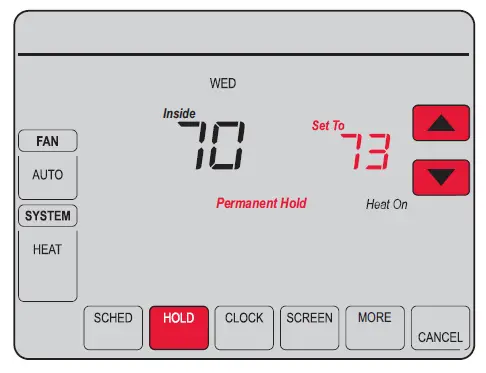Sections in this Manual
- Connecting to your Wi-Fi network
- Registering your thermostat online
- Setting the clock
- Setting the fan
- Selecting system mode
- Adjusting program schedules
- Overriding schedules temporarily
- Overriding schedules permanently
- Setting vacation hold
- Setting filter reminder intervals
- Cleaning the screen
- Unregistering thermostat
- Disconnecting Wi-Fi
- Smart Response Technology
- Compressor protection
- Auto changeover
- Setting functions and options
- System setup
- FAQs
- Troubleshooting
- Glossary
- Regulatory information
- 1-year limited warranty
Adjusting program schedules
- Press SCHED, then EDIT. Screen displays day buttons at top.
- Press day buttons (MON–SUN) to select days.
- Press s or t to set Wake time for selected day(s).
- Press s or t to set Heat and Cool temperature for this time period.
- Press another period (LEAVE, RETURN, SLEEP) and set time and temperatures for each.
- Press DONE to save and exit (or press CANCEL to exit without saving changes).
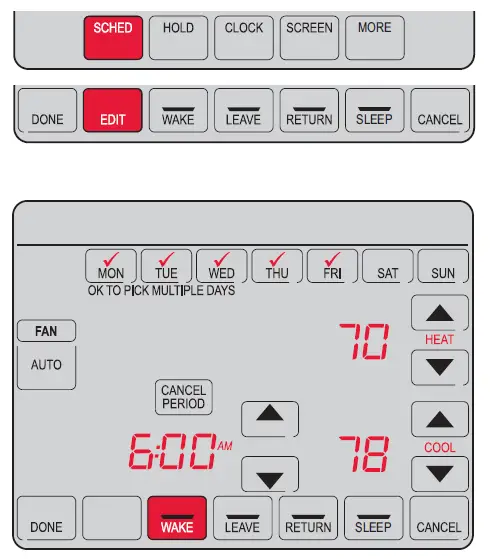
Note: You can press CANCEL PERIOD to eliminate any unwanted time period.
Overriding schedules temporarily
- On the home screen, press s or t to immediately adjust the temperature.
- Adjust the time to when you want the hold to end (the default is the end of the current period).
The new setting will be maintained until the time shown under Hold Until. When the timer expires, the schedule will resume, and the temperature will return to the setting for the current time period.
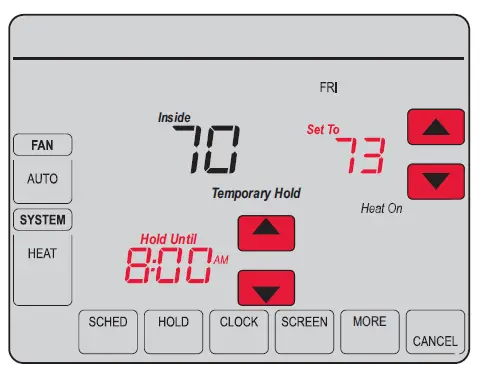
To cancel the temporary setting at any time, press CANCEL (or SCHED). The program schedule will resume.
Overriding schedules permanently
- Press HOLD to permanently adjust the temperature. This will turn off the program schedule.
- Whatever temperature you set will be maintained 24 hours a day until you manually change it or press CANCEL (or SCHED)to cancel “Hold” and resume the program schedule.